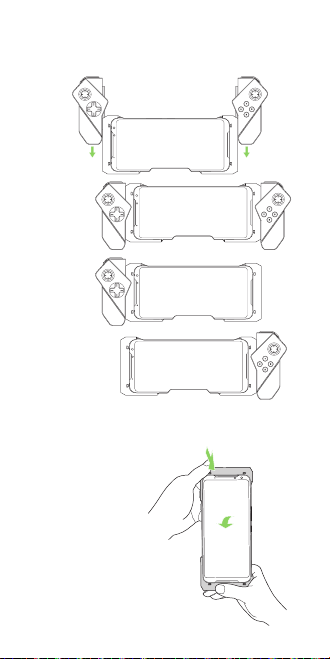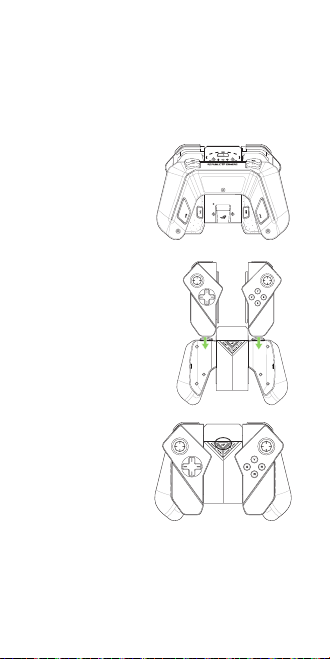3
ROG Phone Accessory (ROG Kunai Gamepad)
Model: ZS660KLCL_A / ZS660KLCL_AD
Contents
Safety notices for your ROG Kunai
Gamepad
WARNING!
• Thisproductshouldonlybeusedin
environments with ambient temperatures
between 5°C (41°F) and 35°C (95°F).
• Thepoweradaptermaybecomewarmto
hot while in use. Do not cover the adapter
and keep it away from your body while it is
connected to a power source.
• DonotleaveyourROGKunaiGamepad
connected to the power source once it is
fully charged. Your ROG Kunai Gamepad
is not designed to be connected to the
power source for extended periods of time.
Safety notices
• Donotremovethenon-detachableLi-on
battery as this will void the warranty.
• Donotremoveandreplacethebattery
withanon-approvedbattery.
• Donotremoveandsoakthebatteryin
water or any other liquid.
• Donotremoveandshort-circuitthe
battery, as it may overheat and cause a re.
Keep it away from jewelry or metal objects.
• Donotremoveanddisposeofthebattery
in re. It could explode and release harmful
substances into the environment.
• Donotremoveanddisposeofthebattery
with your regular household waste. Take it
to a hazardous material collection point.