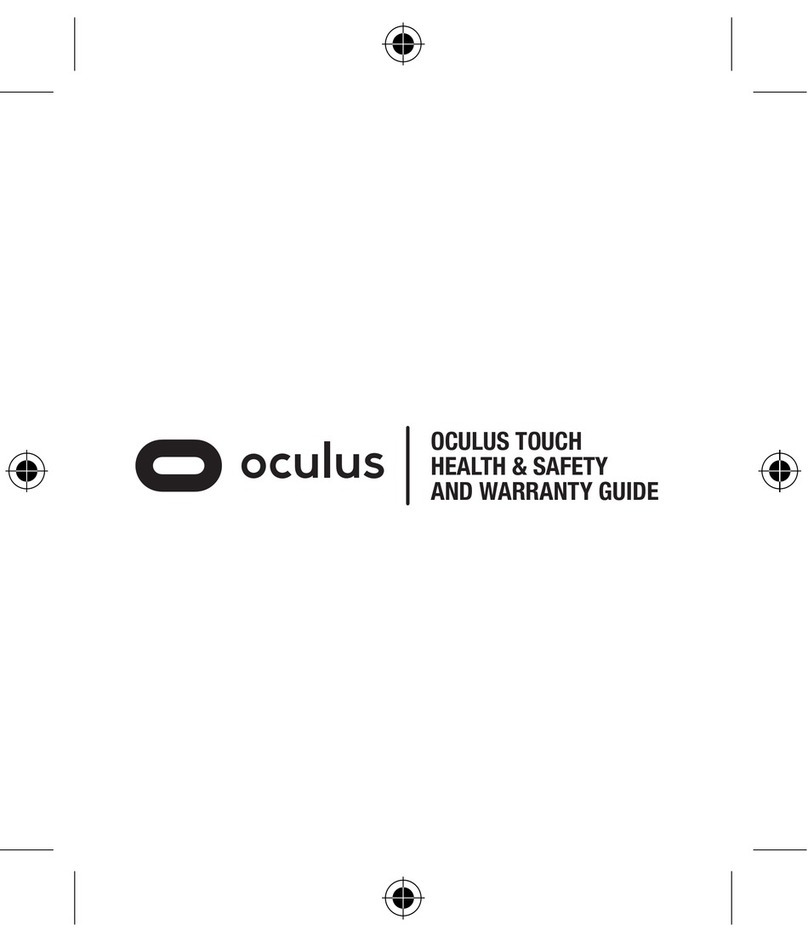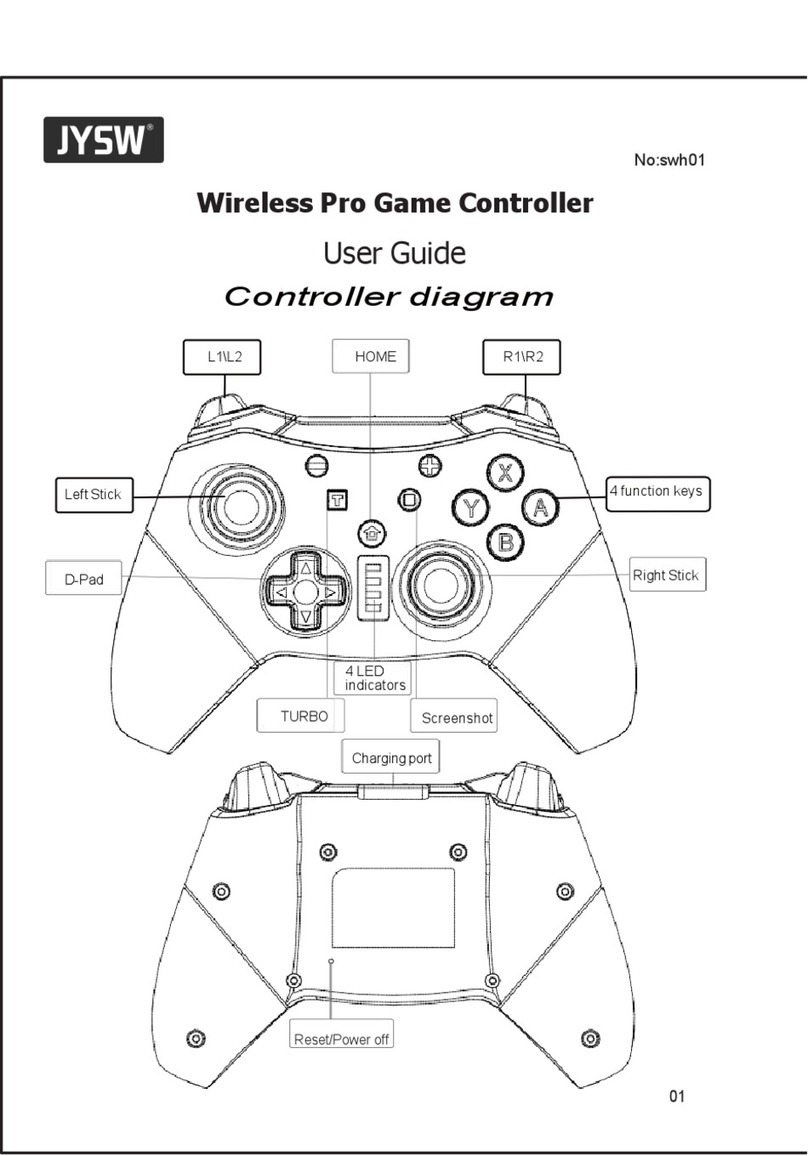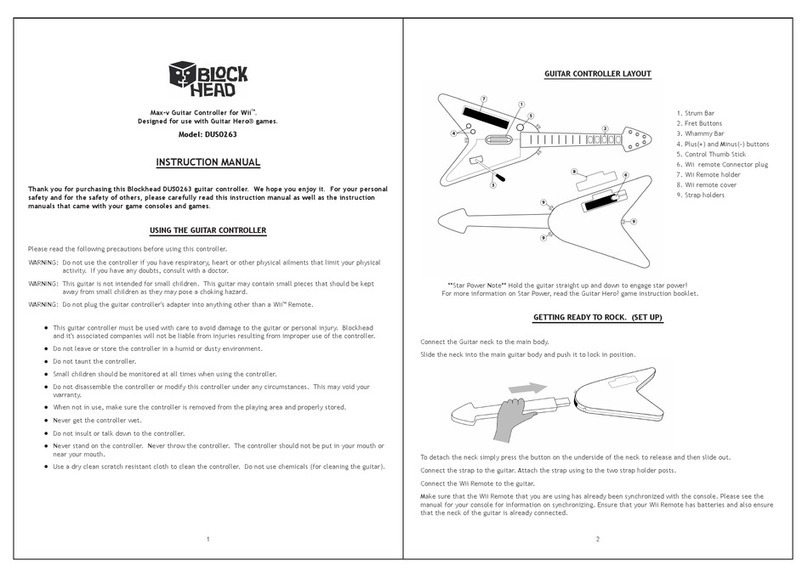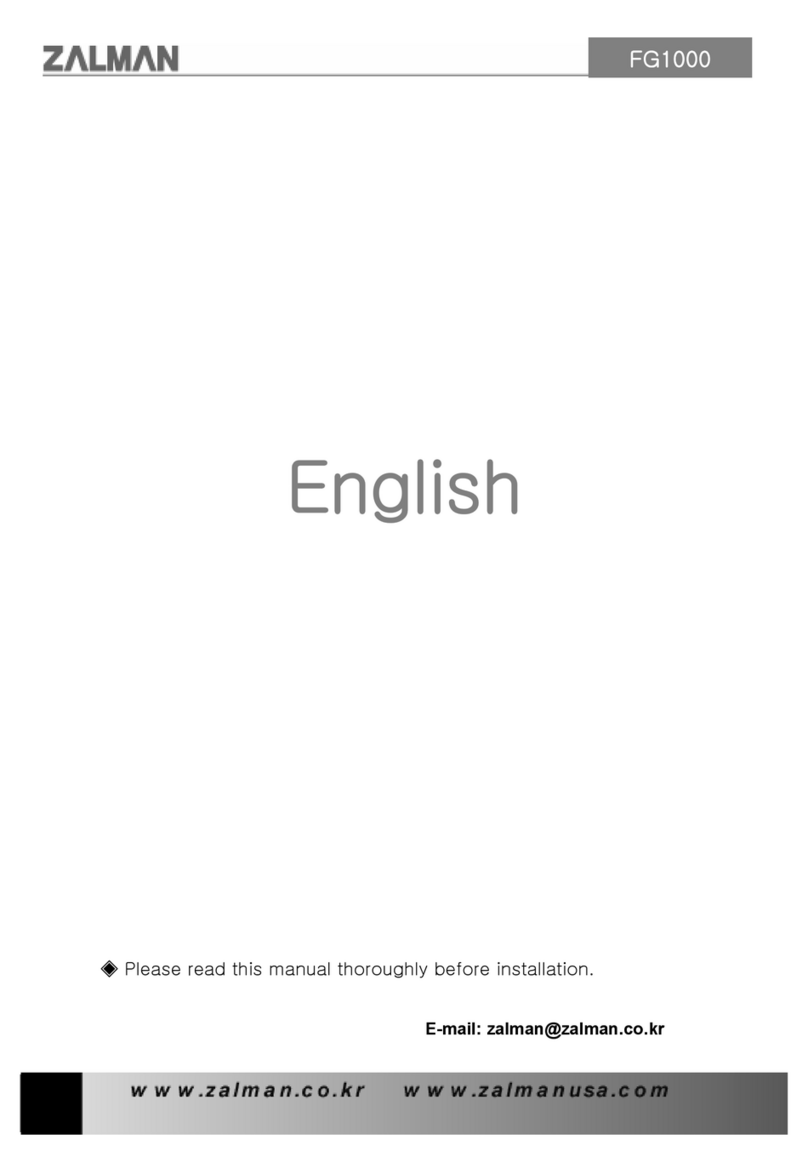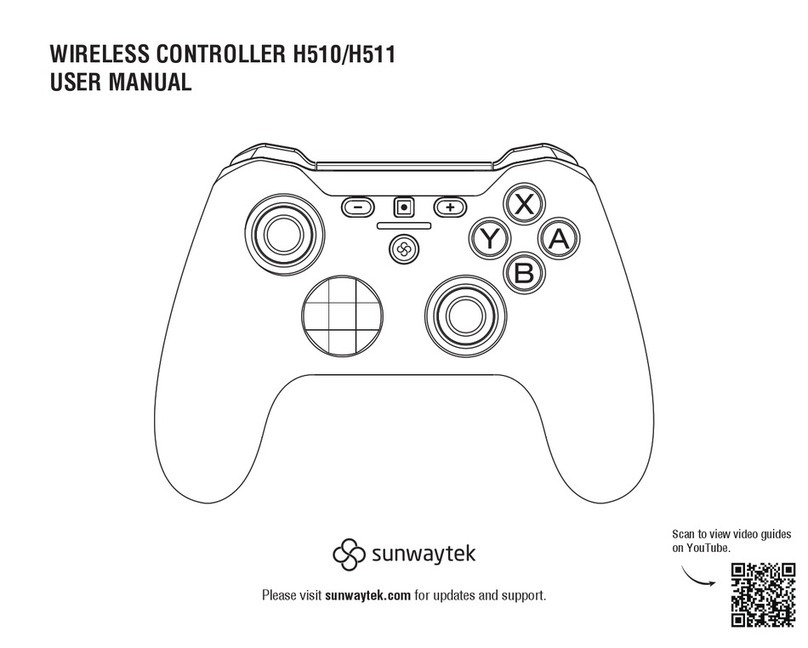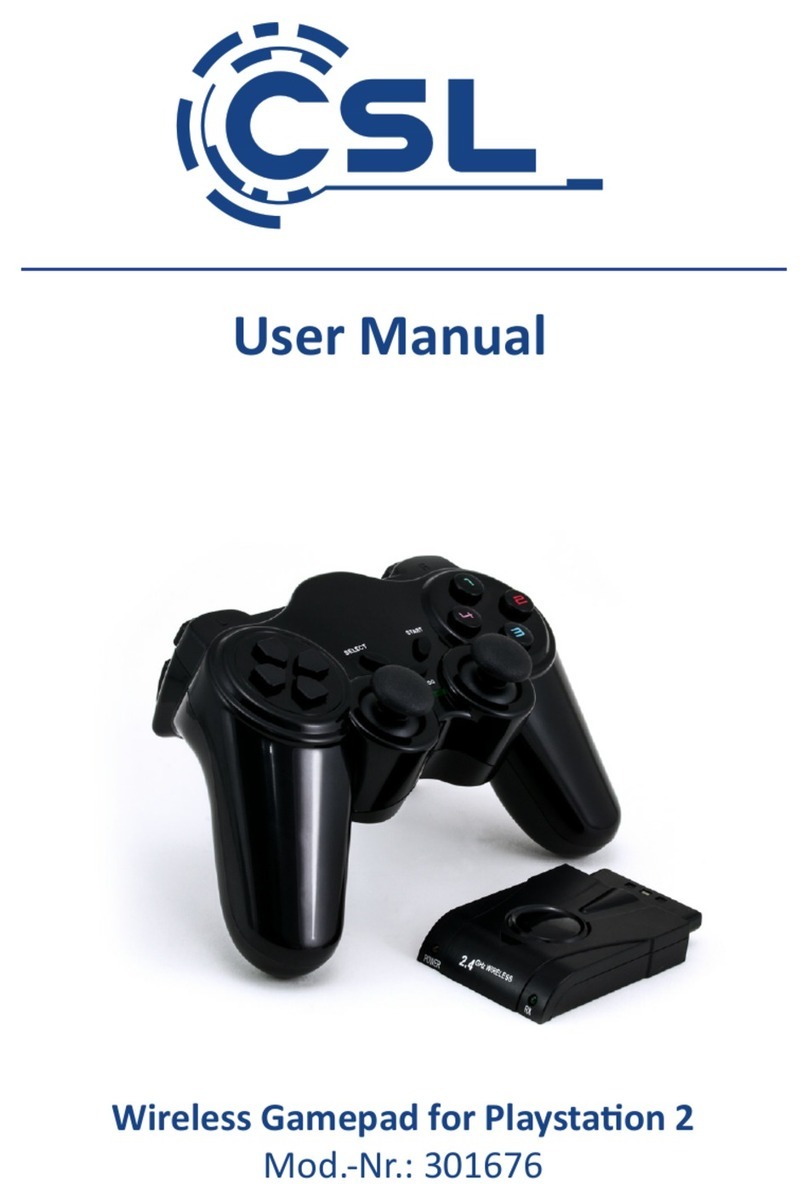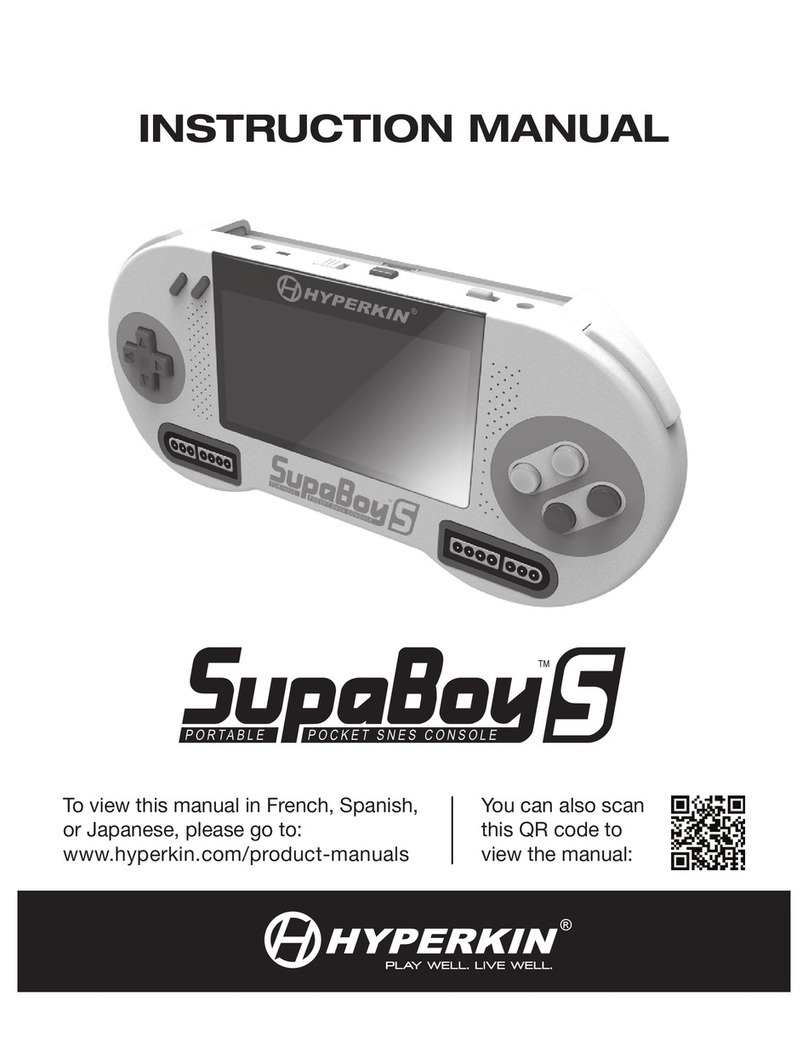BIGBIG WON Elitist S User manual
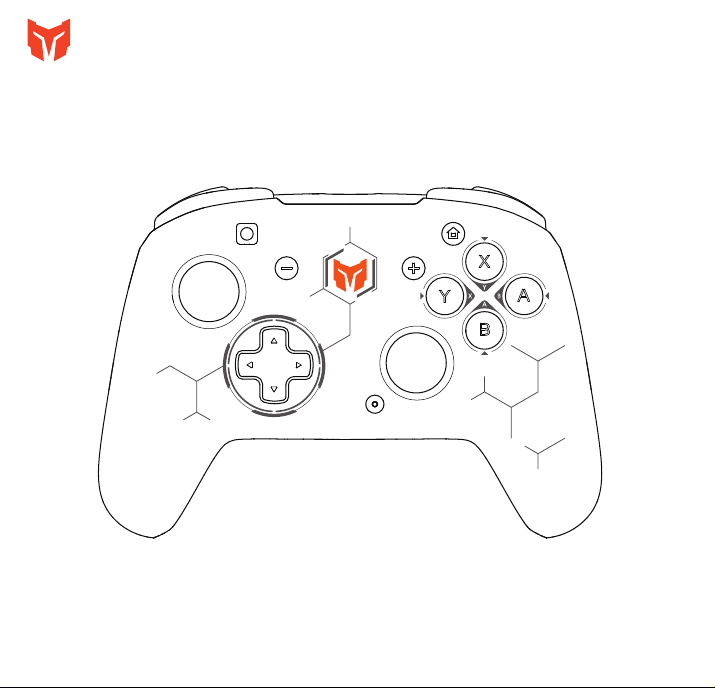
TM
© 2021 BIGBIG WON Inc. All rights reserved.
Product may vary slightly from pictures.

PACKAGE CONTENTS
BIGBIG WON Elitist S Wireless Game Controller
2.4GHz Wireless Dongle
1.6 Meters Micro-USB Cable
User Manual
SYSTEM REQUIREMENTS
Switch/Switch lite
Windows 10 or above
Android 9.0 or above
iOS 13 or above
* Device with a free USB port
REGISTRATION
Important: the controller should be fully charged before using for
the first time.
ENGLISH/イギリス語/英语
Register your BIGBIG WON ID online at www.bigbigwon.com to get real-time information
on your product’s warranty status and a series of exclusive benefits from BIGBIG WON.
YOUR BENEFITS
* 12-month limited warranty from the date of purchase.
* Free online technical support at www.bigbigwon.com
USE TUTORIAL
BIGBIG WON Official Web: www.bigbigwon.com
Customer Service: [email protected]
We are here to assist you with your BIGBIG WON devices. If you have any questions,
please feel free to contact us:
GET HELP WITH
BIGBIG WON SUPPORT
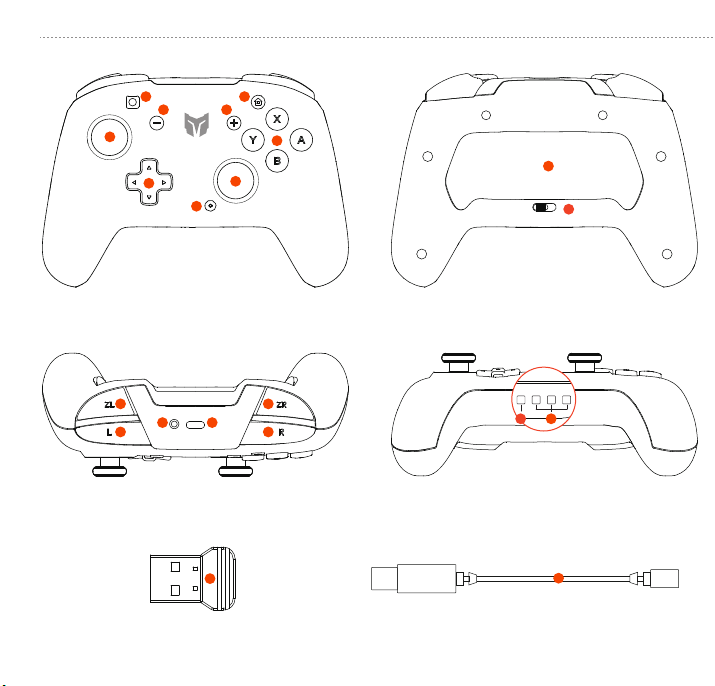
HOME Button
+ Button
Capture Button
Left Joystick/L3
Right Joystick/R3
Directional Pad
Button
A/B/X/Y Action Button
FN Button/FN Indicator
Custom Back Button Module
A
B
C
D
E
F
G
H
I
J
Custom Back Button Module Buckle
K
ZL Button
L Button
ZR Button
R Button
PAIR Button
Power Indicator
2.4GHz Wireless Dongle
USB Charging Port
Mode Indicator
L
M
N
O
P
Q
S
T
Micro-USB Cable
U
R
ENGLISH/イギリス語/英语ENGLISH/イギリス語/英语
P Q
J
T
S
U
M O
K
L N
R
A
BC
D
E
F
I
G
H

HOME Button
+ Button
Capture Button
Left Joystick/L3
Right Joystick/R3
Directional Pad
Button
A/B/X/Y Action Button
FN Button/FN Indicator
Custom Back Button Module
A
B
C
D
E
F
G
H
I
J
Custom Back Button Module Buckle
K
ZL Button
L Button
ZR Button
R Button
PAIR Button
Power Indicator
2.4GHz Wireless Dongle
USB Charging Port
Mode Indicator
L
M
N
O
P
Q
S
T
Micro-USB Cable
U
R
ENGLISH/イギリス語/英语ENGLISH/イギリス語/英语
P Q
J
T
S
U
M O
K
L N
R
A
BC
D
E
F
I
G
H

Connect to PC Device via 2.4GHz Wireless Dongle
a. Plug 2.4GHz wireless dongle to the USB port of PC device.
b. Long press PAIR button for 3 seconds to enter 2.4GHz connection waiting state, and mode
indicator flashes in green .
c. Elitist S mode indicator stays green , and connected successfully.
CONNECT TO SWITCH DEVICES
Connect to Switch via Bluetooth
a. Long press PAIR button for 3 seconds to enter Bluetooth paring waiting state, and mode
indicator flashes in green .
b. Go to the controller pairing interface of Switch (Homepage>Controllers>Change Grip/Order)
and continuously and quickly press L + R button to connect according to the prompts.
c. When the corresponding controller icon shows on the Switch interface, Elitist S mode
indicator stays red , and connected successfully.
Switch Wireless Wake-up
When Elitist S is connected with Bluetooth, press HOME button to wake up Switch.
Connect to Switch via a USB cable
a. Turn on Pro Controller Wired Communication on Switch by selecting (System Settings>
Controllers and Sensors>Pro Controller Wired Communication).
b. Plug the USB cable from Elitist S to the USB port located on Switch base.
c. When the corresponding controller icon shows on the Switch interface, Elitist S mode
indicator stays red , and connected successfully.
CONNECT TO PC DEVICES
Connect to PC Device via Bluetooth
a. Long press PAIR button for 3 seconds to enter Bluetooth paring waiting state, and mode
indicator flashes in green .
b. Go to the Bluetooth search interface of the PC device, and connect with Pro Controller.
c. Elitist S mode indicator stays red , and connected succussfully.
Only for the PC devices with Bluetooth.
Connect to PC Device via a USB cable
a. Plug the USB cable from Elitist S to the USB port of PC device.
b. Elitist S mode indicator stays green , and connected successfully.
ENGLISH/イギリス語/英语ENGLISH/イギリス語/英语
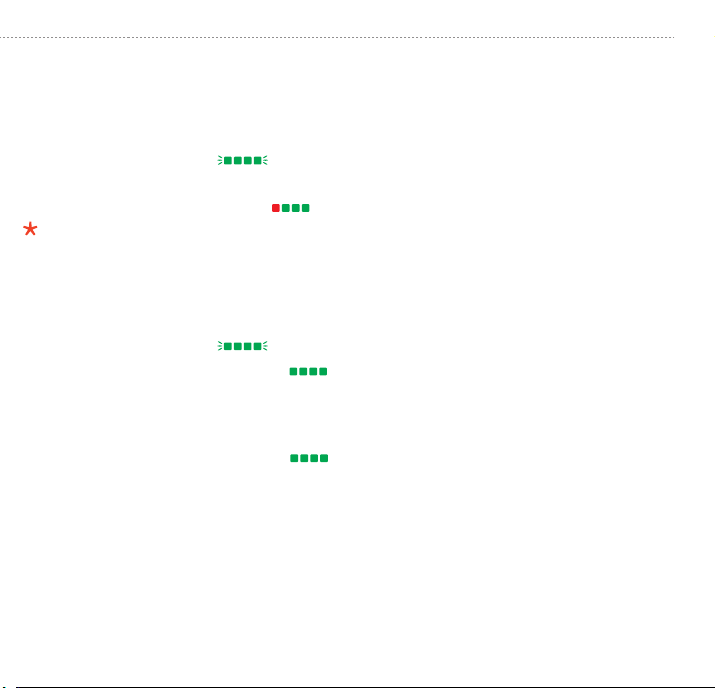
Connect to PC Device via 2.4GHz Wireless Dongle
a. Plug 2.4GHz wireless dongle to the USB port of PC device.
b. Long press PAIR button for 3 seconds to enter 2.4GHz connection waiting state, and mode
indicator flashes in green .
c. Elitist S mode indicator stays green , and connected successfully.
CONNECT TO SWITCH DEVICES
Connect to Switch via Bluetooth
a. Long press PAIR button for 3 seconds to enter Bluetooth paring waiting state, and mode
indicator flashes in green .
b. Go to the controller pairing interface of Switch (Homepage>Controllers>Change Grip/Order)
and continuously and quickly press L + R button to connect according to the prompts.
c. When the corresponding controller icon shows on the Switch interface, Elitist S mode
indicator stays red , and connected successfully.
Switch Wireless Wake-up
When Elitist S is connected with Bluetooth, press HOME button to wake up Switch.
Connect to Switch via a USB cable
a. Turn on Pro Controller Wired Communication on Switch by selecting (System Settings>
Controllers and Sensors>Pro Controller Wired Communication).
b. Plug the USB cable from Elitist S to the USB port located on Switch base.
c. When the corresponding controller icon shows on the Switch interface, Elitist S mode
indicator stays red , and connected successfully.
CONNECT TO PC DEVICES
Connect to PC Device via Bluetooth
a. Long press PAIR button for 3 seconds to enter Bluetooth paring waiting state, and mode
indicator flashes in green .
b. Go to the Bluetooth search interface of the PC device, and connect with Pro Controller.
c. Elitist S mode indicator stays red , and connected succussfully.
Only for the PC devices with Bluetooth.
Connect to PC Device via a USB cable
a. Plug the USB cable from Elitist S to the USB port of PC device.
b. Elitist S mode indicator stays green , and connected successfully.
ENGLISH/イギリス語/英语ENGLISH/イギリス語/英语
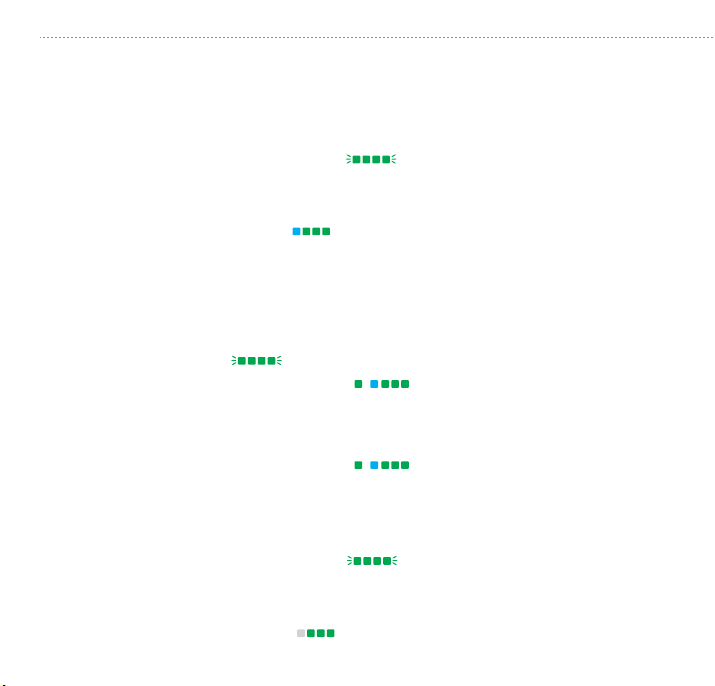
CONNECT TO ANDROID DEVICES
Connect to Android Device via Bluetooth
a. Long press A + PAIR button simultaneously for 3 seconds to enter Bluetooth paring waiting
state, and mode indicator flashes in green .
b. Go to the Bluetooth search interface of the Android device to search and recognize Elitist S,
and connect with Elitist S after successful recognition.
c. Elitist S mode indicator stays blue , and connected successfully.
Connect to Android Device via 2.4GHz Wireless Dongle
a. Plug 2.4GHz wireless dongle via an adapter(sold separately) to the USB port of Android
device.
b. Long press PAIR button for 3 seconds to enter 2.4GHz connection waiting state, and mode
indicator flashes in green .
c. Elitist S mode indicator stays green or blue , and connected successfully.
Connect to Android Device via a USB Cable
a. Plug the USB cable from Elitist S to the USB port of Android device.
b. Elitist S mode indicator stays green or blue , and connected successfully.
ENGLISH/イギリス語/英语ENGLISH/イギリス語/英语
BUTTON FUNCTIONS
System Volume Control
Press FN + UP/DOWN button of the directional pad simultaneously to set the volume (only for
Android platform).
Motor Vibration Intensity Adjustment
a. There are three levels of motors intensity that can be switched circularly.
b. Press FN + RIGHT button of the directional pad simultaneously to switch motor vibration
intensity from strong, medium to weak.
TURBO Function
a. Press FN + TARGET button simultaneously to set TURBO function successfully, and FN
indicator flashes in blue twice .
b. Press FN + LEFT button of the directional pad to switch combo frequency from fast, middle
to slow.
c. Press the TARGET button that completed the combo setting to trigger combo function of
the button, and FN indicator flashes in blue .
Press FN button twice to cancel all TURBO settings.
GYROCON+ Global Gyro Function
a. Long press FN button for 3 seconds to turn on global gyro, and FN indicator stays purple .
b. Repeat above step to turn off global gyro, and FN indicator lights off.
/
/
CONNECT TO iOS DEVICES
a. Long press B + PAIR button simultaneously for 3 seconds to enter Bluetooth paring waiting
state, and mode indicator flashes in green .
b. Go to the Bluetooth search interface of the iOS device to search and recognize Xbox
Wireless Controller, and connect with Xbox Wireless Controller after successful recognition.
c. Elitist S mode indicator stays white , and connected successfully.

CONNECT TO ANDROID DEVICES
Connect to Android Device via Bluetooth
a. Long press A + PAIR button simultaneously for 3 seconds to enter Bluetooth paring waiting
state, and mode indicator flashes in green .
b. Go to the Bluetooth search interface of the Android device to search and recognize Elitist S,
and connect with Elitist S after successful recognition.
c. Elitist S mode indicator stays blue , and connected successfully.
Connect to Android Device via 2.4GHz Wireless Dongle
a. Plug 2.4GHz wireless dongle via an adapter(sold separately) to the USB port of Android
device.
b. Long press PAIR button for 3 seconds to enter 2.4GHz connection waiting state, and mode
indicator flashes in green .
c. Elitist S mode indicator stays green or blue , and connected successfully.
Connect to Android Device via a USB Cable
a. Plug the USB cable from Elitist S to the USB port of Android device.
b. Elitist S mode indicator stays green or blue , and connected successfully.
ENGLISH/イギリス語/英语ENGLISH/イギリス語/英语
BUTTON FUNCTIONS
System Volume Control
Press FN + UP/DOWN button of the directional pad simultaneously to set the volume (only for
Android platform).
Motor Vibration Intensity Adjustment
a. There are three levels of motors intensity that can be switched circularly.
b. Press FN + RIGHT button of the directional pad simultaneously to switch motor vibration
intensity from strong, medium to weak.
TURBO Function
a. Press FN + TARGET button simultaneously to set TURBO function successfully, and FN
indicator flashes in blue twice .
b. Press FN + LEFT button of the directional pad to switch combo frequency from fast, middle
to slow.
c. Press the TARGET button that completed the combo setting to trigger combo function of
the button, and FN indicator flashes in blue .
Press FN button twice to cancel all TURBO settings.
GYROCON+ Global Gyro Function
a. Long press FN button for 3 seconds to turn on global gyro, and FN indicator stays purple .
b. Repeat above step to turn off global gyro, and FN indicator lights off.
/
/
CONNECT TO iOS DEVICES
a. Long press B + PAIR button simultaneously for 3 seconds to enter Bluetooth paring waiting
state, and mode indicator flashes in green .
b. Go to the Bluetooth search interface of the iOS device to search and recognize Xbox
Wireless Controller, and connect with Xbox Wireless Controller after successful recognition.
c. Elitist S mode indicator stays white , and connected successfully.
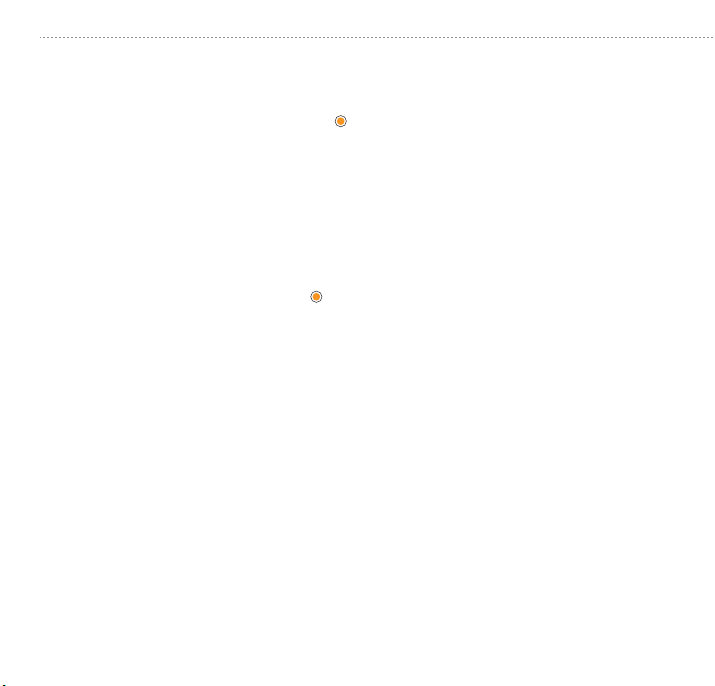
Back Button Macro Function
a. Long press FN + TARGET back button simultaneously to enter the recording state, and
FN indicator turns orange and breathing .
b. Press TARGET back button once after recording the button sequence and interval to exit
recording mode, and organge breathing FN indicator lights off.
c. Press TARGET back button to respond to the Macro setting as just recorded.
d. Go to Macro recording mode and press TARGET back button once to cancel Macro setting.
Custom Back Button Settings
a. Long press FN + TARGET back button simultaneously to enter the setting mode, and FN
indicator turns orange and breathing .
b. In setting mode, press TARGET button once to complete the setting, and orange and
breathing FN indicator lights off.
c. Go to customizable button setting mode and press TARGET back button once to cancel
customized function of back button.
ENGLISH/イギリス語/英语ENGLISH/イギリス語/英语
Volume Control
Press FN + = Circularlyadjustthevibration
intensityofthemotor.
TURBO Function Setting Press FN+TARGET button=StartCombo.
Press FN + = AdjustthreelevelsofTURBOfrequency.
Press FN twice = Cancel all TURBO settings.
Macro Setting Long press FN + TARGET back button = Enter the Macro setting.
Press TARGET back button once = Exit the Marco setting.
After setting, press TARGET back button once
= Respond to Macro setting
In setting mode, press TARGET back button once
= Cancel the Marco setting
Long press FN + TARGET back button = Enter the custom button setting.
Press TARGET back button once = Exit the custom button setting
Insettingstate,pressTARGET back button
=Cancelcustombuttonfunctionsetting.
TURBO Function
Cancellation
Respond to Macro Setting
Macro Setting Cancellation
Back Button Function
Back Button Function
Cancellation
TURBO Frequency
Adjustment
Motor Vibration
Intensity Adjustment
Button Function Mode Indicator Button Operation
Flash twice
Flash once
Flash once
Breathing
Flash twice
Breathing
Flash twice
Flash
Press FN+ / = Setthevolumeup/down.
Global Gyro Switch Long press FN=Turnon/offtheglobalgyro.Stay on/Light off
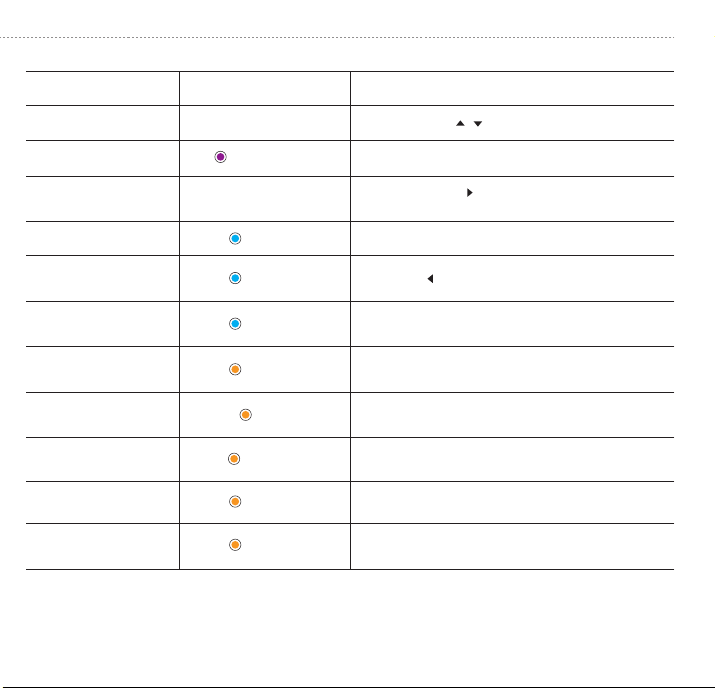
Back Button Macro Function
a. Long press FN + TARGET back button simultaneously to enter the recording state, and
FN indicator turns orange and breathing .
b. Press TARGET back button once after recording the button sequence and interval to exit
recording mode, and organge breathing FN indicator lights off.
c. Press TARGET back button to respond to the Macro setting as just recorded.
d. Go to Macro recording mode and press TARGET back button once to cancel Macro setting.
Custom Back Button Settings
a. Long press FN + TARGET back button simultaneously to enter the setting mode, and FN
indicator turns orange and breathing .
b. In setting mode, press TARGET button once to complete the setting, and orange and
breathing FN indicator lights off.
c. Go to customizable button setting mode and press TARGET back button once to cancel
customized function of back button.
ENGLISH/イギリス語/英语ENGLISH/イギリス語/英语
Volume Control
Press FN + = Circularlyadjustthevibration
intensityofthemotor.
TURBO Function Setting Press FN+TARGET button=StartCombo.
Press FN + = AdjustthreelevelsofTURBOfrequency.
Press FN twice = Cancel all TURBO settings.
Macro Setting Long press FN + TARGET back button = Enter the Macro setting.
Press TARGET back button once = Exit the Marco setting.
After setting, press TARGET back button once
= Respond to Macro setting
In setting mode, press TARGET back button once
= Cancel the Marco setting
Long press FN + TARGET back button = Enter the custom button setting.
Press TARGET back button once = Exit the custom button setting
Insettingstate,pressTARGET back button
=Cancelcustombuttonfunctionsetting.
TURBO Function
Cancellation
Respond to Macro Setting
Macro Setting Cancellation
Back Button Function
Back Button Function
Cancellation
TURBO Frequency
Adjustment
Motor Vibration
Intensity Adjustment
Button Function Mode Indicator Button Operation
Flash twice
Flash once
Flash once
Breathing
Flash twice
Breathing
Flash twice
Flash
Press FN+ / = Setthevolumeup/down.
Global Gyro Switch Long press FN=Turnon/offtheglobalgyro.Stay on/Light off
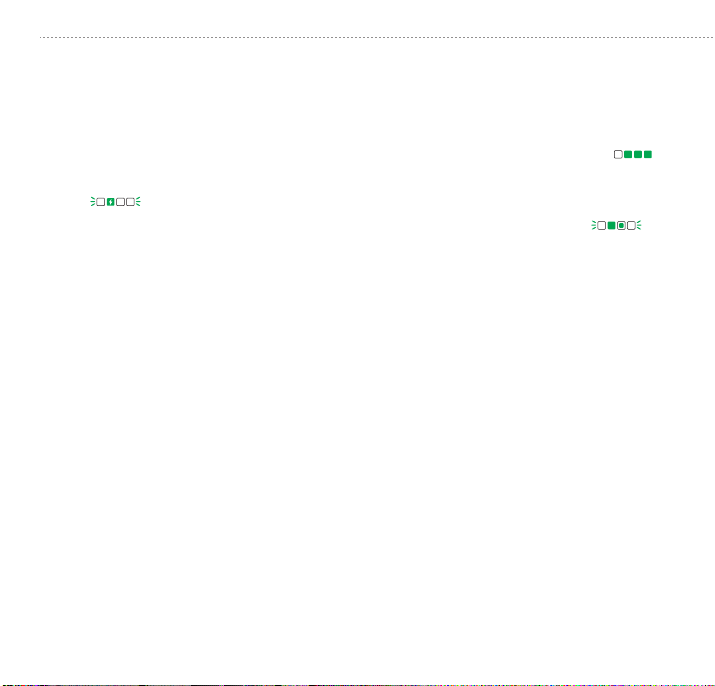
バッケージ内容
BIGBIG WON Elitist S ワイヤレスコントローラー
2.4GHzドングル
Micro-USBケーブル(1.6M)
取扱説明書
Switch/Switch Lite
Windows 10+
Android 9.0+
iOS 13+
*空きのUSB端子を備えるデバイス
システム要件
ご注意:最初に使用する前に、Elitist Sを完全に充電してください。
ユーザー登録
bigbigwon.com にてBIGBIG WON IDを作成して、ご購入の製品を登録すると、当製品の
品質保証 の状態に関するリアルタイム情報と、BIGBIG WON会員専用のメリットを得るこ
と が で き ま す 。
登録による特典
12ヵ月のメーカー限定保証(コントローラー本体のみ)
https://bigbigwon.com/でのマニュアルの閲覧と無料オンラインテクニカルサポート(日
本語対応)
POWER INSTRUCTIONS
Charging Time: 2-2.5 hours.
Recommended Voltage: 5V/1A
When Elitist S is connected or fully charged, right three power indicators stay green .
When Elitist S is in low power condition ( below 15% ), power indicator flashes in green
quickly .
When Elitist S is charging, power indicator flashes in green slowly or stays green
according to current power level changes.
Elitist S is equipped with 850mAh battery, and charging current should not be less than
500mAh.
SLEEP MODE/WAKE UP
a. Controller will automatically switch to sleep mode after Switch screen turned off.
b. Controller will automatically switch to sleep mode under no operation after 300 seconds.
c. In Bluetooth mode, press HOME button for 3 seconds to disconnect, and controller will
switch to sleep mode.
d. When Elitist S wireless game controller is in sleep mode, press any button to wake it up.
RESET
Long press HOME button for 10 seconds to reset in any power-on state.
JAPANESE/日本語/日语ENGLISH/イギリス語/英语
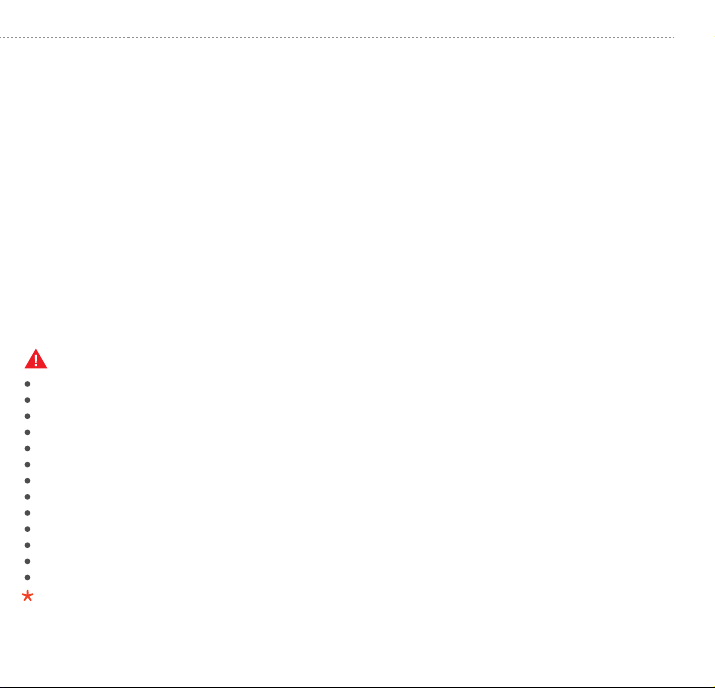
FCC CAUTION
PS5,PS4,PS3,DualSenseandDualShockareregisteredtrademarksortrademarksofSonyComputerEntertainmentInc.Windows,XboxOne,
EliteandEliteSeries2areregisteredtrademarksofMicrosoftInc.SwitchandSwitchLiteareregisteredtrademarksofNintendoInc.Allrights
reserved.Allothertrademarksarethepropertyoftheirrespectiveowners.Photosandillustrationsarenotbinding.Contents,designsand
specificationsaresubjecttochangewithoutnoticeandmayvaryfromonecountrytoanother.Thisproductisnotdistributedunderan
approvedofficiallicenseandisnotsponsoredorendorsedbySonyComputerEntertainmentInc.ThisproductisnotmanufacturedbySony
ComputerEntertainmentIncorMicrosoftIncorNintendoInc.
NOTICE Please read this Precautions carefully.
CONTAINS SMALL PARTS. Keep out of reach of children under the age of 3. Seek immediate medical attention if swallowed or inhaled.
DO NOT use the product near re.
DO NOT expose to direct sunlight or high temperatures.
DO NOT leave the product in a humid or dusty environment.
DO NOT impact the product or cause it to fall due to strong impact.
DO NOT touch USB port directly or it might cause malfunctions.
DO NOT strongly bend or pull cable parts.
Use a soft, dry cloth while cleaning.
DO NOT use chemicals such as gasoline or thinner.
DO NOT disassemble, repair or modify.
DO NOT use for purposes other than its original purpose.We are NOT responsible for accidents or damage when used for non-original purposes.
DO NOT look directly at the optical light. It might damage your eyes.
If you have any quality concerns or suggestions, please contact BIGBIG WON or your local distributor.
This device complies with part 15 of the FCC Rules. Operation is subject to the following two conditions: (1) This device may not cause
harmful interference, and (2) this device must accept any interference received, including interference that may cause undesired operation.
Any Changes or modifications not expressly approved by the party responsible for compliance could void the user's authority to operate the
equipment.
Note: This equipment has been tested and found to comply with the limits for a Class B digital device, pursuant to part 15 of the FCC
Rules. These limits are designed to provide reasonable protection against harmful interference in a residential installation. This equipment
generates uses and can radiate radio frequency energy and, if not installed and used in accordance with the instructions, may cause
harmful interference to radio communications. However, there is no guarantee that interference will not occur in a particular installation. If
this equipment does cause harmful interference to radio or television reception, which can be determined by turning the equipment off and
on, the user is encouraged to try to correct the interference by one or more of the following measures:
· Reorient or relocate the receiving antenna.
· Increase the separation between the equipment and receiver.
· Connect the equipment into an outlet on a circuit different from that to which the receiver is connected.
· Consult the dealer or an experienced radio/TV technician for help.
1. 15.19 Labelling requirements
2. 15.19 Labelling requirements
3. 15.105 Information to the user
CHINESE/中国語/中文
电量说明
充电时间:2-2.5小时。
建议电压:5V/1A。
当Elitist S 处于正常连接/满电状态时,电量指示灯为右边三颗绿色常亮 。
当Elitist S 处于电量15%以下的低电量状态时,电量指示灯为绿色快闪 。
当Elitist S 处于充电状态时,电量指示灯根据当前电量阶段变化为绿色慢闪/常亮 。
Elitist S 电池容量850mAh,充电电流不低于500mAh。
休眠/唤醒
Switch主机屏幕关闭后,手柄自动休眠。
300秒后没有任何操作则自动休眠。
蓝牙模式下,按下HOME键3秒,断开连接,手柄休眠。
休眠后按下任意键位即可唤醒。
重置
任何开机状态下长按HOME键10秒进行重置。
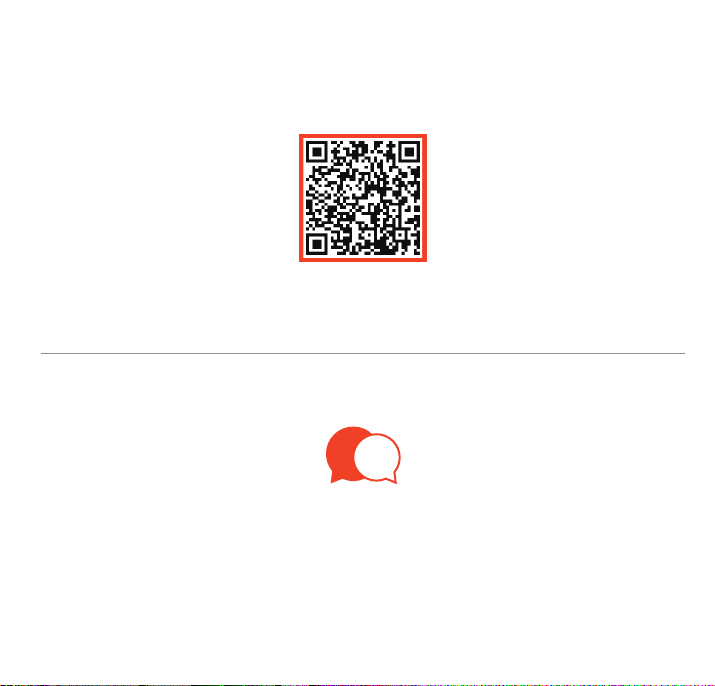
PACKAGE CONTENTS
BIGBIG WON Elitist S Wireless Game Controller
2.4GHz Wireless Dongle
1.6 Meters Micro-USB Cable
User Manual
SYSTEM REQUIREMENTS
Switch/Switch lite
Windows 10 or above
Android 9.0 or above
iOS 13 or above
* Device with a free USB port
REGISTRATION
Important: the controller should be fully charged before using for
the first time.
ENGLISH/イギリス語/英语
Register your BIGBIG WON ID online at www.bigbigwon.com to get real-time information
on your product’s warranty status and a series of exclusive benefits from BIGBIG WON.
YOUR BENEFITS
* 12-month limited warranty from the date of purchase.
* Free online technical support at www.bigbigwon.com
USE TUTORIAL
BIGBIG WON Official Web: www.bigbigwon.com
Customer Service: [email protected]
We are here to assist you with your BIGBIG WON devices. If you have any questions,
please feel free to contact us:
GET HELP WITH
BIGBIG WON SUPPORT

TM
© 2021 BIGBIG WON Inc. All rights reserved.
Product may vary slightly from pictures.
Other manuals for Elitist S
1
Table of contents
Other BIGBIG WON Video Game Controllers manuals

BIGBIG WON
BIGBIG WON RAINBOW User manual

BIGBIG WON
BIGBIG WON RAINBOW S User manual

BIGBIG WON
BIGBIG WON ARMOR-X Pro User manual

BIGBIG WON
BIGBIG WON RAINBOW 2 PRO User manual

BIGBIG WON
BIGBIG WON ARMOR-X User manual

BIGBIG WON
BIGBIG WON BLITZ User manual

BIGBIG WON
BIGBIG WON ARMOR-X Pro User manual

BIGBIG WON
BIGBIG WON RAINBOW LITE User manual

BIGBIG WON
BIGBIG WON JET User manual

BIGBIG WON
BIGBIG WON CHOCO User manual