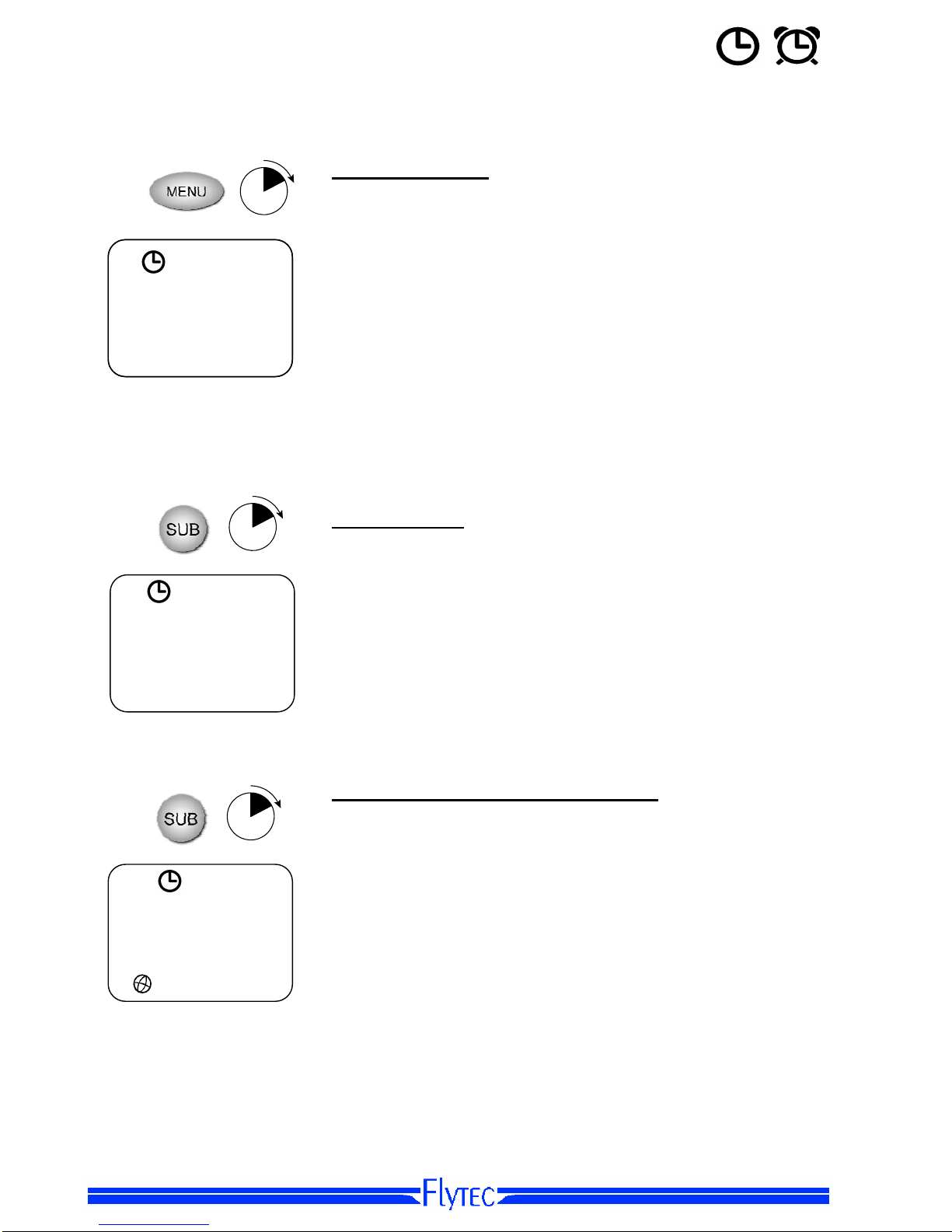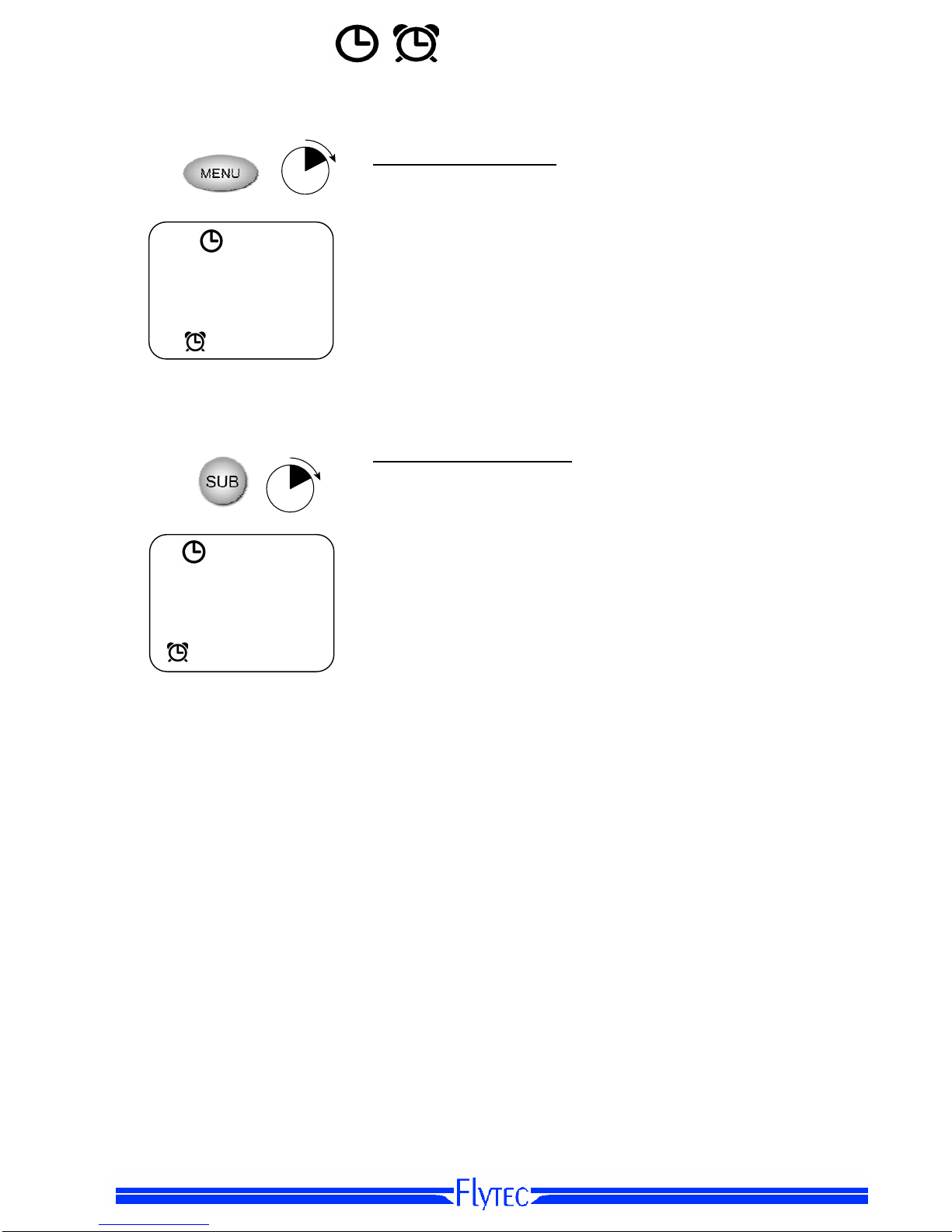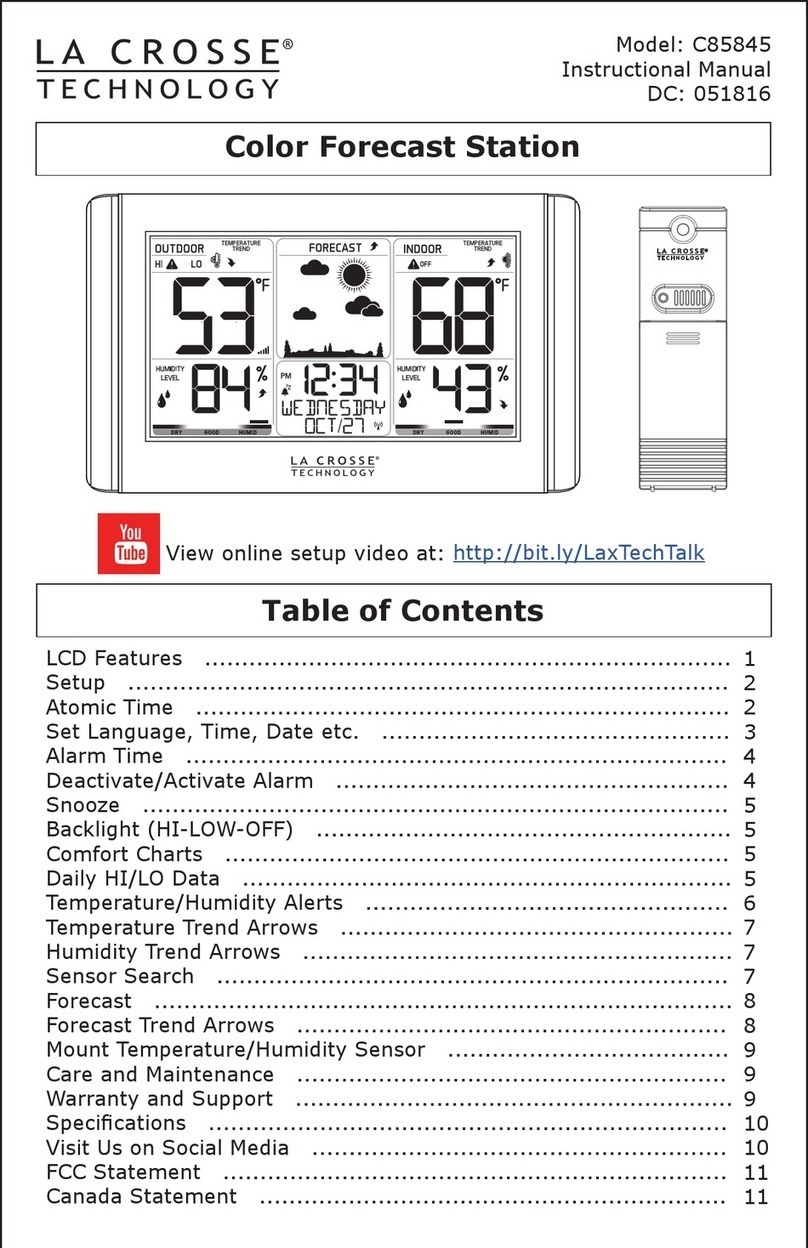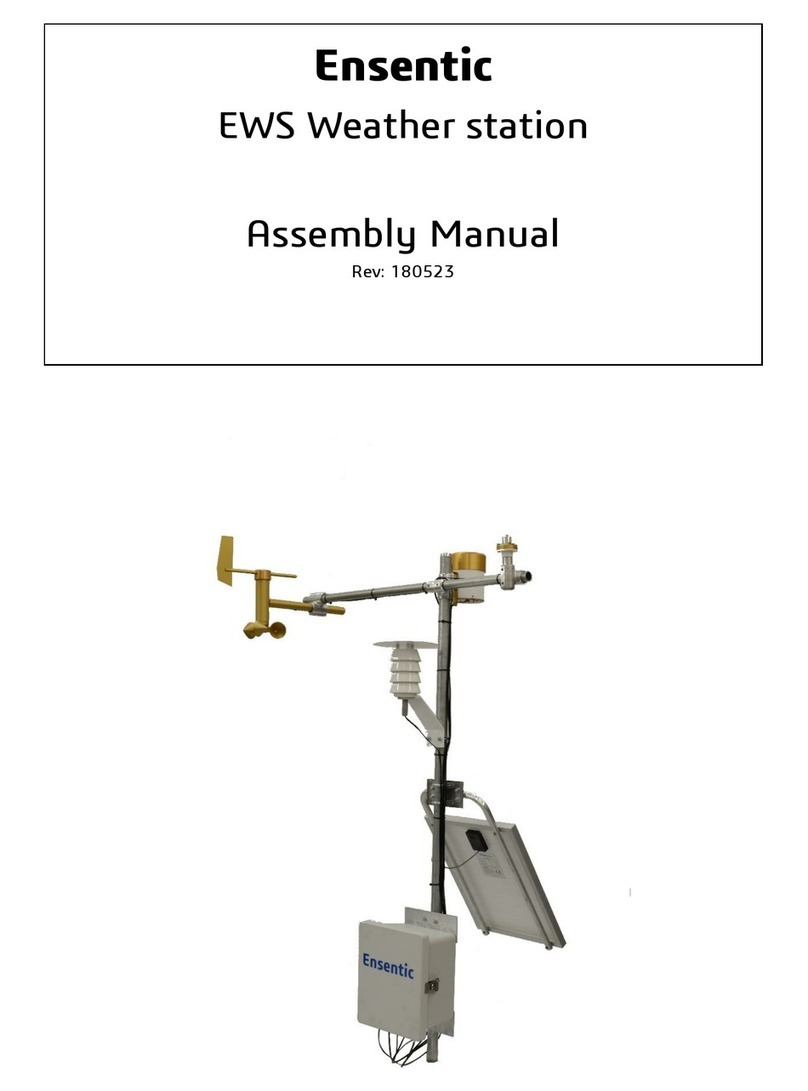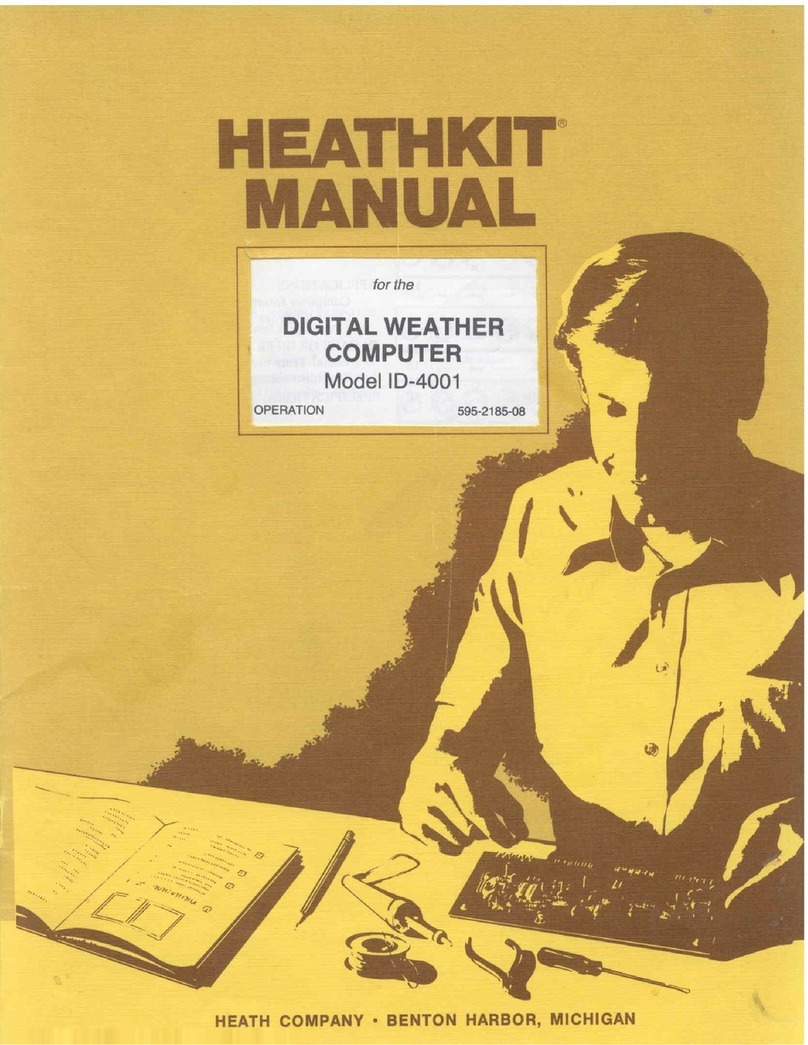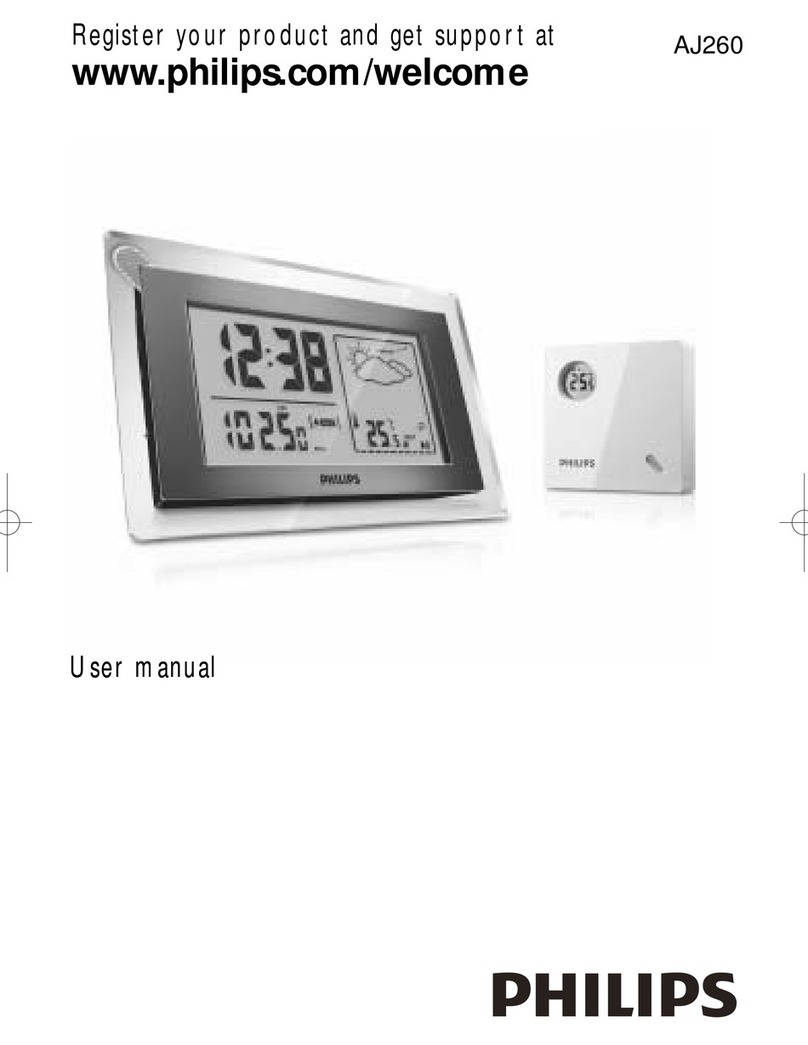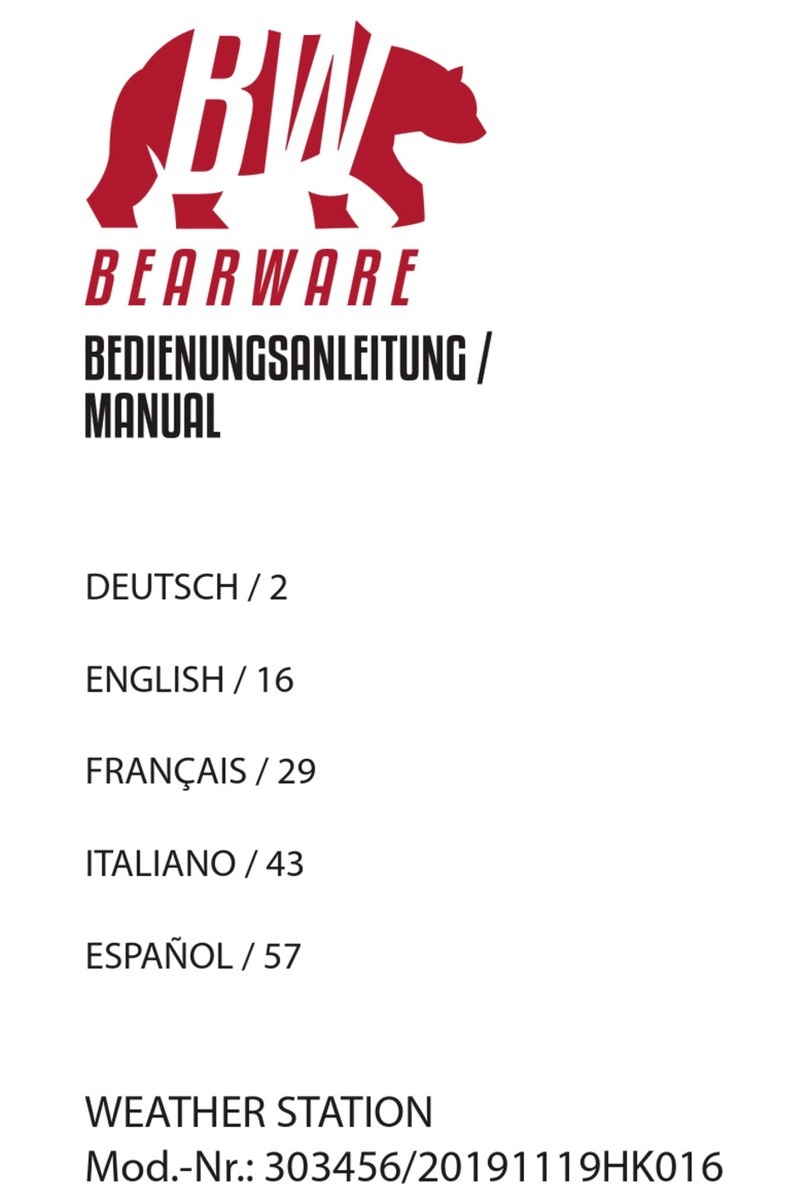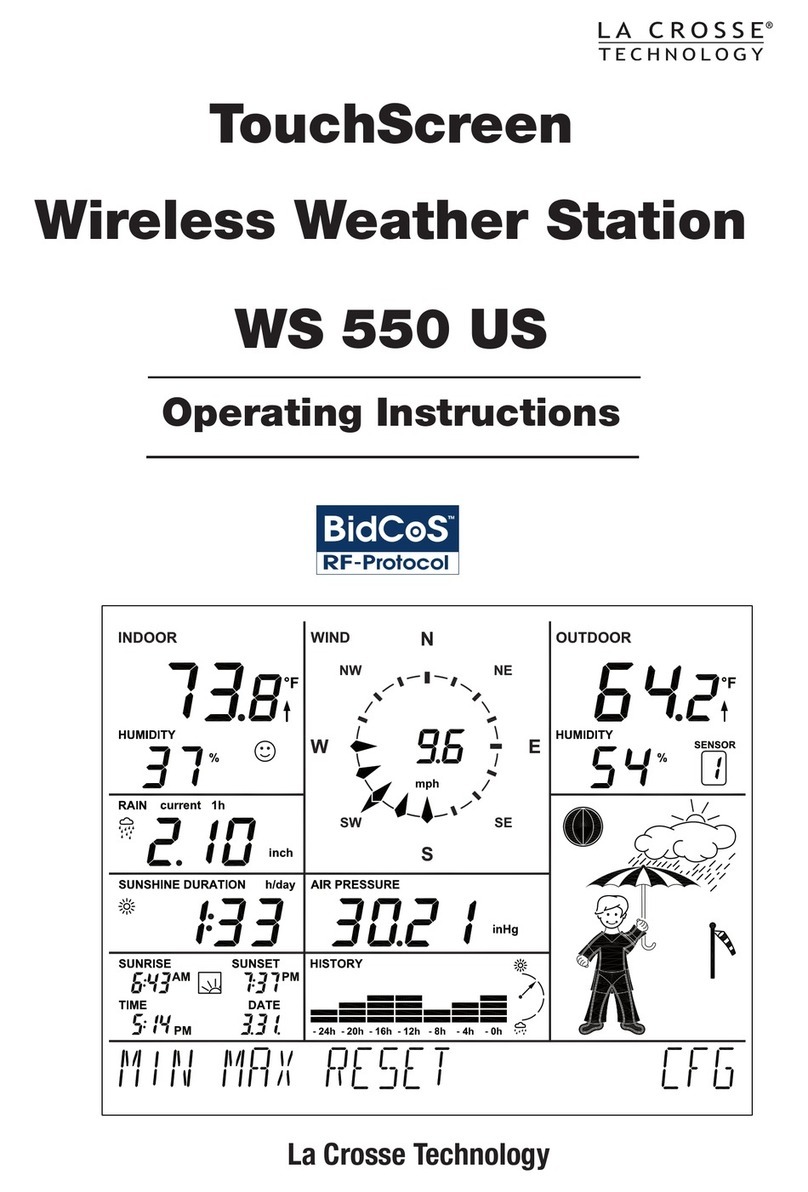2Overview
Overview.....................................................................................................................................3
Summary of Functions ..............................................................................................................4
Operating Philosophy................................................................................................................4
Change Main function:........................................................................................................................ 4
Change Sub function: ......................................................................................................................... 4
Backlight .............................................................................................................................................. 4
Set-Mode for the Main Display Screen .............................................................................................. 5
Set-Mode for Secondary Functions................................................................................................... 5
Select Measuring Units....................................................................................................................... 5
Start - Stop - Reset .............................................................................................................................. 5
Chart of Functions .....................................................................................................................6
Barometer...................................................................................................................................8
Barometer Pressure Display QNH / QFE........................................................................................... 8
Barometer Screens.............................................................................................................................. 9
Barometer display with time of day ......................................................................................9
Barometer display with temperature ....................................................................................9
Barometer display with max and min pressure ....................................................................9
Barometer Set-Mode ......................................................................................................................... 10
Setting the Barometer altitude ...........................................................................................10
Setting the time units for the pressure trend graph ............................................................10
Time and Alarm Clock..............................................................................................................11
Time and Alarm Clock Screens........................................................................................................ 11
Time and date display........................................................................................................11
Time with secondary time ..................................................................................................11
Alarm clock time, date and status ......................................................................................11
Time and Alarm Clock Settings........................................................................................................ 12
Setting time of day .............................................................................................................12
Setting the date..................................................................................................................12
Setting the time for a second time zone.............................................................................12
Setting the alarm time........................................................................................................13
Setting the alarm day(s).....................................................................................................13
Stopwatch and Timer...............................................................................................................14
Stopwatch and Timer Screens ......................................................................................................... 14
Stopwatch ..........................................................................................................................14
Timer .................................................................................................................................14
Race/Sail timer for regatta start .........................................................................................15
Timer Settings.................................................................................................................................... 15
Setting the timer.................................................................................................................15
Setting the pre-alarm .........................................................................................................15
Wind Speed/Wind Chill............................................................................................................16
Measuring Wind Speed..................................................................................................................... 16
Using the protective slider..................................................................................................16
Wind Speed Screens......................................................................................................................... 16
Wind speed display............................................................................................................16
Wind chill display ...............................................................................................................16
Wind Speed Settings......................................................................................................................... 17
Setting the wind speed averager .......................................................................................17
Normal Average value .......................................................................................................17
Peak Average value...........................................................................................................17
Setting wind chill calculation method .................................................................................17
Altimeter....................................................................................................................................18
General Information about Altimeters............................................................................................. 18
Altimetry For the Ambitious User .................................................................................................... 19
Temperature of the air column...........................................................................................19