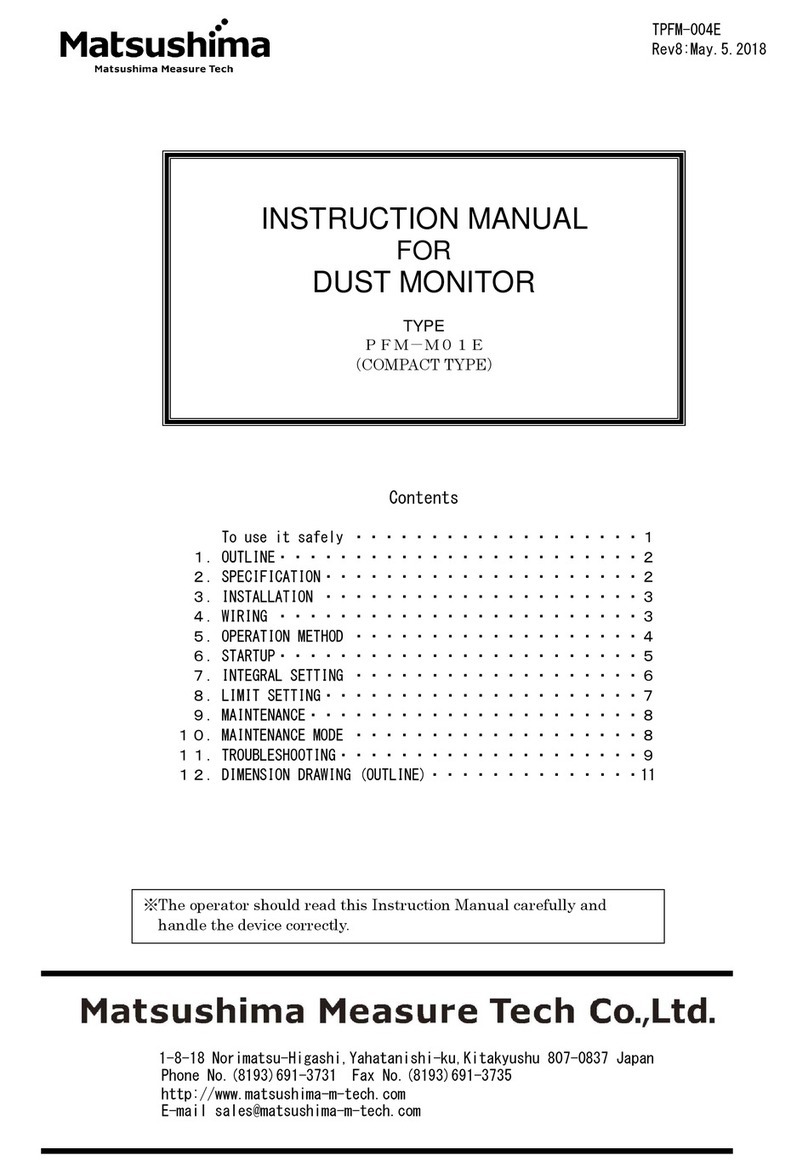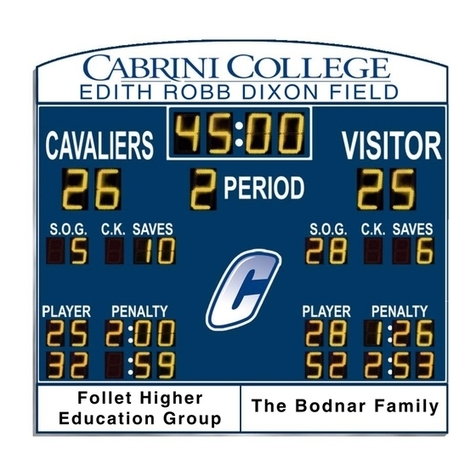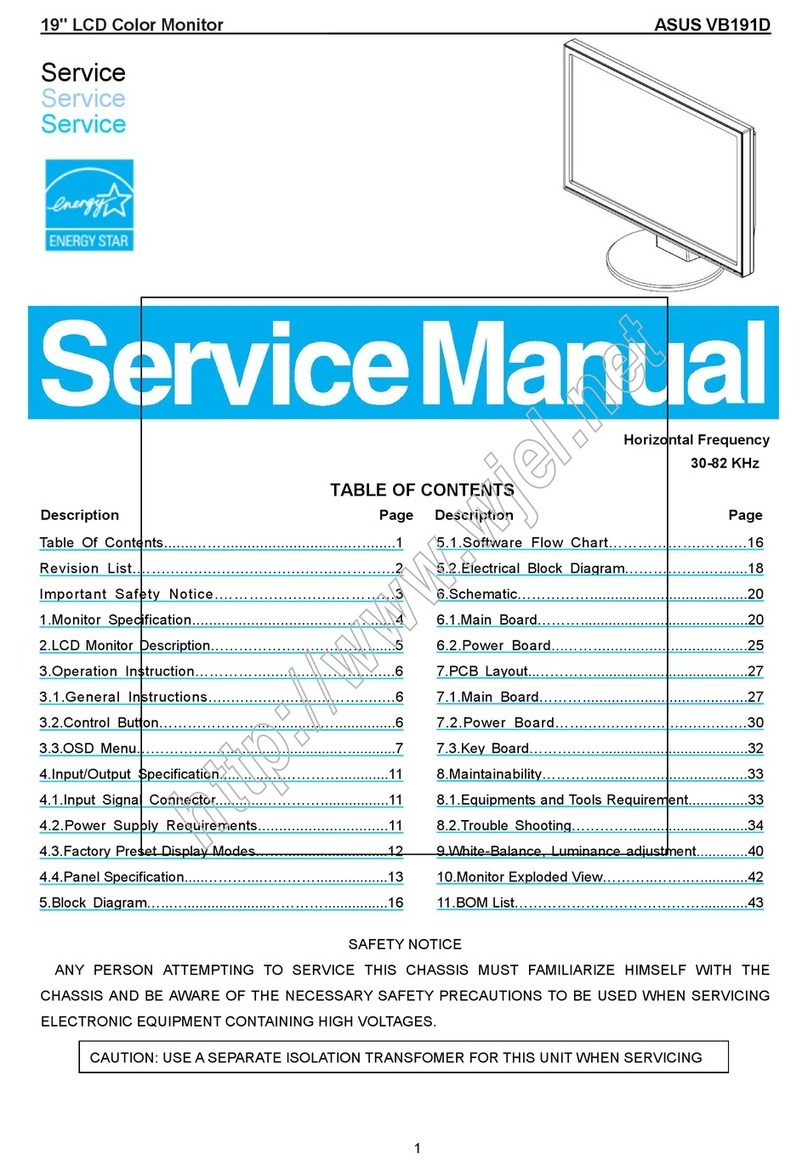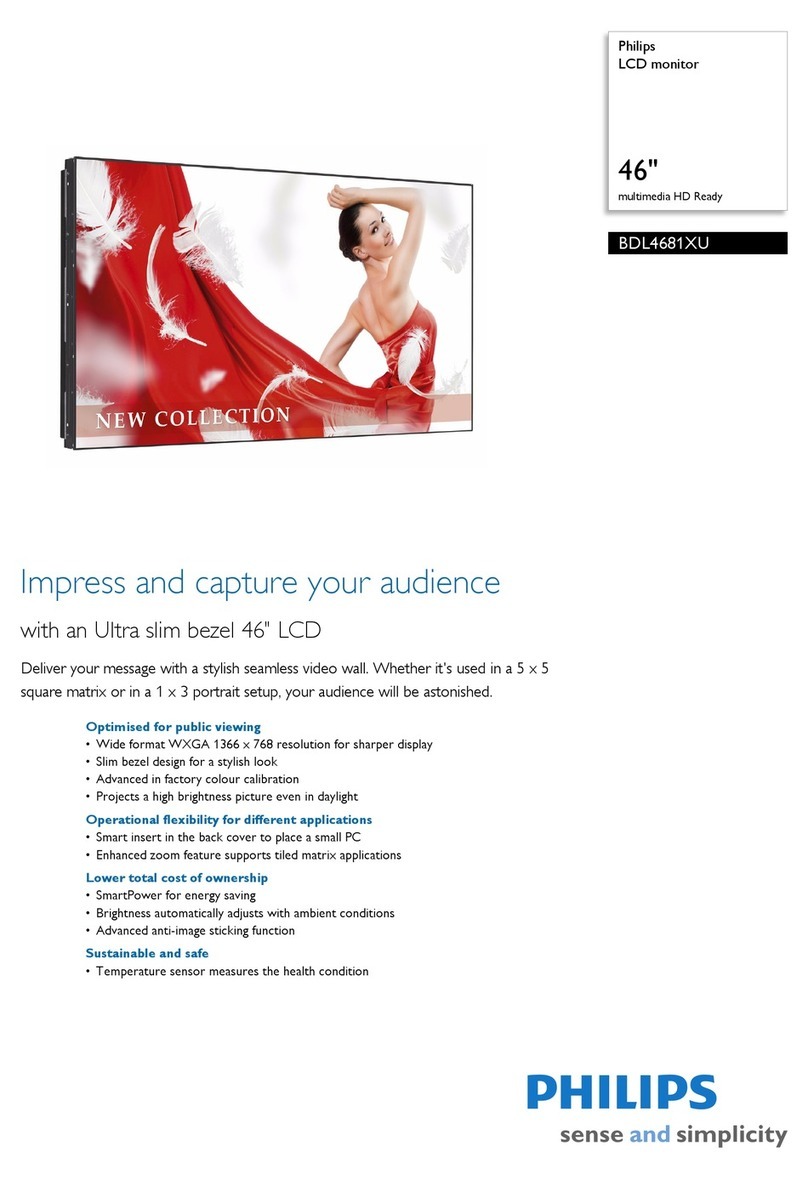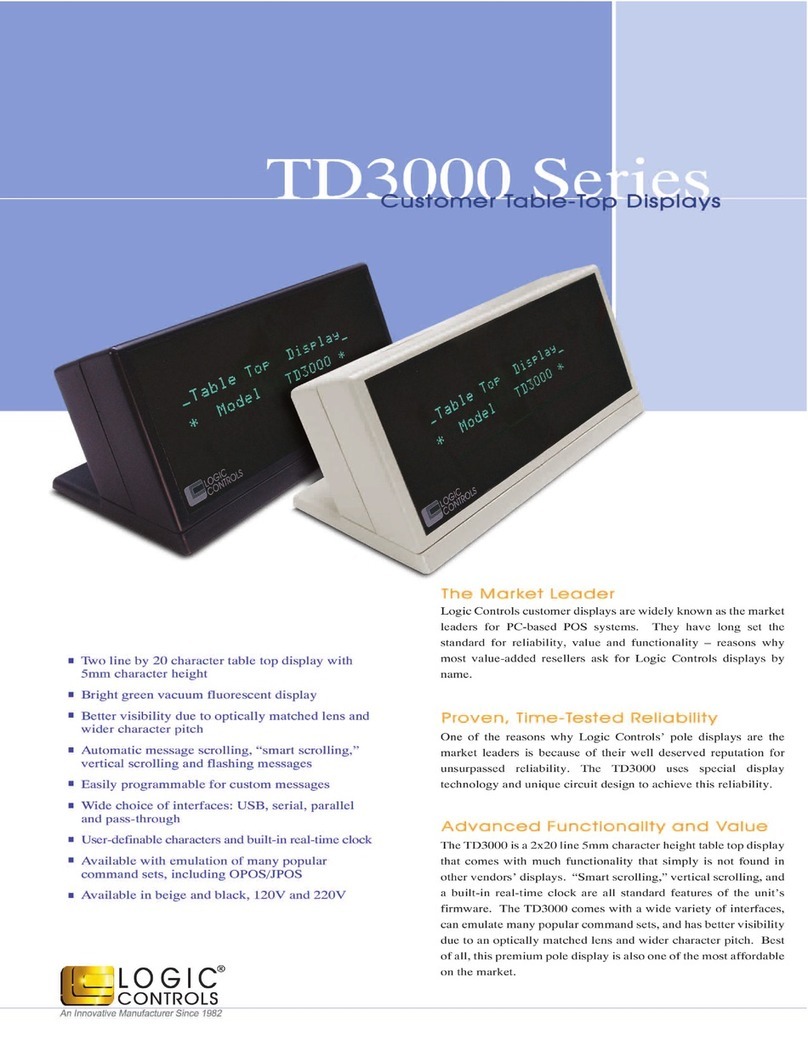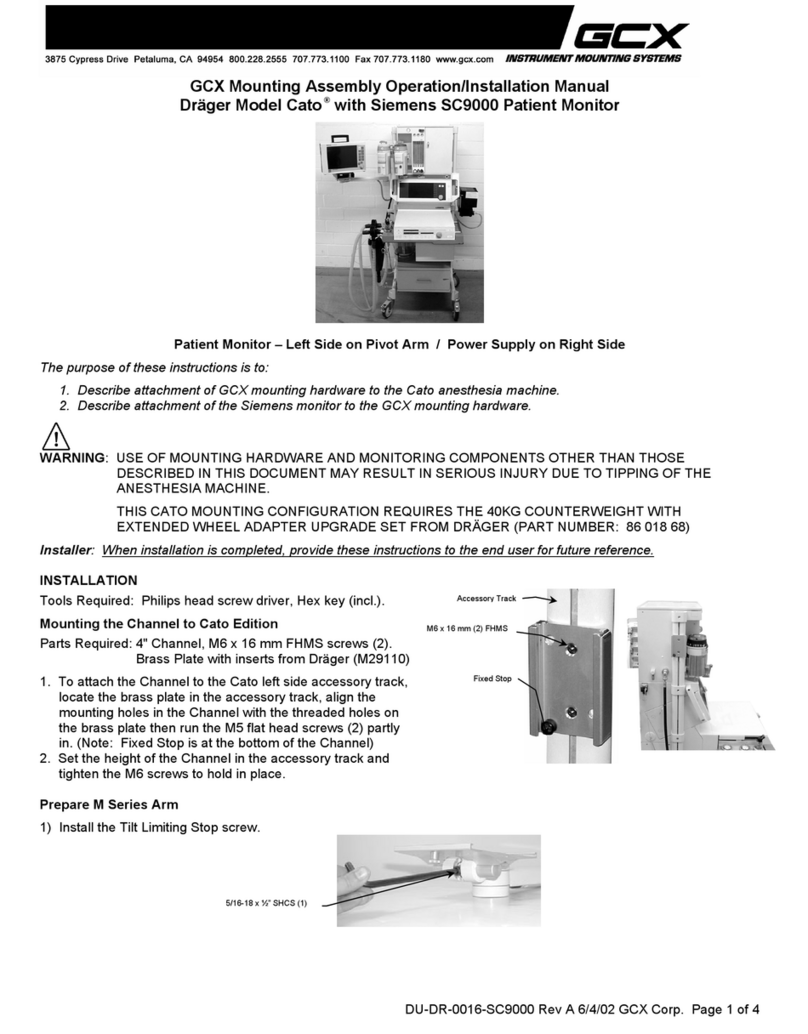FlyTech POS 112 SERIES User manual

USER’S MANUAL
POS 112 SERIES
12.1” TFT LCD Monitor
48200480
(December 2001 / Rev. 1.2)

i
POS 112 User’s Manual
This Manual was written for installation purposes. There are basic
guidelines for front desk users operating this machine. The POS 112
User’s Manual is also available in the manufacturer website. The user can
access this online in the internet.
1. Bookmarks
The words and phrases showing on the left side of this screen are the
bookmarks (subject of an operation) covering all topics in this manual.
2. Choosing a topic
Select and find any desired topic by using the scroll bar next to the
bookmarks. Click a bookmark to jump instantly to its topic that you
wish to read. (If you wish, you can also increase the size of the
bookmark area by dragging the dividing bar to the right.)
3. Magnifying the Page display
Select and use the Zoom toolsto magnify or reduce the page display.
4. Finding a term
Click the Find button if you want to search for a particular term.
(However, using the bookmarks is usually quicker.)
Complete online documentation for Acrobat®Reader is located in the Help
directory for Acrobat®Reader.
To view *.pdf files, click on .

ii
COPYRIGHT
All rights reserved. The information contained in this manual (guide) has
been validated and reviewed for accuracy. No patent liability is assumed
with respect to the use of the information contained herein. While every
precaution has been taken in the preparation of this guide, the
Manufacturer assumes no responsibility for errors or omissions.
No part of this publication may be reproduced, stored in a retrieval system,
or transmitted in any form or by any means, electronic, mechanical,
photocopying, recording, or otherwise, without the prior written permission
of Manufacturer.
TRADEMARK
Intel®, Pentium®and MMX are registered trademarks of Intel®Corporation.
Microsoft®and Windows®are registered trademarks of Microsoft
Corporation. EloTouchis the registered trademark of Elo
TouchSystems®.
General Notice: Other products and company names used herein are for
identification purposes only and may be trademarks of their respective
companies.
POS 112are registered trademarks of Manufacturer.
NOTICE
The contents of this manual are subject to change without notice.
Copyright by Manufacturer.
(December 2001, Rev. 1.2)
Part no. 48200480

iii
FCC COMPLIANCE STATEMENT FOR AMERICAN USERS
This equipment has been tested and found to comply with the limits for a Class A digital
device, pursuant to Part 15 of the FCC Rules. These limits are designed to provide
reasonable protection against harmful interference when the equipment is operated in a
commercial environment.
This equipment generates, uses, and can radiate radio frequency energy and, if notinstalled
and used in accordance with the instruction manual, may cause harmful interference to radio
communications. Operation of this equipment in a residential area is likely to cause
harmful interference, in which case the user will be required to correct the interference at his
own expense.
WARNING
The connection of a non-shielded interface cable to this product will invalidate the FCC
Verification of this device and may cause interference levels which exceed the limits
established by the FCC for this equipment.
You are cautioned that changes or modifications not expressly approved by the party
responsible for compliance could void your authority to operate the equipment.
If necessary, the user should contact the dealer or an experienced radio/television
technician for additional suggestions. The user may find the following booklet, prepared by
the Federal Communications Commission, helpful: “ How to Identify and Resolve Radio-TV
Interference Problems.“ This booklet is available from the U.S. Government Printing Office,
Washington, D.C., 20402, Stock No. 004-000-00345-4.
CANADIAN DEPARTMENT OF COMMUNICATIONS
COMPLIANCE STATEMENT FOR CANADIAN USERS
DOC: This Class A digital apparatus meets all requirements of the Canadian
Interference-Causing Equipment Regulations.

vi
Warning Messages
TO PREVENT FIRE OR SHOCK HAZARDS, DO NOT
EXPOSE THIS UNIT TO RAIN OR MOISTURE. ALSO, DO
NOT USE THIS UNIT'S POLARIZED PLUG WITH AN
EXTENSION CORD RECEPTACLE OR OTHER OUTLETS
UNLESS THE PRONGS CAN BE FULLY INSERTED.
REFRAIN FROM OPENING THE CABINET AS THERE
ARE HIGH VOLTAGE COMPONENTS INSIDE.
REFER SERVICING TO QUALIFIED TECHNICIAN PERSONNEL.
TO REDUCE THE RISK OF ELECTRIC SHOCK, MAKE
SURE POWER CORD IS UNPLUGGED FROM WALL
SOCKET. TO FULLY DISENGAGE THE POWER TO THE
UNIT, PLEASE DISCONNECT THE POWER CORD FROM
THE AC OUTLET.DO NOT REMOVE COVER (OR BACK).
NO USER SERVICEABLE PARTS INSIDE. REFER
SERVICING TO QUALIFIED SERVICE PERSONNEL.
This symbol warns user that uninsulated voltage within the unit
may have sufficient magnitude to cause electric shock.
Therefore, it is dangerous to make any kind of contact with any
part inside this unit.
This symbol alerts the user that important literature concerning
the operation and maintenance of this unit has been included.
Therefore, it should be read carefully in order to avoid any
problems.
WARNING
~
!

vi
Contents
Chapter 1 Introduction
1.1 Introduction. . . . . . . . . . . . . . . . . . . . . . . . . . . . . . . . . . . . . . . . 1
1.2 Hardware Outlook –Front View. . . . . . . . . . . . . . . . . . . . . . . . 2
1.3 Hardware Outlook –Rear View. . . . . . . . . . . . . . . . . . . . . . . . . 3
1.4 Hardware Outlook –Option Module View. . . . . . . . . . . . . . . . . 4
1.5 Handling Guidelines. . . . . . . . . . . . . . . . . . . . . . . . . . . . . . . . . 4
Chapter 2 Getting Started
2.1 Setup. . . . . . . . . . . . . . . . . . . . . . . . . . . . . . . . . . . . . . . . . . . . . 5
2.2 Precautions for Setup. . . . . . . . . . . . . . . . . . . . . . . . . . . . . . . . 5
2.3 Unpacking POS 112. . . . . . . . . . . . . . . . . . . . . . . . . . . . . . . . . 7
2.4 Installing the MCR Module (option) . . . . . . . . . . . . . . . . . . . . . 9
2.5 Quick Start. . . . . . . . . . . . . . . . . . . . . . . . . . . . . . . . . . . . . . . . 10
2.6 Adjustable View Angle. . . . . . . . . . . . . . . . . . . . . . . . . . . . . . . . 13
2.7 Mounting the LCD monitor. . . . . . . . . . . . . . . . . . . . . . . . . . . . . 13
2.8 Installation the Customer Pole Display Module (option) ………….14
Chapter 3 Control Buttons
3.1 OSD (On-Screen Display) Control Buttons. . . . . . . . . . . . . . . . 15
3.2 Function Definition Table. . . . . . . . . . . . . . . . . . . . . . . . . . . . . . 15
Chapter 4 OSD
4.1 About the Main menus. . . . . . . . . . . . . . . . . . . . . . . . . . . . . . . . 17
4.2 Main Menu #1 (M1). . . . . . . . . . . . . . . . . . . .. . . . . . . . . . . . . . . 18
4.3 Auto Adjust Sub-menu . .. . . . . . . . . . . . . . . .. . . . .. . . . . . . . . . 18
4.4 Horizontal Size . . . . . . . . . . . . . . . . . . . . . . . . . . . . . . . . . . . . 19
4.5 Focus Sub-menu. . . . . . . . . . . . . . . . . . . . . . . . . . . . . . . . . . . . 20
4.6 Horizontal Pos.Sub-menu. . . . . . . . . . . . . . . . . . . . . . . . . . . . . . 21
4.7 Vertical Pos. Sub-menu. . . . . . . . . . . . . . . . . . . . . .. . . . . . . . . . 22
4.8 Volume Sub-menu. . . . . . . . . . . . . . . . . . . . . . . . . . . . . . . . . . . 23
4.9 Main Menu #2 (M2) . . .. . . . . . . . . . . . . . . . . . . . . . . . . . . . . . 24
4.10 Color Sub-menu . .. .. . . . . . . . . . . . . . . . . . . . . . . . . . . . . . 25
4.11 Recall Sub-menu . . .. . . . . . . . . . . . . . . . . . . . . . . . . . . . . . . . . 26
4.12 Video Sub-menu . . .. . . . . . . . . . . . . . . . . . . . . . . . . . . . . . . . 27
4.13 Brightness Sub-menu . . . . . . .. . . . . . . . . . . . . . . . . . . . . . . .28
4.14 Language Sub-menu . . .. . . . . . . . . . . . . . . . . . . . . . . . . . . 29
4.15 DOS Mode Sub-menu . . .. . . . . .. . . . . . . . . . . . . . . . . . . . . . 30

vi
Chapter 5 Proper Use
5.1 Safety Precautions. . . . . . . . . . . . . . . . . . . . . . . . . . . . . . . . . . . 31
5.2 Maintenance Conditions. . . . . . . . . . . . . . . . . . . . . . . . . . . . . . . 32
5.3 Healthy Tips Considerations. . . . . . . . . . . . . . . . . . . . . . . . . . . . 33
5.4 Ergonomics Concern . . . . . . . . . . . . . . . . . . . . . . . . . . . . . . . . . 34
Chapter 6 Specification
6.1 Monitor Specifications. . . . . . . . . . . . . . . . . . . . . . . . . . . . . . . . . 35
Chapter 7 Troubleshooting
7.1 Troubleshooting . . . . . . . . . . . . . . . . . . . . . . . . . . . . . . . . . . . . 36
Appendix A Glossary . . . . . . . . . . . . . . . . . . . . . . . . . . . . . 38
Appendix B LCD Panel Display . . . . . . . . . . . . . . . . . . 40
Appendix C Touchscreen Technology . . . . . . . . . . . 43

1
Introduction
1.1 Introduction
The POS 112 touchscreen monitor offers the fabulous image quality in a
12.1” monitor screen with the most advanced touchscreen from the world’s
leading provider of touch technology. The POS 112 touchscreen monitor
system comes with a card reader (MCR) for retail application (MCR is an
abbreviation of Magnetic Card Reader). The POS 112 touchscreen
monitor is well-suited for applications utilizing touchscreen interface in
industries covering retail Point-of-Sale, hospitality, interactive kiosks,
information, medical, and other industrial environment. Point-of-Sale is
widely used in environments covering hospitals, schools, tourist destination
and any retail locations.
The POS 112 monitor has a viewing angle from 0°to 60°,that is best
suited for front desk operators. Setup is fairly easy and automatic for the
image size and position. The POS 112had no pixel defects, but there
were noticeable dark areas along the bottom edge and upper-right corner –
does not affect the viewing angle in most LCD Display Panel. The
automatic settings required some small adjustments to eliminate jitter.
Color performance is smoother in the dark shades, making this panel better
at displaying images with shadows. Text and video image quality are good.
It has an appealing offer for retail locations that allows point-to-point
services.
Our standard POS 112 touchscreen monitor utilizes the resistive touch
technology that allows gloved hand interface, as well as operation in an
environment where dust and moisture are present. Therefore, this
technology is ideally suited for restaurant and Point-Of-Sale applications.
The POS 112 touchscreen monitor has it’s purpose of combining
technology with meeting demands of online user’s in different corner of
retail business transaction. Today, the touchscreen has been transformed
the early complication in PC into a more user-friendly environment by
replacing the robust computer keyboard and mouse. With the touchscreen
technology, people with little or no computer experience can instantly work
with complex software programs, without even being aware they're doing it.
And computers can go to work in places where a keyboard or mouse would
too cumbersome, fragile, or impractical.
Chapter 1

2
The POS 112 touchscreen monitor is actually the world’s most economical
PC Retail System that is equipped with (1)Touchscreen and (2)Magnetic
Card Reader. MCR is sometimes known as MSR that stands for Magnetic
Stripe Reader, and can be refer to as smart card reader that is best suited
for Country club membership. Easily and ready for on-site maintenance
with an external connection of keyboard and a second VGA monitor,
without moving the system out of it’s location.
Note: For more info about Elo Touchscreen, please refer to Elo website, http://www.elotouch.com/.
The MCR (Magnetic Card Reader) unit and Customer Pole Display (VFD)
are tested and supply to the customer at your request. They are removed
during transportation and can be connected by the user following the
direction as indicated in Chapter 2 Setup, section 2.4. Installing a MCR
Module, section 2.8 installing a Customer Pole Display Module.
1.2 Hardware Outlook –Front View
The Illustration shown below defines the part names of this product.
Front View
Adjust Up Button
1Watt Speaker
1 Watt Speaker
Magnetic Card Reader
Touch Screen
LCD Monitor
Adjust Down Button
Enter Button
Power LED
Menu Button
Power Button

3
1.3 Hardware Outlook –Rear View
Looking at the Base unit of the POS 112 LCD Monitor, you can find the
following connectors available for connection to your PC system.
Rear View
Connectors Assignment
Name of Connector For connection to
1. VGA External VGA Monitor
2. SERIAL-ATouchscreen
3. SERIAL-BMagnetic Card Reader (RS-232Ctype interface)
4. K/B IN Magnetic Card Reader (PS/2 type interface)
5. K/B OUT External Keyboard
5. AUDIO-IN For Speaker(s) use only
Note: When connecting to a PC system, attach the VGA cable to VGA connector, then
connect SERIAL-A to either one of COM1~COM4 of the PC system. To connect to
COM5/6, please check the system BIOS before connection.
VGA SERIAL-ASERIAL-BK/B IN K/B OUT AUDIO-IN

4
1.4 Hardware Outlook –Option Module View
In some cases, user can purchase our barebone hardware system with the
exclusion MCR module. In case of future requirement, the MCR and
Customer Pole Display can be sold as an option. And you are advised not
to do the installation alone with proper technical training. Contact your
dealer for authorized technician support.
MCR Module Customer Pole Display
1.5 Handling Guidelines
Warning and Precaution
The notes on the precautions in this manual are identified by the level of
their importance. Definitions are listed below.
F
WARNING
This note provides the information that must be observed to prevent harm
to the user (though such harm is not life-threatening).
ê
CAUTION
This note provides information that must be observed to prevent damage to
the equipment or loss of data.
!
NOTE
This note provides an important information and useful tips on handling the
equipment.

5
Getting Started
2.1 Setup
This chapter explains on how to set up your hardware. For adjustment of
display, please see the next chapter for On-Screen Display (OSD).
2.2 Precautions for Setup
This section describes the important steps when setting up the POS 112.
In addition to the above, observation on the warning instructions and
precautions are necessary at each work stage. These instructions are
given with an explanation.
ê
CAUTION
1. Be sure to turn off the power of all equipment including the POS 112 and
it’s peripherals before setup. Otherwise, the peripherals units may be
damaged during setup.
2. Before setup, be sure to discharge the static electricity on your body.
Defects may result on the product if you do not allow static electricity to
discharge. Find and touch your body (hand) to a grounded metal
surface to allow static electricity to discharge.
3. Do not touch the connectors with your fingers, to prevent the dirt residue
from causing malfunction.
Chapter
2

6
F
WARNING
1. Do not attempt to repair this product by yourself.
nImproper repair can be dangerous.
2. Do not disassemble or modify this product.
nTampering with this product may result in injury, fire, or electric
shock.
3. Do not insert or disconnect the power cord plug with wet hands.
nDoing this may result in severe shock.
4. Do not allow foreign objects to fall into this product.
nPenetration of foreign objects may lead to fire or shock.
5. Do not place multiple loads on the power outlet (wall outlet).
nOverloading the outlet may lead to fire.
6. Do not spills water or other liquid subject into this product. It
happens, turn off the power switch of the System Unit and unplug the
power cable immediately.
nContinuing usage may lead to fire or shock.
7. Always supply power directly from a standard domestic power outlet.
8. Handle the power cable with care without scratching the outer
protective rubber insulation. Do not place the cable under a heavy
object.
Neither the Manufacturer nor his Affiliates shall be liable to the purchaser of
this product for damages, losses, costs, or expenses incurred as a result of
accident, misuse, abuse of this product, unauthorized modifications, repairs,
or alterations of this product or failure without strictly complying with
Manufacturer's operating and maintenance instructions.

7
2.3 Unpacking POS 112
1. Open the transport carton box and take out your POS 112 monitor unit.
Check if the unit is properly secure in the plastic bag and clutch with
two PE foam subjects .
2. Check the contents of the carton box:
lPOS 112 –12.1” TFT LCD Monitor unit
lPower Cord x1
lVGA Cable x1
lRS232 Serial Cable x1 (excluded when ordering without touch
panel )
lUser’s Manual
lCD Driver Bank
lAudio cable
3. The carton box should contain the following:
←Installation Guide ↑POS 112 Hardware system
→CD Driver Bank ↓Cables
VGA Cable
RS232 Serial cable x 1 Audio in Cable
Power Cord

8
4. Check the glass surface of the LCD panel display on the POS 112 is
sealed with a protective film.
Note :Remember to save your original box and packing material to transport or ship the
monitor.
Standard accessory bag
Name of Accessory Q’ty Length
From To
1. Installation Guide 1
2. CD Driver Bank 1
3. Power cord 1180 cm
3-pin Outlet
Connector cable 3-pin Inlet Connector
4. VGA cable 190 cm 15-pin D-sub
connectorcable 15-pin D-subconnector
*5. RS232C Serial cable 190 cm 9-pin D-sub
connector Flat cable 9-pin D-subconnector.
6. Audio cable 190 cm 3C male plug cable 3C male plug connector
*excluded serial cable when ordering without touch panel
Option 1: Keyboard-in MCR accessory kit
Name of Accessory Q’ty Length
From To
1. Magnetic Card
Reader 1-- 3-Tracks/PS/2 type
2. PS/2 cable 190 cm 6-pin Mini-Din
connectorcable 6-pin Mini-Din connector.
Note :The MCR kit can be order separately and installed at the Dealer site.
Option 2: Serial-in MCR accessory kit
Name of Accessory Q’ty Length
From To
1. Magnetic Card
Reader 1-- 3-Tracks/D-Sub type
2. RS232C Serial cable 190 cm 9-pin D-sub
connector Flat cable 9-pin D-subconnector.
Note :The MCR kit can be order separately and installed at the Dealer site.
Option 3: Customer Pole Display accessory kit
Name of Accessory Q’ty
Length
From To
1. Customer Pole Display 1--
2. cable 150 cm RJ-45(10-P) Flat
Cable 9-pin D-sub connector
5. Now you are ready to install your LCD monitor to the PC system.

9
2.4 Installing the MCR Module (option)
2.4.1 Installing the MCR Module
The LCD module and touchscreen are equipped with an interface for a
connection to a Magnetic Card Reader (MCR).
Mount the MCR module by following the procedure described below.
1. Open the MCR module on the package and check it.
MCR Module (option)
2. Connect the MCR module to the right side of LCD module and lock it
using two screws.
2.4.2 Removing an MCR module:
To remove the MCR module, reverse the installation steps.
!
NOTE: When you remove the screws and then want to fix them again,
first turn off the power.
Lock screws

10
2.5 Quick Start
To attach your POS112 LCD monitor to your PC system, follow these
instructions:
1. Turn off the power of your computer.
2. Choose the appropriate type of VGA cable for the desired PC system
for the PC :Connect the 15-pin high density D-SUB connector of the
appropriate signal cable to the connector of the display card in your
system (Figure 2.5A). Tighten all screws.
3. Attach and connect the 15-pin mini D-SUB of the VGA cable and the
AC Adapter cable.
NOTE: Incorrect cable connections may result in irregular operation,
damage the LCD module and shorten the module’s life.
4. Connect one end of the power cord to the AC Adapter and the other
end to the power outlet (Figure 2.5B).
Figure 2.5A

11
5. Turn on the power of the monitor (Figure 2.5B). and the computer.
6. Refer to your CD Driver bank for Touch installation; look for the
EloTouch Driver and install this at the System under Control Panel Icon
(in Add new hardware). You may also refer to the Elo website
--http://www.elotouch.com/.
NOTE: If you have any problems, please refer to the Troubleshooting
section of this User’s Manual.
Power Button
Figure 2.5B

12
ê
CAUTION
1. Be sure to check that your power adapter meets the relevant safety
standards and includes a PE terminal (power-system ground terminal).
2. Be sure to check that this equipment is set on a firm flat horizontal
surface. Otherwise, the product may break or cause injury when it
falls.
3. Be sure to check that all the front and back covers is secure properly
after installing the peripheral options.
4. Do not attempt to use the product in locations that are subject to high
humidity or dust levels. Excessive humidity and dust can cause this
product to damage, to cause fire or shock.
5. Do not place heavy objects on top of this product. The product may
collapse or slip to the side and fall, causing breakage and possible
injury.
6. Do not drop, bump or subject this product to strong vibration or impact.
7. For safety reasons, please unplug this product when you leave it
unattended or unused for an extended period of time.

13
2.6 Adjustable View Angle
Grasp both sides of the monitor screen with your hands and adjust it by
tilting it upwards as desired (See Figure Below).
Note: There is a Tilt-raising mechanism that locks on as you release
the monitor screen downwards after you have stop raising it upwards.
2.7 Mounting the LCD monitor
The monitor can be mounted either on top of the working table or atop a
cash drawer in retail POS application depending on it’s purpose of use.
1. Be sure that the LCD monitor is placed on a flat table or a cash drawer
(use in retail application). The edges of the monitor must not exceed
the surface of sitting. This is to prevent from falling off and causing
damage to the monitor.
2. Check all cables are connected properly before use.
3. Now you have the monitor ready for use.
Your hands on
both edges
Pulling it upwards
Flat Working Table Cash Drawer
This manual suits for next models
1
Table of contents
Other FlyTech Monitor manuals