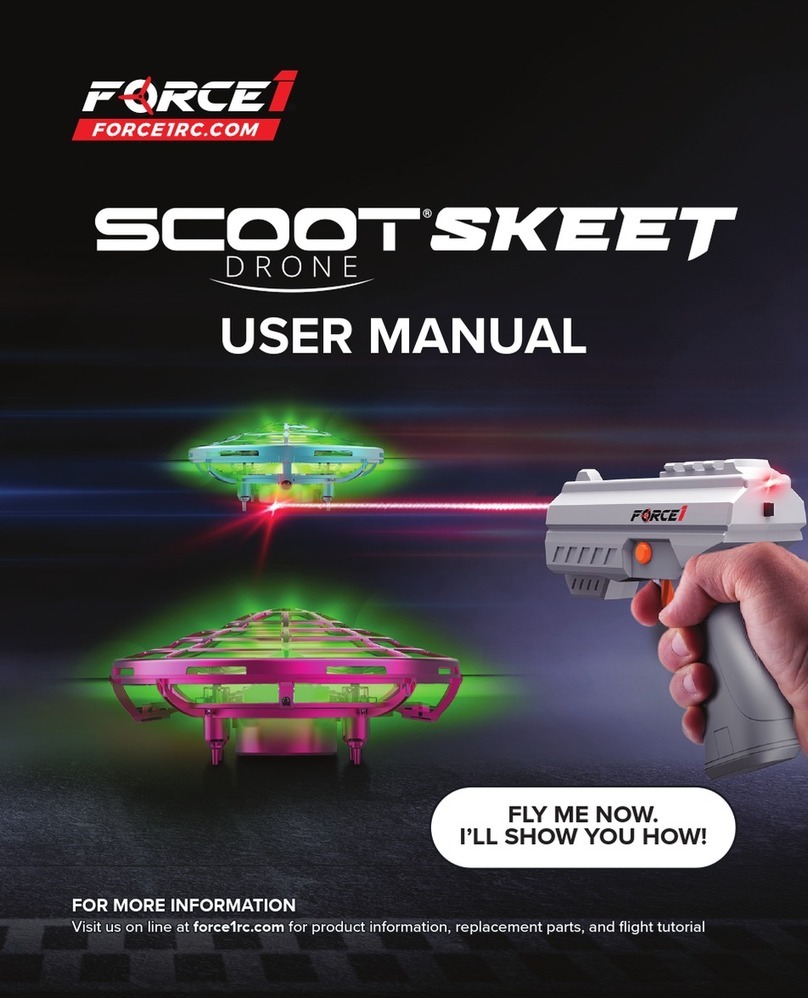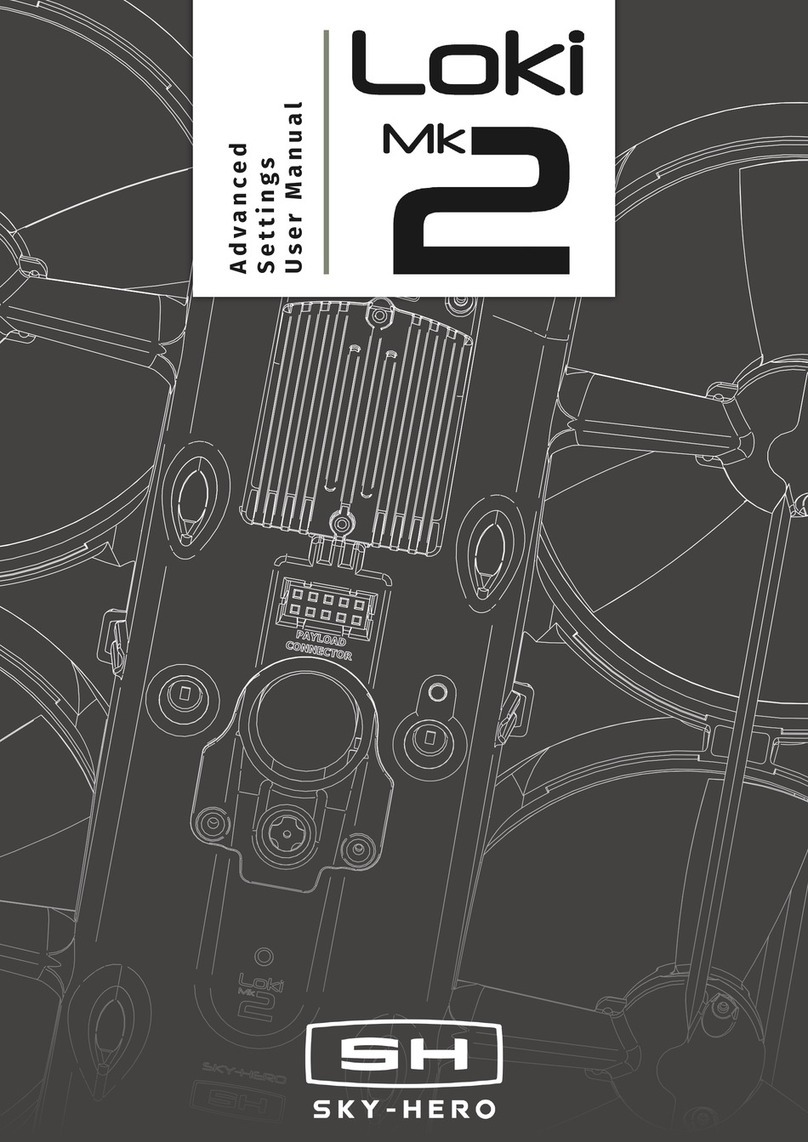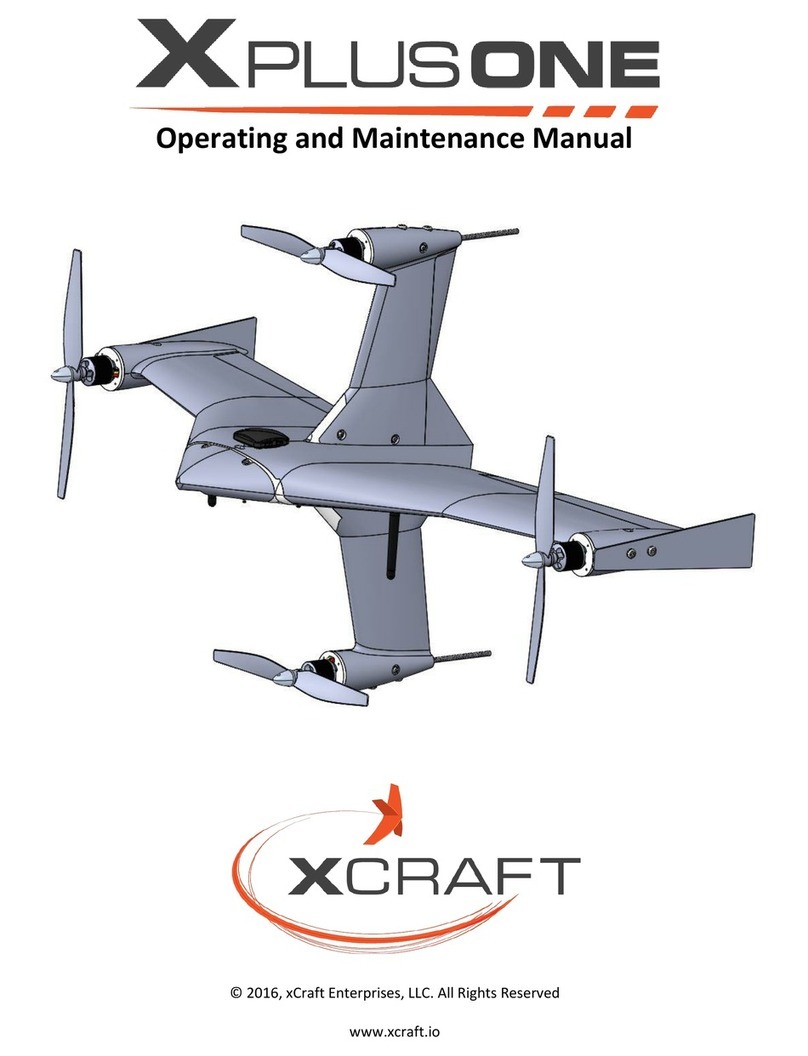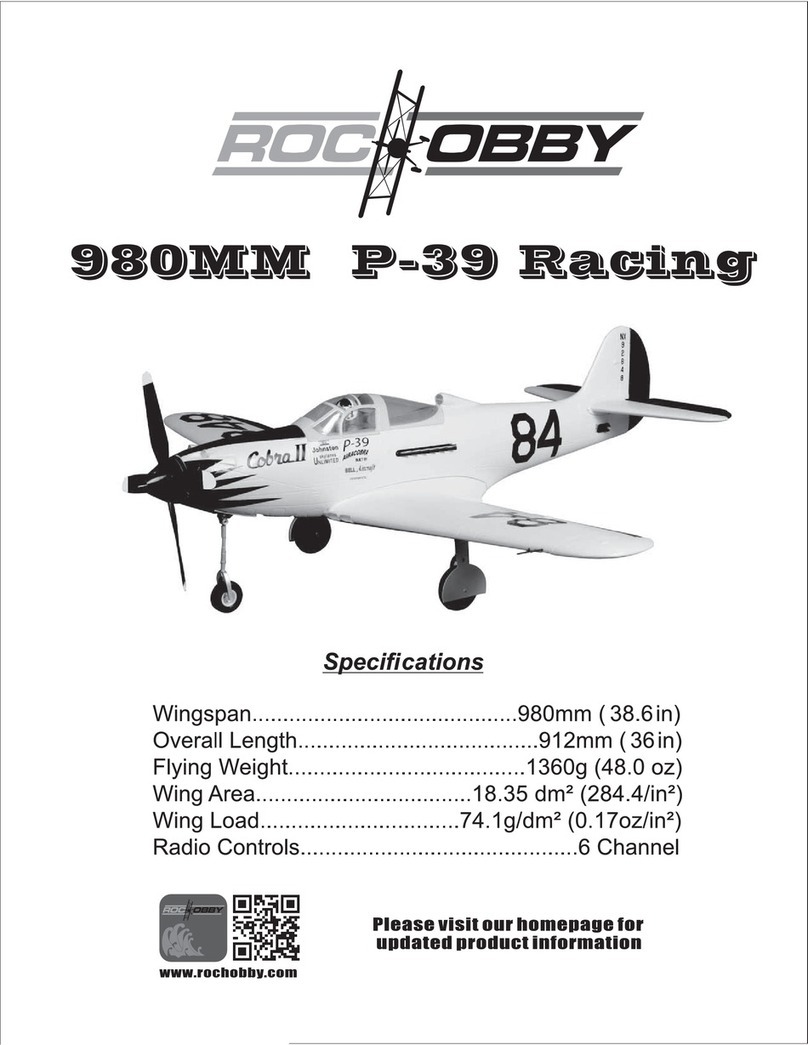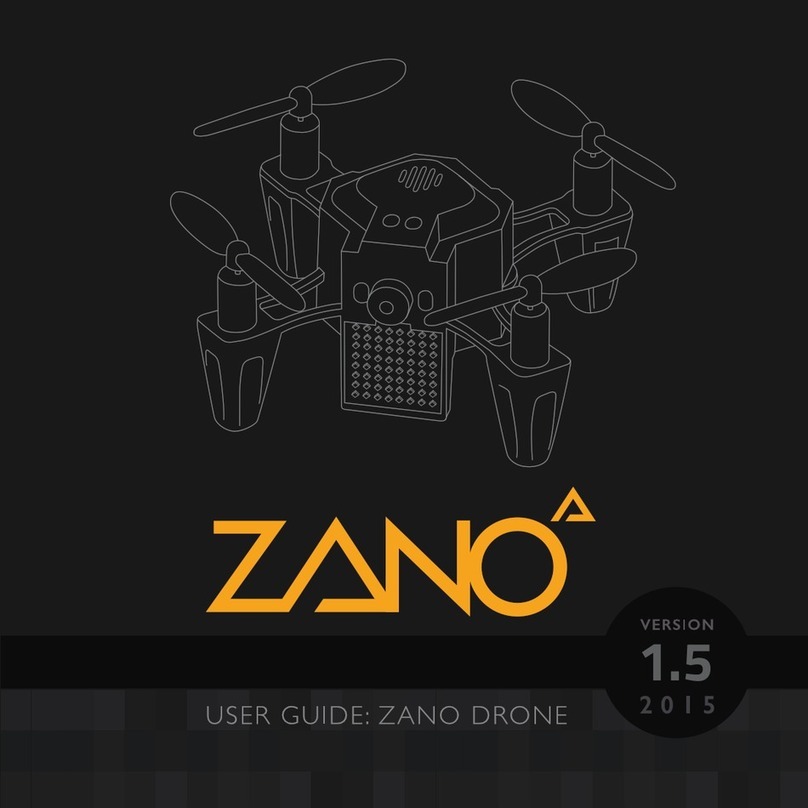FlyWood CineRace20 ANALOG User manual

FLYWOO CineRace20 ANALOG Base V1.0
CineRace20 ANALOG Base
Manual

FLYWOO CineRace20 ANALOG Base V1.0
1/ drone introduction
CineRace20 a new concept and more than a cinewhoop . Inspired by RaceWhoop
designed by Free Zillion. This is a combinathion of CineWhoop and RaceWhoop!
CineRace is double duct design , not a simple guard anymore. . It can fly as flexible as a
racing drone, and as stable as Cinewhoop. Pilots can quietly enjoy the fun of shooting a
video without jelly and up to 12 minutes Super long flight time with Flywoo's latest 4S
HV 900mah Battery !
All in all, this is an all-round drone that can not only Racing , but also shooting a video
stably , and at the same time achieve a super long flight time!

FLYWOO CineRace20 ANALOG Base V1.0
Features
1. Almost all parts are injection molded. ABS\PC material. More sturdy and durable.
2. Very easy to disassemble and install, only fixed by two aluminum columns.
3. Pilots can freely combine their favorite colors to be more individual
4. Efficient power configuration and reasonable structural design ensure CineRace20
flight stability, low noise, and super long flight time up to 12mins
5. No Propellers in view, NO Jello flight Footage, stable flight picture
6. With its own power cable output to the SMO camera (If you are using a gopro 6/7/8
camera, you need to buy an adapter cable )
7. Add Flywoo Bt-nano Bluetooth Module
You can use mobile devices to set the parameters of the flight controller.
Personalization Frame Kit
You can freely combine the color frame you like!(Please note :you need to replace the
Ducts yourself , all Pre-build Drone colors are determined.)
Link: CineRace Frame kit Parts

FLYWOO CineRace20 ANALOG Base V1.0
Specification
Item: CineRace20 Analog w/ Caddx Ant
Weight: 93g (without battery)
FC & ESC : GOKU GN 413 13A AIO
Frame: CineRace20 Frame Kit
Motors: NIN V2 1203PRO 3400Kv
Props: Gemfan D51 -5
VTX: vtx625 450mw
Antenna: Flywoo Circular RHCP 5.8Ghz Ant ( UFL-Length: 115mm \ Tube 45mm )
Battery: Explorer 4S HV 300mAh / Explorer 4S HV 900mAh battery (Not including)

FLYWOO CineRace20 ANALOG Base V1.0
Highly recommended battery
Explorer 4S HV 300mah Battery (You will get good flight time and fly quite flexible)
Explorer 4S HV 900mah Battery (You will get a super long flight time, and the flight will
be more stable)
Includes
1x Prebuilt and tested CineRace20 Quadcopter
4x D51-5 Props (Pairs)
2x Battery Strap
1x Hardware Set
2/ Configuration and wiring diagram description
Flight control wiring diagram

FLYWOO CineRace20 ANALOG Base V1.0
PID and filter settings

FLYWOO CineRace20 ANALOG Base V1.0
Default serial port settings
UART1: ELRS/TBS/R9M/XM+/DSMX/SBUS receiver
UART2: VTX IRX TX
3/ Receiver binding
TBS NANO 915:
When the USB is connected, the green light of the receiver flashes, and then bind
according to the picture operation.
https://www.youtube.com/watch?v=-iNkVcOLITM&ab_channel=Danimal3D

FLYWOO CineRace20 ANALOG Base V1.0
ELRS 2.4G RX:
Bind procedure:
- Supply power to the EL24E/EL24P rx, wait until the LED on the RX is off, immediately
turn off the power, and then repeat again the above steps. When the RX is powered on
for the third time, the LED light will start to double-flash, which means that the RX enters
the binding mode
- Insert the 2.4G ELRS TX to Radio transmitter, and choose External RF mode to CRSF
protocol, then you can find ELRS menu from the Radio systems(Need to copy the
ELRS.LUA file to the SD-Card tools first), Enter into ELRS and press [Bind], the LED on the
RX module will getting to be solid if bind successfully.
- Receiver LED status meanings:
EL24E/EL24P RX: LED solid means bind successful or Connection established; LED
double-flash means in bind mode; LED flash slowly means no signal connection from
the TX module; LED flash fast means in WIFI hotspot mode, you can connect the WIFI of
the RX and upgrade firmware of the RX via visit 10.0.0.1 from the web browser(password:
expresslrs)
R9MM FCC ACCESS OTA:
Make sure your remote control supports ACCESS protocol, then follow the link to
register and bind
https://www.youtube.com/watch?v=az5hDdNBcjg&t=9s&ab_channel=FrSkyRC
If the remote control is ACCST protocol, please bind as follows:
1/ Put these two files into the firmware directory of the SD card of the remote control.
R9MM firmware: FW-R9MM-ACCST_v20190201
R9M TX module: FW-R9M-ACCST-20190117

FLYWOO CineRace20 ANALOG Base V1.0
2/ Insert the R9M TX module and write the firmware you need
3/ To write the firmware of the R9MM receiver, you need to remove the R9MM receiver, and
then write the firmware by connecting to the S.PORT port.
4/ After both R9M TX and R9MM RX are written into the ACCST firmware.
Binding method:
1/ Press and hold the button of RX, power on, the red and green lights are always on.
2/ Then after R9MM selects binding, RX red light flashes, and then exit
3/ RX is powered on again, and only a green light is displayed, indicating that the binding is
successful.

FLYWOO CineRace20 ANALOG Base V1.0
XM+ receiver:
1/ Press the XM+ receiver button, USB power supply, the red and green lights are always
on
2/ The remote control turns on the binding mode, the green light flashes to indicate
successful binding, turn off and restart
3-1/ Then set the corresponding serial port and receiver protocol to ensure the normal
output of each channel of the receiver.

FLYWOO CineRace20 ANALOG Base V1.0
4/ Mode setting:
Set the ARM switch and flight mode switch, AUX* corresponds to the remote control
switch, and the yellow area mark is turned
on.
5/ Motor test:
Unload the propeller, test the rotation direction of the motor, turn on the safety switch,
and test the rotation of the motors one by one.
6/ Flight firmware upgrade and write default CLI
1/ Activate DFU
mode

FLYWOO CineRace20 ANALOG Base V1.0
2/ BF Configurator will display to enter DFU mode. If it does not enter DFU mode, it may
be that the driver is not installed. The driver can be installed using IMPULSE RC software
Driver software:
https://impulserc.blob.core.windows.net/utilities/ImpulseRC_Driver_Fixer.exe
3/ Then load the local HEX firmware and wait for the flashing to complete. A green
progress bar is displayed to indicate completion, and DFU will become a COM port

FLYWOO CineRace20 ANALOG Base V1.0
4/ After the connection is entered, it is a blank interface, you need to write CLI
commands, Factory CLI LINK: https://flywoo.net/pages/manual
5/ If the command is not restarted after writing the command, please write SAVE and
press Enter to save, and the FC will restart

FLYWOO CineRace20 ANALOG Base V1.0
6/ Then all functions of FC return to normal.

FLYWOO CineRace20 ANALOG Base V1.0
7/ Configuration table
Table of contents