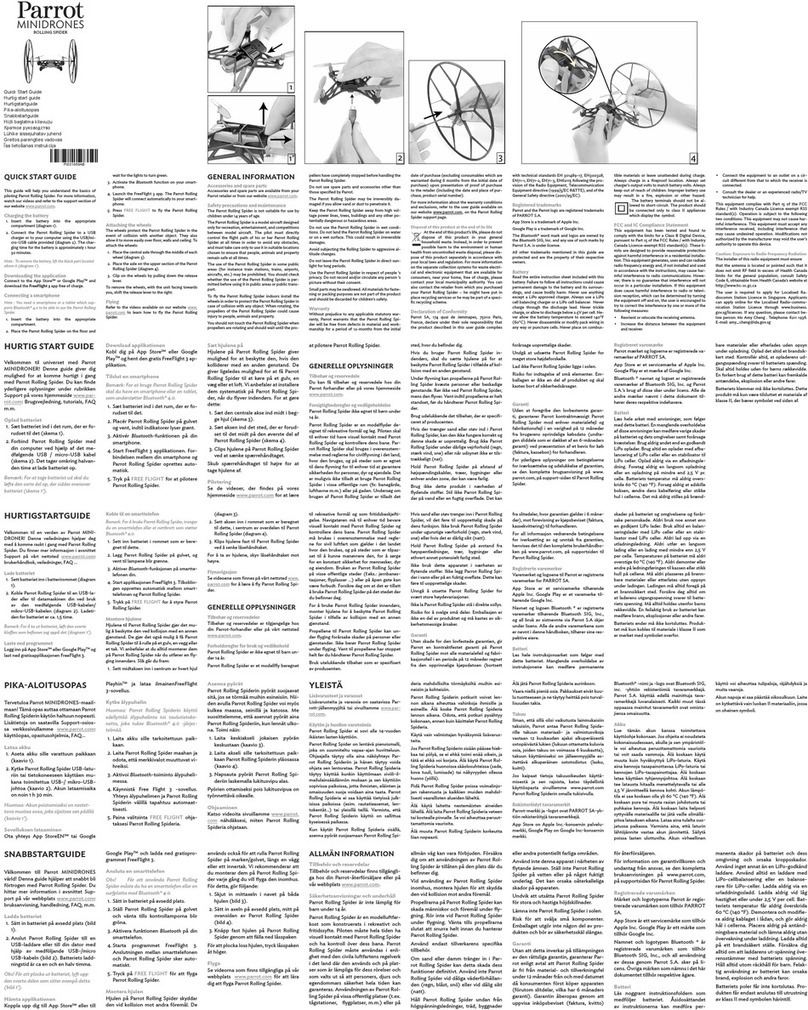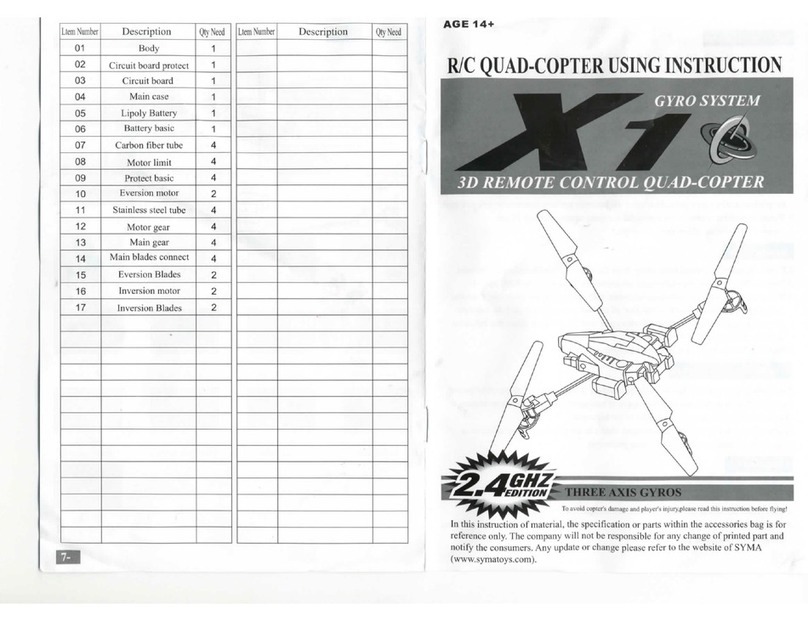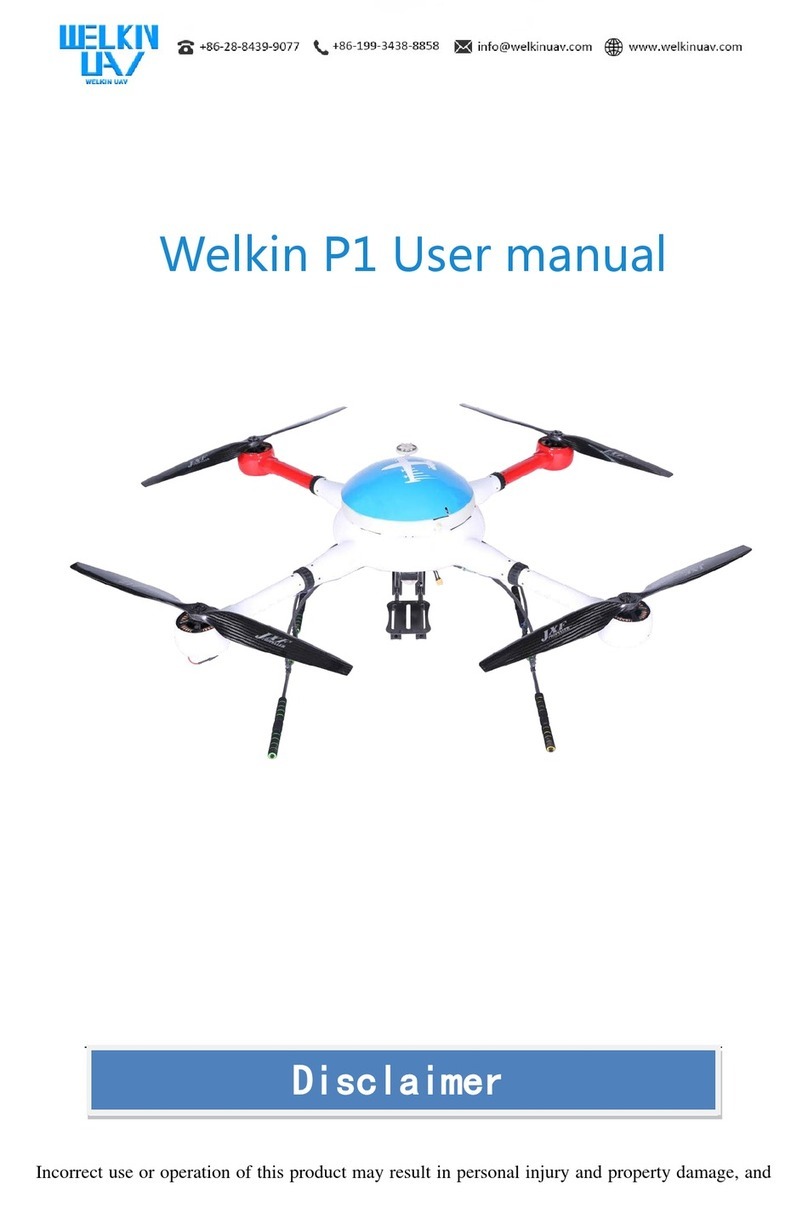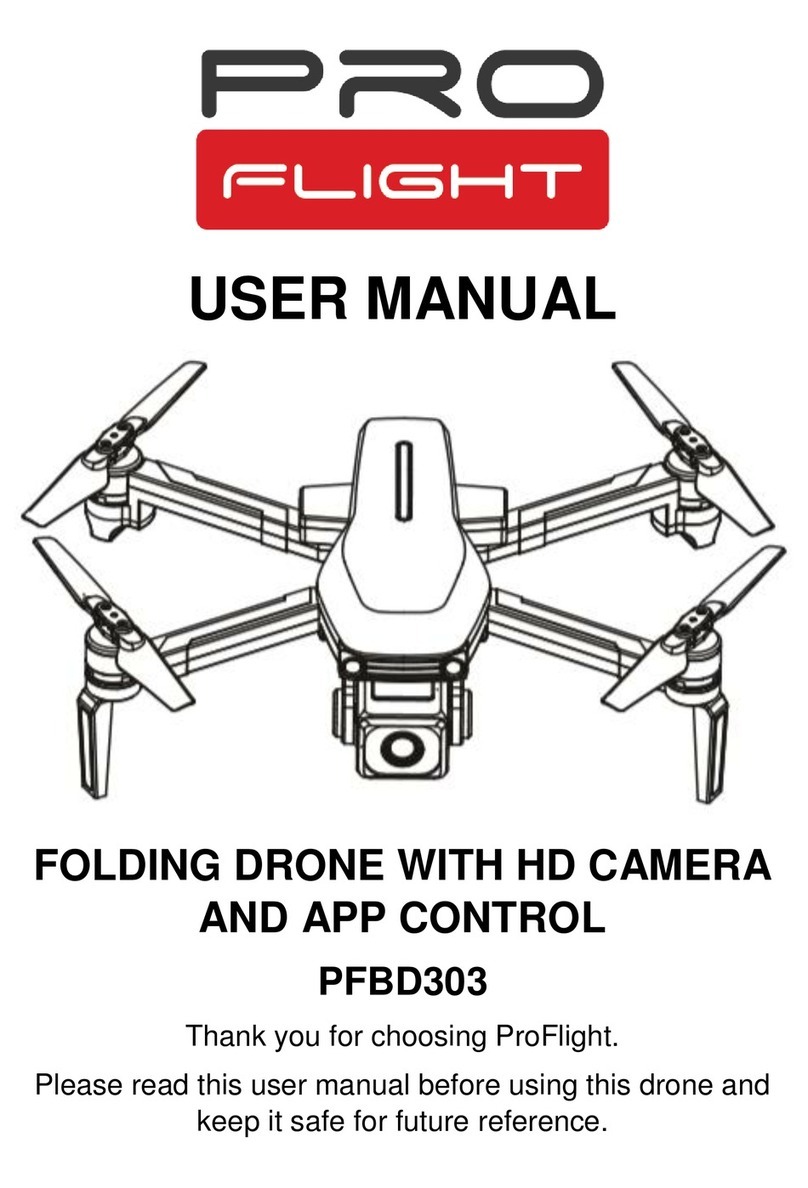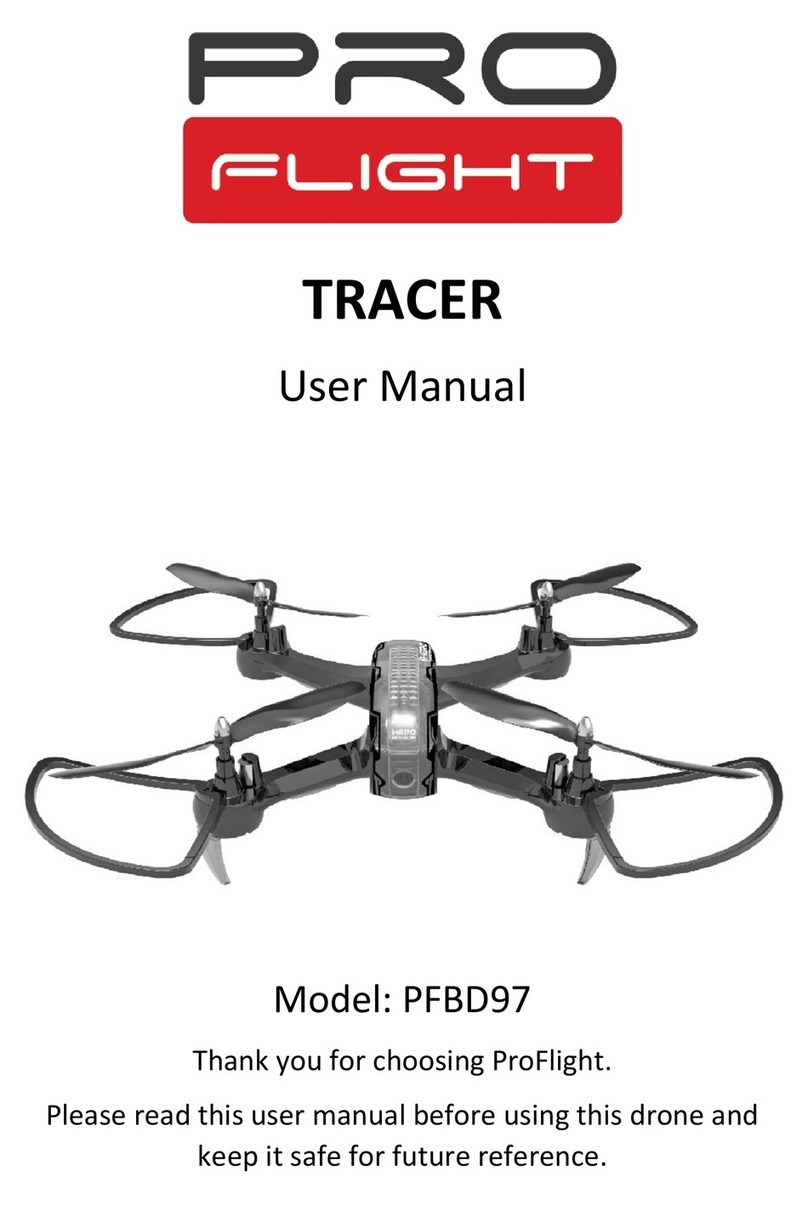SKY-HERO Loki MK2 User manual

Advanced
Settings
User Manual

2
a. Max Tilt Angle 3
b. Flight Mode 4
c. React Mode 4
d. Device LED brightness 4
e. GCS Led Brightness 5
f. Button Allocation 5
g. Device Binding (pairing) 5
h. Joysticks Calibration 7
i. joysticks Dead Zone 7
j. Lock Advanced Settings 7
Advanced Settings User Manual
GCS VERSION : 2.10.0
CONTENTS

3
This user manual refers to options and settings to further increase the capabilities for your Loki MK2 system
and will give advanced users more options.
To unlock this menu, SCROLL to advanced settings in the menu and once highlighted use the left joystick
and toggle five times to the left. A popup message will show ‘‘Advanced menu unlocked”.
You can know enter the advanced settings submenu.
CAUTION:
WHEN CONNECTING A LOKI MK2 TO THE GCS, THE UAV WILL AUTOMATICALLY USE THE SETTINGS CURRENTLY
SET IN THE GCS. NO SETTINGS ARE RECORDED IN THE UAV ITSELF.
ALL SETTINGS CAN BE CHANGED DURING CONNECTION; HOWEVER, WE RECOMMEND DETERMINING THE
PROPER SETTINGS BEFORE USING THE UAV.
a. Max Tilt Angle
This setting is specific to each of the connected devices.
This is probably one the most useful setting of the system and is able to be setup for each individual UAV,
adding even more potential to the system. This setting will limit the maximum in-flight angle of your UAV
and by extension will determine its maximum speed.
The max tilt angle can be set to
• Low : 6° Ideal for confined spaces or beginners
• Normal : 9° Best setting for most use cases
• High : 13° To be used only by more experienced pilots or windy situations
MAX TILT ANGLE BOOST
In addition to the normal angle setting, the Loki MK2 system will allow you to program a boosted max tilt
angle value for each device that you can activate by turning the boost on. When triggered, a ‘’S’’ will appear
on the top bar of your GCS telemetry to indicate that you are flying in ‘speed’/’boost’ mode. Pressing the
allocated button once will turn the boost ON-OFF.
1
1
2
2
3
3
4
4
5
5
6
6
7
7
8
8
A A
B B
C C
D D
E E
F F
1
A2
tilt angle
State Changes Date Name
Drawn
Checked
Standard
Date Name
28/07/2020 LeFalherBastien
The content of this document is confidential and proprietary information, and is the property of (SKY-HERO SA )
Note :
All geometry is to be derived from the CAD database.
Critical to function dimensions called out on this
drawing are only for inspection purposes
1- Material:
2- Gen. Tolerance: +/- 0.1 mm
3- See STEP Files for non Dimensioned Features.
4- Surface Treatment : none
5- Mass : gr.
TILT ANGLE

4
b. Flight Mode
Having the flight mode correctly selected on the GCS is essential. This procedure will ensure you do not
take-off in the incorrect mode.
Mode 1 (RC hobby mode)
J1= pitch: forward-back, yaw: left-right
J2= throttle: up-down, roll: left-right
Mode 2 (usual mode)
J1= throttle: up-down, yaw: left-right
J2= pitch: forward-back, roll: left-right
c. React Mode
CAUTION: REACT MODE DRASTICALLY INCREASES THE REACTIVITY OF THE UAV, ESPECIALLY AT HIGHER MAX
ANGLES, THIS MODE SHOULD ONLY BE USED BY EXPERIENCED PILOTS IN SPECIFIC CIRCUMSTANCES
React Mode increases the Loki MK2’s angular acceleration, which makes the UAV much more reactive, but
also more difficult to pilot. As the angular acceleration is related to the maximum tilt angle, the reactivity will
be more pronounced with higher max tilt angle settings and even more so when flying with the Angle Boost.
Having both the Angle Boost and React mode make the Loki MK2 flying experience more similar to that of a
racing drone; any loss of control or shock in these circumstances could result in severe damage to the UAV.
d. Device LED brightness
This setting is common to all connected devices
The UAV is equipped with two Front LEDs and two Bottom LEDs. The LED Brightness sub-menu lets you de-
termine the level of brightness when you power them on. Powering the LEDs can be done either by pressing
the Allocated Button or via the Command Action Menu, but in both cases, they will be powered on at the
value set in the LED Brightness menu.
Front LEDs
You can increase or decrease the front LED brightness level by SCROLL up or down; 100% brightness = 12
0mW per LED.
When in this menu, you can also CONFIRM , which will directly activate (the percentage will be preceded
with an arrow) or deactivate (the arrow will disappear, the percentage will be followed by ‘disabled’) your
Front LEDs.
Bottom LEDs
You can increase or decrease the Bottom LED brightness level by SCROLL up or down; 100% brightness =
1W per LED. When you CONFIRM you can also change the Bottom LEDs setting to AUTOMATIC or MANUAL .
When used on AUTOMATIC MODE , your Bottom LEDs will automatically be turned on and increment the
power on the sole request of the Vertical Camera as to generate enough light for it to focus. The generated
light will enable the front camera to get enough illumination to get a clear feed; even in total darkness (and
without the typical ‘snow’ common when using direct IR light). We recommend using AUTOMATIC MODE.
When used on MANUAL MODE , the LEDs turn on at the selected power level, you will then need to assign
an allocable button to trigger the LED on-off or use the Command action menu.

5
e. GCS Led Brightness
This setting lets you adjust the brightness of 8 LEDs on the GCS. You need to power cycle your GCS to activate
the new settings.
Default settings = 160.
f. Button Allocation
This setting is common to all connected devices
The Loki MK2 GCS is equipped with 7 Allocable Buttons :
• B1-B2-B3 3 Allocable Buttons above the Menu Button
• L Left Top Button
• R Right Top Button
• J1 Button activated by pressing Joystick 1
• J2 Button activated by pressing Joystick 2
The GCS user can decide which Special Function / Flight Mode to allocate to each of those 7 buttons. When
in the Button Allocation Menu, ENTER the desired Allocated Button, SCROLL through the list of allo-
cable functions / modes and CONFIRM when the desired one is highlighted. Repeat the process for the
other Allocable Buttons.
The 4 Device Buttons are not allocable, as well as the Menu Button and the Power Button.
g. Device Binding (pairing)
CAUTION:
• ONLY ONE UAV CAN BE PAIRED AT A TIME, WHEN PAIRING A DRONE WITH A GCS, MAKE SURE ALL OTHER
DRONES AND GCS ARE TURNED OFF
• WHEN PAIRING, THE GCS AND UAV SHOULD BE WITHIN 1 METER OF EACH OTHER
• USE FULLY CHARGED UAV AND GCS
• IN MOST CASES, WHEN THE UAV AND GCS ARE DELIVERED, THEY ARE ALREADY PAIRED TO EACH OTHER
Before first use, the Loki MK2 UAV will need to be paired to your GCS. This process must be done only once
and will link the Loki MK2 to one of the 4 Device Buttons on your GCS. A Loki MK2 can only be paired to a
single Device Button (and thus one GCS) at a time.

6
STEP 1: POWER THE UAV
1. Plug in the Loki MK2 battery, attach the battery clip and turn the UAV upside-down. The Loki MK2.
The official Loki MK2 Lipo batteries that come with the drone are the only authorized batteries for use.
The Bind Button LED should be blinking green (very first use of the UAV) or solid red (UAV previously connec-
ted to a GCS).
STEP 2: ACTIVATE PAIRING PROCESS ON THE UAV
Wait for the 4 consecutive beeps indicating that all motors have been activated. This should happen within
6 seconds after powering the UAV.
Within 20 seconds after battery connection, press the small Bind Button on the bottom side of your Loki MK2
(use a pen point and press gently once, do not hold).
The Bind Button LED should now be blinking green slowly.
STEP 3: POWER THE GCS
Hold the Power Button until the 8 Front LEDs of the GCS turn white. After a short time, they will turn blue
and the screen will turn on. The entire process takes about 6 seconds.
STEP 4: ACTIVATE BINDING ON THE GCS
ENTER MENU and SCROLL to ‘Device Binding’. ENTER and then SCROLL to choose one of the four
Device Button you want to bind your UAV to (A1 corresponding to the Device Button 1, A2 to Device Button 2,
etc), and finally CONFIRM . The binding process has now started and a pop-up message will appear on the
screen of the GCS: ‘Device binding, please wait …’.
STEP 5: EXCHANGE ENCRYPTION KEY
Wait until the Bind Button LED at the bottom of the UAV turns solid green (solid green LED means that your
UAV is now paired to the selected Device Button of your GCS, but not communicating with the GCS)
Connect your Loki MK2 USB-C connector to your GCS USB-C connector using the provided USB-C to USB-C
cable (GCS charging cable).
A pop-up message will appear on the screen of the GCS: ‘Encryption Key transferred’. The Loki MK2 can now
communicate with your GCS.
STEP 6: FINAL WAIT
Video and telemetry will appear on the screen of the GCS when the process is complete, which can take up
to one minute; the Device Button LED next to the selected Device Button will turn solid green, meaning that
Loki MK2 and GCS are now communicating.
This process can be repeated as many times as you want: as such you can re-pair your Loki MK2 to any other
Device Button on your GCS or to any other GCS by simply repeating the pairing process. Your UAV records
the last pairing, so you do not need to undergo the entire pairing process again, unless the UAV needs to
be paired to another Device Button/GCS. Please note that the GCS allows up to 4 devices to be connected at
the same time, each paired and connected on a different Device Button.

7
h. Joysticks Calibration
Your GCS is calibrated upon delivery, but with time and wear the neutral and maximal values from the GCS
joystick may change and require calibration.
There are some good indicators which signal a need for calibration:
• if no hovering is possible with any UAV
• if all of your UAV are always drifting in the same direction
Joystick calibration is achieved by following these steps:
STEP 1: Move the 2 joysticks in a circle to reach the maximum joystick range in all directions.
STEP 2: When the 4 values below Left and the 4 values below Right are not varying despite you moving the
2 joysticks in circle, release both joysticks and leave them centered.
STEP 3: Press the Top Left Button («L»)
STEP 4:: A pop-up message will appear on the screen: ‘Joysticks calibration done’
NOTE: Joystick calibration process can be cancelled by pressing the ‘R’ (Right top button), a yellow popup
message “Joysticks calibration cancelled” will light up.
i. Joysticks Dead Zone
The dead zone refers to a circle zone around the neutral position of your joysticks, where no movement
detection is done. A higher dead zone setting will increase the radius of the circle.
This allows pilots to prevent unwanted UAV movements caused by thumb drift when controlling the UAV.
For example: avoiding unwanted yaw inputs when throttling up or down (Mode 2 users).
More experienced pilots can decrease the value of the dead zone, as to increase the UAV flight precision, but
the value should never go below 10% or above 25%. Our recommended setting is around 13%..
j. Lock Advanced Settings
Select this option if you want to lock your advanced settings.
Other manuals for Loki MK2
2
Table of contents
Other SKY-HERO Drone manuals

SKY-HERO
SKY-HERO Anakin Club Racer User manual

SKY-HERO
SKY-HERO Little Spyder User manual

SKY-HERO
SKY-HERO ANAKIN NATURAL BORN RACER User manual

SKY-HERO
SKY-HERO Anakin Installation guide
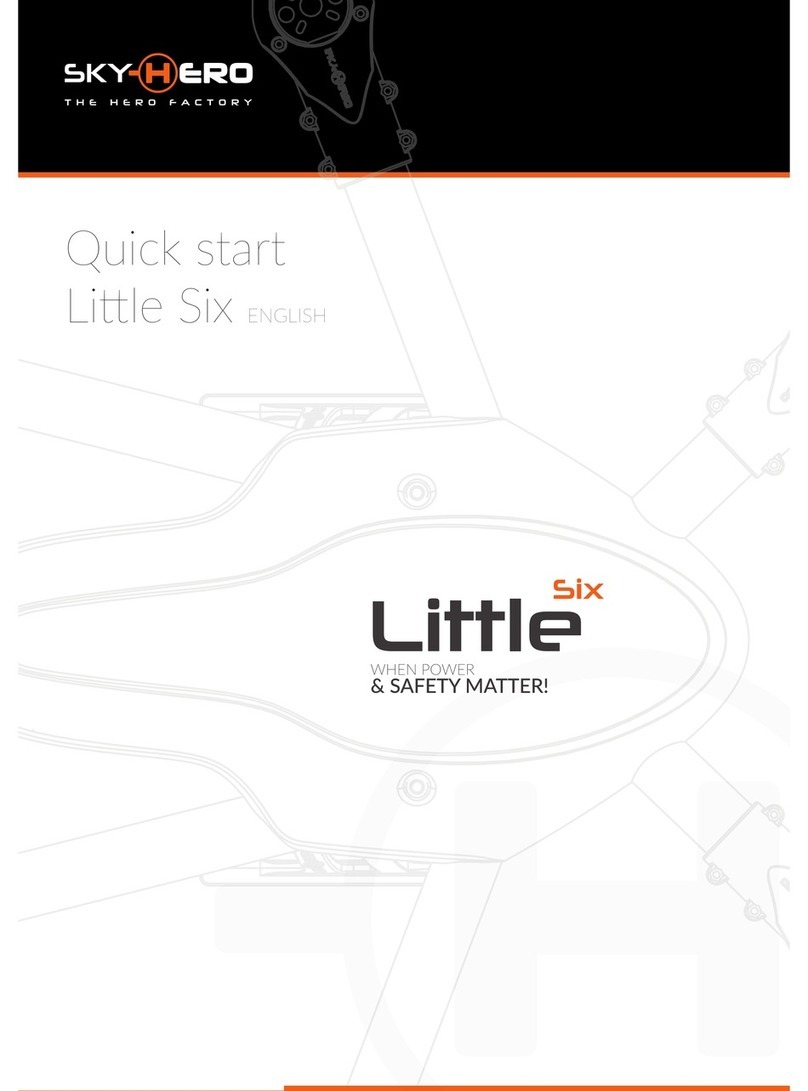
SKY-HERO
SKY-HERO Little Six User manual
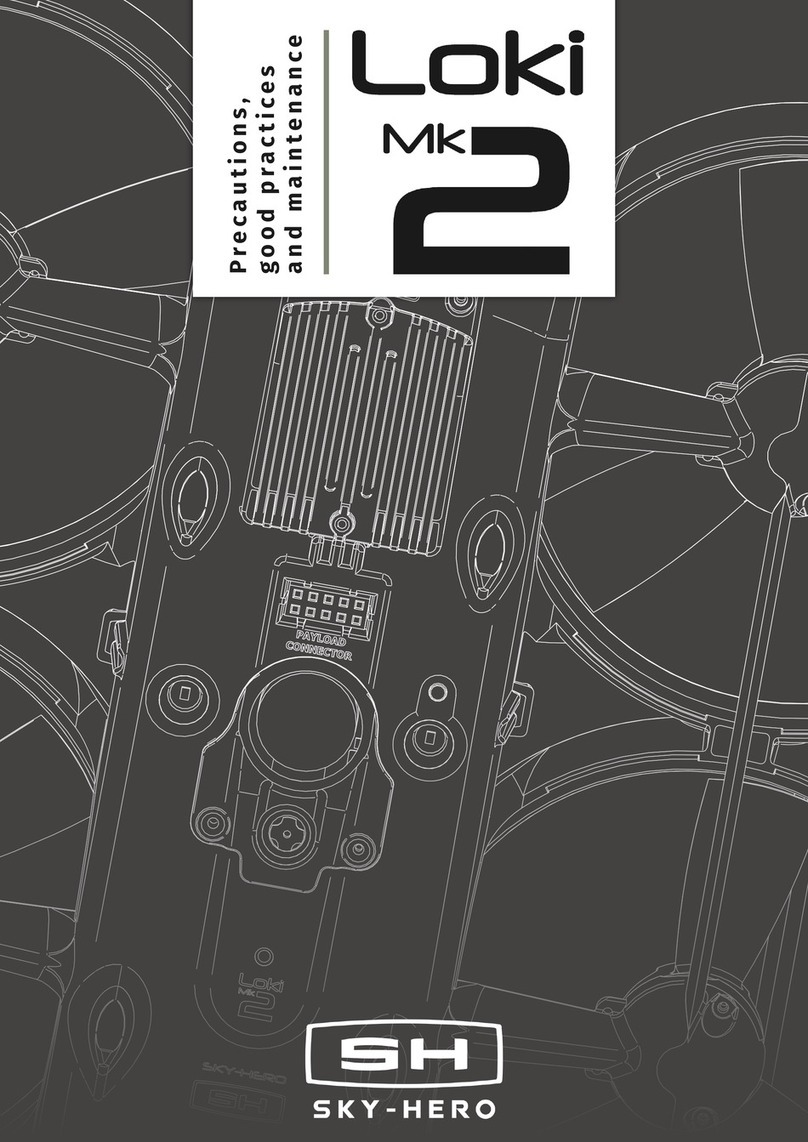
SKY-HERO
SKY-HERO Loki MK2 User manual
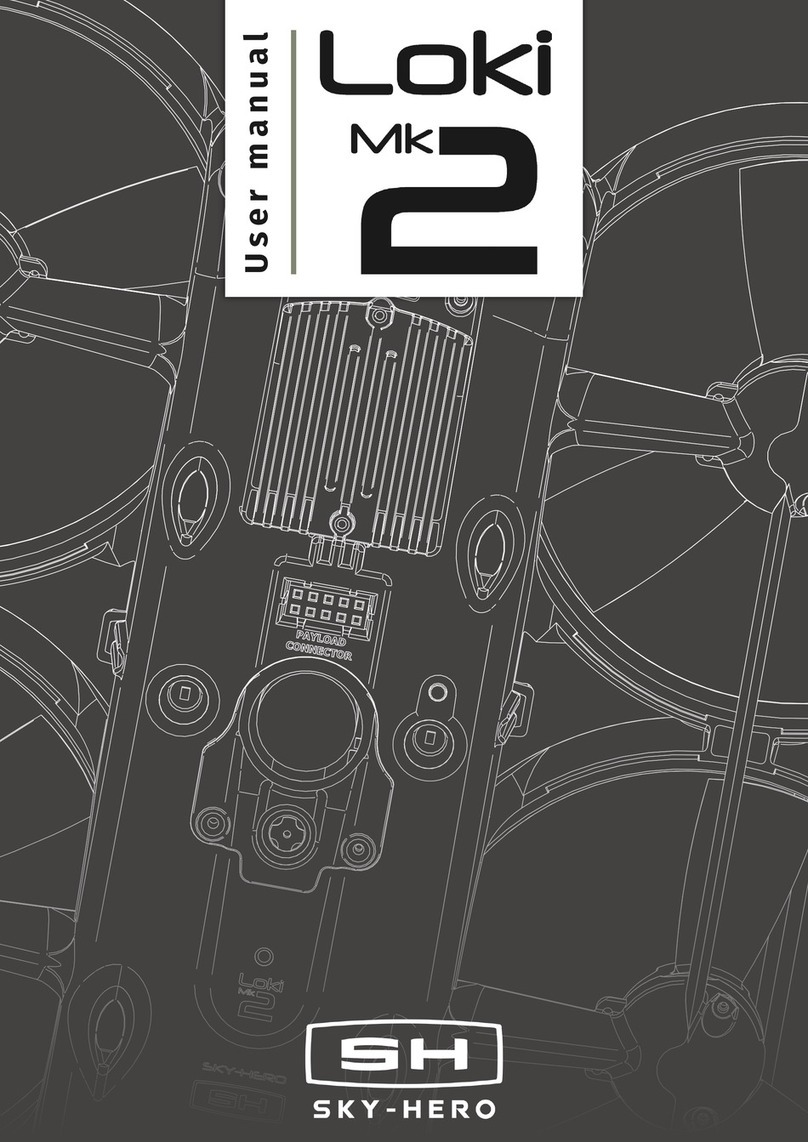
SKY-HERO
SKY-HERO Loki MK2 User manual
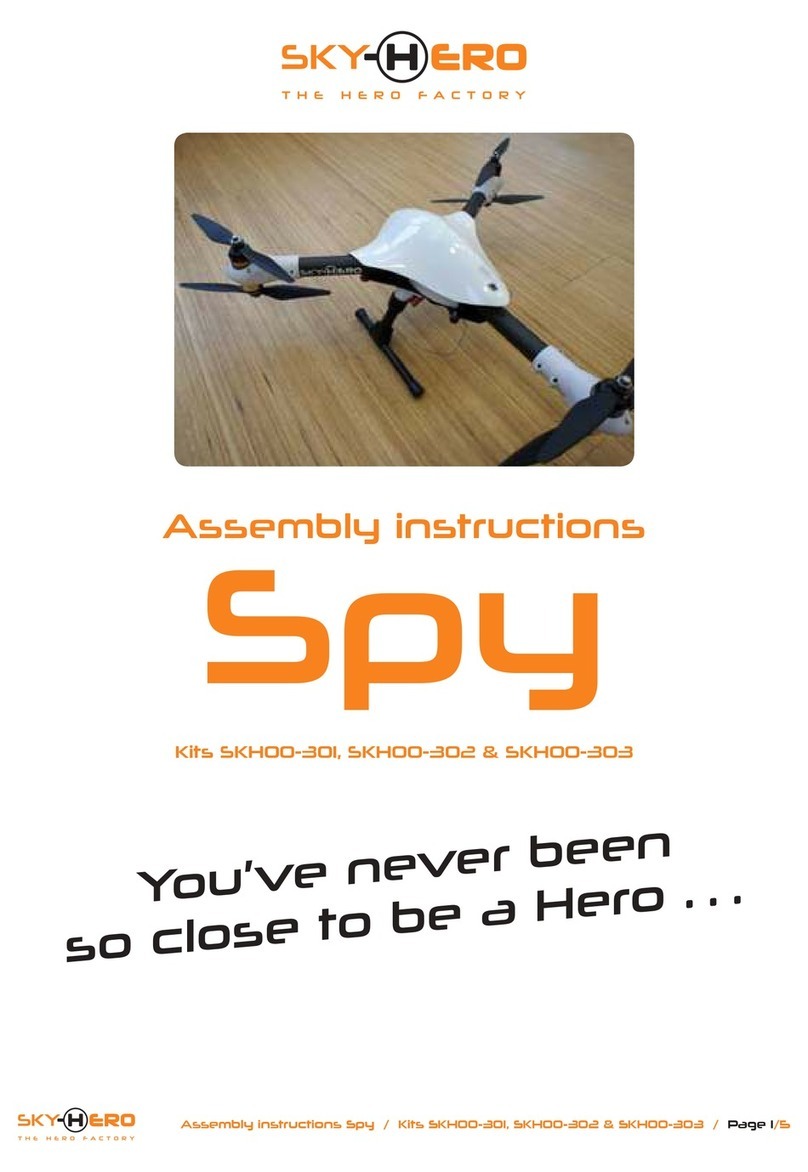
SKY-HERO
SKY-HERO Spy SKH00-301 User manual