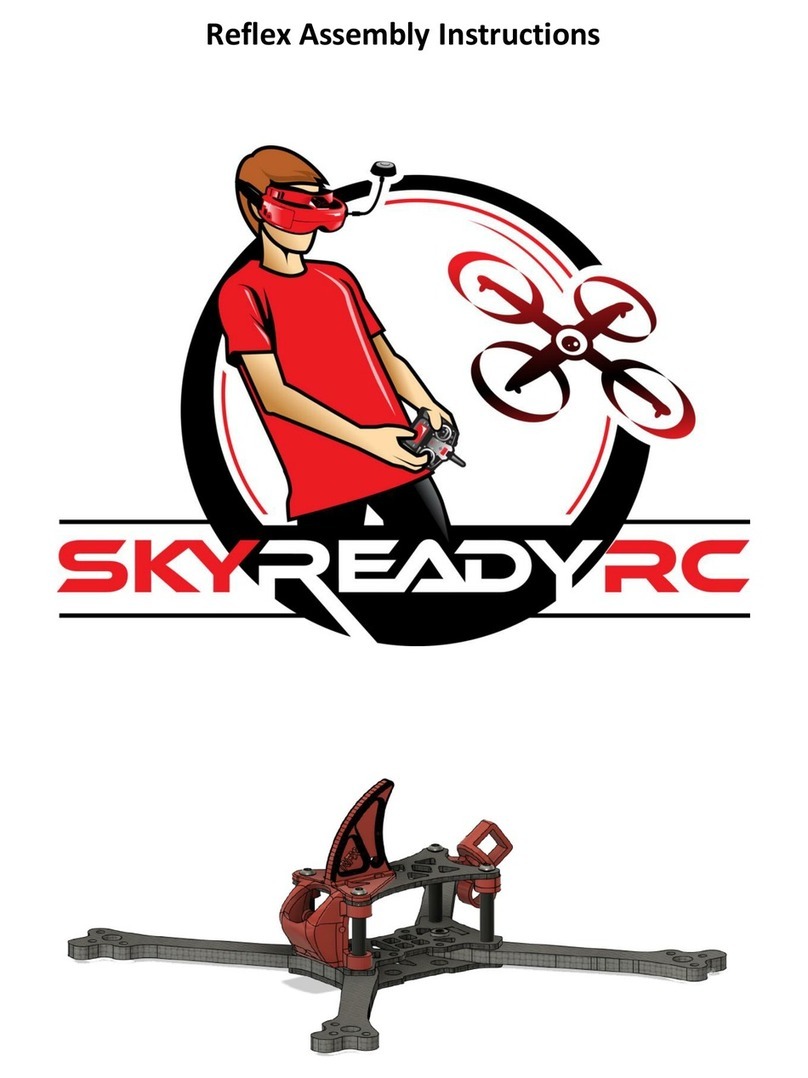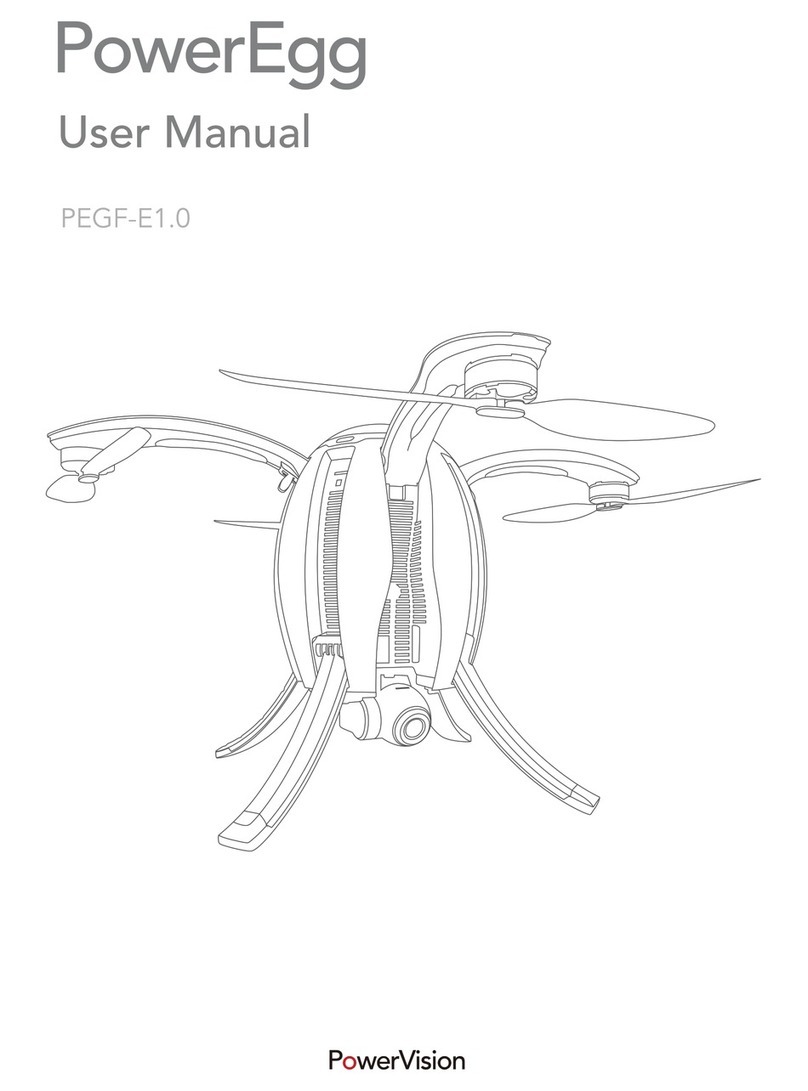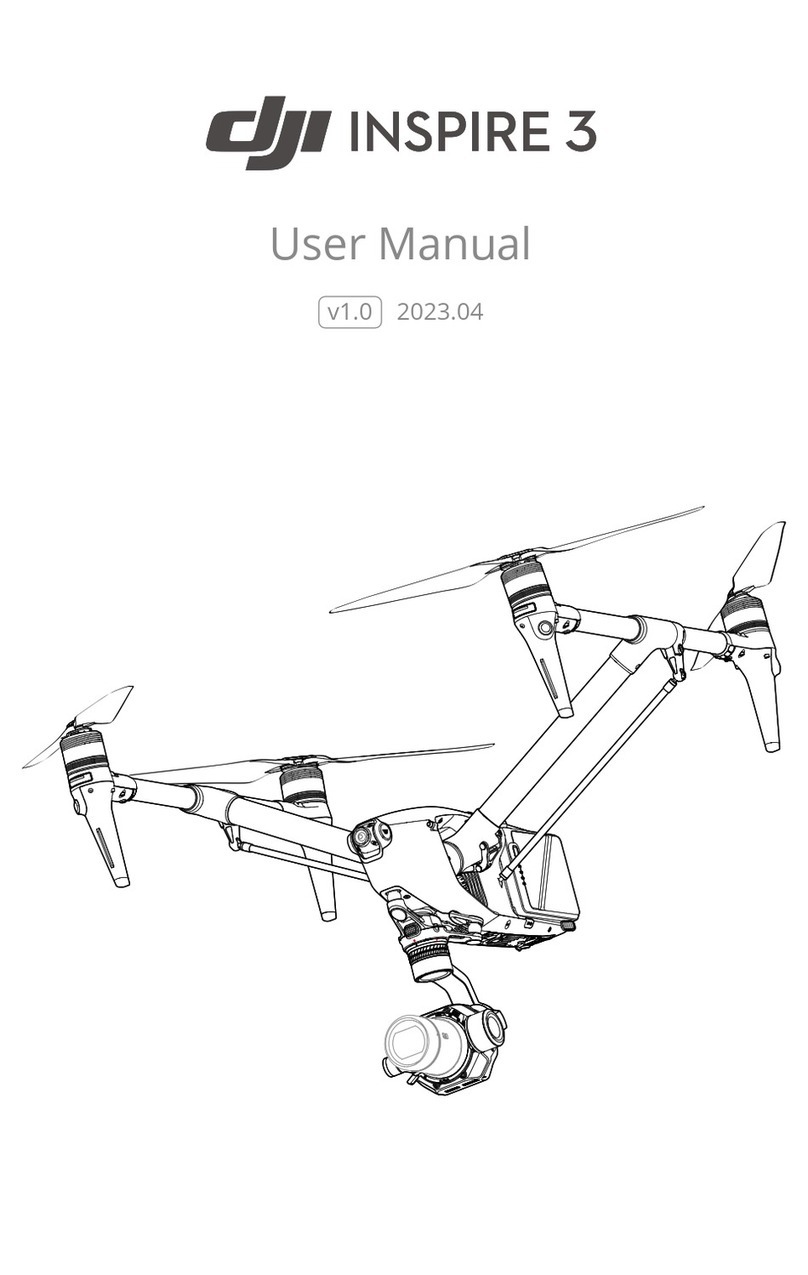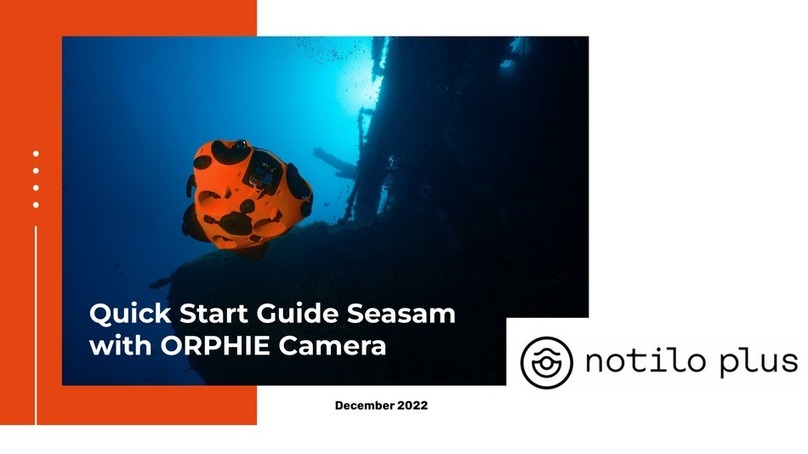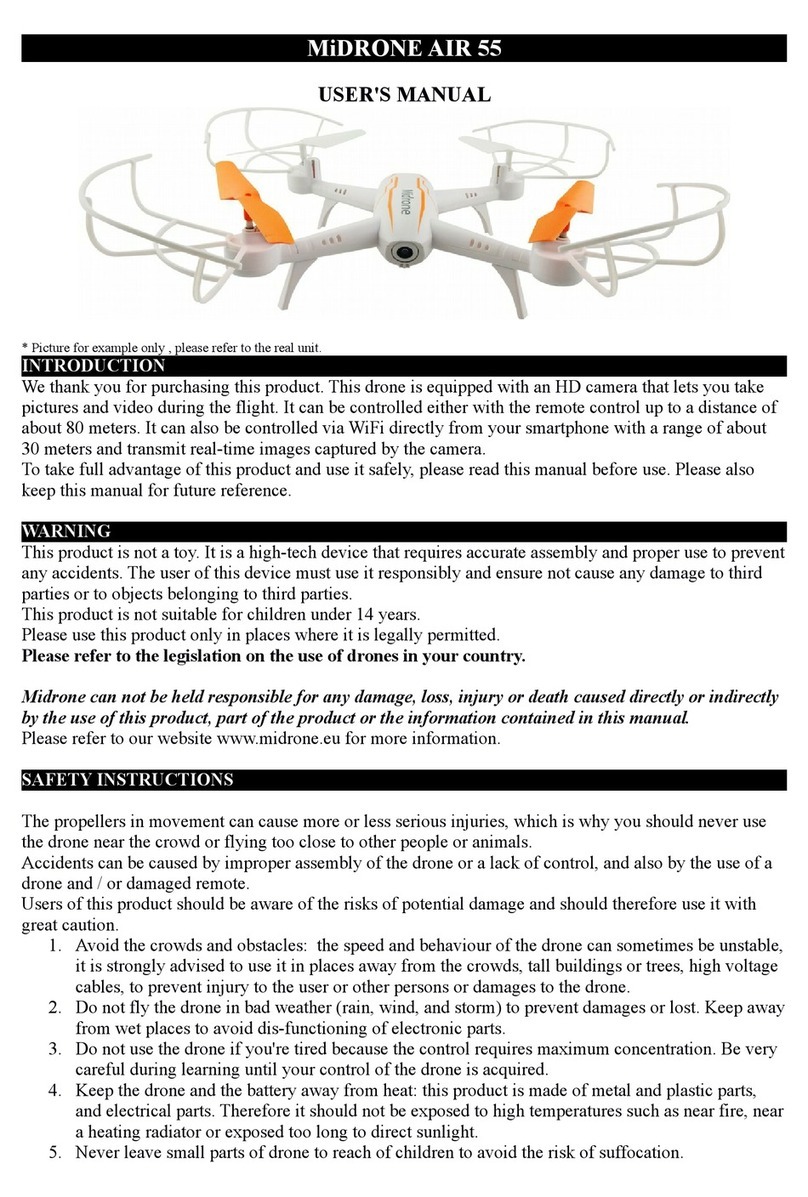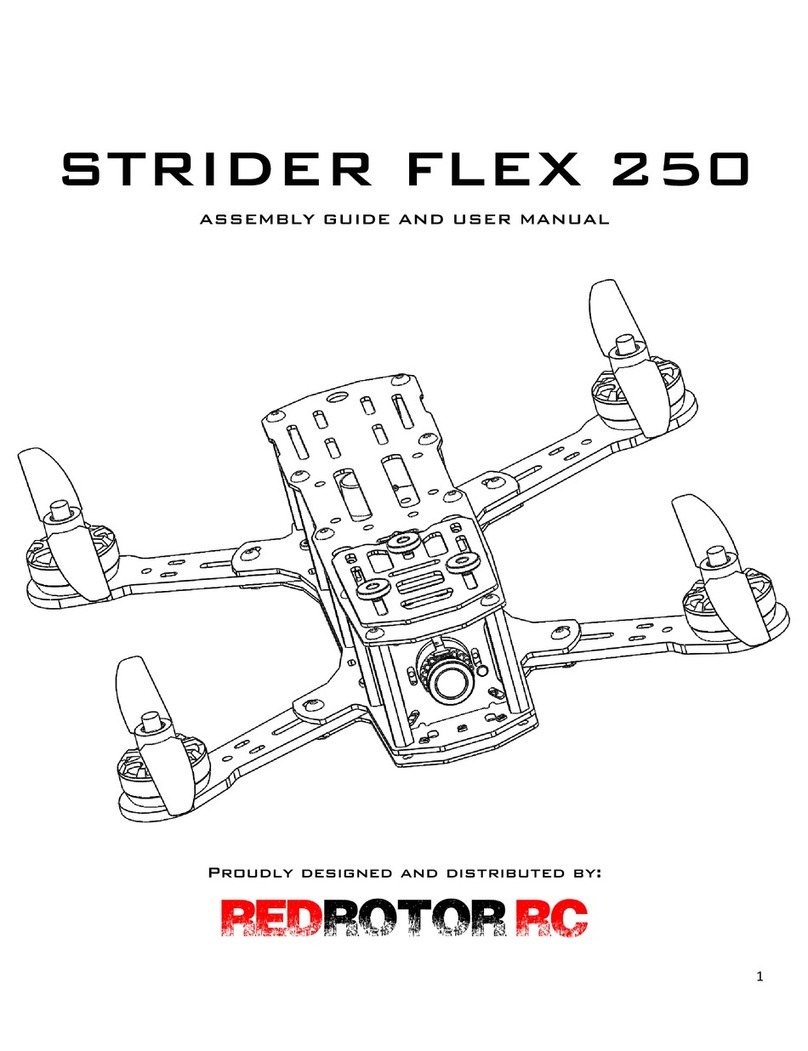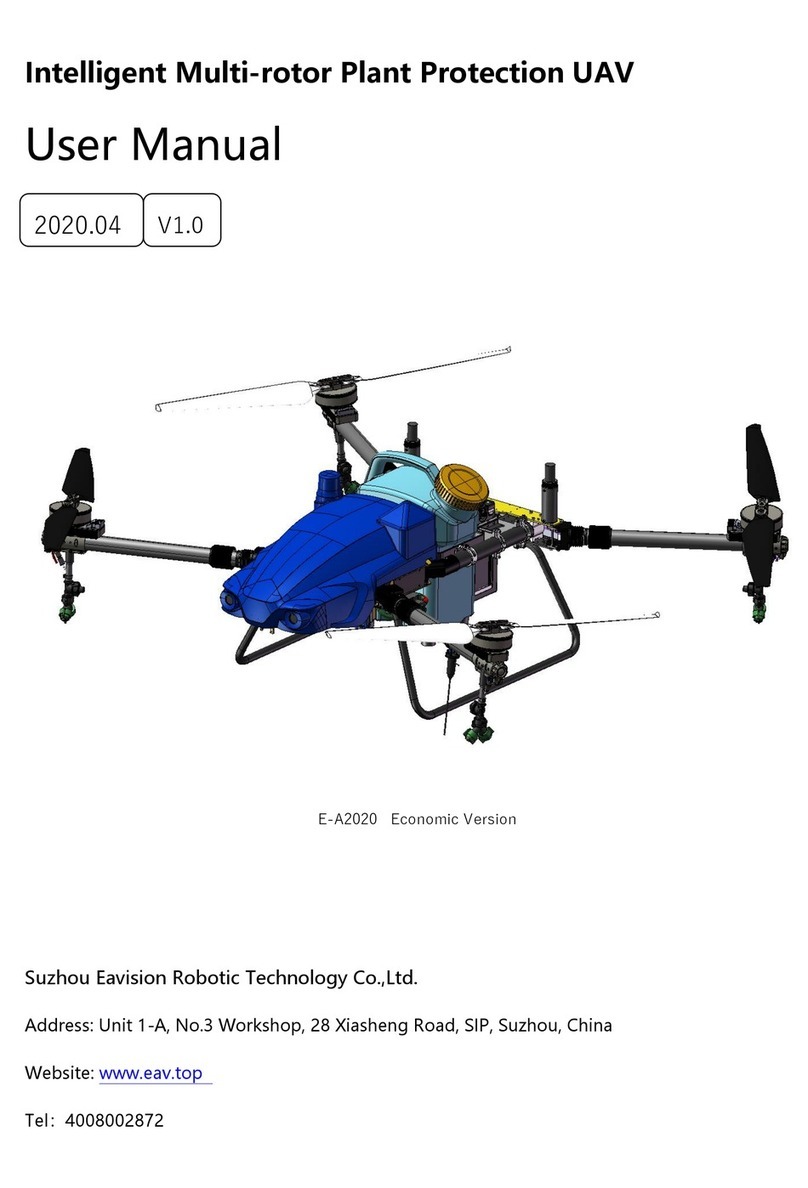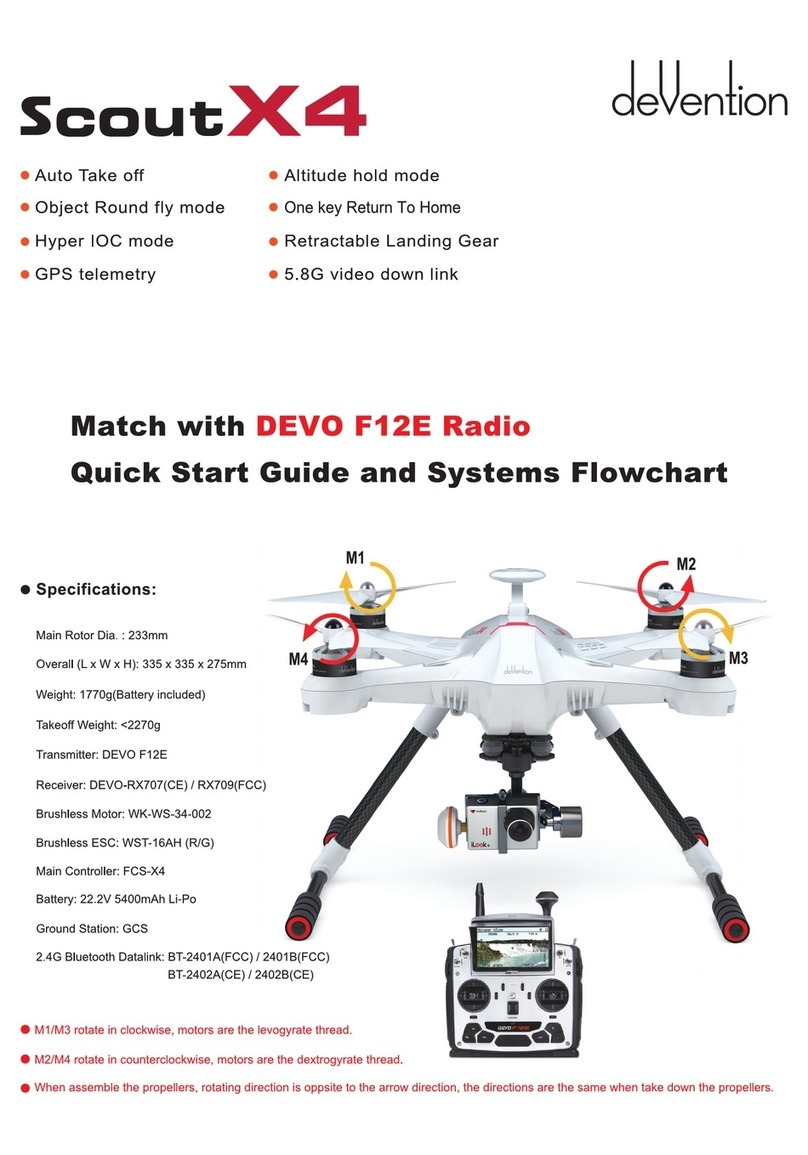Torquing Robotics ZANO User manual

1
1.5


USER GUIDE: ZANO DRONE
VERSION 1.5 - 2015

Torquing Robotics Ltd © 2015. All rights reserved.
Under the copyright laws, this user guide may not be copied, in whole or in part, without
the written consent of Torquing Robotics Ltd. Any mention of third-party products is for
informational purposes and is neither an endorsement nor a recommendation. Torquing
Robotics Ltd assumes no responsibility with regard to the performance or use of these products.
• ZANO is a registered trademark of Torquing Group Ltd.
• App StoreSM is a trademark of Apple Inc.
• Google PlayTM is a trademark of Google Inc.
• All other trademarks in this ZANO Drone User Guide are protected and are the property of their
respective owners.

Table of contents
1. INTRODUCTION 8
2. DISCLAIMER 9
4. SAFETY PRECAUTIONS & MAINTENANCE 11
5. BATTERY USAGE 13
6. TECHNICAL SPECIFICATIONS 14
7. THE ZANO DRONE PACKAGE 15
8. CONNECTING YOUR ZANO DRONE 16
9. FLYING YOUR ZANO DRONE 17
10. IMAGES AND VIDEOS 21
11. FAQ’S 22
12. TROUBLESHOOTING 24
13. REFERENCE TABLES 25
14. SERVICE AND SUPPORT 27

6 ZANO RegulAtORy INfORmAtION
ZANO Regulatory Information
No changes shall be made to the equipment without the manufacturer’s
permission as this may void the user’s authority to operate the equipment.
FCC Requirements:
This device complies with Part 15 of the FCC Rules. Operation is subject to
the following two conditions:
(1) this device may not cause harmful interference, and
(2) this device must accept any interference received, including interference
that may cause undesired operation
This device complies with the FCC safety requirements for RF exposure in
accordance with FCC rule part §2.1091
Industry Canada Requirements:
This device complies with Industry Canada’s licence-exempt RSSs. Operation
is subject to the following two conditions:
(1) This device may not cause interference; and

7ZANO RegulAtORy INfORmAtION
(2) This device must accept any interference, including interference that may
cause undesired operation of the device
This device complies with the IC safety requirements for RF exposure in
accordance with RSS-102 Issue 5 Section 2.5.2
Besoins pour les normes Canadiennes:
Cet appareil est conforme aux normes canadiennes d’utilisation hors-license
RSS. L’utilisation est sujette aux deux conditions suivantes:
(1) Cet appareil ne doit pas causer d’interferences; et
(2) Cet appareil est capable d’accepter quelconques interferences, incluant
les interférences qui pourraient causer un fonctionnement indésirable de
l’appareil.
Cet appareil est conforme aux normes canadiennes de sécurité vis a vis de
l’exposition aux HF en accord avec RSS-102 Edition 5 paragraphe 2.5.2
European CE Requirements:
Torquing Robotics declares that the ZANO1 is in compliance with the
essential requirements and other relevant provisions of Directive 1999/5/EC.
http://support.yzano.com/wp-content/uploads/2015/07/EC-Declaration.jpg

8 INtROductION
1. INTRODUCTION
Welcome to your new ZANO Drone and thank you for purchasing our
product.
Our ZANO Drone is an ultra-portable, personal aerial photography and HD
Video Capture Platform. It is small enough to t in the palm of your hand and
intelligent enough to y itself with your guidance. The ZANO Drone connects
directly to your smart device (iOS or Android) via onboard WiFi and enables
you to instantly begin capturing and sharing moments.
Please read the entire manual and follow these steps to use the Torquing
Robotics LTD ZANO Drone product. You can obtain up-to-date advice on
changes at the www.yzano.com website.
Regards,
The Torquing Robotics ZANO Team
www.yzano.com

9dIsclAImeR
2. DISCLAIMER
Please read this disclaimer carefully before using the ZANO Drone. By using
this product, you hereby agree to this disclaimer and signify that you have
read them fully. Failure to follow these steps each time you use your ZANO
Drone can result in issues that may damage or destroy your product. Your
warranty does not cover damage resulting from user error.
The conditions for the eectiveness of the product are the professional
installation and maintenance according to the operating instructions and
the generally acknowledged rules of technology (e.g. by an authorised
specialist) and the compliance with the operating instructions and the use
of the Torquing Robotics Ltd products according to Torquing Robotics Ltd’s
technical and care instructions.
Torquing Robotics Ltd accepts no liability for damage(s) or injuries incurred
directly or indirectly from the use of this product in the following conditions:
• non-conformity with the mounting instructions and instructions for use
and care that were provided or are available at www.yzano.com;
• installation, maintenance, repair or care by non-authorised persons;
• product defects that have been caused by the seller or third persons;

10 dIsclAImeR
• damage attributed to normal wear or intentional damage
• improper installation or putting into operation
• lack of or incorrect maintenance
• products that have not been or are not used according to their intended
purposes
• damage caused by force majeure or natural disasters, in particular, but
not exclusively, in case of oods, res or frost damage
• ZANO Drone is stated as an “autonomous, intelligent” drone, however,
ultimate responsibility when using the ZANO Drone lies with the user.
Autonomous is dened here as a highly autonomous pilot correction
system, having the ability to make decisions in ight, but the autonomous
decisions are based on the user-operated functions encoded. Torquing
Robotics Ltd is not liable for any potential injury caused by ZANO Drone
when it is in ight
• The use of the ZANO Drone in public areas may be prohibited & you
should check your local laws in relation to this
• The ZANO Drone’s media functions should be used in respect of
people’s privacy and you must not record and/or circulate any person’s
image without their consent

11sAfety PRecAutIONs & mAINteNANce
4. SAFETY PRECAUTIONS & MAINTENANCE
• The ZANO Drone is not a toy
• Improper use of the ZANO Drone could result in serious injury. Please
remain aware of the safety of yourself, people around you and in
surrounding areas
• The ZANO Drone must not be cleaned with water or on a wet surface.
Water, dust and sand can damage the ZANO Drone irreversibly. To clean
the ZANO Drone, wipe gently with a soft dry cloth to remove residues
• ZANO Drone is stated as an “autonomous, intelligent” drone, however,
ultimate responsibility when using the ZANO Drone lies with the user.
‘Autonomous’ is dened here as a highly autonomous pilot correction
system, having the ability to make decisions in ight, but the autonomous
decisions are based on the user-operated functions encoded. Torquing
Robotics Ltd is not liable for any potential injury caused by ZANO Drone
when it is in ight
• Do not touch the ZANO Drone when the propellors are rotating - wait
until they have completely stopped
• Never operate your ZANO Drone near high voltage cables

12 sAfety PRecAutIONs & mAINteNANce
At the end of this product’s life, the product must not be disposed of via
general household waste. Please contact your local municipality for correct
disposal instructions accordance with your local laws and regulations.
Electrical and electronic equipment that are supplied
with batteries (including internal batteries)
WEEE Directive & Product Disposal
At the end of its serviceable life, this product should not be treated as household or general
waste. It should be handled over to the applicable collection point for the recycling of the
electrical and electronic equipment, or returned to the supplier for disposal.
Internal / Supplied Batteries.
The symbol on the battery indicates that the battery is to be collected separately.
This battery is designed for separate collection at an appropiate collection point.
LiPo Battery Disposal & Recycling
Lithium-Polymer(LiPo) batteries must not be placed in the household trash. Please contact your environmental or
waste agency or the supplier of your model for local regulations and the location of your nearest LiPo battery
recycling center.

13BAtteRy usAge
5. BATTERY USAGE
ZANO Drone comes complete with a removable LiPo battery feature. The
ZANO’s Drone battery can be charged whilst it is docked inside ZANO via a
standard MicroUSB connection.
√ Keep LiPo batteries away from children and animals
√ Do not use a punctured, swollen or damaged battery
√ If you crash your ZANO drone, check the battery for damage
√ Do not charge near ammable materials or liquids
√ Do not charge in a moving vehicle
√ Do not overcharge or leave the battery unattended during recharging
√ Do not enter the batteries in reverse polarity
√ Do not try to extinguish a liPo battery re with water
√ Check charging leads are correctly connected
√ Do not attempt to modify or repair or disassemble a LiPo battery
√ Do not put battery in a pocket where they can short circuit
√ Store your LiPo batteries inside a suitable container to prevent damage
by re, water or explosion

14 techNIcAl sPecIfIcAtIONs
6. TECHNICAL SPECIFICATIONS
• ZANO Drone - 70 Grams (2.46OZ) weight
6.7cm X 6.7 cm (2.6” X 2.6”)
• Onboard Micro SD Cradle
• Video Camera - 5 Megapixel HD
• Infra Red Obstacle Avoidance
• Echo Sounding Sonar
• High Resolution Air Pressure Sensor
• On-Board Digital Microphone - High Sensitivity
• WiFi Connectivity 802.11B/G/N 2,4Ghz
• 32BIT 330 DMIPS PROCESSOR
• 2W Class D Audio Amplier
• RGB 8*8 Pixel Front Display
• High Brightness RGB Landing Lights
• Bi-Directional Motor Control
• iOS & Android Compatible
• Removable Battery and Easy-Access Charging Port

15the ZANO PAckAge
7. THE ZANO DRONE PACKAGE
Colours will vary depending on your order. Spare parts & accessories are
available through our website at www.yzano.com online.

16 cONNectINg yOuR ZANO dRONe
8. CONNECTING YOUR ZANO DRONE
1. Ensure your wi- is enabled and connect your device to the App
StoreSM or Google PlayTM and download the FlyZANO application .
2. This app is available as a free download for ZANO owners. Note: You
will not need to download updates for the app as the latest version is
always available to you
3. Once you have downloaded and opened the FlyZANO app for the rst
time you will be ready to register your ZANO Drone by following the
on screen prompts

17flyINg yOuR ZANO - PRePARINg fOR lAuNch
9. FLYING YOUR ZANO DRONE
PREPARING FOR LAUNCH
1. Fully charge your ZANO Drone & check your propellors are tted
correctly
2. Place your ZANO Drone on a safe level surface
3. Launch the FlyZANO app and the ZANO Drone will begin connecting
to your smartphone device - once you have a slow ashing green LED
light, you are fully connected
4. Your ZANO Drone app screen will open in ‘Capture’ mode which is in
portrait orientation and will only open if GPS is activated. If no GPS is
activated, ‘ Capture’ mode will be unavailable and you must turn your
smart device sideways into ‘Free Flight’ mode (landscape orientation)

18 flyINg yOuR ZANO - flyINg IN cAPtuRe flIght mOde
FLYING IN ‘CAPTURE’ MODE (WITH GPS ENABLED)
1. Launch your ZANO Drone using the LAUNCH button
2. Tilt your ZANO Drone in the air with your on-screen joypad i.e. right.
left, forward, backward to control direction
3. ZANO will hold it’s position unless your thumb is in contact with
the screen - This is called the ZANO “Dead Man’s Button” to ensure
maximum control of ZANO at all times

19flyINg yOuR ZANO - flyINg IN cAPtuRe flIght mOde
4. Whilst your thumb is in contact with the screen you can control
altitude by sliding your thumb up and down, and control 360 ration by
sliding your thumb left or right
5. Use the STOP/START RECORD button to record images in ight
6. Use the FOLLOW ME button to enable your ZANO Drone to
follow your smart device
7. Use the LAND button to land your ZANO Drone to a at surface
8. Using the HOME button will send a request to your ZANO Drone
to return to your smart phone device
9. Using the POWER OFF button will send an urgent request to your
ZANO Drone to power o in an emergency

20 flyINg yOuR ZANO - flyINg IN fRee flIght mOde
FLYING IN ‘FREE FLIGHT’ MODE (NO GPS ENABLED)
1. Launch your ZANO Drone using the LAUNCH button
2. Raise the altitude of your ZANO Drone using the left hand side altitude
and rotation arrows
3. Steer your ZANO Drone in the air using your two on-screen joypads
4. The left joypad controls altitude and 360 axis rotation, the right joypad
controls direction (forward, backward, left, right)
5. Use the STOP/START RECORD button to record images in ight
6. Use the LAND button to land your ZANO Drone back down safely
to a at surface
7. Using the POWER OFF button will send an urgent request to your
ZANO Drone to power o in an emergency
Table of contents