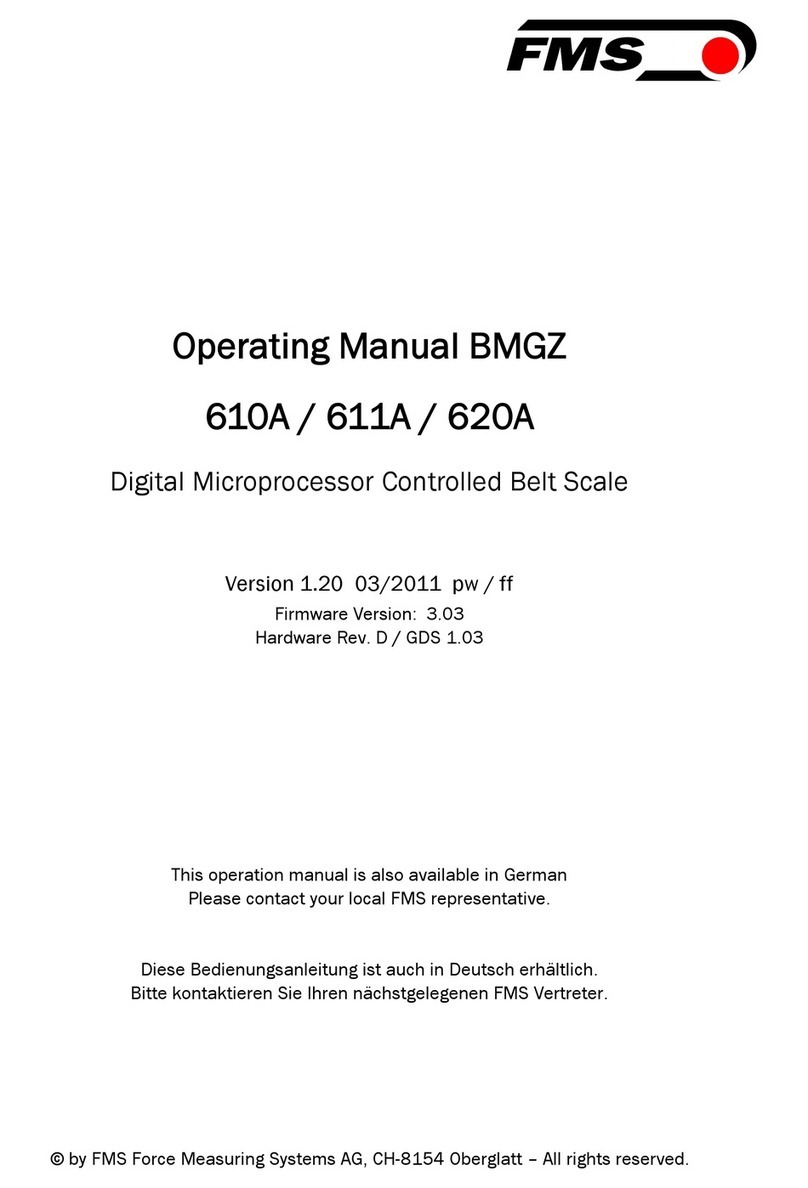p. 3
Copyright © 2017 | All Rights Reserved | Fleet Management Systems & Technologies
FMS Center 2000 + Series | Hardware Installation Manual
Introduction
Applications
This installation manual covers the installation of the FMS Center 2000+ Series unit.This manual is for the qualied installer
and should be used to ensure a safe and functional install of the FMS Tech. product.
Our new On-Board computers FMS Center 2000+ Series are our latest state-of-the-art black boxes innovation. It is featuring
small size, easy installation and multiple functions.This series can perform tasks on vehicles, such as monitoring temperature,
engine status, fuel consumption, controlling Vehicle door, light on/o, use of seatbelt, etc.
FMS Tech. oers dedicated installation and training courses to train sta on techniques and best practices for installations.
This program will insure that the system is implemented in the most ecient manner while ensuring maximum self-
suciency for troubleshooting.
The FMS Center 2000+ is designed to work with almost all types of vehicles, trucks, buses and heavy vehicles. The system is
designed to withstand high voltage spikes found in some vehicles.
Features & Benefits
Trip Details The system records the following information for every trip: start-and-end date and time, driving time,
standing time, parking time, Driver ID, maximum and average engine RPM
Driving Violations Over speeding, over revving, harsh acceleration, not wearing seat-belt, driving for continuous hours,
without resting and driving at night
Custom Events Door open, door close, lock status, lights, air condition, engine temperature, truck container door status and
10 dierent sensor status
Accident Investigation System records vehicle speed and engine RPM every 1 second
Warning Alert Integrated buzzer
Driver Identication Contactless RFID proximity card or tag (RFID 13.56 MHz)
Device Memory 4 MB, 30 days or 1,500 trips depending on conguration, driving Violations and driving distance
Data Communication GPRS Quad band GSM 850, EGSM 900, DCS 1800, PCS 1900