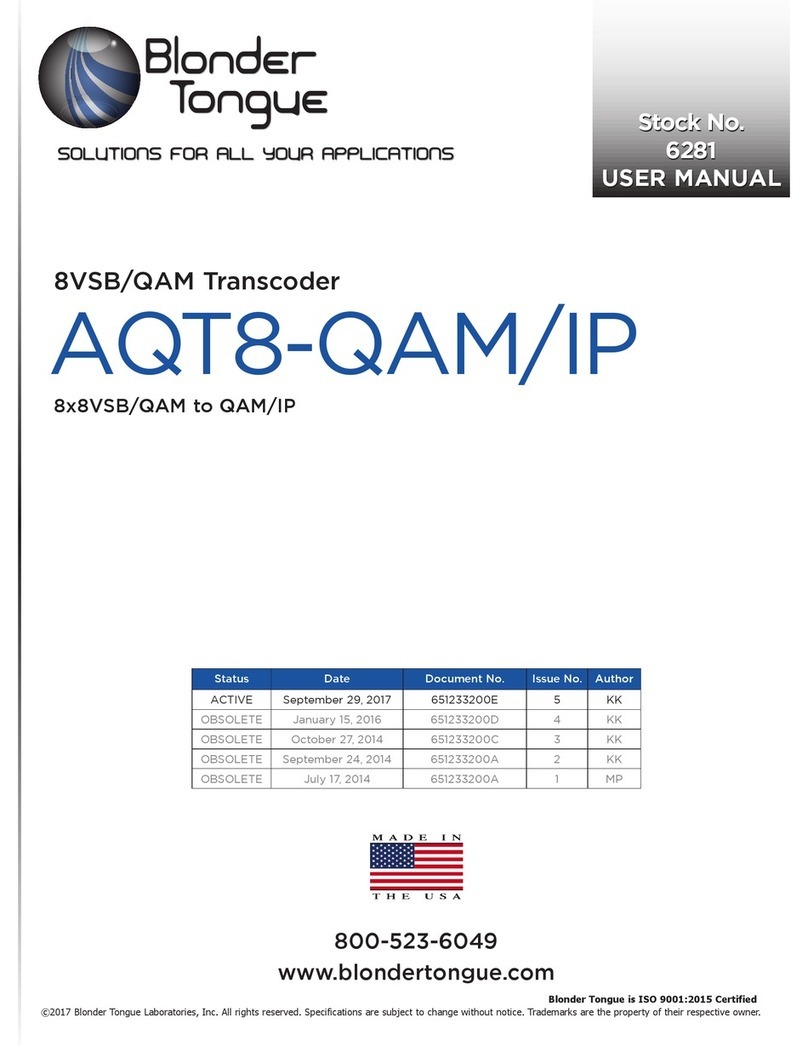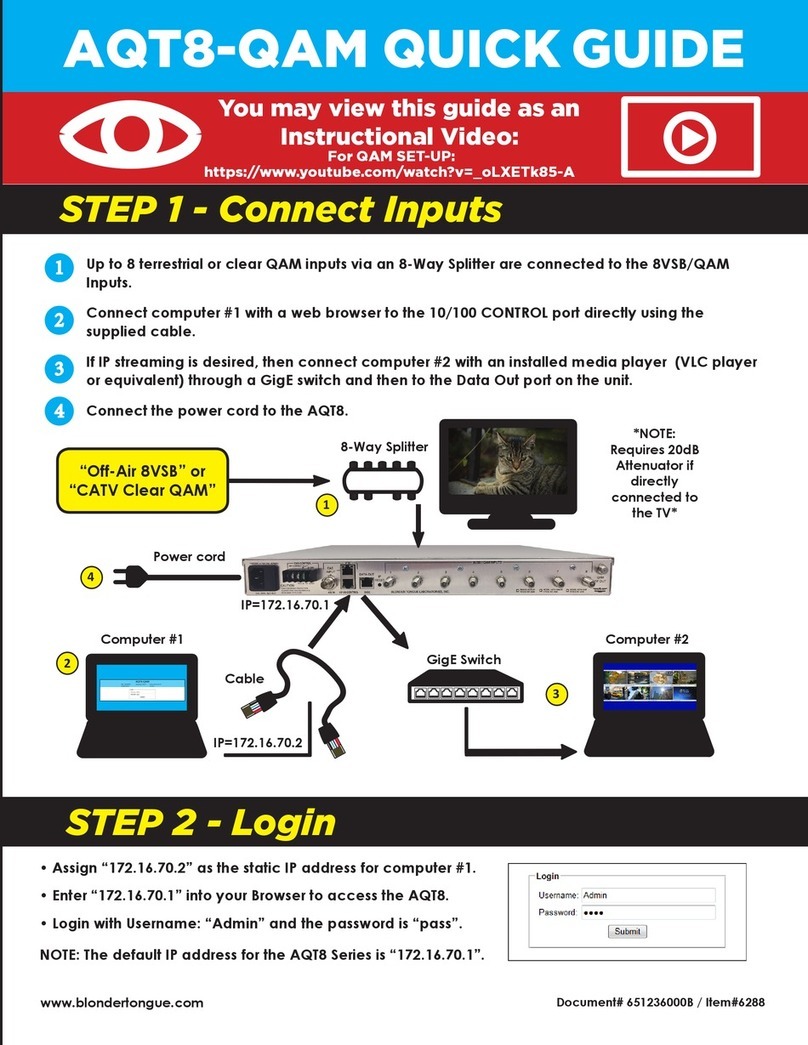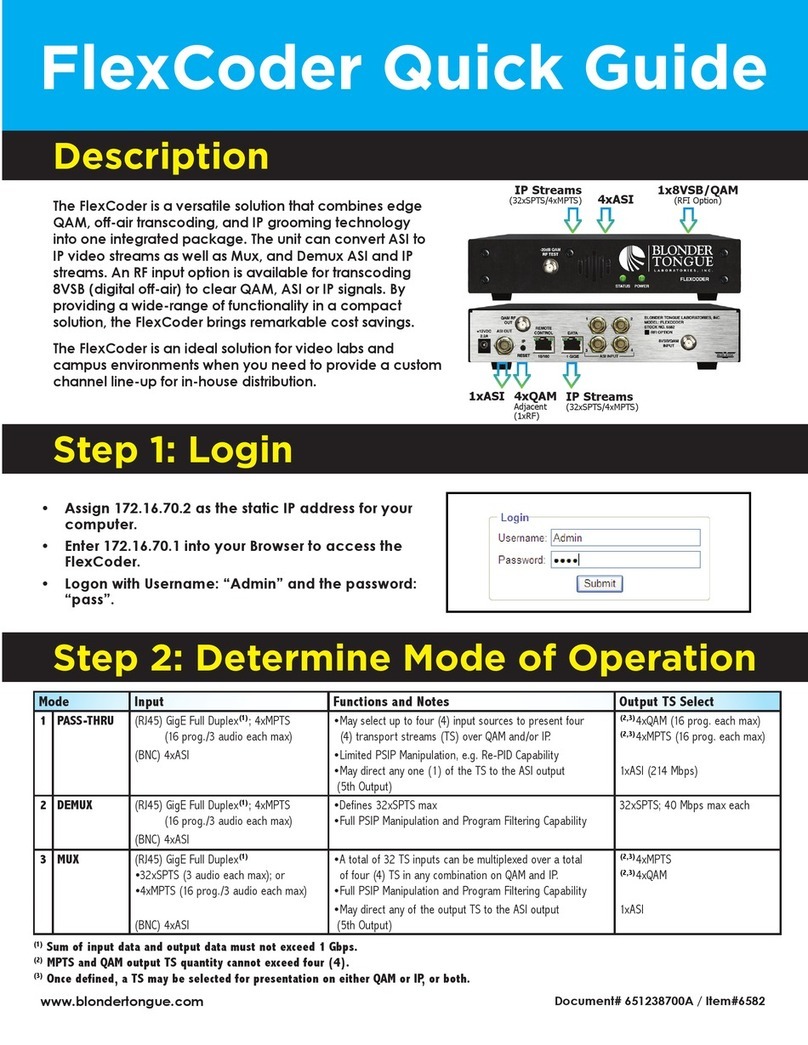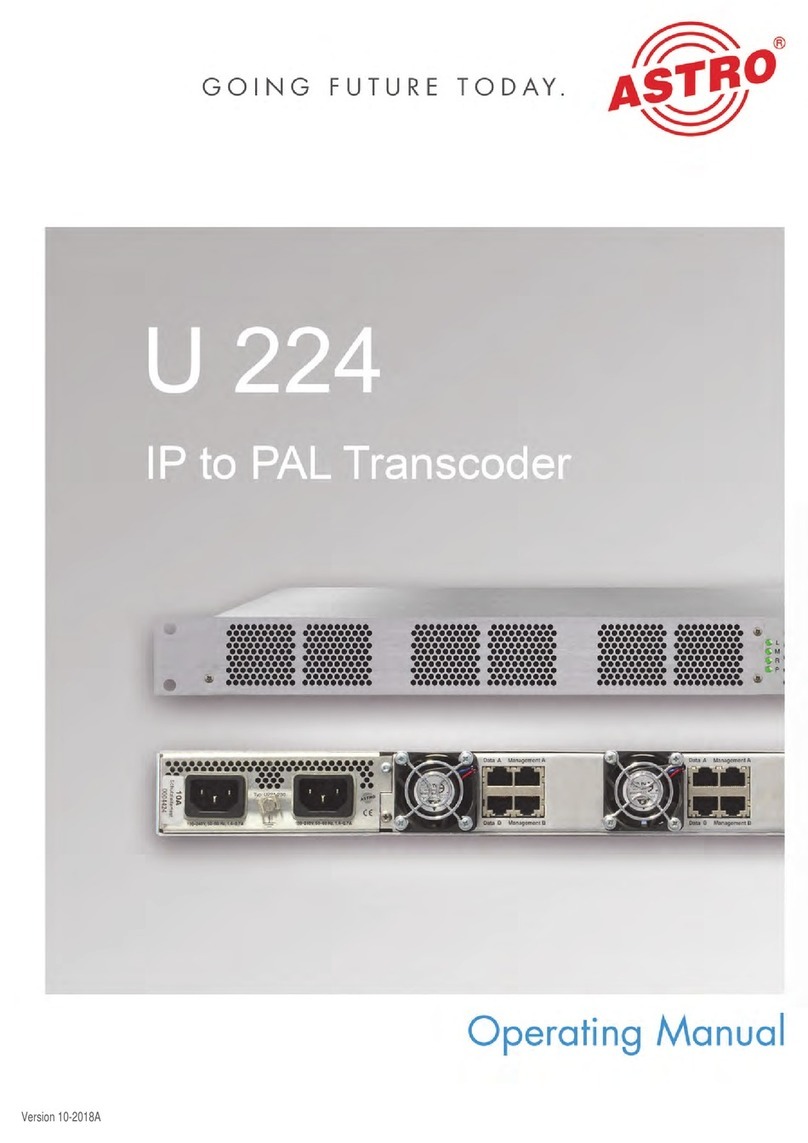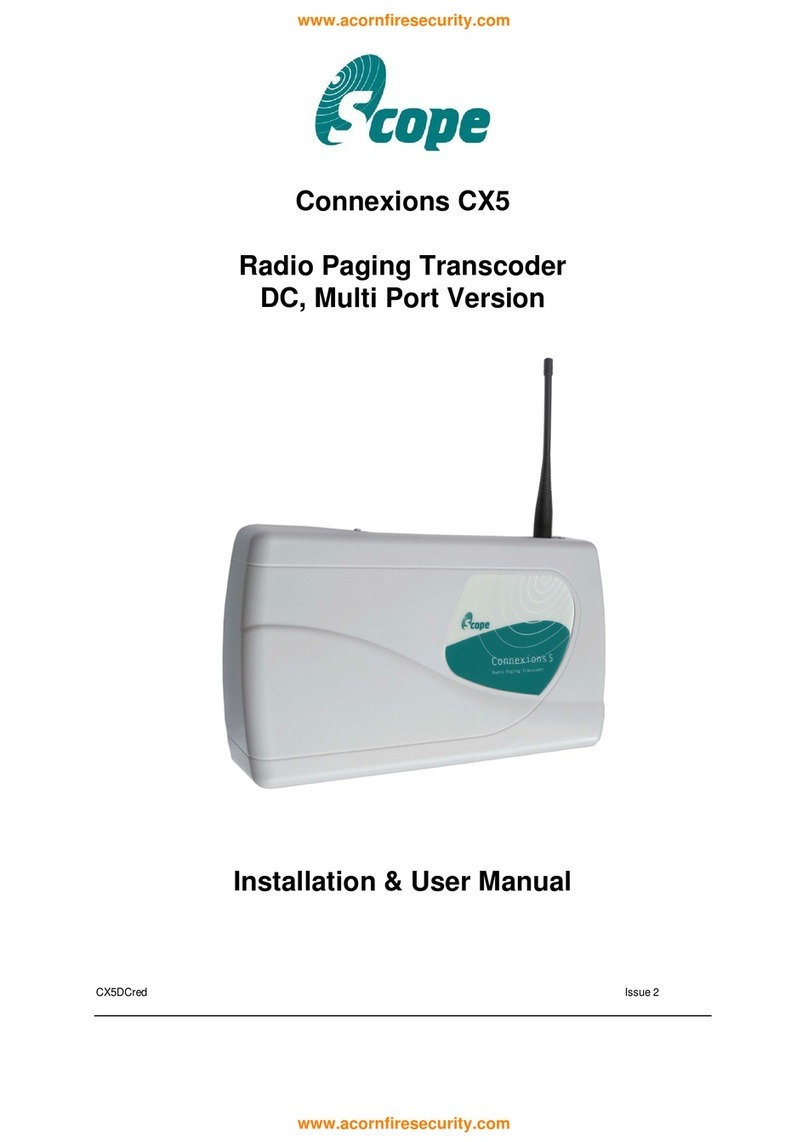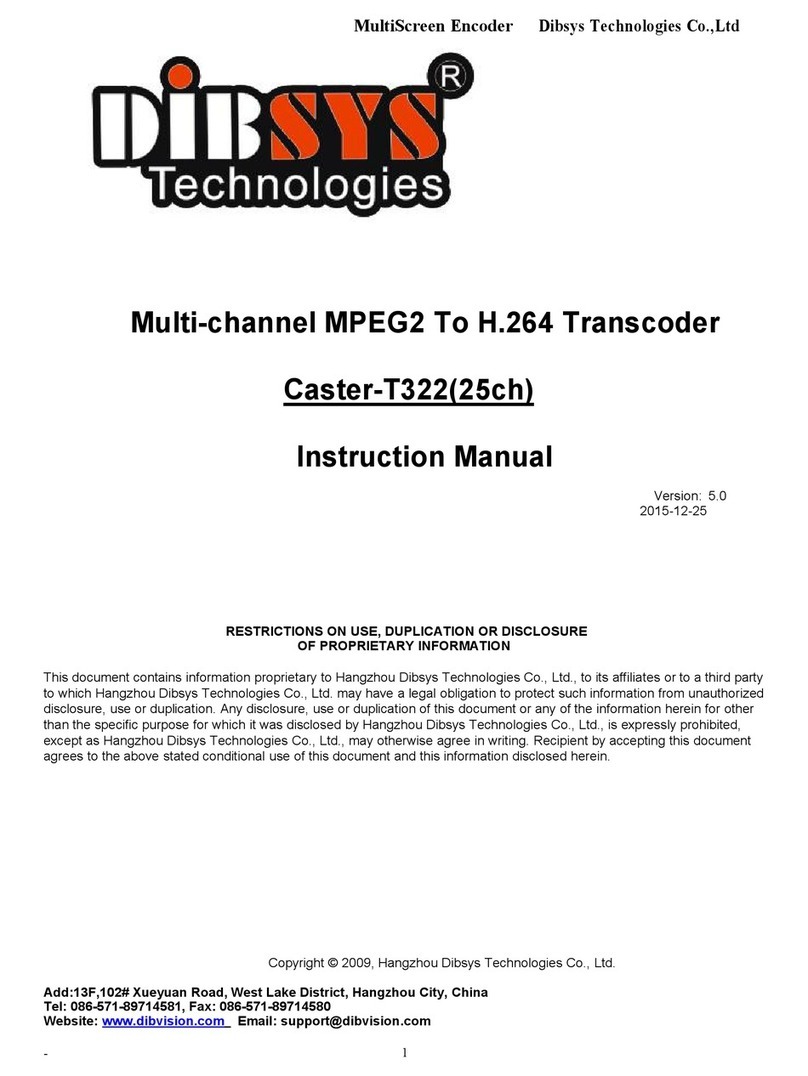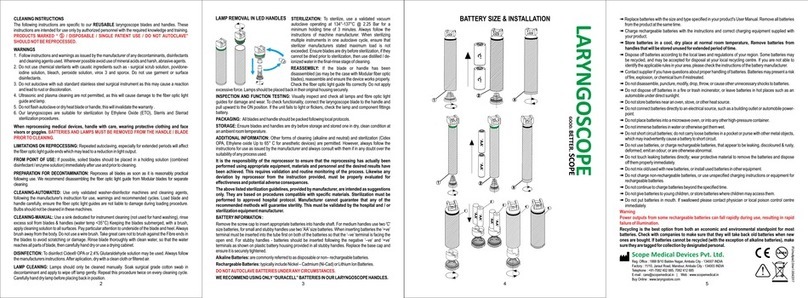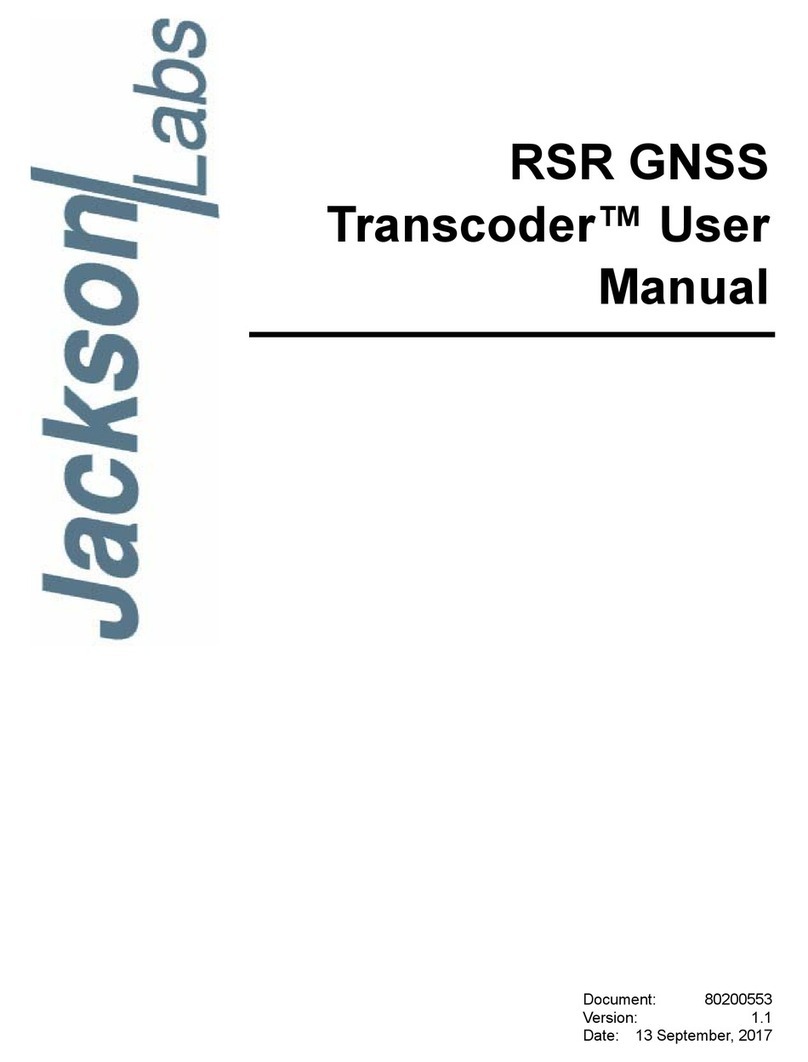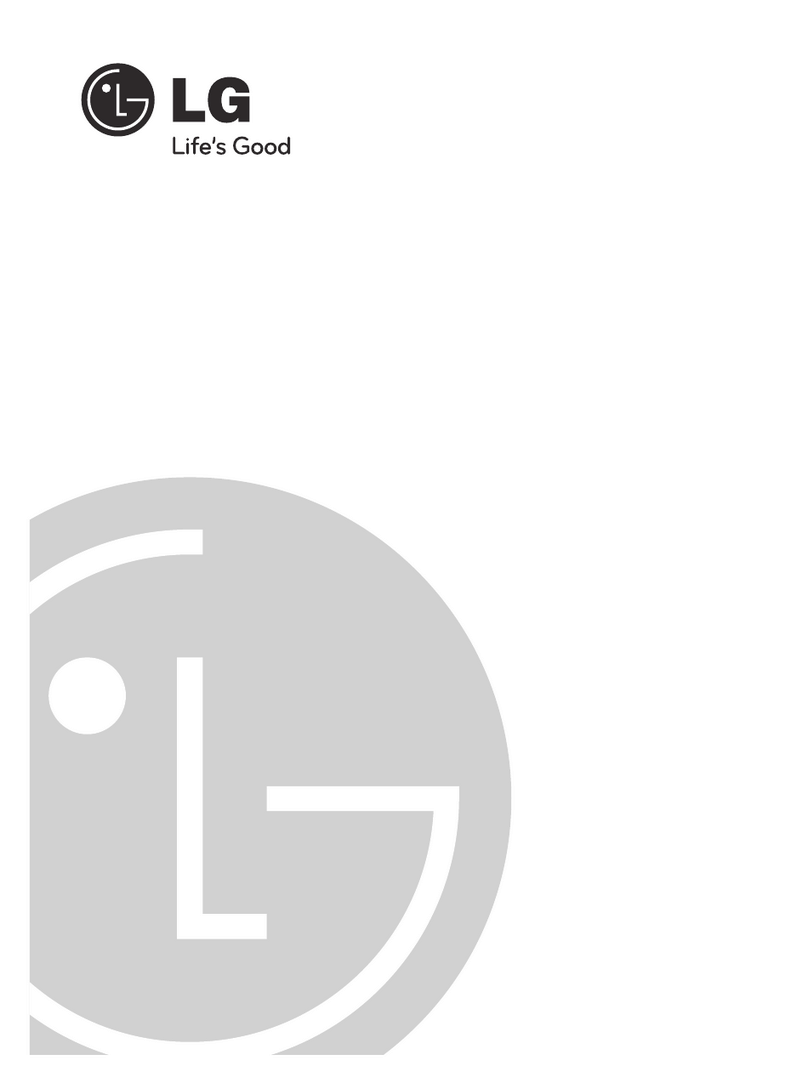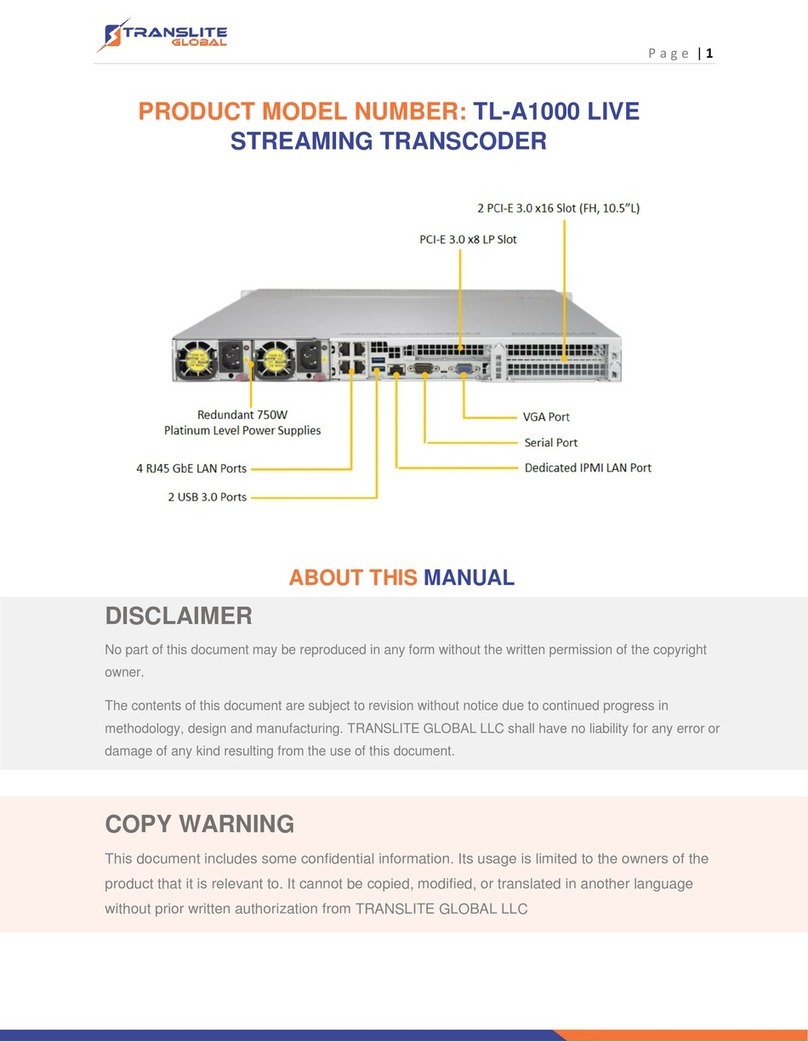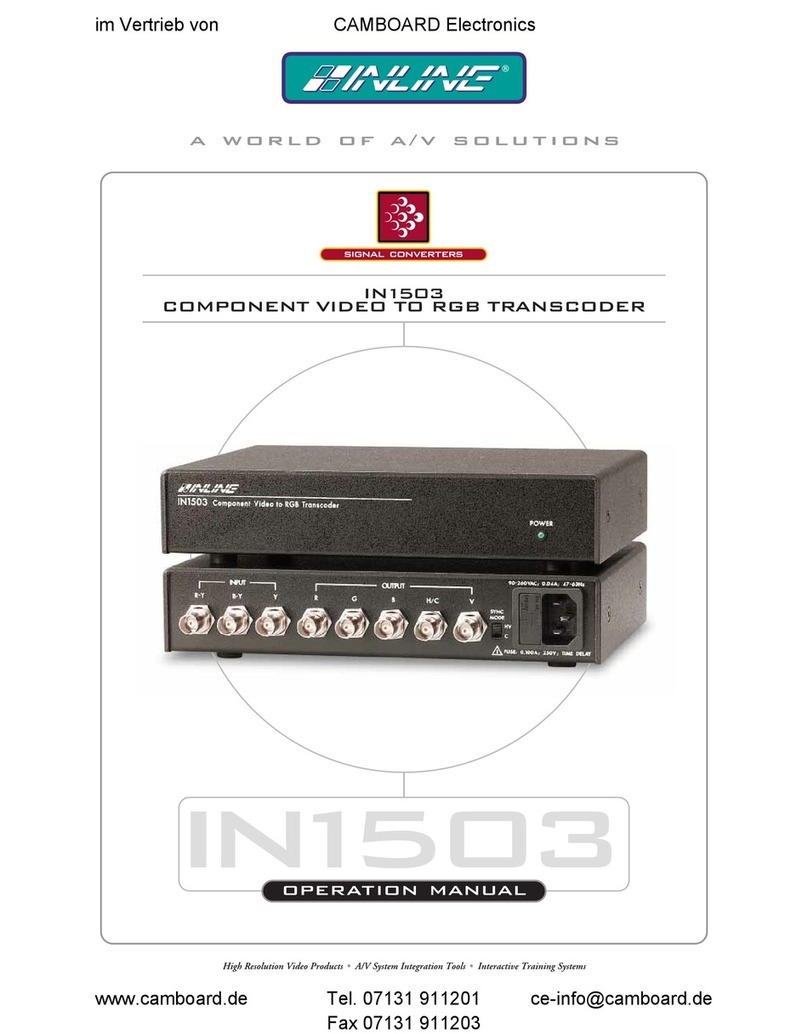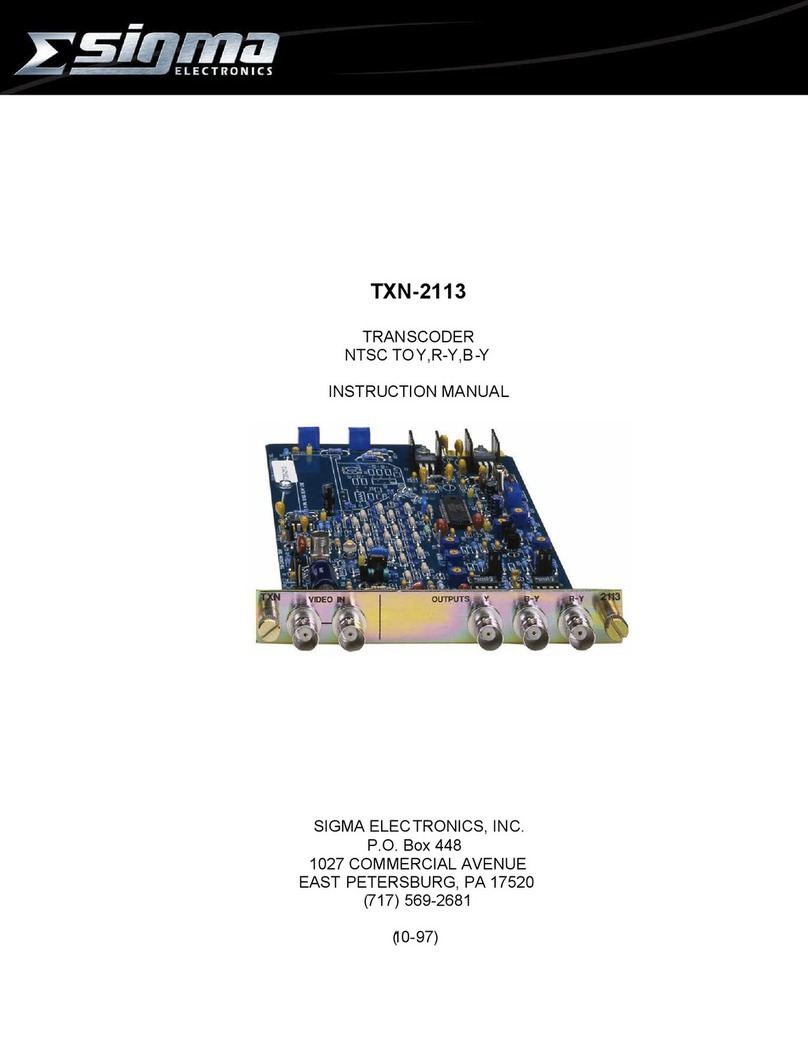4Clearview 4:2
User Manual
åElevated Operating Ambient - If installed in a closed or multi-unit rack assembly,
the operating ambient temperature of the rack environment may be greater
than room ambient. Therefore, consideration should be given to installing
the equipment in an environment compatible with the maximum ambient
temperature per Section 2.3.
åReduced Air Flow - Installation of the equipment in a rack should be such that
the amount of air flow required for safe operation of the equipment is not
compromised.
åMechanical Loading - Mounting of the equipment in the rack should be such
that a hazardous condition is not achieved due to uneven mechanical loading.
åCircuit Overloading - Consideration should be given to the connection of
the equipment to the supply circuit and the effect that overloading of the
circuits might have on overcurrent protection and supply wiring. Appropriate
consideration of equipment nameplate ratings should be used when addressing
this concern.
åReliable Earthing - Reliable earthing of rack-mounted equipment should be
maintained. Particular attention should be given to supply connections other
than direct connections to the branch circuit (e.g. use of power strips).
åRead all safety and operating instructions before you operate the unit.
åRetain all safety and operating instructions for future reference.
å
åFollow all installation, operating, and use instructions.
åUnplug the unit from the AC power outlet before cleaning. Use only a damp
cloth for cleaning the exterior of the unit.
åDo not use accessories or attachments not recommended by Blonder Tongue,
as they may cause hazards, and will void the warranty.
åDo not operate the unit in high-humidity areas, or expose it to water or
moisture.
åDo not place the unit on an unstable cart, stand, tripod, bracket, or table. The
åDo not block or cover slots and openings in the unit. These are provided for
a radiator or heat register. Do not place the unit in an enclosure such as a cabinet
without proper ventilation. Do not mount equipment in the rack space directly
above or below the unit.
åOperate the unit using only the type of power source indicated on the marking
label. Unplug the unit power cord by gripping the plug, not the cord.
åThe unit is equipped with a three-wire ground-type plug. This plug will fit only
into a ground-type power outlet. If you are unable to insert the plug into the
outlet, contact an electrician to replace the outlet. Do not defeat the safety
purpose of the ground-type plug.
åRoute power supply cords so that they are not likely to be walked on or pinched
by items placed upon or against them. Pay particular attention to cords at plugs,
convenience receptacles, and the point where they exit from the unit.
The STOP sign symbol is intended to alert you to the
presence of REQUIRED operating and maintenance
(servicing) instructions that if not followed, may result in
product failure or destruction.
(servicing) instructions.
within the product's enclosure that may be of sufficient
magnitude to constitute a risk of electrical shock.
åBe sure that the outdoor components of the antenna system are grounded in
the following diagram:
åWe strongly recommend using an outlet that contains surge suppression or
ground fault protection. For added protection during a lightning storm, or when
the unit is left unattended and unused for long periods of time, unplug it from
the wall outlet and disconnect the lines between the unit and the antenna. This
will prevent damage caused by lightning or power line surges.
åDo not locate the antenna near overhead power lines or other electric light
or power circuits, or where it can fall into such power lines or circuits. When
installing the antenna, take extreme care to avoid touching such power lines or
circuits, as contact with them can be fatal.
åDo not overload wall outlets or extension cords, as this can result in a risk of fire
or electrical shock.
å
may touch dangerous voltage points or short out parts. This could cause fire or
electrical shock.
åDo not attempt to service the unit yourself, as opening or removing covers may
expose you to dangerous voltage and will void the warranty. Refer all servicing
to authorized service personnel.
åUnplug the unit from the wall outlet and refer servicing to authorized service
personnel whenever the following occurs:
oThe power supply cord or plug is damaged;
o
oThe unit has been exposed to rain or water;
oThe unit has been dropped or the chassis has been damaged;
oThe unit exhibits a distinct change in performance.
åWhen replacement parts are required, ensure that the service technician uses
replacement parts specified by Blonder Tongue. Unauthorized substitutions
may damage the unit or cause electrical shock or fire, and will void the warranty.
åUpon completion of any service or repair to the unit, ask the service technician
to perform safety checks to ensure that the unit is in proper operating condition.