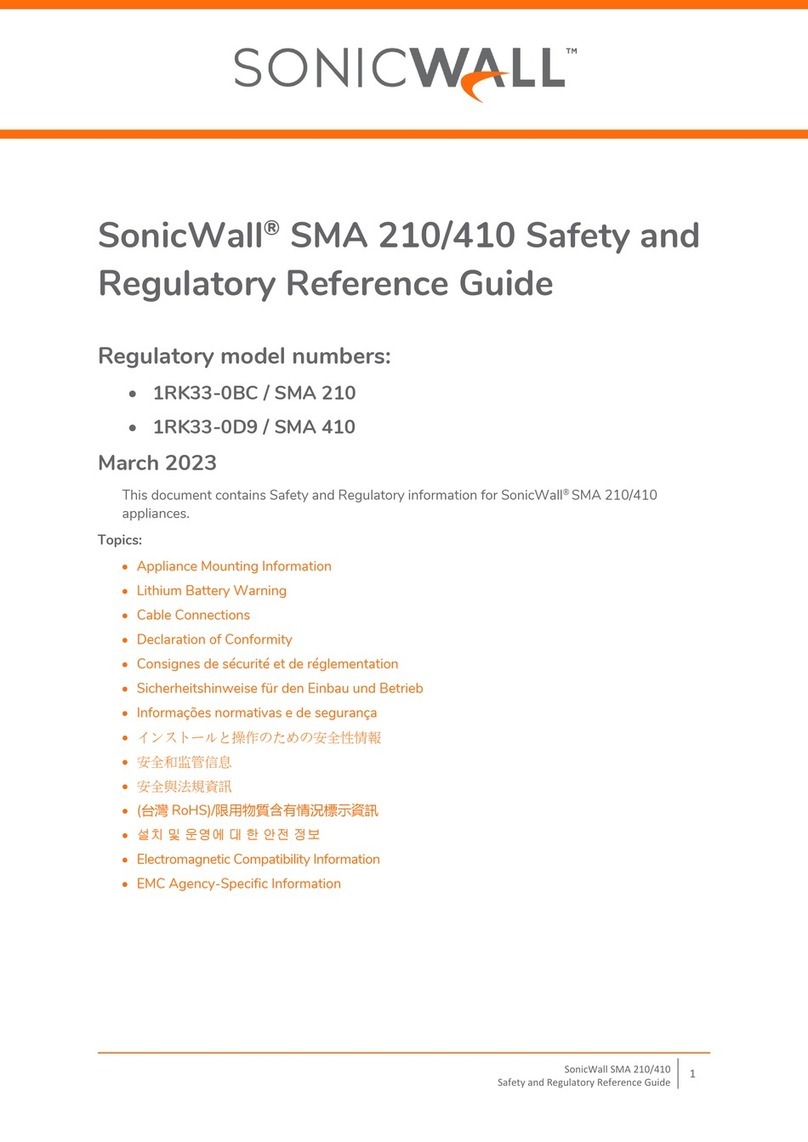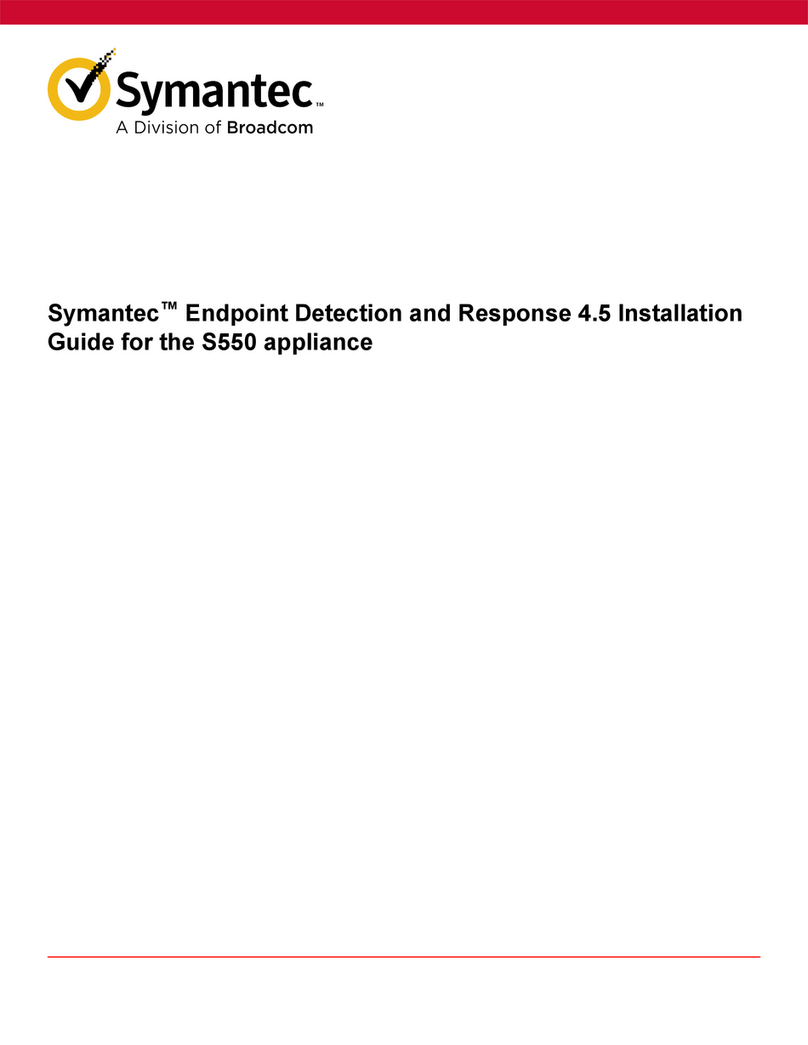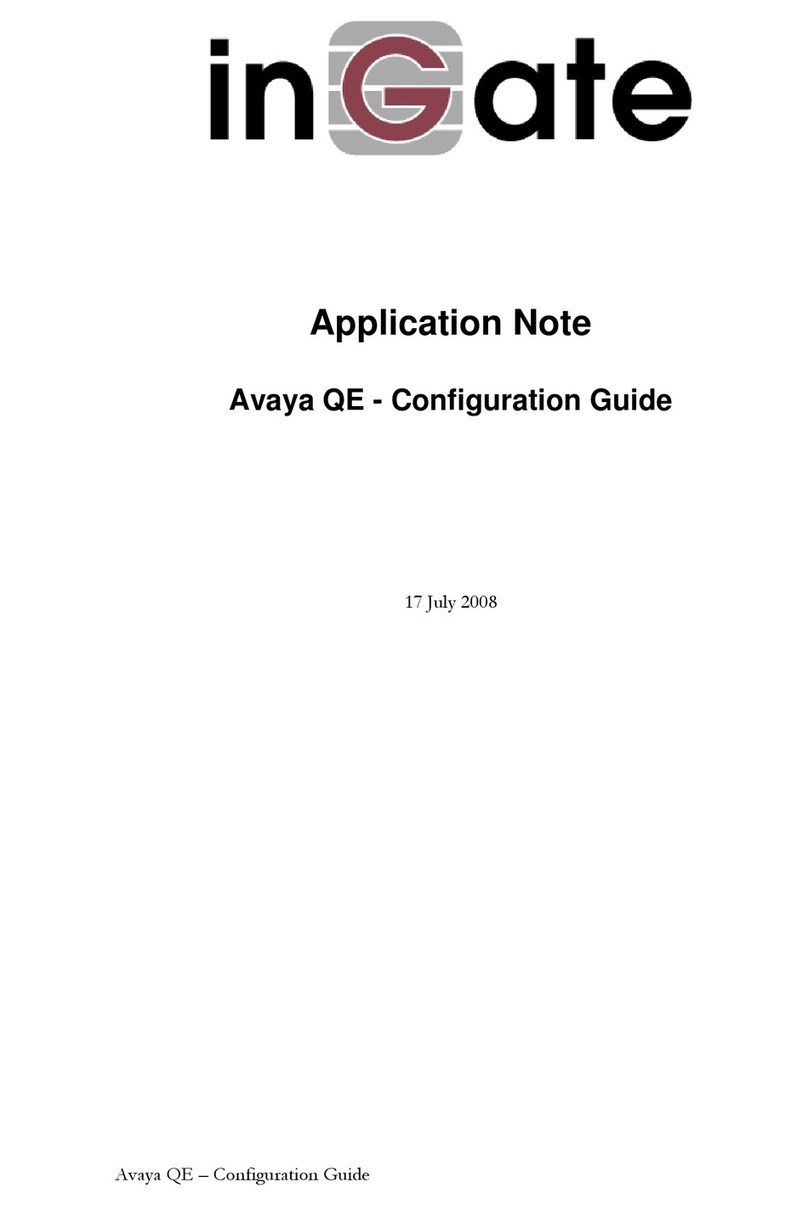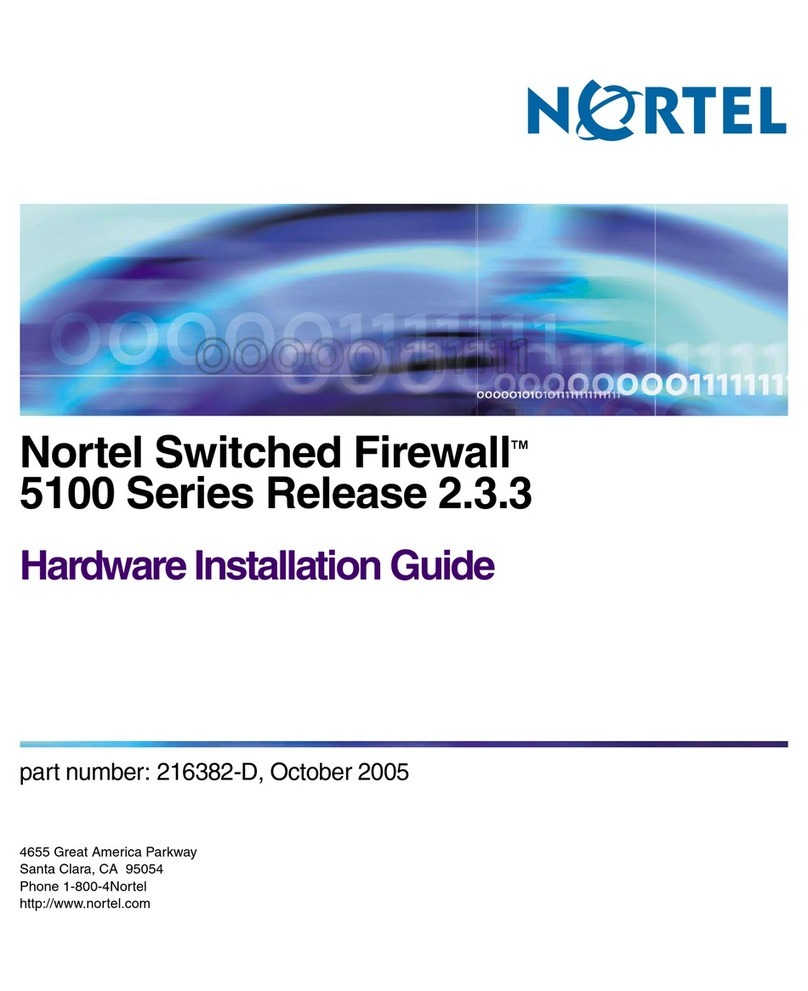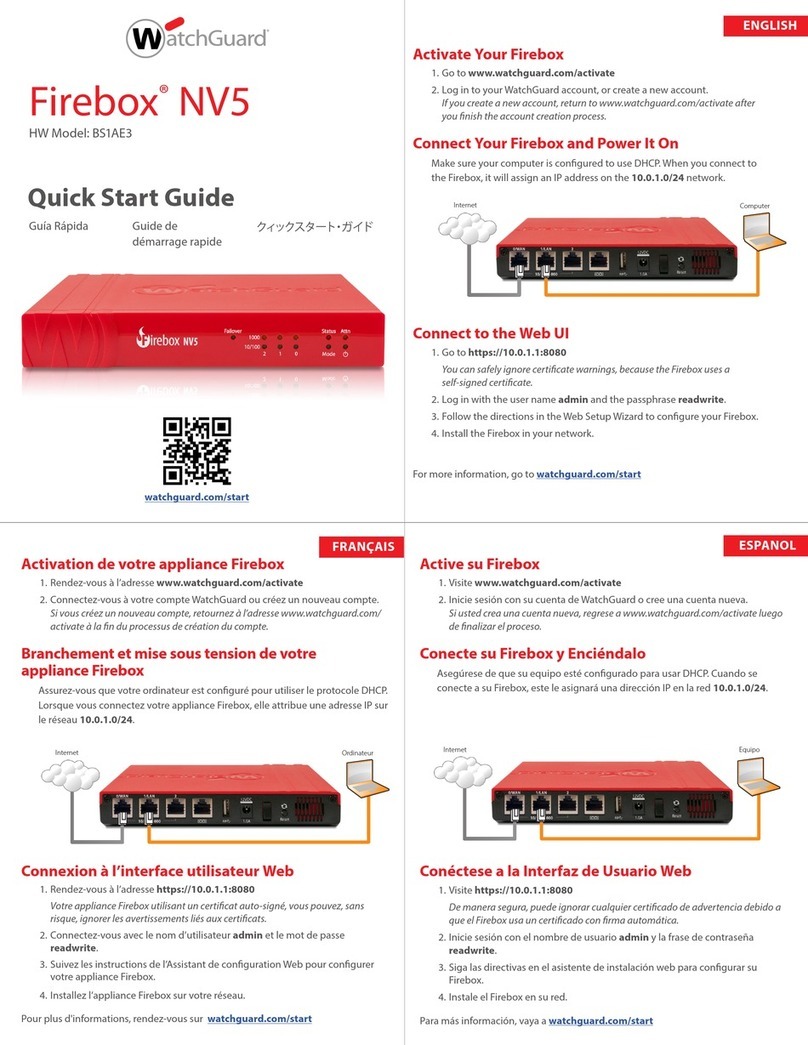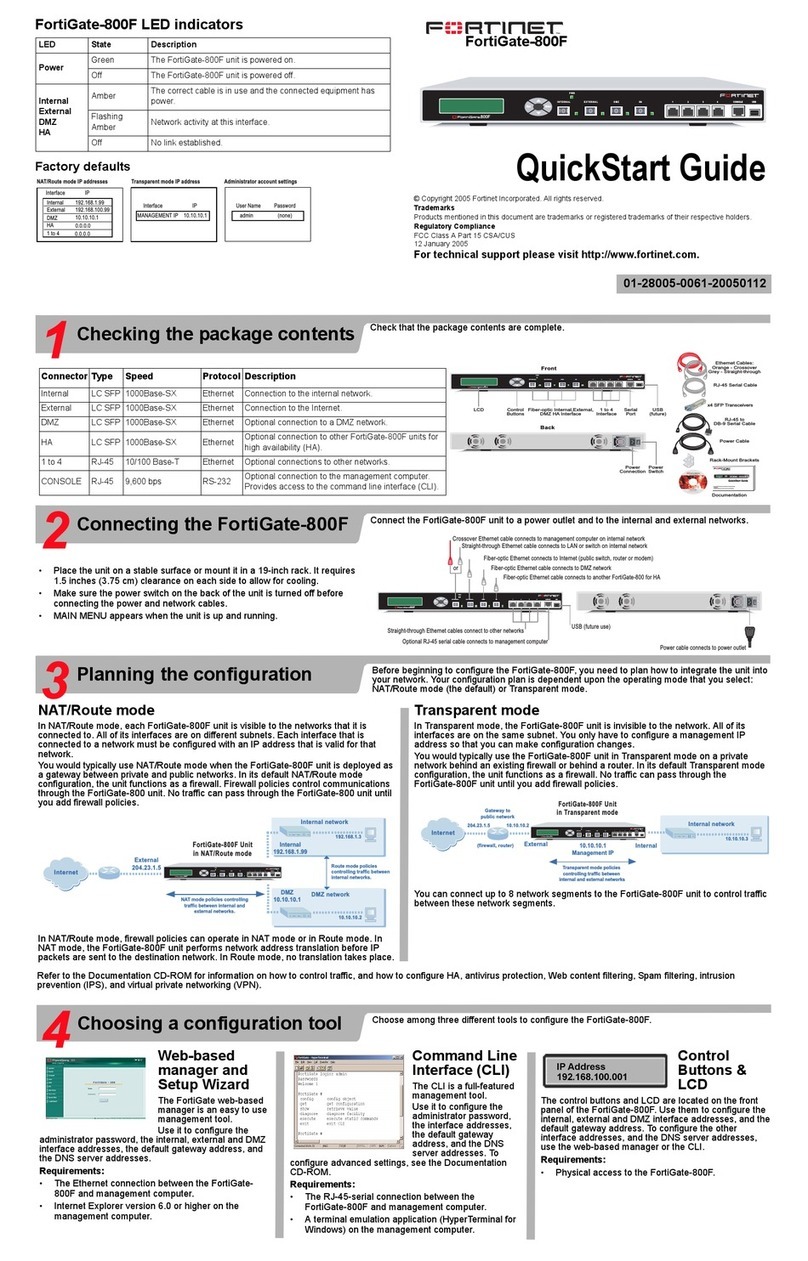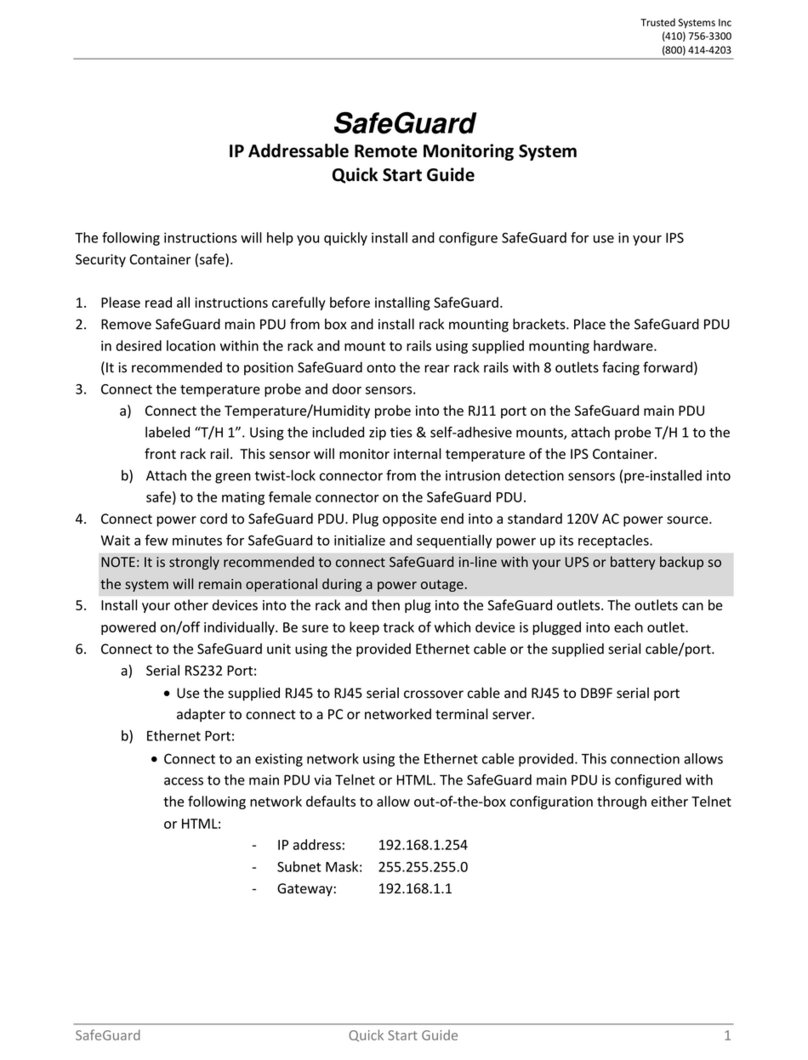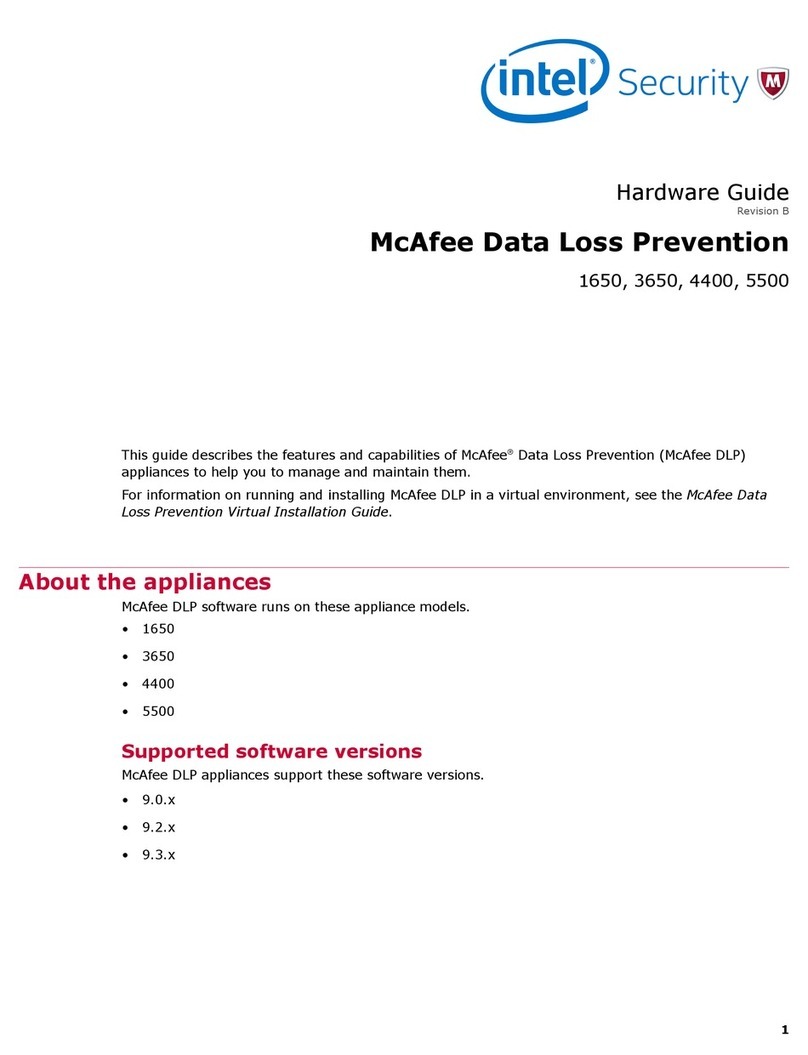FNGi DHCPatriot User manual

Quick Start Guide
Manual
Legal Docs
Other important
documentation


Quick Start Guide
First Network Group Inc
1-800-578-6381
www.DHCPatriot.com
The DHCPatriot is a broadband subscriber authentication device designed to give network
administrators the same visibility on DHCP networks they once had on dial networks.
The DHCPatriot is a broadband subscriber authentication device designed to give network
administrators the same visibility on DHCP networks they once had on dial networks.
The DHCPatriot is a broadband subscriber authentication device designed to give network
administrators the same visibility on DHCP networks they once had on dial networks.
Introduction
Introduction
Introduction
This quick start guide will help experienced IT personnel get the DHCPatriot up and running in a short
time. If more detailed instructions are required, please refer to the installation instructions in the full
manual. Follow the steps in the order presented below. Please note that although steps 14 and 15 are
both labeled as optional, one or the other must be performed to complete the setup of the DHCPatriot
system.
This quick start guide will help experienced IT personnel get the DHCPatriot up and running in a short
time. If more detailed instructions are required, please refer to the installation instructions in the full
manual. Follow the steps in the order presented below. Please note that although steps 14 and 15 are
both labeled as optional, one or the other must be performed to complete the setup of the DHCPatriot
system.
This quick start guide will help experienced IT personnel get the DHCPatriot up and running in a short
time. If more detailed instructions are required, please refer to the installation instructions in the full
manual. Follow the steps in the order presented below. Please note that although steps 14 and 15 are
both labeled as optional, one or the other must be performed to complete the setup of the DHCPatriot
system.
1) Racking the Devices
1) Racking the Devices
1) Racking the Devices
Use four or six customer supplied rack screws to rack each device in a 19 inch two or four post rack as
shown in the illustration.
Racking the DHCPatriot device
3

2) Cabling the Devices
Run standard ethernet cabling from LAN 1 on each device to the desired switch. Connect the supplied red
crossover cable to LAN 2 on each device. Connect the supplied power cables from each device to an AC
power source. Connect serial console using the supplied serial console shells, if desired. See the
illustration below.
Cabling the DHCPatriot devices
NOTE: In hardware revision 2013-1, the ethernet ports on the back of the system are reversed. Since
this revision, we have begun labeling the ports. Please follow the labels on the back of the device and
plug the ethernet cable into the port labeled LAN and the red crossover cable into the port marked RED.
4

3) Power on the devices
On the front of the devices, press the power button to turn them on. It may appear that they are already
on due to the network indicators being lit, however, if the power light is not lit, they are not powered on.
The lights and buttons are explained in the illustration below.
DHCPatriot front panel buttons and indicators
5

4) Connect to the Devices
The devices can be accessed via SSH or serial console. The username is ‘admin’, and the password is
‘cU$0gNn1’. The fourth character is a zero. A menu interface will appear as shown in the illustration.
DHCPatriot Console Menu Configuration Interface
5) Configure IP Address
Press 3 to enter IP address configuration. Press 1 to proceed. Enter the IP address, the netmask and the
gateway. Press 1 to proceed. This will need to be done on each device.
6) Configure Domain Name
Press 5 to enter the domain name configuration area. Press 1 then enter the domain name. Enter only
the domain, DO NOT enter patriot, patriot-1 or patriot-2. Then press 1. Press enter. You should return to
the main menu. This will need to be done on each device.
7) Set Speed and Duplex
Change speed and duplex (ethernet media settings) on the main interface, if necessary. This will need to
be done on each device, if necessary. Default is auto-negotiation.
8) Open the Firewall
Press 8 to allow an IP address or network through the firewall. The important ports would be 22 (SSH),
80 (HTTP), and 443 (HTTPS). This is to allow a machine to access the DHCPatriot system for
administration purposes. The system defaults to not letting anything through, so at least one machine will
need to be allowed prior to rebooting after setting the IP address. This only needs to be performed on one
device.
6

9) Add Account for Web Administration
Press 9 to enter an account for web administration. The remainder of the setup is performed via the web
interface. Enter a username and password that you’ll remember. Set the admin level to 6. This only
needs to be performed on one device.
10) Reboot
Press 16 to reboot. Press 1 to proceed. When the device comes back up it will be at the new IP address
and domain set previously. This will need to be done on each device.
11) Configuring DNS
Your DNS server needs to be configured for the new DHCPatriot system devices that have just been
configured. Set a DNS entry of patriot.<domain you entered> pointing to both IP addresses that were set
in the previous steps. Also create matching forward and reverse entries of patriot-1.<domain> and
patriot-2.<domain> corresponding to the IP addresses entered previously.
NOTE: Optionally, a VRRP address may be setup on the system. In that case, you may want to point
patriot.<domain you entered> at the VRRP address. See the full manual for further details.
12) Connect to Web Interface
The DHCPatriot system will be reachable at https://patriot.<domain>. Enter your username and
password. You should receive a screen that looks similar to the illustration below.
Web Administration Screen after logging in.
NOTE: As of version 6, you may see “no news yet” displayed instead of DHCPatriot news. News is loaded
periodically from our servers. If the DHCPatriot system cannot get to the internet, no news will be
displayed.
13) General Configuration
Expand the System Configuration menu and click General Setup. This will begin the initial configuration.
Click Edit Settings. Make changes as necessary and Commit.
7

14) Add a Network for Authenticated DHCP (Optional)
Expand the Authenticated DHCP Menu and click on Shared Network. Add a Shared Network. Using
Unauthenticated Subnet, add at least one unauthenticated subnet. Using Authenticated subnet, add at
least one authenticated subnet. Enter static, and maintenance subnets using Static and Maintenance
Subnet routines as necessary. Enter these subnets on the appropriate interface of the customer facing
router. Add a policy route or multiple policy routing entries to send the unauthenticated traffic to the
primary DHCPatriot device.
NOTE: Optionally, a VRRP address may be setup on the system. In that case, you may want to point the
policy route at the VRRP address. See the manual for further details.
15) Add a Network for Standard DHCP (Optional)
Expand the standard DHCP menu. Click shared network config and add a network. Add dynamic, static,
or maintenance networks as needed. If only known hosts are allowed in the dynamic, then add known
hosts in known client config. If a static subnet is configured, but sure to assign some static assignments
under static IP assignment.
This document Copyright ©2016
First Network Group Inc.
http://www.network1.net
4-6 Perry St.
P. O . B o x 1 6 6 2
Wapakoneta, OH 45895
This document Copyright ©2016
First Network Group Inc.
http://www.network1.net
4-6 Perry St.
P. O . B o x 1 6 6 2
Wapakoneta, OH 45895
This document Copyright ©2016
First Network Group Inc.
http://www.network1.net
4-6 Perry St.
P. O . B o x 1 6 6 2
Wapakoneta, OH 45895
DHCPatriot™ is a trademark of First Network Group Inc. (http://www.network1.net)
All other names and brands are protected by their respective companies.
8

9

© Copyright 2002-2016
First Network Group Inc
4-6 Perry St.
PO Box 1662
Wapakoneta, OH 45895
800-578-6381 opt. 3
DHCPatriot™ is a trademark of First Network Group Inc. (http://www.network1.net)
All other names and brands are protected by their respective companies.
Popular Firewall manuals by other brands
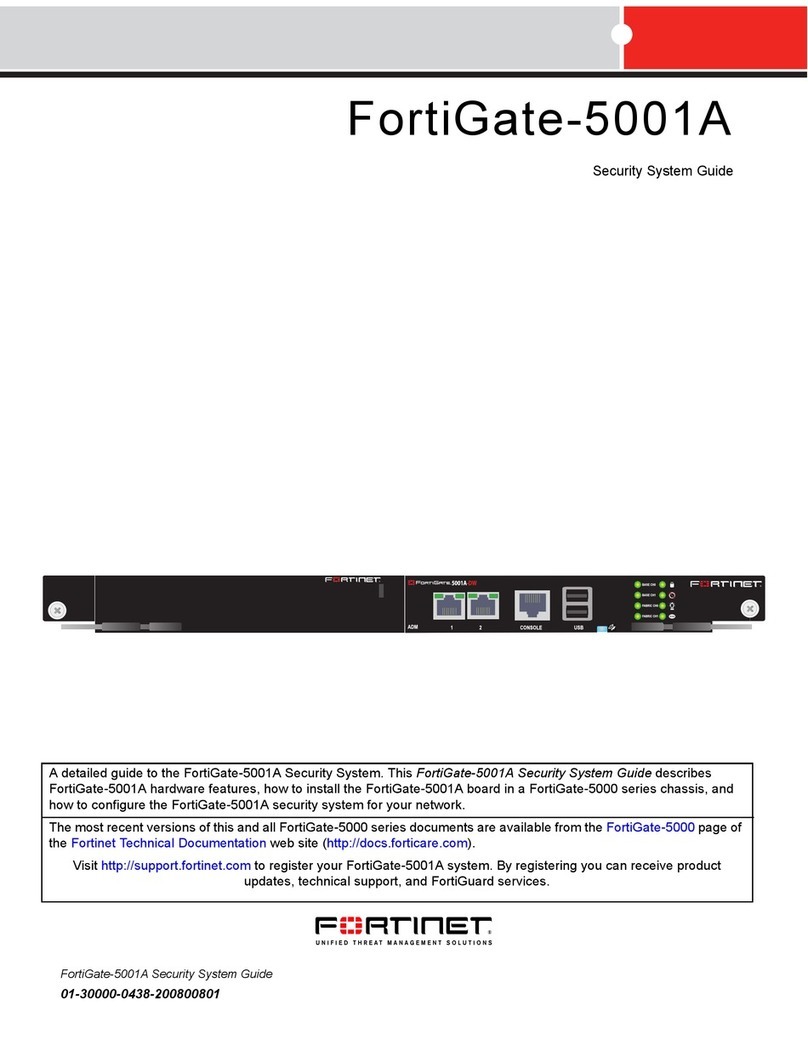
Fortinet
Fortinet FortiGate FortiGate-5001A Security system guide

MB Connect Line
MB Connect Line mbNETFIX NFH100 Quick start up guide

Cisco
Cisco Firepower 2100 Series Getting started guide
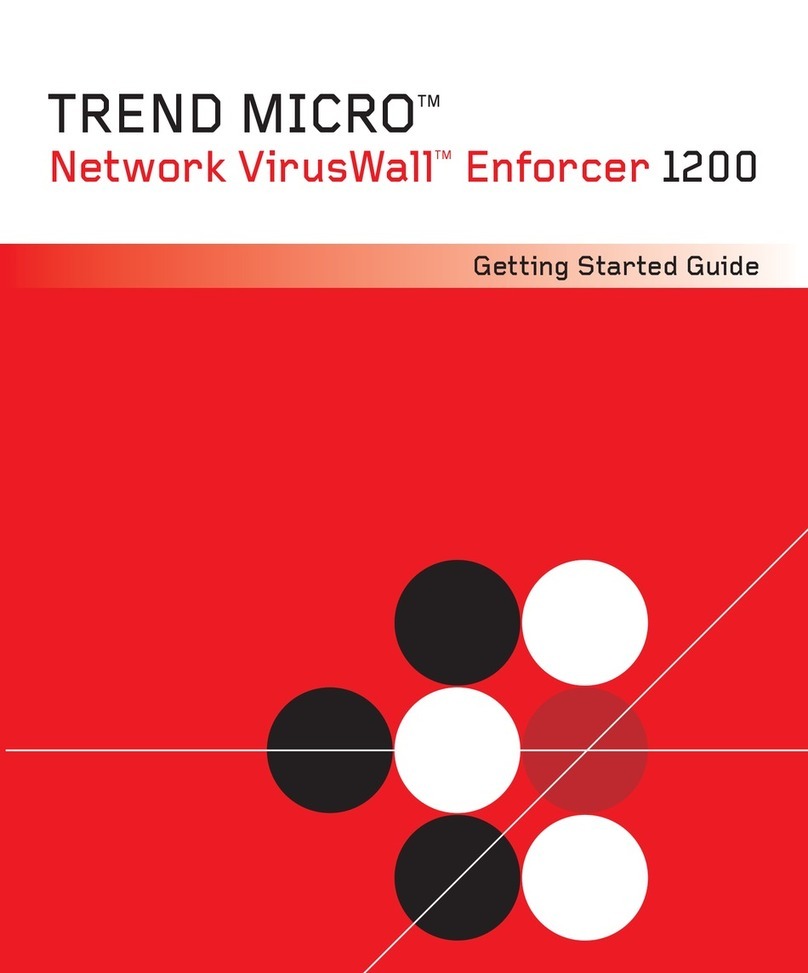
Trend Micro
Trend Micro Network VirusWall Enforcer 1200 Getting started guide
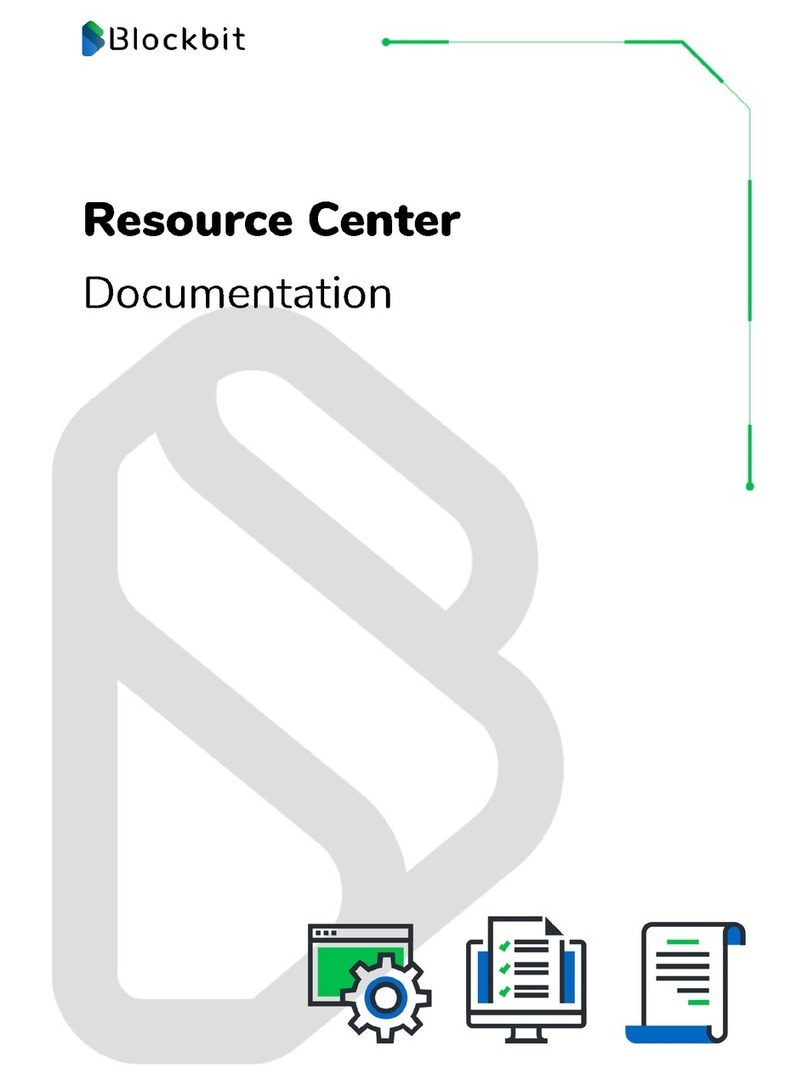
Blockbit
Blockbit BB 2-C Documentation
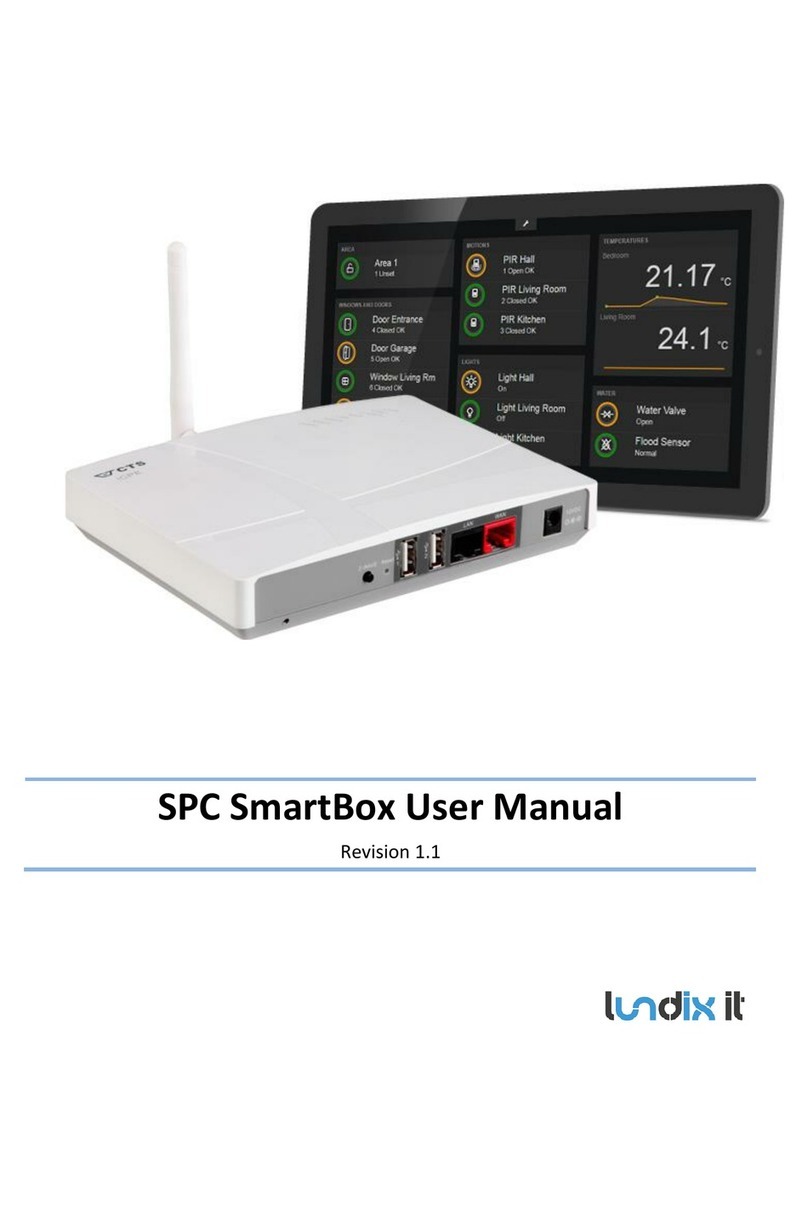
Lundix It
Lundix It SPC SmartBox user manual