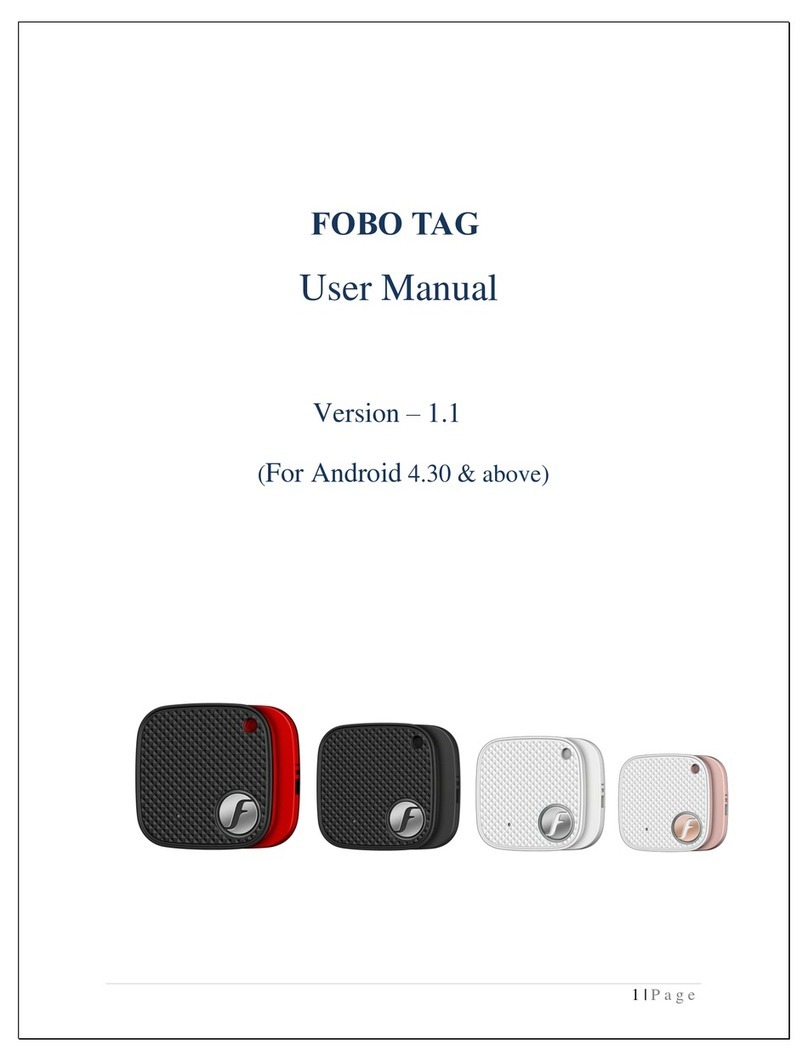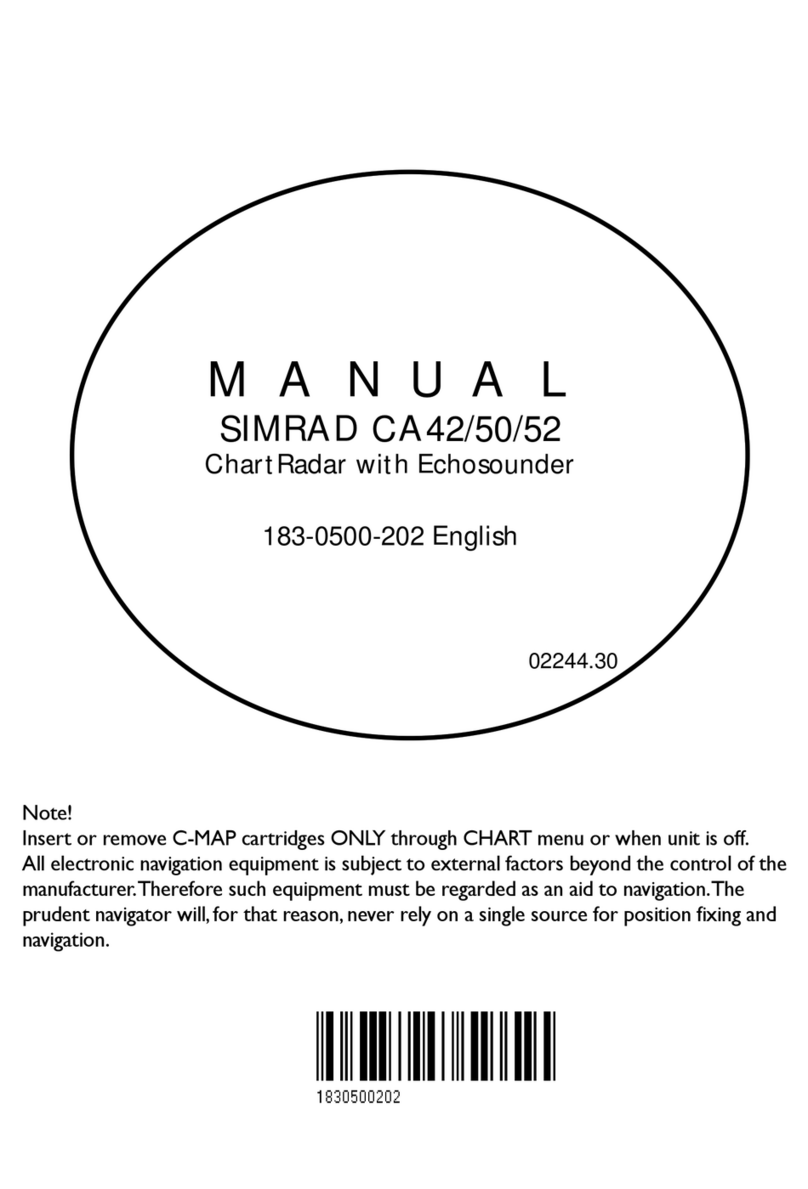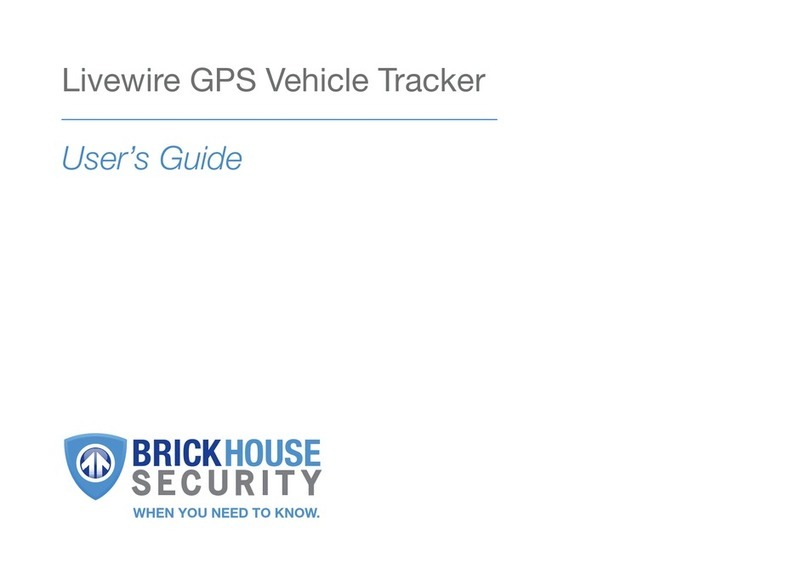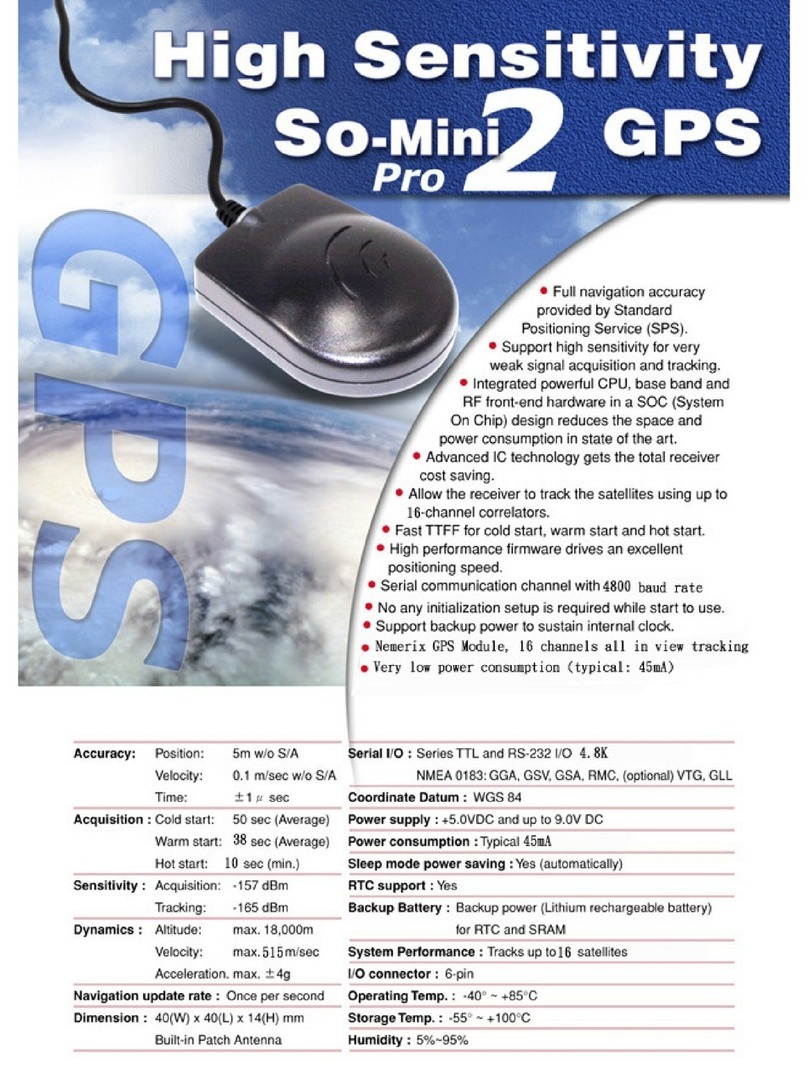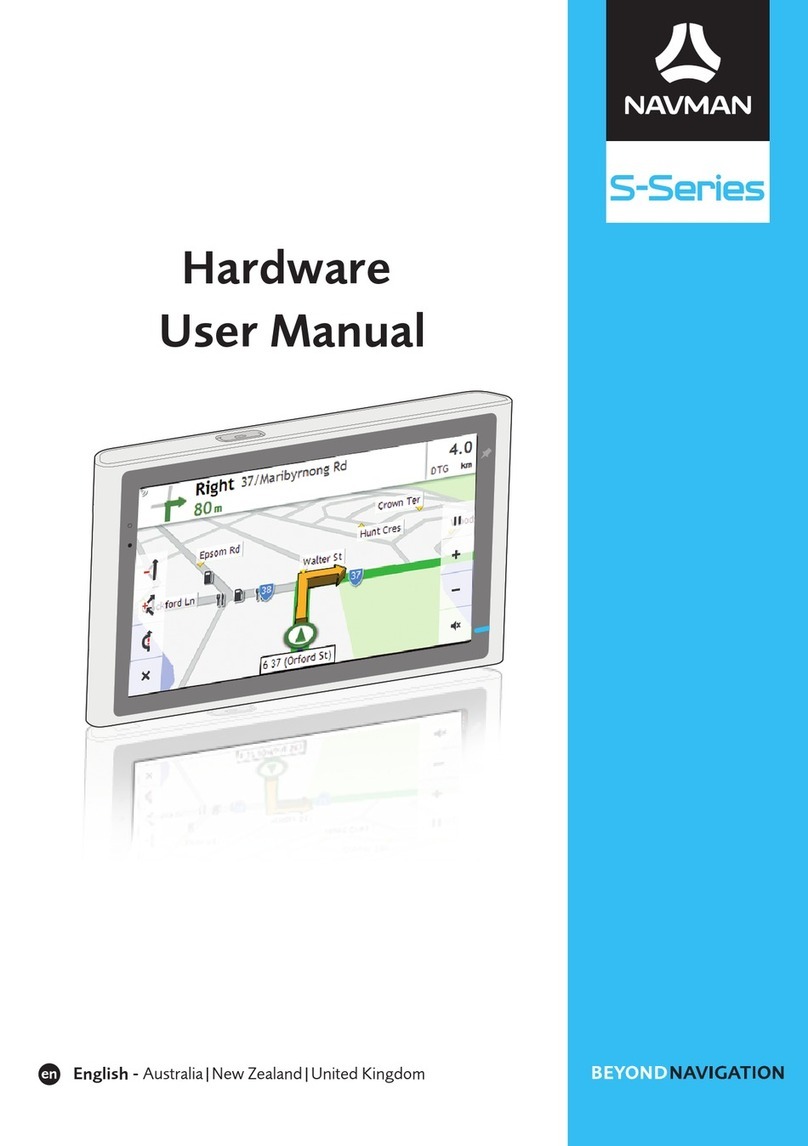FOBO Tag User manual

1 | P a g e
FOBO Wireless Tag
User Manual
Version 3.1
(for iOS7)

2 | P a g e
Contents
1Introduction
2About FOBO Tag
3Description of FOBO Tag
4Description of FOBO Tag app screens
4.1 Login screen
4.2 Home screen
4.3 MyInfo screen
4.4 Settings screen
4.5 Tag Settings screen
4.6 General Settings screen
4.7 Edit Tag screen
4.8 SafeZone Settings screen
4.9 SOS List screen
4.9.1 SOS Map screen
4.9.2 SOS History screen
4.10 SOS Setting screen
4.10.1 SOS Profile screen
4.10.2 Helper List screen
4.10.3 Helpee List screen
4.11 SOS Control screen
5Start to use FOBO Tag
5.1 Install FOBO Tag app
5.2 Pairing to your smart phone
5.3 Logout from FOBO Tag app
6Re-pairing with CrossPair

3 | P a g e
7FOBO Profile Settings
1) Belonging Profile
2) Loved One Profile
3) Vehicle Profile
8SafeZone & TimeZone
9FOBO Tag Functions
1) PromptME
2) FindME (Belonging profile and Loved One profile)
3) FindME (Vehicle profile)
4) RemindME
5) Don’tMoveME
6) SOS.ME
10 FOBO Functions Setting
11 Operating Mode
12 Replacing Battery
13 Trouble Shooting Guide
14 FOBO Specifications
15 Warning
16 Regulatory Information
17 Intellectual Properties

4 | P a g e
1Introduction
FOBO Tag is a wireless device using Bluetooth®Smart (Bluetooth®4.0) technology to
monitor your loved ones or belongings that mean a lot to you. Bluetooth®Smart is a very
low power wireless technology that could operate on a single coin cell battery for up to a
year (Note: Battery life may vary according to usage. Typically may range from 4
months to a year).
Please ensure that your smart phone has Bluetooth®Smart Ready (Bluetooth®4)
capability in order to use FOBO Tag. Currently FOBO Tag works with iPhone®4S and
iPhone® 5 only. Android version will be available soon.
Before starting to use FOBO Tag, please download the FOBO Tag app to your smart
phone. You could use more than 10 tags with each smart phone; to monitor your vehicles,
your belongings, your pets or your loved ones.
2About FOBO Tag
As we go about our daily life, we are inundated with a lot of information and many things
for us to remember. With FOBO Tag, we aim to bring convenience to your daily living
by providing timely reminder or alert when you forget your belongings or about to lose
sight of your loved ones. FOBO Tag working with your smart phone applications could
monitor your loved ones or belongings from anywhere within Bluetooth range up to 30
meters. (Note: The distance varies according to different environment or surrounding eg.
building walls, metal objects, human body, vegetation & water could affect the RF
signal).
Attach them to your personal items be it your handbag, laptop bag, luggage, car
key or any important belongings, and FOBO Tag will monitor them for you.
When you leave any tagged belonging behind, RemindME function will trigger
your phone to alert and remind you to take your belonging with you. We
understand that at times you might not want to be disturbed by RemindME alerts;
example your laptop bag is safely placed at home and you are on the way leaving
your home to the cinema. Our smart SafeZone feature working with TimeZone
will prevent an alert. However during weekday, when you leave your home to the
office and forgot your laptop, TimeZone will know it is time to go to office and it
will prompt an alert to remind you. (Note: SafeZone utilizes GPS/AGPS of your
smart phone to determine location. Turn on WiFi on your smart phone for better
accuracy.)
When you misplace any belonging you can use FindME to search for it. Example
a car key misplaced under your sofa. FindME will be able to indicate the signal
strength for you to estimate how far you are away from your belonging. The
FOBO Tag can also be triggered to beep for ease of locating your belonging. But

5 | P a g e
if the tag is not within vicinity, FindME will also display the GPS location (with
time and date) where your belonging was last disconnected with the phone. This
will help you trace where you misplaced your belonging.
The FindME feature is also able to differentiate between a belonging and vehicle.
When you tag your vehicle with the Vehicle Profile, the FindME feature when
activated will help you locate your parked vehicle by calling up picture of the car
park bay or location; information captured earlier when you moved away from
your parked vehicle. You will also be able to view the GPS location where your
vehicle was last disconnected with the phone.
You can also use FOBO Tag to monitor your belonging to ensure nobody moves
it. For example your desk drawer with important things inside. Just place a FOBO
Tag in your drawer and activate Don’tMoveME function. Once the drawer is
moved and you are within Bluetooth range, you will get an alert on your phone. If
you are out of range, you will get an alert with movement records showing the
movement history log when your phone gets back into Bluetooth range with the
FOBO Tag in your drawer.
For frequent traveler, you could imagine the boredom of waiting for your
checked-in luggage at arrival hall after a long tiring flight. Activate PromptME
feature for the tag inside your luggage and you will get an alert once the luggage
get into range with your phone, typically within 10-30m (Note: Bluetooth range
varies depending on surrounding things or building structure). You are free to
move around without having to wait beside the luggage carousel. (Note: Due to
Bluetooth protocol, PromptME works best when the app is active in foreground
when you are waiting for arrival of the tagged luggage. Having the app in
background, you may experience a few minutes delay in detecting the FOBO tag.
In some instances, you may already spot your luggage before the PromptME
alert).
When you need to walk into a dark and quiet area, eg. back-street or under-ground
car park, you may want a method to alert your family members or friends for help
immediately in case you get into danger. With SOS.ME, you can set FOBO tag to
watch over you for 15 or 30 minutes. Place the phone in your pocket and hold the
FOBO tag in your hand. When you encounter a dangerous situation, just throw
the FOBO tag. Once the tag is disconnected from the phone, an SOS alert will be
sent out to the list of people you had pre-set to respond to your emergency
situation. The SOS alert will also contain your GPS location as well as a 10sec
audio recording to allow your helpers to review the actual situation that you are in.
In case the FOBO tag is still in your hand, say you’re un-conscious, the SOS alert
will be triggered once the 15 or 30 minutes timer is out. For other situations, you
may use SOS trigger button in the FOBO app for immediate trigger without using
the FOBO tag or timer.
More features are being developed and will be released via free app download. The
features will work with current version FOBO Tag.
All the above are example use cases of how you could use FOBO Tag. There are many
other ways of using FOBO Tag with all these smart features. Example, placing a FOBO

6 | P a g e
tag by the main door with Don’tMoveME activated, to warn of any intruder. All you
need is to understand how the features work and with a little bit of imagination, you
could make FOBO Tag work better and more suited to your lifestyle needs.
We have designed FOBO Tag to work with coin cell battery so that you do not need to
worry about charging the device. FOBO Tag is also water proof and shockproof to allow
you to use outdoor without any worry.
DISCLAIMER: FOBO TAG IS NOT AN ANTI-THEFT OR ANTI-KIDNAPPING
DEVICE. PLEASE CONTINUE TO TAKE PRECAUTIONARY MEASURES
AND TAKE FULL RESPONSIBILITY OF YOUR BELONGINGS OR LOVED
ONES AGAINST THEFT OR KIDNAPPING.

7 | P a g e
3Description of FOBO Tag
Stainless steel ring –high quality stainless steel and rust free
Beeper hole - for beeper sound. This hole is layered with water proof
mesh. Do not poke the hole with sharp objects!!
Stainless steel screw - high quality stainless steel and rust free screws. Please use
proper screw driver (Philips #0) to open the screw.
QR code sticker - this code contains unique ID of the tag for pairing to the
phone. This information will be stored at FOBO cloud
during pairing process. The FOBO tag only needs to be
paired once. There is no need for pairing second time
even when changing phone (please refer to CrossPair
feature). This QR sticker at the back of FOBO tag may be
discarded after successful pairing. There are two other
identical stickers, one on the Quick Start Guide and
another inside the tag enclosure.
Standards mark - contains all the international standards compliance
information
Stainless steel screw (#0 P-Gauge)
Stainless steel screw
#0 P-Gauge
QR code sticker
Standards compliance mark
Stainless steel ring
Beeper hole

8 | P a g e
4Description of FOBO Tag app screens
4.1 Login screen
E-mail address –your FOBO account and tag information will be
referenced to this e-mail address. Please use a valid e-
mail address.
Password - password to login to your FOBO account.
Login button - click here to login after you have registered and activated
an account.
Sign-up button - click here to register an account before you can login.
Forgot Password button - click here if you cannot remember your password. Your
account password will be sent to your e-mail address.
Login button
Sign-up button
Forgot Password button
Password
E-mail address

9 | P a g e
4.2 Home screen
Add tag button –click here to add a new tag to the FOBO account
Tag image - picture taken during adding of new tag will appear as tag
image. This image can be changed anytime under Edit
Tag in Settings screen. This image will be blurred out
when tag is not connected to smartphone, i.e. outside of
Bluetooth range.
Profile icon - this icon will indicate the profile set for each tag. This
profile can be changed anytime under Edit Tag in
Settings screen.
Tag signal level - indicator of the signal level detected for each tag. Note
that the tag uses low power Bluetooth for power saving
feature. This low power signal level may be affected by
human body, building walls, metal or other RF energy
absorption materials in the surrounding area.
Home button - click here to get back to this Home screen.
Tag image
Profile icon
Tag signal level
Add tag button
Home button
Activated functions
MyInfo button
SOS button
SafeZone status
Function activation button
Settings button
TimeZone status

10 | P a g e
MyInfo button - click here to get to MyInfo screen.
SOS button - click here to get to SOS List and SOS Setting screen.
Long press onto this button to activate the SOS Control
screen. This button will turn red when there is an SOS alert
from your friends or loved ones (Helpee).
Settings button - click here to get to Settings screen.
TimeZone status - this icon will be displayed if a TimeZone is set for this tag
Function activation button - click here to activate a function for this tag.
Activated functions - display the functions selected for each tag.
SafeZone status - display the status of SafeZone for each tag.
i) Blank –means no SafeZone set for this tag
ii) Green –tag is currently inside the SafeZone
iii) Red –tag is currently outside the SafeZone

11 | P a g e
4.3 MyInfo screen
Account e-mail –e-mail used to login to FOBO app.
Change password button - click here to change password. It is good practice to
change password occasionally.
App version - display version of this FOBO app.
View agreements - click here to view the Software Licensing and Privacy
agreements.
FOBO homepage - click here to go to FOBO website for information.
Logout button - click here to logout from FOBO app.
Note: FOBO app will alert user to re-start the app every minute if it is terminated from
the background or during phone reset or power off. This alert will stop once user
logout from FOBO app. However the app will also cease monitoring all FOBO
tags once it is logged out. Please be very sure that you really want to logout!!
Change password button
Account e-mail
App version
View agreements
FOBO homepage
Logout button

12 | P a g e
4.4 Settings screen
Tag image - picture taken during adding of new tag will appear as tag
image. This image can be changed anytime under Edit
Tag in Settings screen.
Profile icon - This icon will indicate the profile set for each tag. This
profile can be changed anytime under Edit Tag in
Settings screen.
Battery status - indicates battery level of this tag. When battery level is
low, user will get an alert to change battery. For tag that
is not connected to smartphone, i.e. outside of Bluetooth
range, a date when the battery level was last measured
will be displayed.
Tag settings button - click here to change settings for this tag.
General settings button - click here to change general settings affecting all tags,
such as ring tone, duration, vibrate mode, etc.
Battery status
Tag image
Profile icon
Tag settings button
General settings button

13 | P a g e
4.5 Tag Settings screen
Back button - click here to go back to Settings screen.
Tag image & name - identification for tag that is being edited.
Edit tag button - click here to edit settings for this tag.
Tag coverage - set the coverage distance for this tag. Note that depending
on surrounding environment, the distance could vary.
Set SafeZone - click here to set SafeZone for this tag.
SafeZone indicator - displays all the SafeZones set for this tag
Release Tag - click here to release this tag from this account. This tag
could only be used again after re-pairing.The Release Tag
button will be blurred and disabled if tag is not connected
to smartphone, i.e. out of Bluetooth range
View movement records - displays movement records of this tag from
Don’tMoveME function.
Back button
Release Tag
Edit tag button
Tag coverage
Set SafeZone
SafeZone indicator
View movement records
Tag image & name

14 | P a g e
4.6 General Settings screen
Back button - click here to go back to Settings screen.
Set Ringtone - click here to choose ringtone.
Ringtone duration - click here to set duration for ringtone.
Vibrate switch - switch to enable or disable phone vibrate during alerts.
Set Ringtone
Ringtone duration
Vibrate switch
Back button

15 | P a g e
4.7 Edit Tag screen
Back button - click here to go back to Tag Settings screen.
Tag image - click here to re-take picture for this tag image.
Tag profile button - click here to select profile for this tag.
Tag profile explanation - description for user to understand choice of profiles.
Tag name - enter tag name here.
Save button - click here to save the tag settings. Note that settings will
not be changed if not saved.
Back button
Tag image
Tag profile
button
Tag name
Save button
Tag profile
explanation

16 | P a g e
4.8 SafeZone Settings screen
Back button - click here to go back to Tag Settings screen.
Save current location - click here to save current GPS location as SafeZone for
this tag.
Choose from list - click here to choose from a list of pre-set SafeZones of
other tags.
SafeZone name - display of SafeZone name set for this tag.
SafeZone radius - display of radius set for this SafeZone.
Change radius - click here to change radius for this SafeZone.
Back button
Save current location
Choose from list
SafeZone name
SafeZone radius
Change radius

17 | P a g e
4.9 SOS List screen
Helpee image - display the image of Helpee (person who needs your help).
Helpee name - display the name of Helpee.
Helpee message - display pre-set SOS message from Helpee.
SOS button - click here to get to SOS List and SOS Setting screen.
Long press onto this button to activate the SOS Control
screen. This button will turn red when there is an SOS alert
from your friends or loved ones (Helpee).
SOS Time stamp - display time and date when SOS was triggered by Helpee.
SOS Info button - click here to get into SOS Map screen.
SOS Setting button - click here to go to SOS Setting screen.
Helpee image
Helpee name
Helpee message
SOS Setting button
SOS Info button
SOS Time stamp
SOS Button

18 | P a g e
4.9.1 SOS Map screen
Back button - click here to go back to SOS List screen.
Helpee location - display the latest Helpee location detected. Click on the
pin to listen to 10sec audio recording of the surrounding
sound at Helpee location.
SOS History button - click here to go to SOS History screen.
Back button
Helpee location
SOS History button

19 | P a g e
4.9.2 SOS History screen
Back button - click here to go back to SOS Map screen.
SOS Time stamp - display the date and time of the audio recording and GPS
location
GPS coordinates - GPS coordinates of Helpee during that particular time.
Click on one of the GPS coordinates to copy the
information and paste on to your e-mail, Facebook, SMS
or other communication tool for sharing this information
with other people. You can also display location map of
the particular GPS coordinate.
Audio Play Back button - click here to play the 10sec recorded audio
Back button
SOS Time stamp
GPS coordinates
Audio Play Back button

20 | P a g e
4.10 SOS Setting screen
Back button - click here to go back to SOS List screen.
SOS Profile - click here to edit your own profile for SOS alert.
Helper list - click here to view and edit list of Helpers. Helpers are
people who care for you and will respond to your SOS
alert.
Helpee list - click here to view and edit list of Helpees. Helpees are
people who you care for and will respond to their SOS
alert.
Back button
SOS Profile
Helper list
Helpee list
Other manuals for Tag
1
Table of contents
Other FOBO GPS manuals