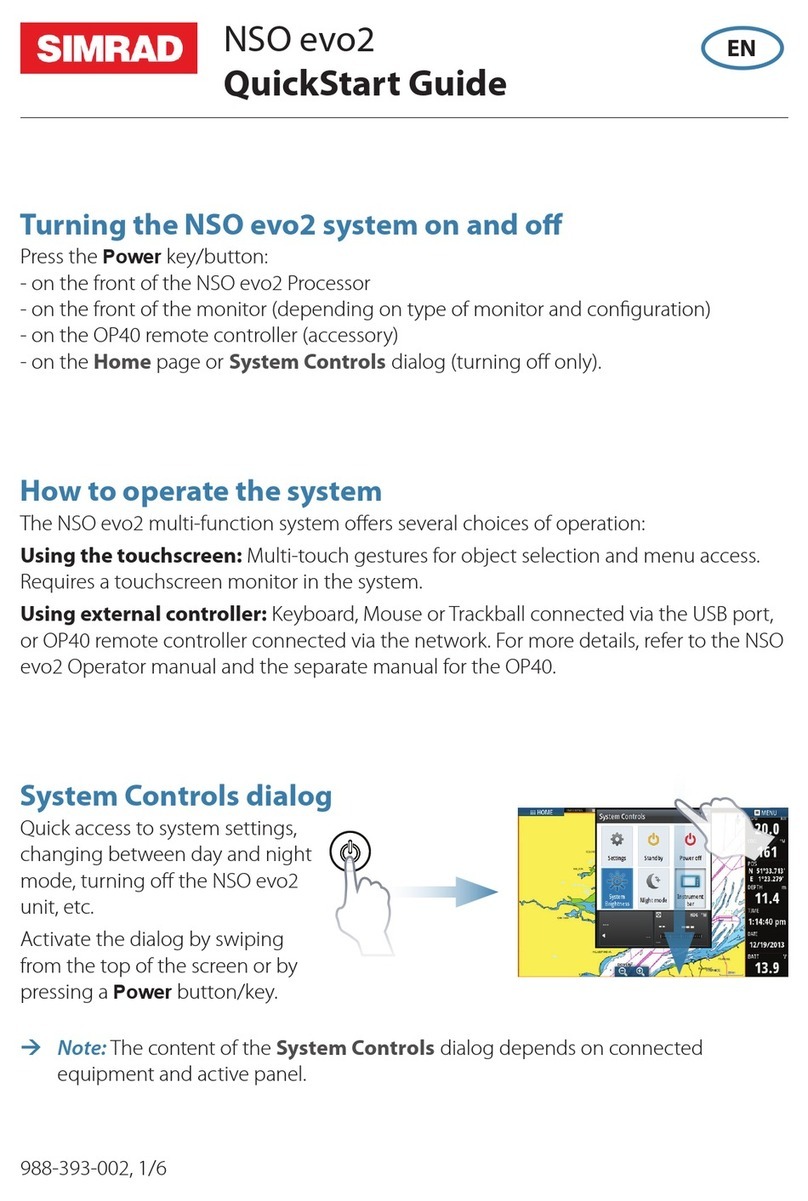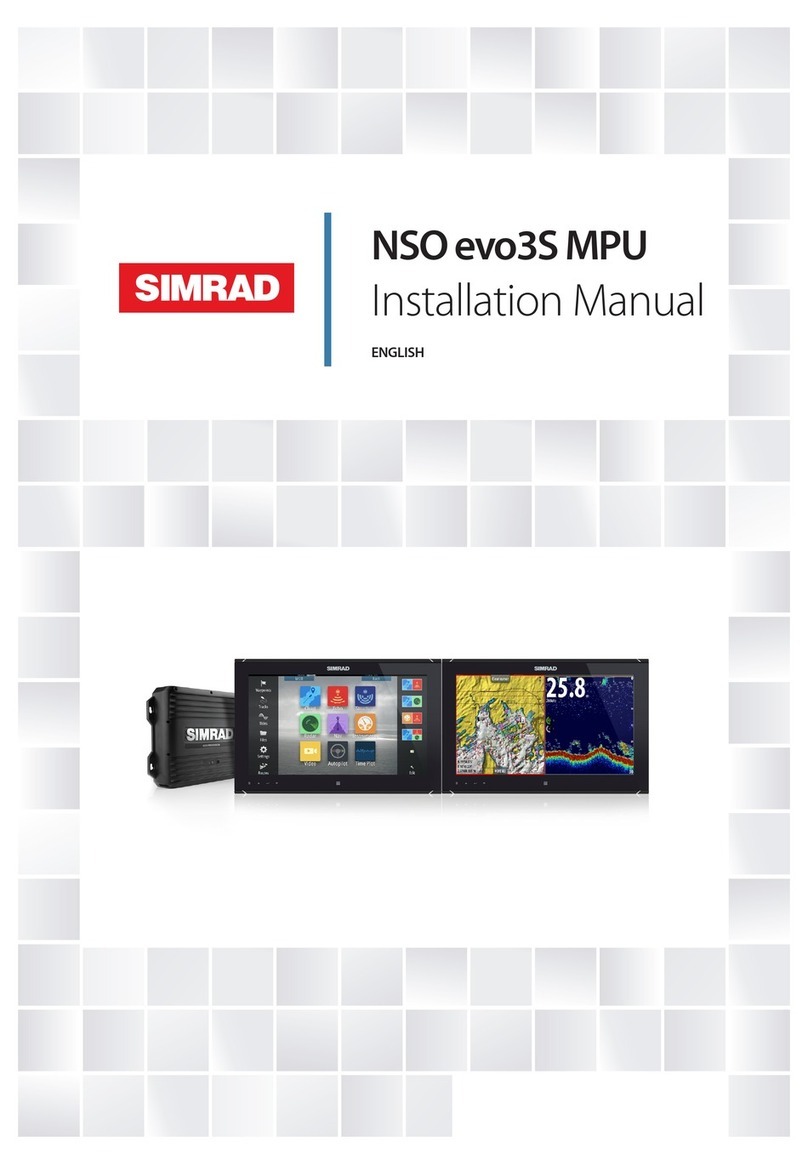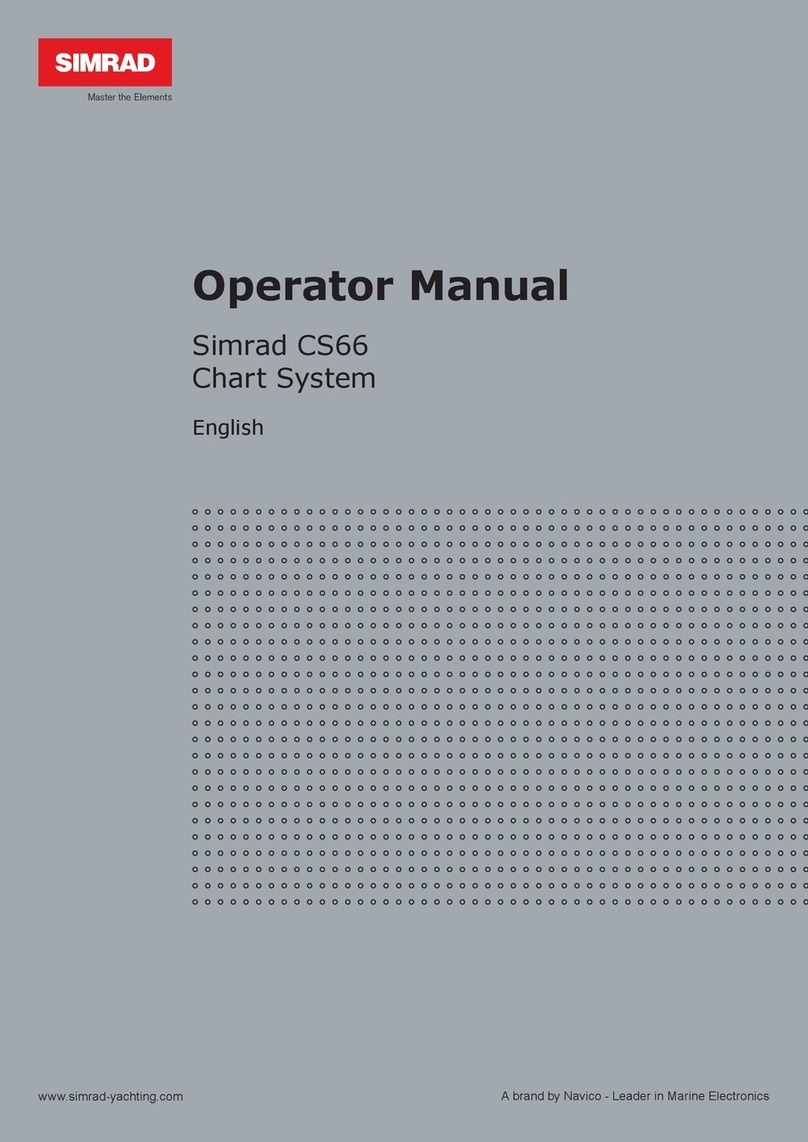CA42/50/52 DGPS ChartRadar with Echosounder Table of contents
1. Introduction and system
familiarization
1.1 Introduction and system
familiarization, 5
1.2 Safety summary, 6
2. Fundamentals & initial start-up
2.1 Fundamentals of the PAGE and
WINdow system, 7
2.2 Key functions, 10
2.3 Menu bar, 12
2.4 Menu layout, 13
2.5 Choice of symbols, 14
2.6 Naming of routes, points, etc., 15
2.7 Initial start-up, 15
2.8 Turn power off, 16
3. Chart menus and
INFO windows
3.1 Chart menu, 17
3.1.1 Charts, 17
3.2 C-MAP cartridges, 20
3.3 INFO windows, 22
3.3.1 Cursor inactive, 22
3.3.2 Cursor active but not placed
on object or data, 23
3.3.3 Cursor placed on waypoint, 24
3.3.4 Cursor placed on route leg or
line leg, 25
3.3.5 Cursor placed on routepoint or
linepoint, 26
3.3.6 Cursor placed on trackpoint, 27
3.3.7 Cursor placed on target, 28
3.3.8 GOTO function, 29
3.3.9 PLOT function, 30
3.4 Chart setup, 32
4. Position menus
4.1 Position display, 35
4.2 Dual speed display, 39
4.3 Speed, course & depth, 40
4.4 Speed diagram, 41
4.5 Satellite status, 43
4.6 DGPS information, 45
4.7 SDGPS information, 47
4.7.1 Satellites in SDGPS system, 49
5. Waypoint / route menus
5.1 WP list, 51
5.2 Routes stored in the memory, 52
5.2.1 Delete route via menu, 55
5.2.2 Make new route from WP list, 55
5.3 Route calculation, 57
5.4 Lines stored in the memory, 58
5.4.1 Delete lines via menu, 59
5.5 Start / stop track, 60
5.6 Tracks stored in the memory, 61
5.6.1 Delete tracks via menu, 62
5.7 Targets stored in the memory, 63
5.7.1 Delete target via menu, 64
6. Navigation menus
6.1 NAV menu (NAV inactive), 65
6.1.1 - Highway display, 65
6.2 NAV menu – (NAV active), 67
6.2.1 - Highway display, 68
6.2.2 - Navigation setup, 69
6.2.3 - Turn NAV off, 69
6.2.4 - Waypoint advance, 69
6.2.5 - Restart to approaching point, 69
6.2.6 - ETA & AVN, 70
6.2.7 – Trim & highway display, 71
6.2.8 - Set & drift, 72
6.3 Anchor guard, 73
6.4 MOB navigation, 74
6.5 Navigation examples, 74
6.5.1 Chart/cursor navigation, 75
6.5.2 Waypoint navigation, 76
6.5.3 Route navigation, 77
6.5.4 Track navigation, 79