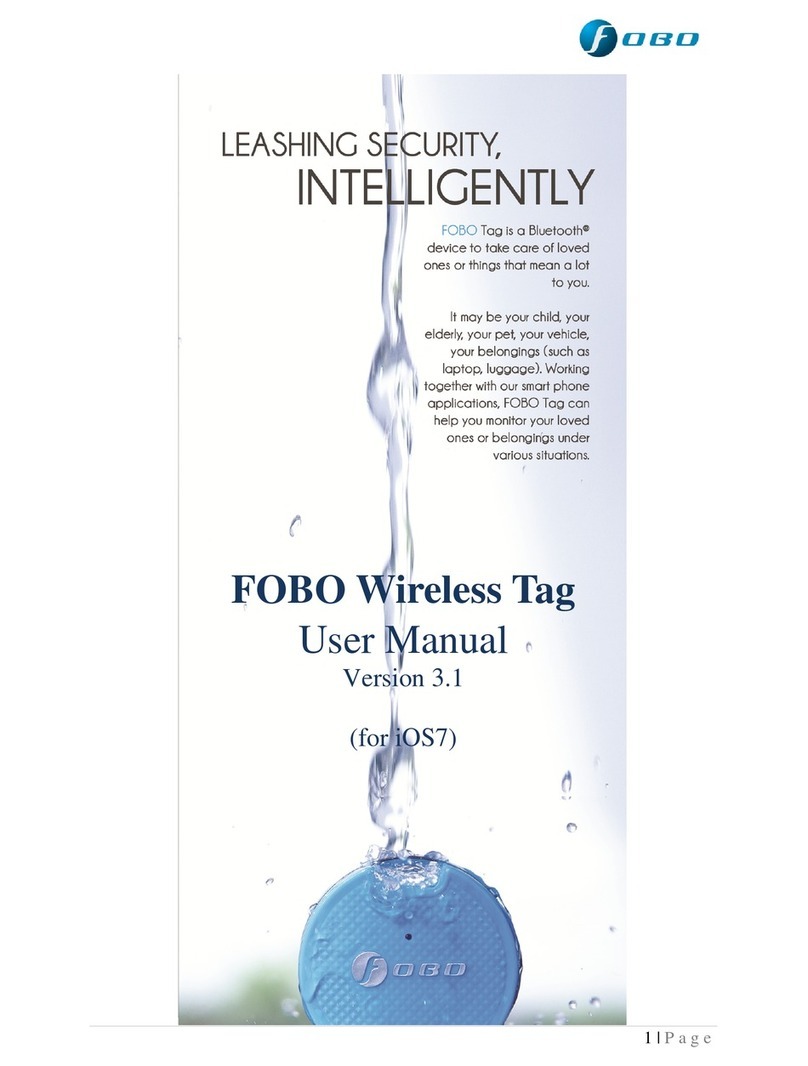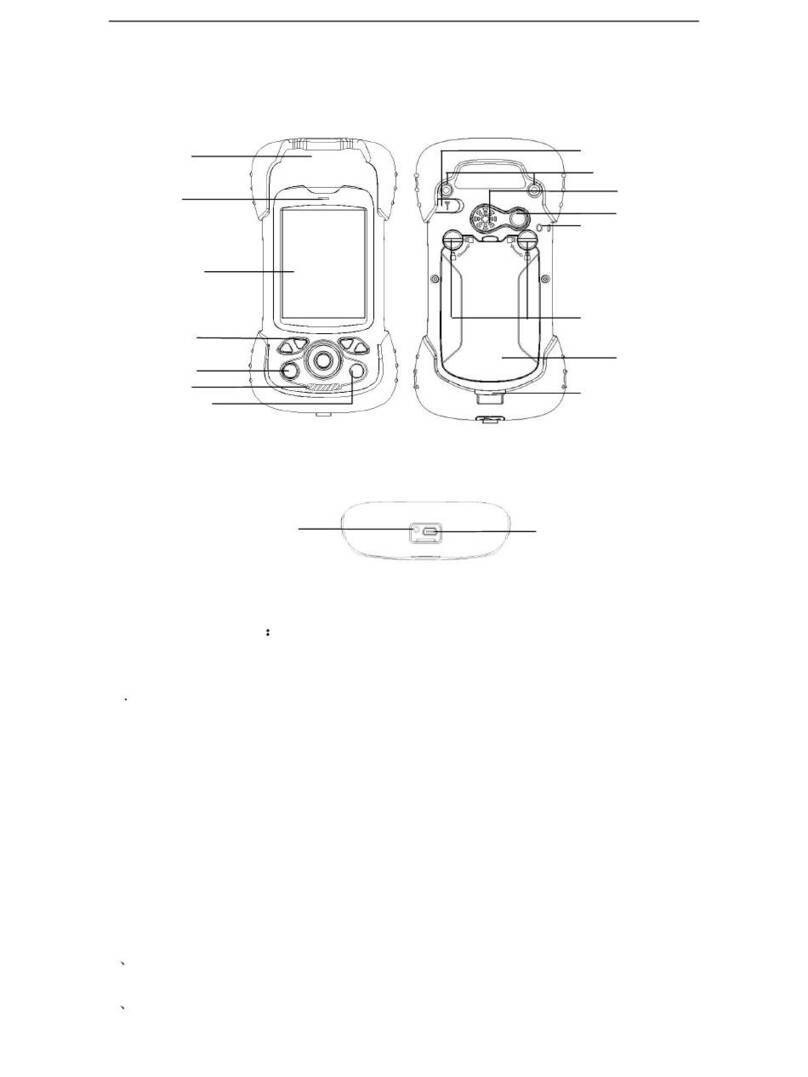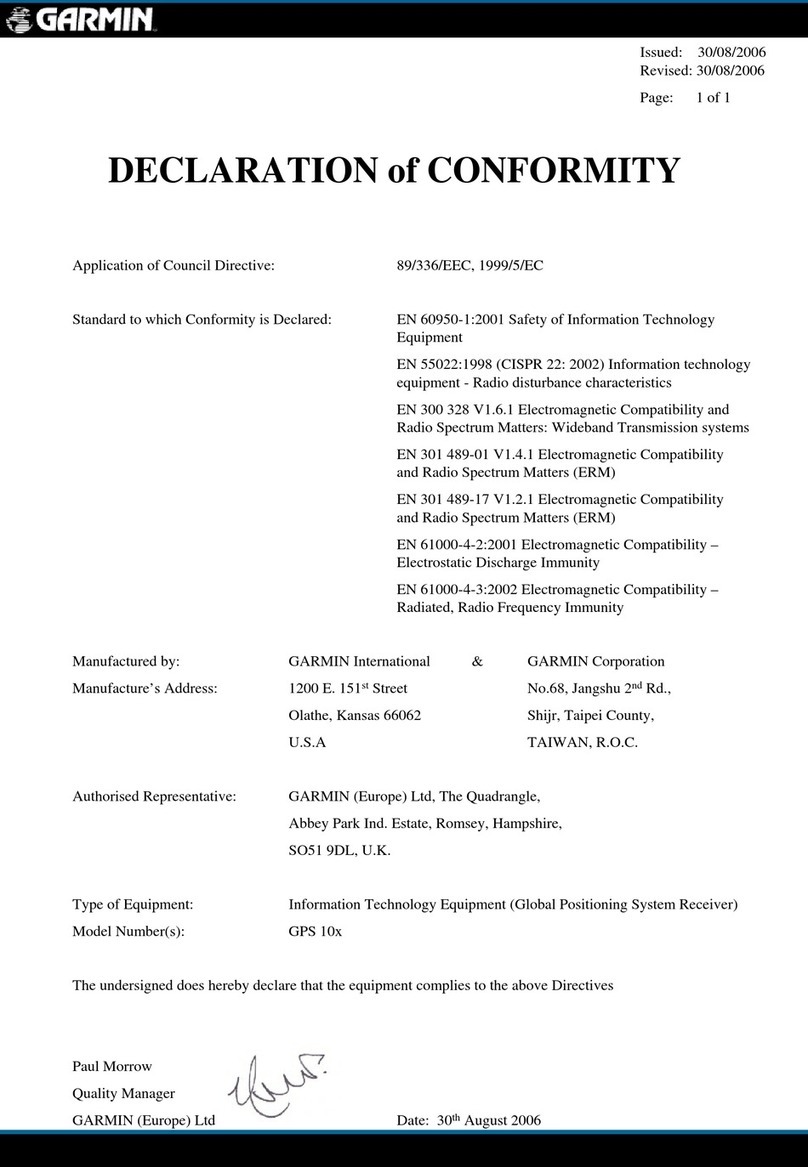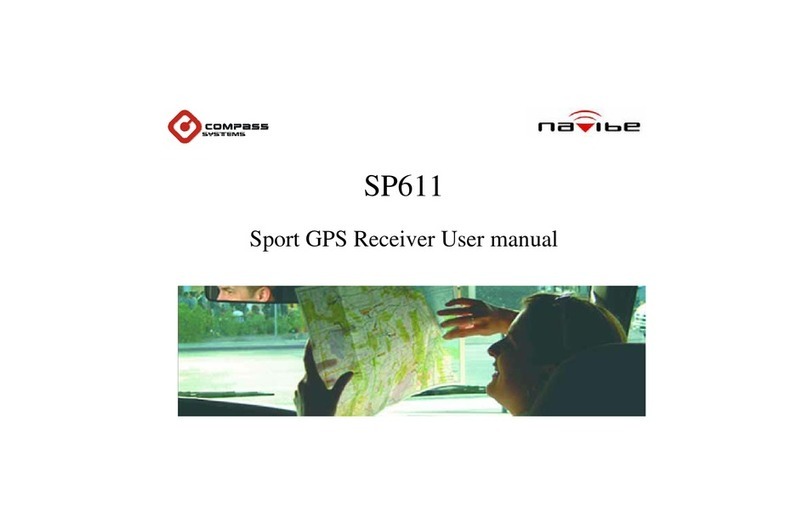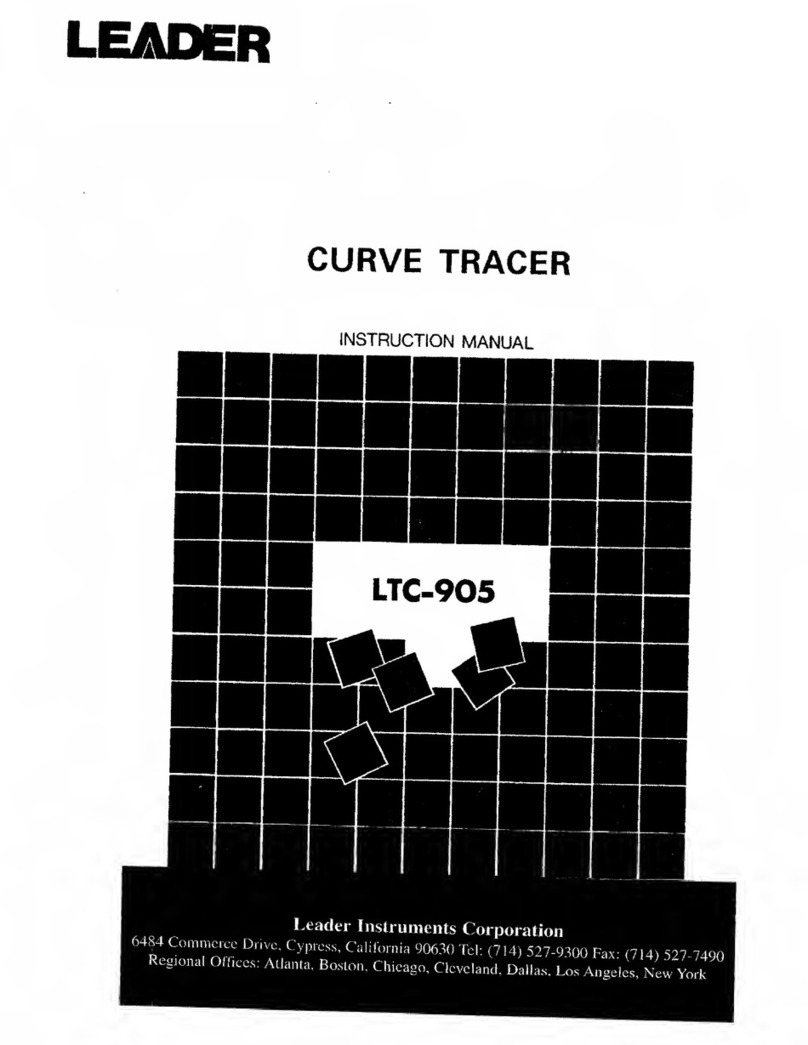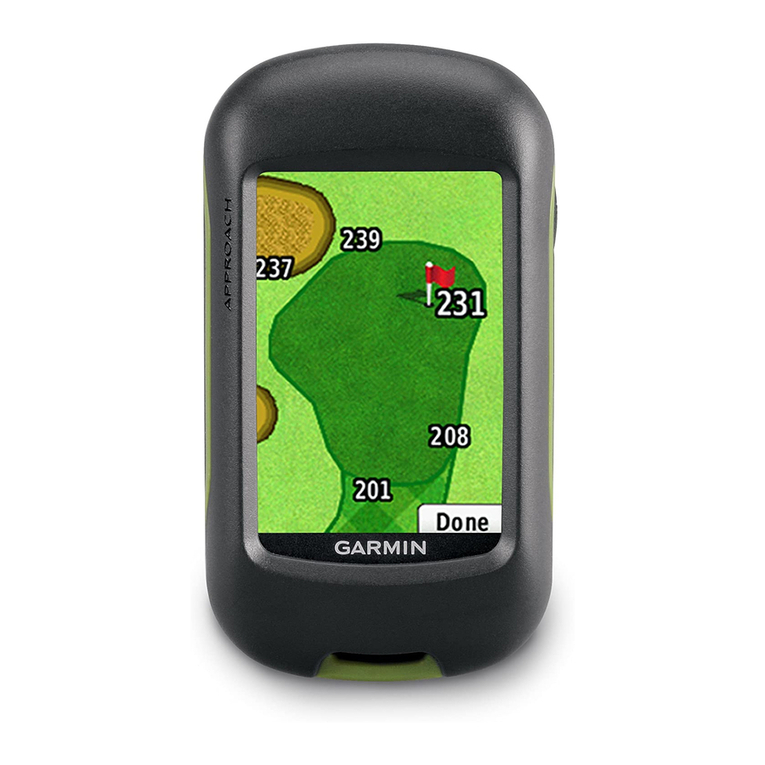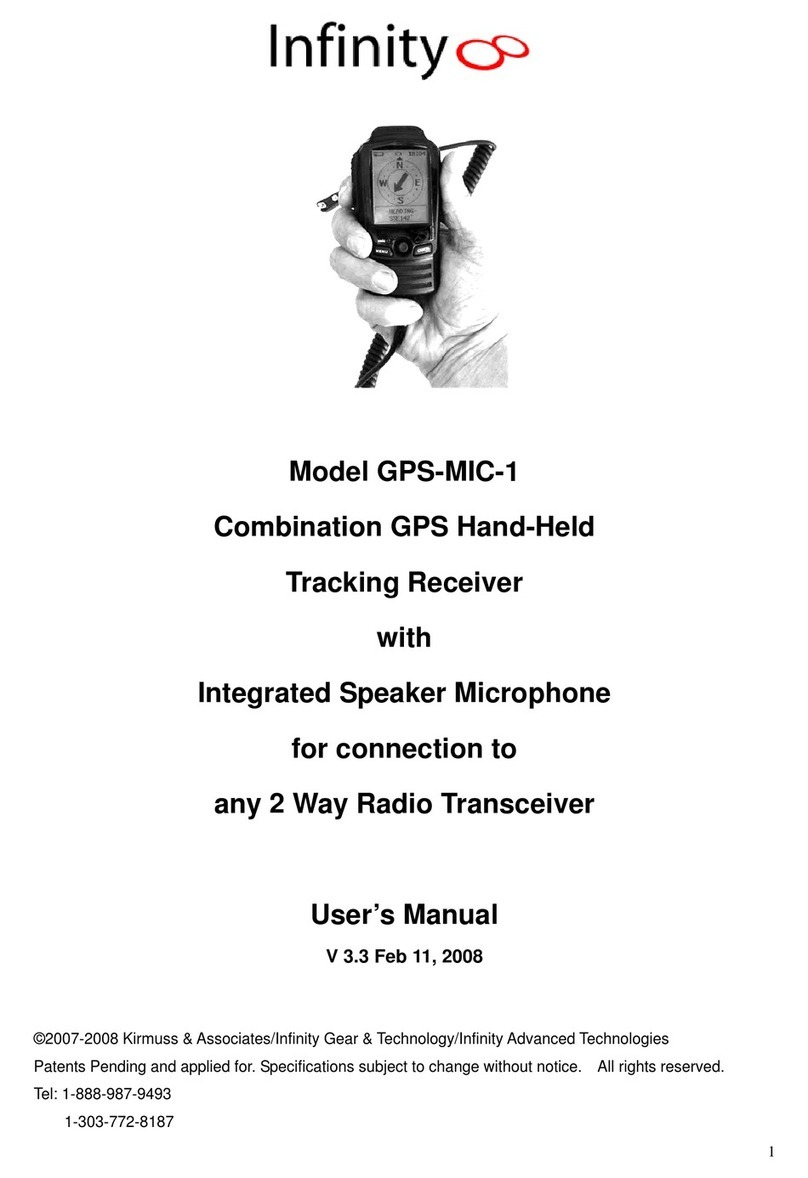FOBO Tag User manual

1 | P a g e
FOBO TAG
User Manual
Version –1.1
(For Android 4.30 & above)

2 | P a g e
Contents
1Introduction
2About FOBO TAG
3Description of FOBO TAG
4Battery Replacement.
5Start to use FOBO TAG:-
5.1 Installing FOBO TAG 3 App
5.2 Pairing to your smart phone
5.3 Logout from FOBO TAG 3 App
6Re-pairing FOBO TAG with Cross-Pair technology
7Description of FOBO TAG 3 App screens:-
7.1 Login screen
7.2 Home screen before adding the TAG.
7.3 Home screen after adding the TAG.
7.4 Tag’s Profile.
7.4.1 Tag’s setting
7.4.2 SafeZone
7.4.3 Move Records
7.4.4 FOBOButton
7.4.5 FOBOShare
7.4.6 About This TAG
7.5 General settings screen
7.6 Safe Zone.
7.7 Time Zone.
7.8 MySOS Profile.
7.9 Helper & Helpee.
7.10 SOSMe.
8FOBO TAG Functions:-
1) PromptME
2) TrackME
3) FindME
a) Augmented Reality (AR) Search.
b) Group Search
c) 2D Search
d) Reverse Search
4) RemindME

3 | P a g e
5) Don’tMoveME
6) SOS.ME
9Trouble Shooting Guide
10 FOBO Specifications
11 LED & Tone alert pattern
12 Warning
13 Regulatory Information
14 Intellectual Properties

4 | P a g e
1Introduction
FOBO TAG is a wireless device using Bluetooth®5.0 technology to monitor your
belongings. Please ensure that your smart phone has Bluetooth®4.0 or above capability
in order to use FOBO TAG.
Before starting to use FOBO TAG, please download the FOBO TAG 3 App to your smart
phone, FOBO TAG 3 App is available free of charge on Google play store..
2About FOBO TAG
As we go about our daily life, we are inundated with a lot of information and many things
for us to remember. With FOBO TAG, we aim to bring convenience to your daily living
by providing timely reminder or alert when you forget your belongings or about to lose
sight of your loved ones. FOBO TAG working with your smart phone applications could
monitor your loved ones or belongings from anywhere within Bluetooth range. (Note:
The distance varies according to different environment or surrounding e.g. building walls,
metal objects, human body, vegetation & water could affect the RF signal).
Attach FOBO TAG to your personal items such as your handbag, laptop bag,
luggage, car key or any important belongings, and FOBO TAG will monitor them
for you. When you leave any Tagged belonging behind, RemindME function will
trigger your phone to alert and remind you to take your belonging with you. We
understand that at times you might not want to be disturbed by RemindME alerts;
example your laptop bag is safely placed at home and you are on the way leaving
your home to the cinema. Our smart SafeZone feature working with TimeZone
will prevent an alert. However during weekday, when you leave your home to the
office and forget your laptop, TimeZone will know it is time to go to office and it
will prompt an alert to remind you. (Note: SafeZone utilizes GPS/AGPS of your
smart phone to determine location. Turn on Wi-Fi on your smart phone for better
accuracy.)
When you misplace any belonging you can use FindME to search for it. Example
a car key misplaced under your sofa. FindME will be able to indicate the signal
strength for you to estimate how far you are away from your belonging. The
FOBO TAG can also be triggered to beep for ease of locating your belonging. But
if the TAG is not within vicinity, FindME will also display the GPS location
(with time and date) where your belonging was last disconnected with the phone.
This will help you trace where you misplaced your belonging. You can also locate
your smartphone with the help of TAG, you just need to long press “FOBO button”
on the TAG and your smartphone will loudly ring- even on silent, to disable the
search again long press the FOBO Button.
You can also use FOBO TAG to monitor your belonging to ensure nobody moves
it. For example your desk drawer with important things inside. Just place a FOBO
TAG in your drawer and activate Don’tMoveME function. Once the drawer is
moved and you are within Bluetooth range, you will get an alert on your phone. If
you are out of range, you will get an alert with movement records showing the

5 | P a g e
movement history log when your phone gets back into Bluetooth range with the
FOBO TAG in your drawer.
For frequent traveler, you could imagine the boredom of waiting for your
checked-in luggage at arrival hall after a long tiring flight. Activate PromptME
feature for the TAG inside your luggage and you will get an alert once the
luggage get into range with your phone, typically within bluetooth range (Note:
Bluetooth range varies depending on surrounding things or building structure).
You are free to move around without having to wait beside the luggage carousel.
When you need to walk into a dark and quiet area, e.g. back-street or under-
ground car park, you may want a method to alert your family members or friends
for help immediately in case you get into danger. With SOS.ME, you can set
FOBO TAG to watch over you for up to 60 minutes.
All the above are example use cases of how you could use FOBO TAG. There are many
other ways of using FOBO TAG with all these smart features. Example, placing a FOBO
TAG by the main door with Don’tMoveME activated, to warn of any intruder. All you
need is to understand how the features work and with a little bit of imagination, you
could make FOBO TAG work better and more suited to your lifestyle needs.
We have designed FOBO TAG to work with coin cell battery (CR2025) so that you do
not need to worry about charging the device. FOBO TAG is also dust and splash proof
(IP54) to allow you to use it outdoor without any worry.
DISCLAIMER: FOBO TAG IS NOT AN ANTI-THEFT OR ANTI-KIDNAPPING
DEVICE. PLEASE CONTINUE TO TAKE PRECAUTIONARY MEASURES
AND TAKE FULL RESPONSIBILITY OF YOUR BELONGINGS OR LOVED
ONES AGAINST THEFT OR KIDNAPPING.

6 | P a g e
3Description of FOBO TAG
Beeper hole - For beeper sound.
Key hole - To hang TAG with the keys.
FOBO logo button - To perform various functions such as; power
on/off, click picture, locate smartphone, open
App, trigger SOS etc.
Battery Compartment - To insert/replace the battery.
Key Hole
Battery Compartment
FOBO Button
Beeper hole

7 | P a g e
4Battery Replacement
a) Hold the TAG within the area as shown in the below
picture.
b) Shift/push the Lock, follows the arrow direction. Battery
holder will automatically eject.
Lock
Battery Holder

8 | P a g e
c) Rotate/Open the battery Holder.
d) Insert battery in to the battery holder.
Battery CR2025

9 | P a g e
e) Rotate/close back the battery holder. Do ensure the battery
holder is properly locked.
The coin cell battery (CR2025) could last up to one year on normal operation. Frequent
beeping and movement of the FOBO TAG will consume battery power and reduce
battery operating life.
It is advisable to change the battery once you get the battery alert to ensure proper
performance of FOBO TAG. Do not wait until battery is fully drained as you may never
know when you need to use FOBO TAG urgently.
You should be able to purchase CR2025 battery from your local electronics store or On-
line stores (search CR2025 in your web browser).

10 | P a g e
5Start to use FOBO TAG
5.1 Installing FOBO TAG 3 App
Step 1: Download FOBO TAG 3 App to your smart phone
For Android users, download from Google Play store.
Step 2: Launch FOBO TAG 3 App, key in your email and hit login.
Create new account with a valid e-mail address.
NOTE: By clicking Login you acknowledge your acceptance to the terms and
conditions of our Software Licensing Agreement and Privacy Policy.
Please read the Software Licensing Agreement and Privacy Policy carefully
before proceeding.
A verification email will be sent to your e-mail address
If you do not receive the verification e-mail from FOBO Admin, please
check your e-mail address entry to ensure it is valid without typo error. It
may end up in the wrong e-mail address.
This e-mail may also be filtered by some e-mail servers. Please check the
Spam mailbox.
Please sign up again if you still did not receive any message from FOBO
Admin. Upon successful verification, proceed to Login.
Note: Please ensure you allow all the permission for FOBO TAG 3 App, such
as Location service, Camera, Storage, Audio, Do not disturb.
5.2 Pairing to your smart phone
Step 1: Add a new FOBO TAG
Select your TAG using the “switch button” at home screen (Refer to page
13, Section 7.2)
Select “+” at HOME screen.
Hold the TAG and long press on the “FOBO Button” (Refer to page 6.
Section 3) to initiate the pairing process.
Note: Please ensure you have good internet connection while
installing the TAG, you won’t be able to install/Release the TAG
without the internet connection.

11 | P a g e
Step 2: Set up profile for FOBO TAG
Upon successfully establishing connection between TAG and smartphone
user need to setup the profile. Fill in the respective information, such as
TAG Name (To identify the TAG), TAG Color or choose the picture from
the Gallery. Do not forget to click save after filling in all the
information to save the settings.
Step 3: Confirming FOBO TAG paired successfully
The Picture Icon of the TAG will appear on the app main screen together
with signal and Battery level indicator. The signal and battery level
indicator will be faded (Grey out) if there is no connection to the smart
phone, example when it is out of Bluetooth range from the smart phone.
Note: The FOBO TAG can only be paired to one Login account. This is to protect
against possibility of tracking and control of the FOBO TAG by unauthorized users.
In order to pair to another Login account, the user will have to select “Release TAG”
under the “TAG settings screen”(refer to Page 16, Section 7.4). This will remove
the pairing information and all other configuration setting of the particular FOBO
TAG. Be very sure of what you want to do before releasing the TAG.
5.3 Logout from FOBO TAG 3 App
If you do not want to use the FOBO TAG 3 App and want to stop the reminder alert,
please logout from FOBO TAG 3 App. The logout button is located in General
settings screen.
NOTE: FOBO TAG 3 App will stop monitoring all TAGs after logout. You will
also stop receiving SOS alerts from your friends or loved ones after logout. Please
be very sure that you want to logout!!
6Re-pairing FOBO TAG with CrossPair technology
FOBO TAG requires only one time pairing to your smart phone. All the pairing
information and settings are stored at FOBO Cloud. In case you change to another smart
phone or erased all contents on your smart phone, you could retrieve the pairing
information and settings by downloading the FOBO TAG 3 App and login using your e-
mail address.
Upon successful login, all pairing information and settings would be restored into your
smart phone and you are ready to use all the TAGs just as the last time you used them.
This CrossPair technology allows you the convenience of porting all the FOBO TAGs to
another smart phone unit without the tedious process of having to pair and configure the
TAGs all over again.

12 | P a g e
7Description of FOBO TAG 3 App screen
7.1 Login screen
E-mail address –Your FOBO account and TAG information will be
referenced to this e-mail address. Please use a valid e-
mail address.
Login button - Click here to login after you have registered and activated
an account.
Login button
E-mail address

13 | P a g e
7.2 Home screen before adding the TAG
Switch Button - Prior to adding TAG, use this button
to switch between FOBO max and
FOBO TAG.
Add TAG Button - Use this button to add a new TAG.
Switch Button
Add TAG Button

14 | P a g e
7.3 Home screen after adding the TAG
TAG image - Picture taken/Chosen during adding of new TAG will
appear as TAG image. This image can be changed
anytime under Tag settings page. This image will be
blurred out when TAG is not connected to smartphone,
i.e. outside of Bluetooth range. Click on the TAG image
to go to the Tag settings page.
General settings
RemindMe
SOSMe
DontMoveME
PromptMe
FindMe
Battery Indicator
TAG Signal level
TAG Image –
Click on the TAG
image to go to the
Tag’s Profile
page.
SAFE ZONE

15 | P a g e
TAG signal level - Indicator of the signal level detected for each TAG. Note
that the TAG uses low power Bluetooth for power saving
feature. This low power signal level may be affected by
human body, building walls, metal or other RF energy
absorption materials in the surrounding area.
General settings button - Click here to get to the General Settings screen.
Battery Indicator - To indicate the battery status.
RemindMe - Alert you the moment connection between the smartphone
and TAG is lost.
FindMe - Use this option to find the TAG.
PromptMe - Use this option to activate the PromptMe function and App
will notify you when TAG comes into close proximity
with you.
DontMoveMe - Use this option to activate the DontMoveMe function and
App will notify you immediately if your TAG is moved.
SOSMe - Use this function to activate the SOS.
Safe Zone - This icon will reflect the status of safe zone. White color
denotes that no SafeZone is selected for particular TAG.
SafeZone is ON
and TAG is
within the Safe
Zone.
SafeZone is ON
and TAG is
outside the Safe
Zone.

16 | P a g e
7.4 Tag’s Profile
TAG Image
TAG Name
TAG Color
SafeZone
Move Records
Fobo Button
About this TAG
Release TAG
Save Button
Camera
Coverage Distance
Fobo Share
Tag’s settings

17 | P a g e
Save button - Click here to save the TAG settings. Do take note that
changes won’t be saved if user do not click save icon.
TAG image - Picture taken during setting up TAG profile will appear as
TAG image.
TAG name - Enter TAG name here.
TAG Color - Choose the TAG color here, user can also choose to click
picture or select from the photo library.
Camera - Click here to take picture or choose from photo library.
Coverage Distance - Use this option to set the coverage distance. If user set the
coverage distance (let’s say in the middle) then upon
getting far from the TAG he/she will get the first alert on
the smartphone stating that TAG is getting far and second
alert will pop-up once the TAG is completely out of the
bluetooth range, stating that the TAG is disconnected. If
user does not adjust the coverage distance (default) then
he/she will only get an alert for disconnection.
7.4.1. Tag’s Settings
Power Off lock
Disconnected Tone by Tag

18 | P a g e
Power-off Lock –Enable this feature to prevent the TAG from turn off
accidentally, such as TAG placed in the pocket or
wallet.
Disconnected Tone by TAG –Enable this feature to get melody tone from TAG upon
disconnection.
7.4.2. SafeZone - Click here (Refer to page 16 & Section 7.4) to choose safe
zone for the TAG from the list. User can create safe zone
(Refer to page 25 & Section 7.6) under General settings -
> SafeZone in the App. Refer to the picture below,
showing list of the available safe zone. You must have at
least one SafeZone in order to use this feature.

19 | P a g e
7.4.3. Move Records - Click here (Refer to page 16 & Section 7.4) to get
the movement history. Click clear to remove the
Movement record history.
CLEAR

20 | P a g e
7.4.4 FOBOButton - Click here (Refer to page 16 & Section 7.4) to customize
the “FOBO button” on the TAG. User can select the
desired action from the current actions available in the
App. User need to double press the “FOBO Button” on
the TAG in order to perform the selected action.
Note: Please ensure to click save after selecting the desired action.
Save
Other manuals for Tag
1
This manual suits for next models
1
Table of contents
Other FOBO GPS manuals