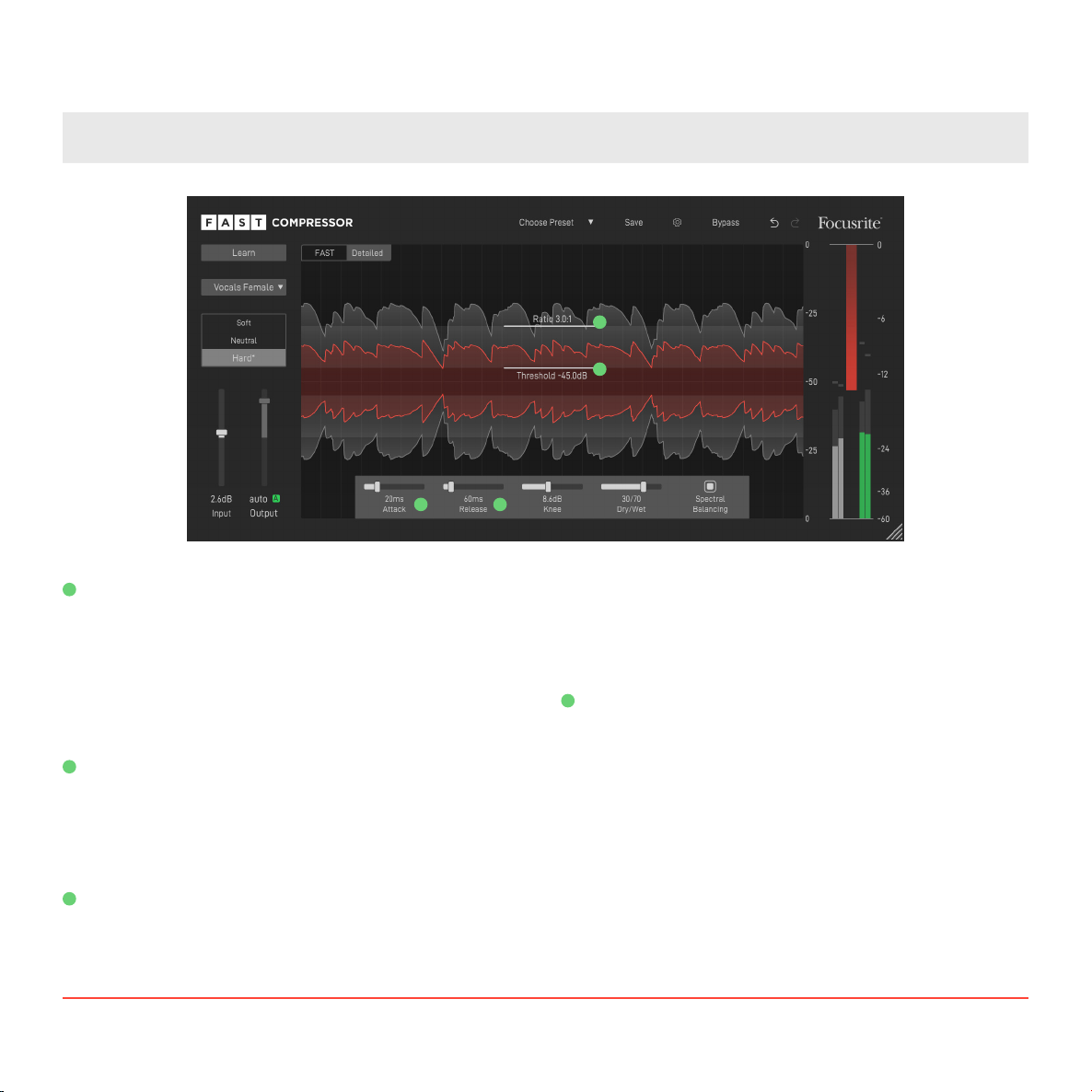8Focusrite Fast Compressor Manual
Adapt the Amount of Compression
You can use the Compression handle to control the amount
of compression. Moving the handle up will reduce compres-
sion, while moving the handle down will increase it. You will
instantly see the impact on the waveform of the compressed
signal in the Waveform Display.
Choose a Flavour
You can use three Flavour buttons to quickly change the
character of your compressed sound. Once you settled on
a Flavour you can further fine-tune the results using the
Compression handle in FAST View or the additional parame-
ter available in Detailed View. Read the section Fine-tune your
Sound in Detailed View on page 9 for more details.
Resetting a Flavour
If you manually modified a Flavour using the Compression
handle or other compression parameters, you will see a small
asterisk next to the chosen Flavour. If you want to reset this
Flavour to its default settings, just hover over the Flavour
button and click Reset.
Change Profiles
You can always change the selected profile, without the need
to restart the learning process. But please note, that manually
made adaptions with Flavour Sliders or filters will not be
adopted. So, changing your profile will reset all parameters to
their default value!
1
1
2
2
3
4
4
3