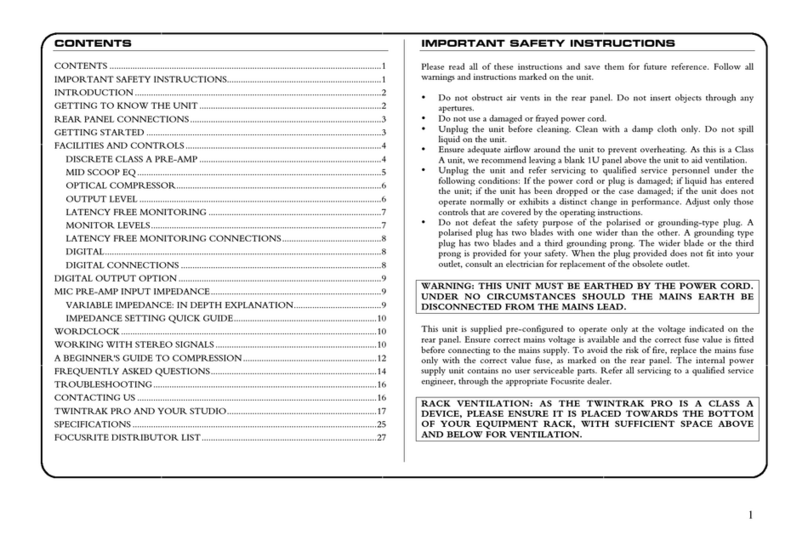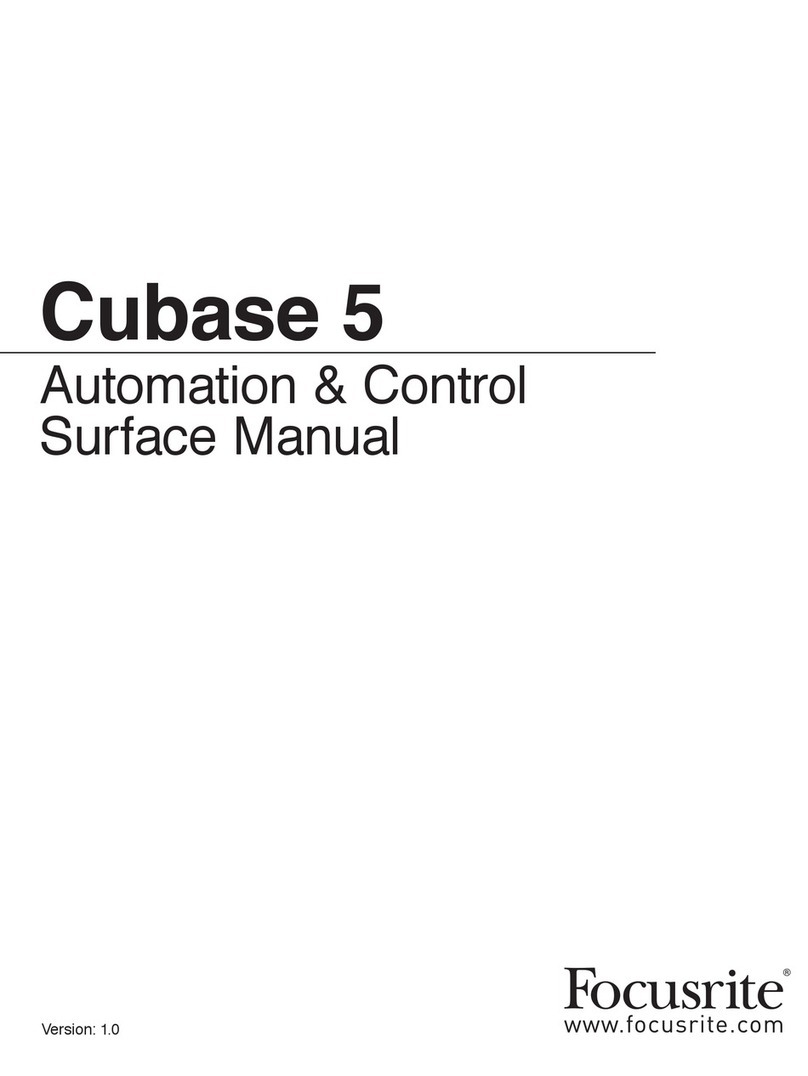3
Getting connected and setting up
the hardware/software
Before Saffire PRO can be used, the accompanying SaffireControl PRO software must be installed. This is done by inserting the
Resources disk and running the Saffire PRO Installer for either Mac or PC. Once installed, the SaffireControl PRO icon will appear
in your Program (PC) or Application (Mac) list, from where it can be launched.
Before launching SaffireControl PRO, connect your hardware to the computer using the supplied Firewire cable (please note that the
Saffire Pro does support hot plugging, however we advise you to connect you Saffire Pro to a MacOSX computer prior to turning on
the Mac). Either of the Saffire PRO’s two Firewire ports can be used, leaving one free to connect additional Saffire PROs or other
Firewire devices such as hard disks to the computer.
At this stage, you may wish to connect your Monitors to the Saffire PRO’s analogue outputs. Outputs 1 and 2 are the Main Monitor
outputs (left and right). Alternatively/In addition, you can connect Headphones to either of the headphones outputs on the right side
ofthe front panel. Headphones Outputs 1 and 2 receive the same signal as that sent to Outputs 5/6 and 7/8 respectively (as
indicated by the Headphones icons in the output section on the right side of the SaffireControl PRO GUI.) Please make sure that
your monitors are turned OFF when connecting to Saffire.
Although SaffireControl PRO’s default setting will enable all inputs to be heard, make sure that the crossfader for the relevant
output pair is sufficiently over to the left if you wish to listen to the sources being recorded. If you are still not hearing the relevant
input, the fader for that input may not be high enough in the Input Mix section (check the ‘Creating an Input Mix’ section for details).
However, if attempting to monitor a main mix playback from the sequencer (any audio routed to outputs 1 and 2), you will need to
make sure that Saffire PRO has been set up as the input/output audio device within that sequencer, then ensure that the
corresponding output (whatever your speakers or headphones are connected to) has 1/2 selected as its S/W track within the output
section of the SaffireControl PRO software (always the case for the Main Monitors/Outputs 1/2). Also the relevant crossfader must
be set to monitor the S/W playback (set middleor right) as shown in the diagram below. Read the relevant monitoring sections of
this User Guide for details.
The colour of the power LED will change depending on whether or not the external power supply is connected. Whilst using
the PSU, the LED will be green. Whilst powering the unit via a firewire bus, the LED will be red.
On Outputs 3-8, there is the option of
routing Playback (S/W) tracks 1/2 or the
corresponding tracks (in this case 5/6)
from the sequencer to the output. (5/6
relates toSaffire PRO Outputs 5/6 within
the sequencer.)
Controls for Outputs
1and 2
Controls for Outputs
3 and 4 and
Headphones 1
(same signal)
Crossfader must be in a central
position for Inputs and Playback
tracks to be heard. If this is set
totally right, only Playback (S/W)
tracks 1/2 will be heard
SaffirePRO 10 i/o
User Guide