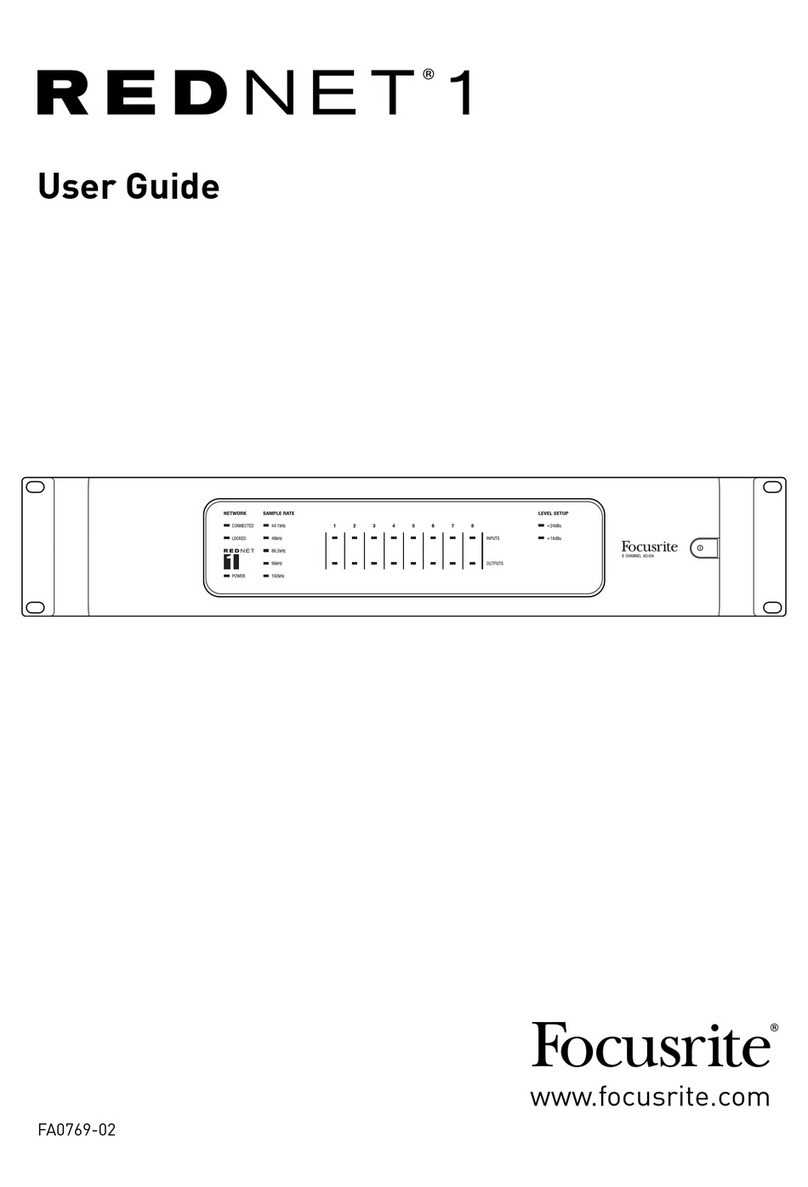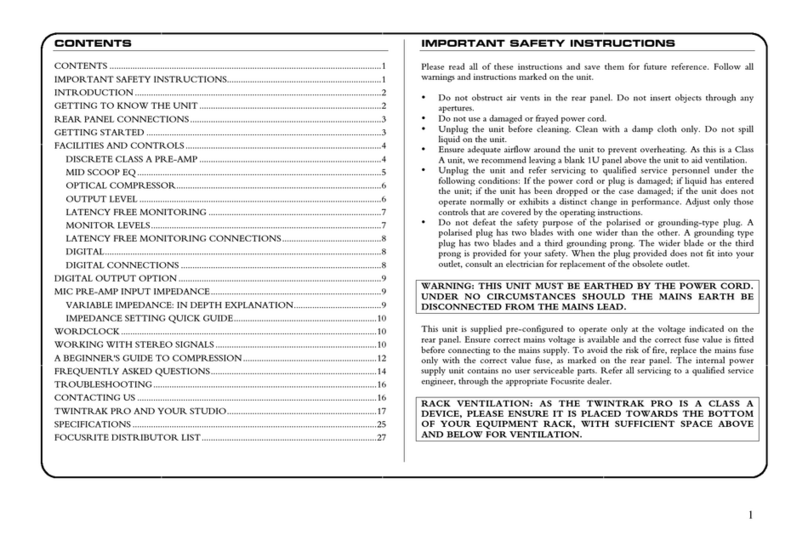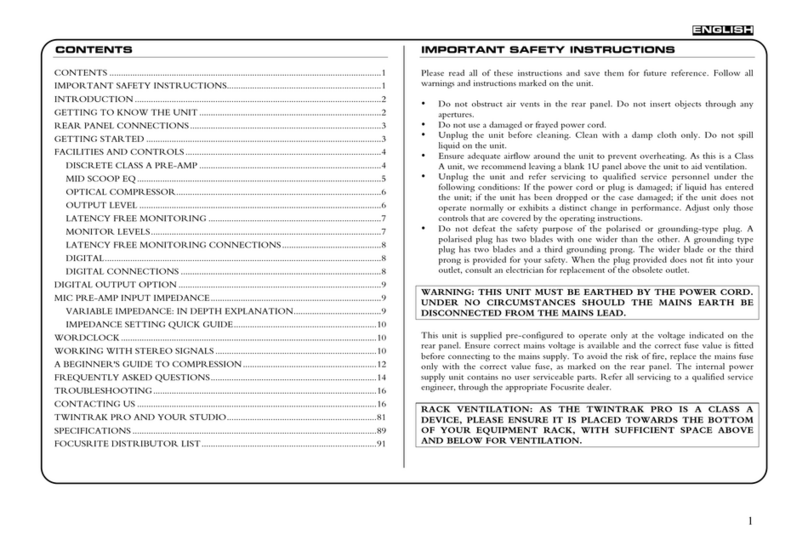3
OVERVIEW
Introduction
Thank you for purchasing this Third Generation Scarlett 2i2, one of the family of Focusrite professional
computer audio interfaces incorporating high quality Focusrite analogue preamps. You now have a
simple and compact solution for routing high quality audio to and from your computer and you will
also be able to download some exciting new software plug-ins once you’ve registered the product.
In developing the Third Generation series of Scarlett interfaces, we have made further improvements
to both performance and features. Audio specications have been upgraded throughout the unit to
give you greater dynamic range and even lower noise and distortion; additionally, the mic preamp
now accepts higher input levels.
An important enhancement is the inclusion of Focusrite’s AIR function. Individually selectable on each
channel, AIR subtly modies the preamp’s frequency response to model the sonic characteristics
of our classic transformer-based ISA microphone preamps. When recording with good quality
microphones, you will notice an enhanced clarity and denition in the important mid to high frequency
range, just where it is most needed for vocals and many acoustic instruments.
We have also enhanced the Direct Monitor feature found on previous Scarletts: now you can monitor
as you record in either mono or stereo, with zero latency. Third Generation Scarlett interfaces are
class compliant on macOS: this means they are plug-and-play, so no need to install a driver if you
are a Mac user.
This User Guide provides a detailed explanation of the hardware to help you achieve a thorough
understanding of the product’s operational features. We recommend both users who are new to
computer-based recording, as well as more experienced users, take the time to read through the
User Guide so you are fully aware of all the possibilities the Scarlett 2i2 and accompanying software
has to offer. If the main User Guide sections do not provide the information you need, be sure to
consult support.focusrite.com, which contains a comprehensive collection of answers to common
technical support queries.
Features
The Scarlett 2i2 hardware interface provides the means for connecting microphones, musical
instruments or line level audio signals to a computer running macOS or Windows. The signals at the
physical inputs can be routed to your audio recording software / digital audio workstation (referred
to throughout this user guide as the “DAW”) at up to 24-bit, 192 kHz resolution; similarly, the DAW’s
monitor or recorded output will appear at the unit’s physical outputs.
The physical outputs can be connected to an amplier and speakers, powered monitors, headphones,
analogue mixer or any other analogue audio equipment you wish to use.