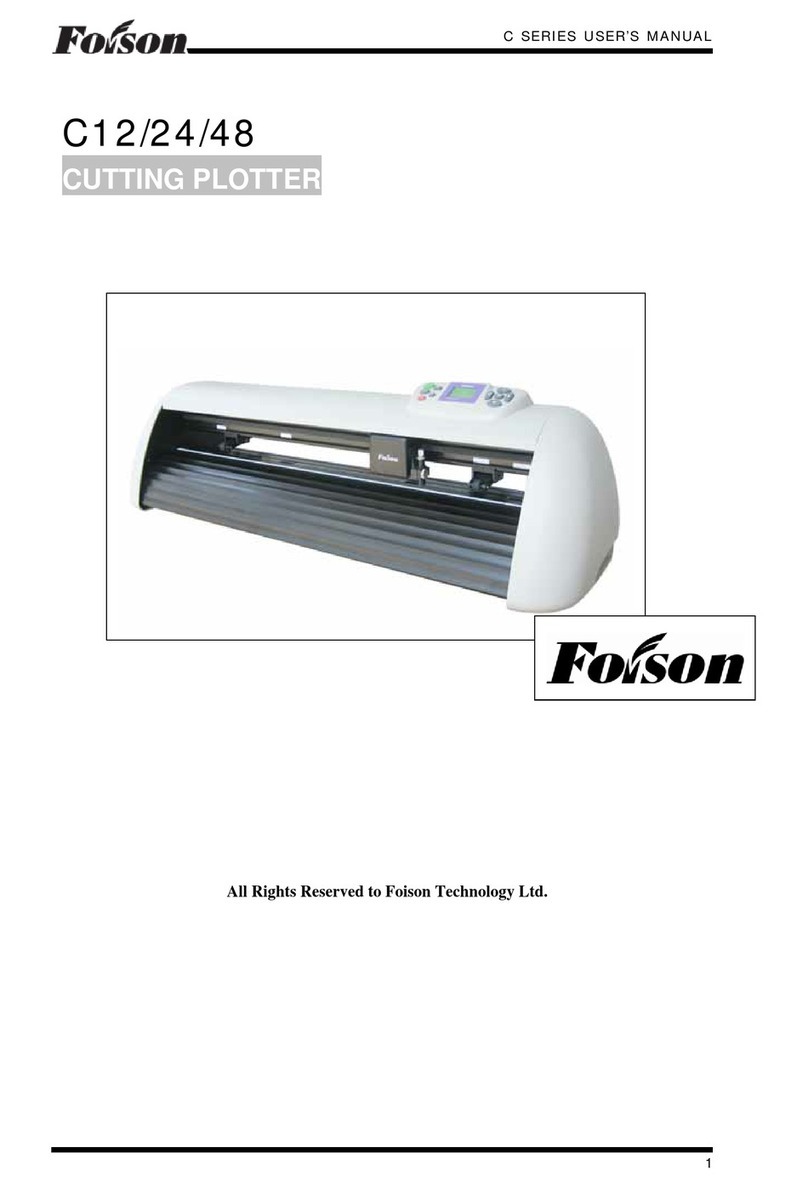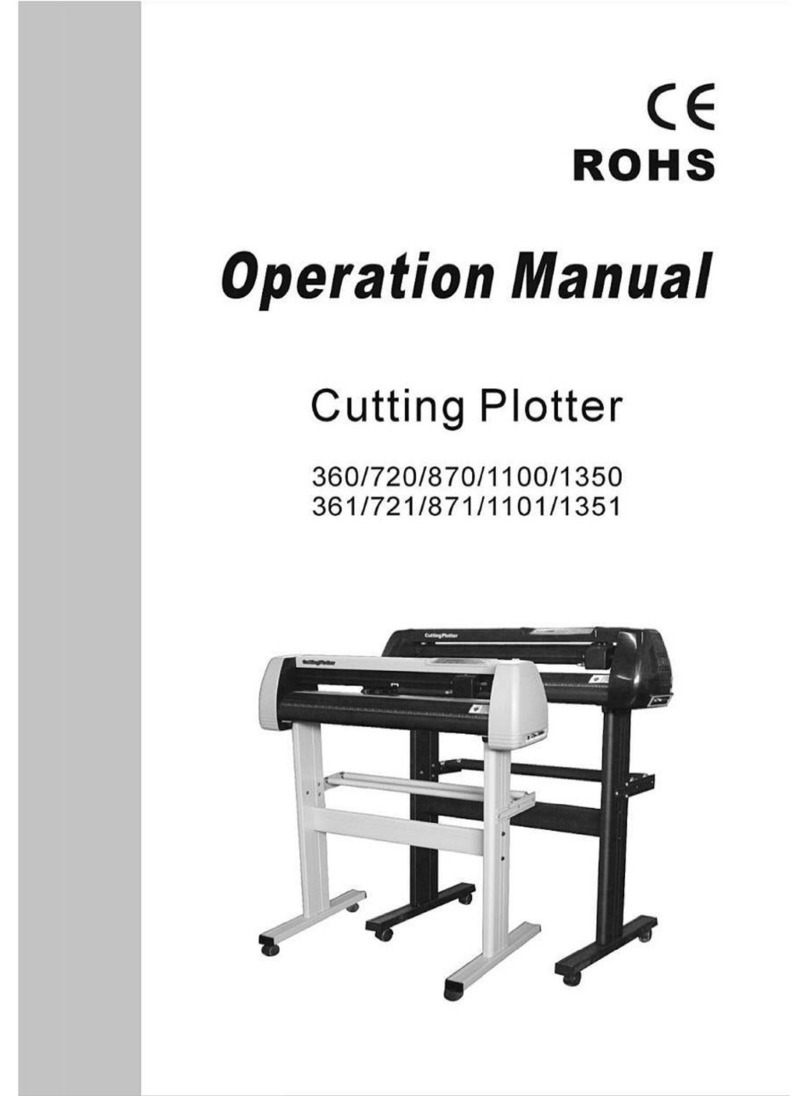Foison C12 User manual

C SERIES USER’S MANUAL
1
All Rights Reserved to Foison Technology Ltd.
CUTTING PLOTTER
C12
/
24
/
30
/
48

C SERIES USER’S MANUAL
2
Preface
Preface
Chapter One Standard Parts
1.1 Standard Accessories with Cutter…………………………………………………………5
1.1.1 Accessories list…………………………………………………………………………….5
1.1.2 C48 Sketch for Vertical Stands Installation……………………………………………..6
1.2 Optional Accessories………………………………………………………………………..6
1.2.1 Software…………………………………………………………………………………...6
1.2.2 Blade holder and the knife……………………………………………………………….7
1.2.3 C24 Stand Installation Sketch……………………………………………………………7
Chapter Two Safety Precaution
2.1 Safety Precaution……………………………………………………………………………8
Chapter 3 Features
Product Parameters……………………………………………………………………………11
Chapter Four Parts Name and Function
4.1 Front View ( C-24 )………………………………………………………………………...12
4.2 Back View ( C-24 )…………………………………………………………………………13
Chapter Five Cutter Installation
5.1 Installation and connection……………………………………………………………….14
5.1.1 Cutting Environment……………………………………………………………………14
5.1.2 Connect signal cable to the PC. ………………………………………………………...14
5.1.3 USB Driver Installation. ………………………………………………………………...15
5.1.4 Power Cable Connection. ……………………………………………………………….15
5.2 Cutting Media Installation. ……………………………………………………………….15
5.3 Tools Installation.. …………………………………………………………………………17
5.4 Plot Pen Installation……………………………………………………………………….18
Chapter Six General Settings and Operation
6.1 Work Status Descriptions………………………………………………………………….19
6.1.1 Online/Offline.……………………………………………………………………………19
6.1.2 Carriage Movement. …………………………………………………………………….19
6.1.3 Original Point Setting……………………………………………………………………20
6.1.4 Bounded system………………………………………………………………………….20
6.1.5 Back to the original point automatically……………………………………………….21
6.1.6 Reset Default parameter………………………………………………………………...21
6.2 Online Keyboard Function Definition……………………………………………………21
6.3 Offline Status Description…………………………………………………………………22

C SERIES USER’S MANUAL
3
6.4 Menu Operation Description……………………………………………………………...23
6.4.1 Power on Display………………………………………………………………………...23
6.4.2 Online/Offline Operation………………………………………………………………..23
6.4.3 Speed and Knife Force Setting…………………………………………….……………24
6.4.4 Knife drop/raise Test…………………………………………………………………….25
6.4.5 Test Rectangle Cutting Operation………………………………………………………25
6.4.6 Pause Button Operation…………………………………………………………………26
6.4.7 Online-change Speed and Knife Force Operation……………………………………..27
6.4.8 Repeat Function………………………………………………………………………….28
6.4.9 Port Setting……………………………………………………………………………….28
6.4.10 X, Y Scale Setting……………………………………………………………………….29
6.4.11 Laser contour cut setting……………………………………………………………….30
Chapter Seven Troubleshooting………………………………………………………...31
Chapter Eight Appendix………………………………………………………………….32
Appendix USB Port Setting and Replacement……….……………………………………...35

C SERIES USER’S MANUAL
4
Preface
Thank you for buying our FOISON cutter plotter.
In the C series cutter user’s manual, it includes the cutter features, parts name, and the
necessary information prior operating, and the basic operation, such as how to turn on/off the
electricity, how to set the cutter etc.
Prior reading the content, please read the following items
- Parts listing
- Safety precautions
In order to use the cutter correctly and safely, please read above relative contents, and leave
the manual at where you can catch conveniently.
Prior operating the FOISON cutter, please thoroughly read the manual, which will help you
acquire performance of the machine and make best of its functions, please keep the manual well
for future reference.
Without our permission, any individual or organization shall not duplicate or promulgate
the contents of this manual.
We reserve the rights to amend this manual or specification of the products without
advising you. If you need precise technical information, welcome to call us or visit to our
website www.foison.net.cn to acquire the latest information.
We have made great effort to accurate our manual, if you find anything wrong in printing or
other respects, please do not hesitate to notify us or local agent of our company.

C SERIES USER’S MANUAL
5
Chapter One Standard Parts
The following cutter standard accessories with the cutter can be available in a packing box.
If you find any damaged, please contact with the local distributor or our company. The other
following optional accessories should be ordered optionally.
1.1 Standard Accessories with Cutter
Number Item Quantity Icon
1 Power cable 1
2 Signal cable 1
3 USB cable 1
4 Rotary tool apron 1
5 Plot pen 1
6 45° Blade 2
7 60° Blade 1
8 Lead 2
9 Certificate of Quality 1
10 Warranty card 1
11
Documentary of
assembling line of the
vinyl cutter
1
12 CD disk 1
13 Sample 1

C SERIES USER’S MANUAL
6
1.1.2 C48 Sketch for Vertical Stands Installation
Only C48 is equipped with stand, the stands is optional for C24
1.2 Optional Accessories
1.2.1 Software
Number Item Quality Icon
1 FOISON FLEXI
STARTER 1
2 Artcut Software 1
3 SignBlazer 1
4 Signcut-X2 1
5 PCSIGN Letter 1

C SERIES USER’S MANUAL
7
1.2.2 Blade holder and the knife(Please see 5.3.1 of specific usage)
ROLAND blade holder: ;
ROLAND knife: ;
FOISON blade holder: ;
( The picture is for reference, the color and dimension subject to products. )
1.2.3 C24Stand Installation Sketch
The stand for C24 shown as above
联机状态
FOISON 60ºknife
FOISON 45ºknife

C SERIES USER’S MANUAL
8
Chapter Two Safety Precaution
The following icons are used in the manual; aims to make sure the user operate the cutter
properly to avoid damaged the cutter. Please comply with the explanation of the icon.
2.1 Safety Precaution
Definition of Warning Symbols:
WARNING
serious casualty :
Any improper operation possibly results in hazard
of life.
CAUTION
Light hazard in life or equipment damaged:
Any improper operation possibly results in hazard
Of life or the equipment.
Definition of Warning Symbols:
The symbol “ ” is prepared to arouse operator's highly attention
when in process.
The symbol “ ” specifies the activities to be forbidden.
The symbol is prepared to arouse operator's highly attention. The
symbols in triangles specify the cases to be attentive. The symbol in
the left warns you of electric shock.
The symbol specifies the activities to be forbidden. The symbol in
the circle specifies the acts to be forbidden. The symbol in the left
tells you no detachment.

C SERIES USER’S MANUAL
9
Caution
Do not leak any liquid or drop
metal into the machine, such
things may result in fire.
Do not touch the knife top with
your finger to prevent injury or
perspiration of knife head.
Do not damage or random replace
the supplied power cable. Do not
excessively bend, pull, bundle the
power cable or place weight on it,
otherwise the power source may
be damaged even fire or electric
shock is thus incurred.
If you are not going to use the
machine for a long time, please
unplug the power cable from the
receptacle, otherwise fire possibly
happens.
When operating the machine, do
not place either of your hands on
capstan to avoid injury.
Place the machine on a stable
surface, otherwise the machine
may fall therefore get damaged.
To unplug the power cable from
receptacle, please hold the plug
instead of the cable, strongly
pulling of the cable possibly
results in electric shock or fire.
Any operation is forbidden in case
of storm or lighting to prevent
damaged of machine.

C SERIES USER’S MANUAL
10
Warning
Do not use the power source not meeting rating voltage, otherwise
fire or electric shock may be resulted in.
If the machine gives out smoke or unpleasing smell, or noise sounds
please do not use it .in such cases, continuing using it may result in
fire or electric shock.
Do not put out the plug when the power is on to avoid damage to the
Machine.
Make sure the machine grounded otherwise electric shock or
mechanic default may be resulted in.

C SERIES USER’S MANUAL
11
Chapter 3 Features
Product Parameters
Model C-12 C-24 C-30 C-48
Structure desktop
desktop/
(optional stands)
desktop/
(optional stands)
Stands
(with stands)
Max media width 415mm 720mm 850mm 1300mm
Max cutting width 305mm 610mm 740mm 1220mm
Main board High speed Arithmetic Microprocessor, 1MB cache (4 MB is optional)
Interface RS232C,USB
Control penal 10silica gel buttons
Driver Digital DC, step motor, Micro-step Driver
Display 4*8 high resolution LCD
Drawing instruction HP-GL,DMPL
Max cutting speed 600mm/s
Max cutting thickness 1mm
pressure 50g~800g (160 grades digital Adjustable)
Mechanical precision 0.025mm
Repeatable precision < ±0.1mm
Power supply AC90~240V/50Hz~60Hz
Positioning model Bounded system, random original point setting
Working model Roller
Operational environment +5 ~ +35℃℃,relative humidity 30%~70%
Net weight 9kg 12kg 15.4kg 17.5kg
Gross weight 12.3kg 16kg 17kg 39kg
Dimension 585*265*270 890*265*270 1020*265*270 1530*265*270
Package Dimension 715*380*395 1015*380*395 1085*380*395 1575*370*430

C SERIES USER’S MANUAL
12
Chapter Four Parts Name and Function
4.1 Front View(C-24)
Left cabinet Transmission Shaft
USB Interface Serial Interface
Carriage
Paperweight Wheel
Power Interface Power Switch
Control Panel
Blade Base
Right Cabinet

C SERIES USER’S MANUAL
13
4.2 Control Panel
1、LCD(LCD)Display
2、Paper Feeding Button: it is X direction button under offline; it is value“-”under
parameter menu.
3、Original Setting Button: Press such button to fix the coordinate point under offline.
Press more than 2 seconds under “Welcome” interface, the machine will
reinitialize, all data in buffer memory will be cleared. You could go back to the
default parameter.
4、Rightward Button: it is Y direction button under offline; it is value“-”under
parameter menu.
5、Paper Withdrawal Button: it is X direction button under offline; it is value “+”
under parameter menu.
6、Leftward Button: it is Y direction button under offline; it is value “+” under
parameter menu.
7、Pause Button: Switch to pause/resume model under online working.
8、Repeat Button: to repeat last job.
9、Menu Button: Switch to online and menu model.
10、Online Button: Switch to online and offline model.
11、Testing Button: (Press for a short time) to up and down the knife; or (press for a
long time) to test a rectangle itself.
56111
10
9
8
7
4
3
2

C SERIES USER’S MANUAL
14
Chapter Five Cutter Installation
5.1 Installation and Connection
5.1.1 Cutting Environment
Place the cutter in adequate space in case to replace some parts, output the media and
make sure ventilation.
The place for installing the cutter shown as below
Don’t install your cutter in the following place
- The place where is direct sunlight
- The place where is vibration
- The place where is full dust
- The place where is draught
5.1.2 Connect signal cable to the PC
To make the connection between the cutter and the computer, you are offered two
possibilities: RS232 and USB interface. For USB connection, you need to install the driver
equipped with the cutter first. (Please refer to 5.1.3)
Vinyl Cutter

C SERIES USER’S MANUAL
15
5.1.3 USB Driver Installation
For USB connection, you need to install the driver equipped with the cutter. Firstly, put
the disk to the driver, after the driver run by itself, click the USB DRIVER installation, or install
“USB Drive.exe” file under USB DRIVER in the disk equipped with the cutter. After installing
successfully, connect the USB cable to computer USB port. When the computer has found the
new hardware and clew that this hardware can be used, then it means the USB driver has been
installed successfully. Please refer to the appendix for setting the port.
5.1.4PowerCableConnection
5.2 Cutting Media Installation
Cautions of Media Preservation
- Keep the media away from direct sunlight and water when before and after unpacked.
You should keep the media in dry, shady and cool place after using it.
- Do not put the media in the vertical position, to avoid mess and damage the edge of
the media
- Do not print media in pile.
Cautions of Media Loading
- Avoid the temperature and humidity changes after unpack the box.
- According to the media feature, when low temperature, media is easy to curl, when
high temperature, it is easy to crease.
- Do not use the media when it is crease, curl or dusty.
- Do not fall or moisturize the media, otherwise it may effects the cutting quality or
result in damaging the cutter.
- Before loading the media, you should roll the media.
The cutter is both suitable for single sheet media and roll media
5.2.1 Press down the handle of paperweight wheel behind the machine to raise the
paperweight wheel.

C SERIES USER’S MANUAL
16
5.2.2 Insert the media into the space between paperweight wheel and main shaft, and pull
out the media to appropriate length from the front of the host.
5.2.3 Move the paperweight wheel to the yellow identified
area, then adjust position of the media, a distance of
about 1-10CM is set between paperweight wheel and
media to ensure good running of media
The cutter adopts high-precision transmission shaft, and pay attention to the
position of the paperweight wheel. The paperweight wheel must be fixed above the yellow
identified area on the transmission shaft.
5.2.4 Raise two handles of paperweight wheel, to make paperweight wheel down to
press paper

C SERIES USER’S MANUAL
17
5.3 Tools Installation
CAUTION
Do not touch the knife top with
your finger to preserve injury or
passivetion of knife head.
5.3.1Tool Introduction and Application
Icon Series Number Angle Application
45° C12/24/30/48
60° C12/24/30/48
Compare with 45ºand 60ºblade of Foison
Degree Using scope Advantage Disadvantage
60ºbig word over 20mm
More attrite than 45 degree
and Can cut thick and hard
material
the quality of cutting small world and high
precision picture is not better than 45
degree blade
45º
Small word below 20mm
or high precision picture
high precision picture is
better than60 degree blade
sharply knifepoint, the attrition is not better
than 60 degree and have large wasting when
cutting thick and hard material
5.3.2 Adjust the protruding length of the knife top as required for specific cutting media
面材
底纸
Correct Tool long protruding Tool short protruding
Length of knife point length of knife point
5.3.3 (1) Loosen the screw of tool carrier
(2)Assembly the tool with knife into the tool carrier
(3)When the tool is in appropriate position screw it and fix the screw.
Superficial material
Base paper

C SERIES USER’S MANUAL
18
5.3.4 Trial run (adjusting knife press and tool)
Quality of knife immediately relate to cutting precision and life of machine. To better
your work, please use the standard knives we confirm, but not those with poor quality.
5.3.4.1 Press “Online” button to make the machine Offline.
5.3.4.2 While it’s offline, press “TEST” twice, the machine will automatically cut a small
square from the media.
5.3.4.3 Take off the square, if you fail, the square need to be further cut, because the press
is low or the protruding length of knife top is too short; If the base paper is
pierced through, it signifies that the protruding length of knife top is too long and
the press is too big. Adjust the protruding length of knife top and knife press
according to result of trial run and the description of tool installation. The most
appropriate protruding length of knife top and knife press is to cut the media
exactly but not pierced through.
5.3.4.4 Press “+”or“-”to adjust knife press.
5.4 Plot Pen Installation.
The plot pen presented with the cutter is used for drawing on the media. The operation
method is the same as the above blade holder.
Knife tool
Setscrew

C SERIES USER’S MANUAL
19
Chapter Six General Settings and Operation
6.1 Work Status Descriptions
6.1.1 Online/Offline
When the cutter is switched on, it will reset and set to online status. Press “Online” to
switch Online/Offline status. When the cutter transmits data to PC, the cutter must be in online
status. But if you need to change the parameters of the cutter or operate manually, the cutter
shall be in Offline status. The LCD shown as followings:
6.1.2 Carriage Movement
WhenthecutterisOfflinestatus,press“ ”, the carriage will move left and
right. press“▲”, the main shaft will move back and for the at the same time the
LCD will show X, Y step value respectively.
online status
offline status

C SERIES USER’S MANUAL
20
6.1.3 Original Point Setting
When the carriage needs to move to the original point, press “ ”, X and Y value will
set to “0”. Then the new original point is set. The cutter will begin working at the new
original point.
The relationship between Absolute Original Point and random original point:
6.1.4 Bounded system
The cutter adopts advance optical coupler bounded system. The following introduces
how the optical coupler takes effect.
1. Move the carriage to the left side (right side) of the cutter; if the cutter exceeds the
work area, the limit switch takes effect automatically to prevent the carriage strike to
the cutter side. Move the carriage to right (left), the limit switch will lose effect.
2. When the cutter is working, if the work area set in the software is too large and cause
the carriage move to the left and exceed the work area, the bounded system will
activate automatically. The cutter will stop working and the LCD displays Pause
(shown as followings). The cutter shall restart and current job can be neither save or
continue working.
Hints: In the software, please don’t set the work area that exceeds the effect work area. Also
please pay attention to position between the original point and left side of the cutter to
prevent the bounded system takes effect.
Random Original Point
Absolute Original
Other manuals for C12
2
This manual suits for next models
3
Table of contents
Other Foison Plotter manuals