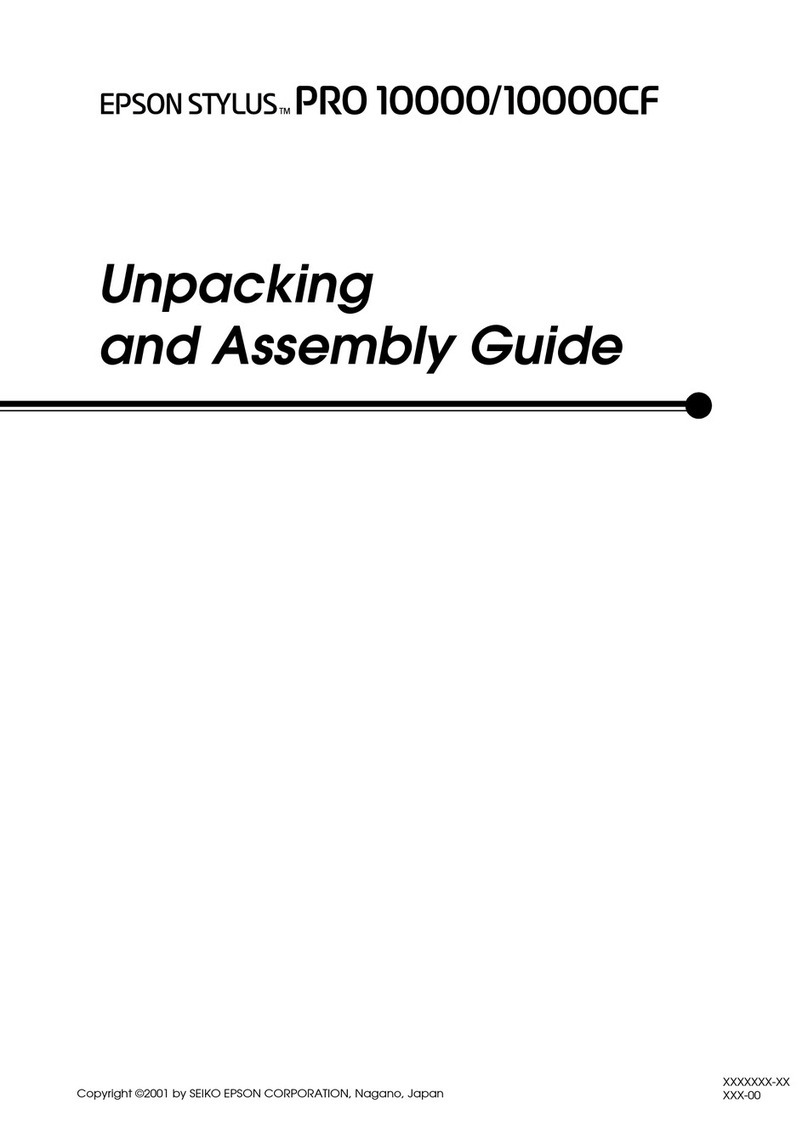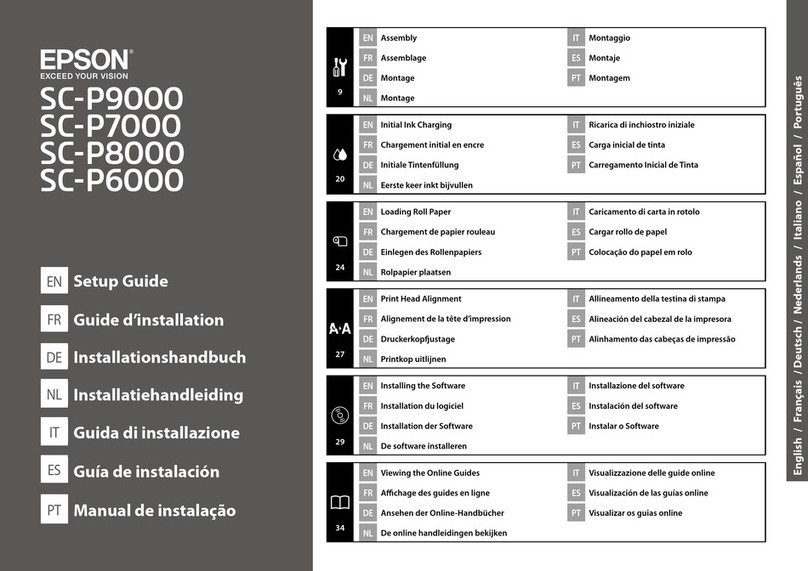F
Lower the roll paper lock lever, and then press
the Zbutton.
If the leading edge of the paper is not
horizontal or not cut neatly, you can cut the
edge of the roll paper with the built-in cutter by
pressing the Zbutton, and then pressing
the )button within five seconds.
G
Close the roll paper cover.
H
Check the paper type.
The previous settings for the paper type and
amount remaining are displayed.
To print using the current settings, press the d/
ubuttons to highlight Keep Settings Above,
and then press the Zbutton.
Failure to set the appropriate paper type could
cause problems with print quality. See the
following for details on paper type and amount
remaining settings.
U“Settings for Loaded Paper” on page 12
Cutting the roll paper
Either of the following two methods can be used to
cut roll paper after printing.
❏Auto Cut:
Cut the roll paper after printing each page
automatically using the built-in cutter.
❏Manual cut:
Press the )button to cut the paper using the
built-in cutter. A cutline is printed for manual
cutting and can be used as a guide when cutting
paper using the built-in cutter.
Note:
❏It may take a while to cut the roll paper.
❏Some of the roll paper may not be cut using the
built-in cutter. Use a cutter sold at a store to cut
the paper.
Follow the steps below when using a third-party
cutter.
Press the )button. Keep the dbutton pressed
to feed the paper so that the cut location is below
the paper eject guide. Cut the paper using scissors
or a third-party cutter.
Setting methods
Use the l/rbuttons in the control panel to select
the /tab and press the Zor Menu button. When
the Setup menu is displayed, select Printer Setup >
Roll Paper Setup > Auto Cut > ON, and then press
the Zbutton. For manual cutting, select OFF. The
default setting is ON.
Manual cut method
If Auto Cut is turned OFF, you can cut at any
position via the following procdure after printing is
complete.
Buttons that are used in the following settings
SC-F6300 Series Operator's Guide
Basic Operations
10