GRAPHTEC CE6000 SERIES Operating and safety instructions
Other GRAPHTEC Plotter manuals

GRAPHTEC
GRAPHTEC Cutting PRO FC2230 Series User manual
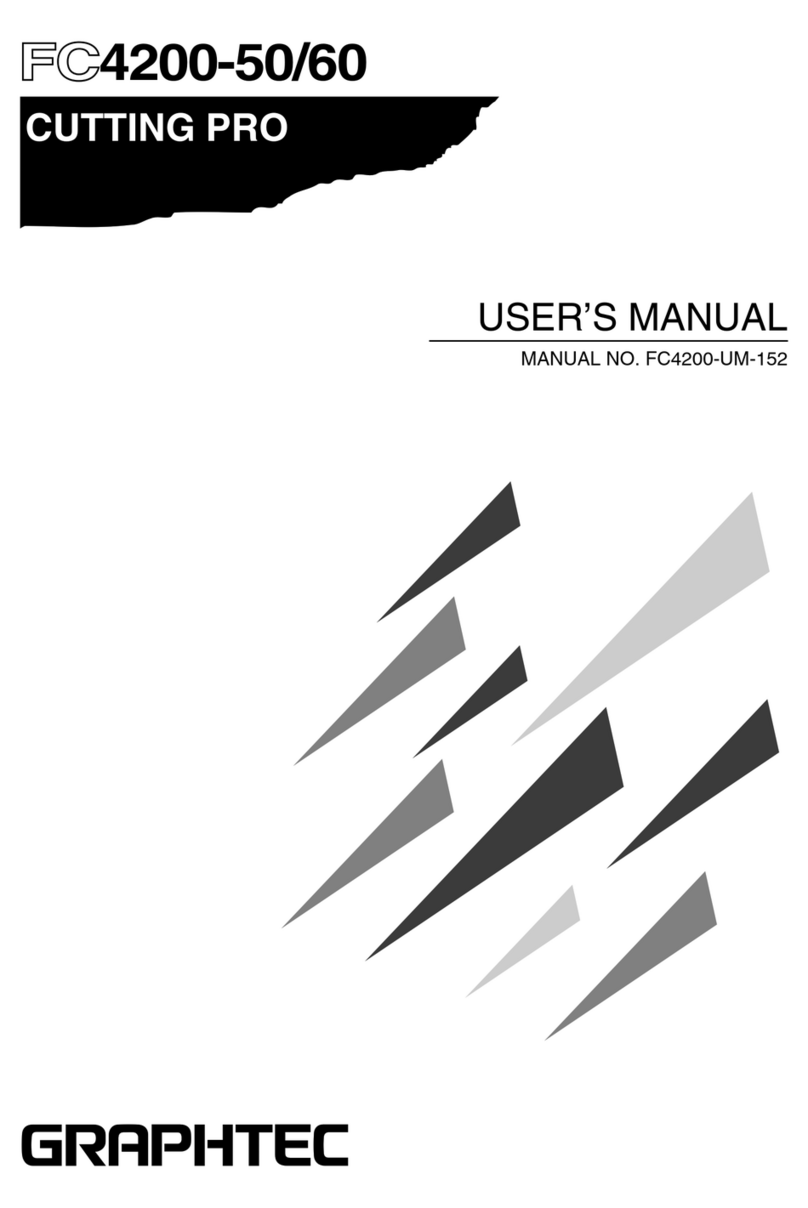
GRAPHTEC
GRAPHTEC FC4200-50 User manual

GRAPHTEC
GRAPHTEC FC9000-75 User manual

GRAPHTEC
GRAPHTEC FC4100 series User manual

GRAPHTEC
GRAPHTEC OPS675 User manual
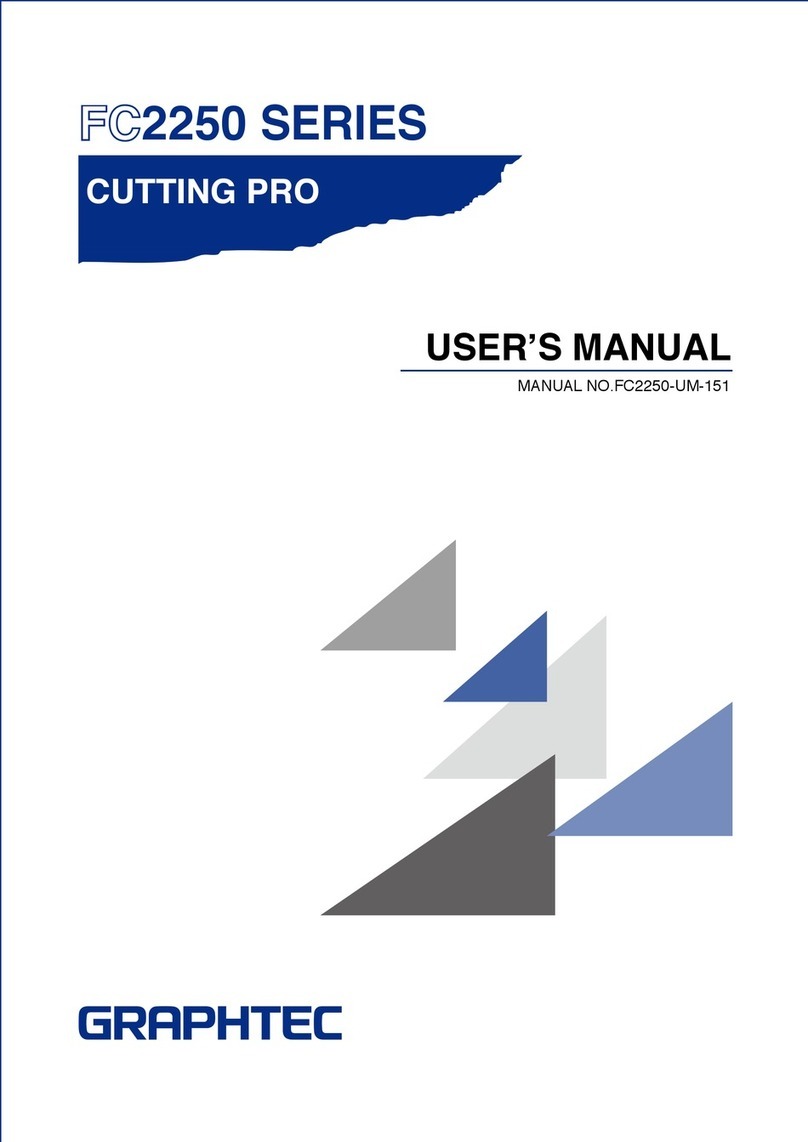
GRAPHTEC
GRAPHTEC FC2250 Series User manual

GRAPHTEC
GRAPHTEC CE6000 SERIES User manual
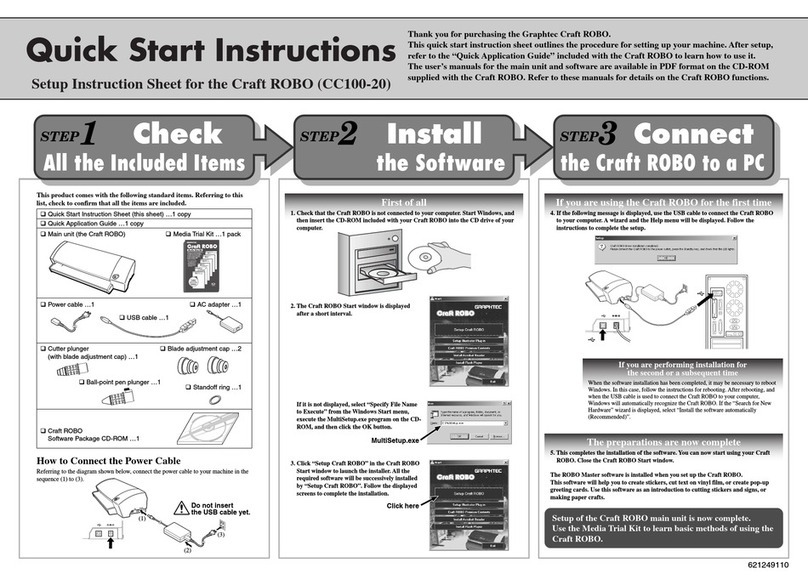
GRAPHTEC
GRAPHTEC Craft ROBO CC100-20 Programming manual
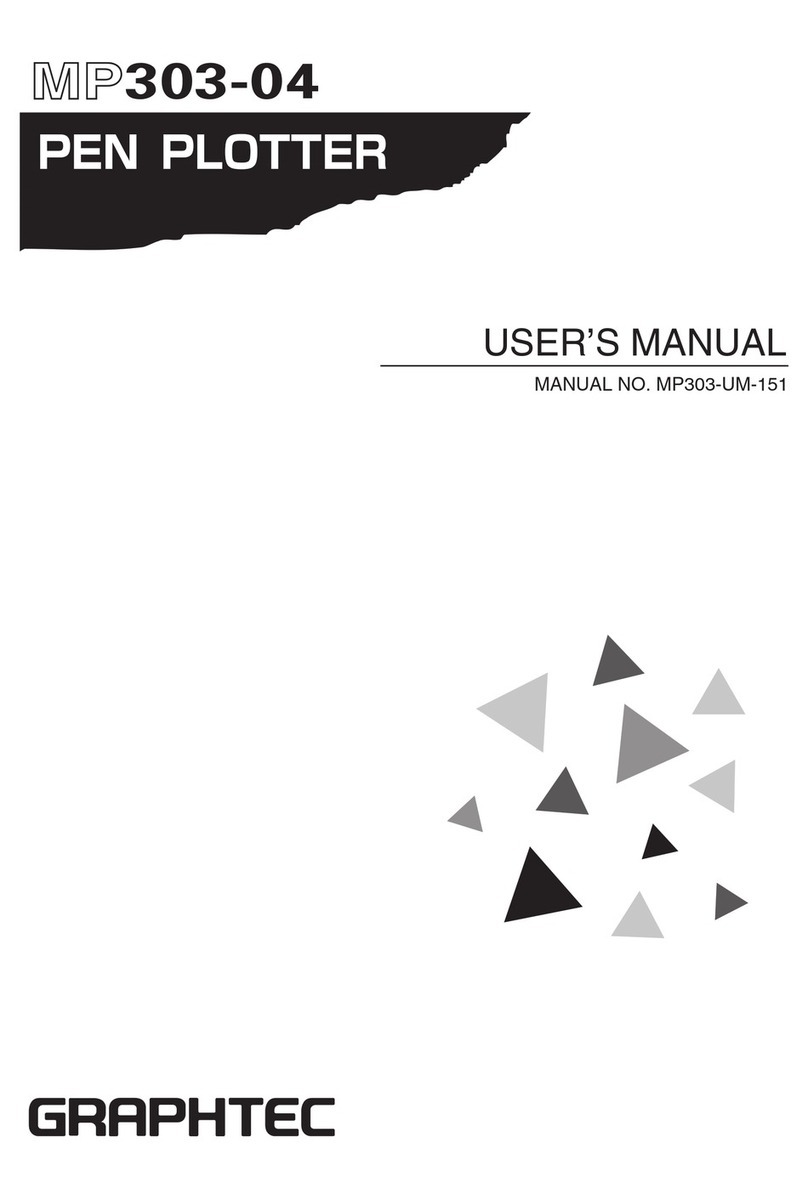
GRAPHTEC
GRAPHTEC MP303-04 User manual

GRAPHTEC
GRAPHTEC FC4200-50 User manual

GRAPHTEC
GRAPHTEC FC8600-60 User manual

GRAPHTEC
GRAPHTEC CE5000-40CRP User manual
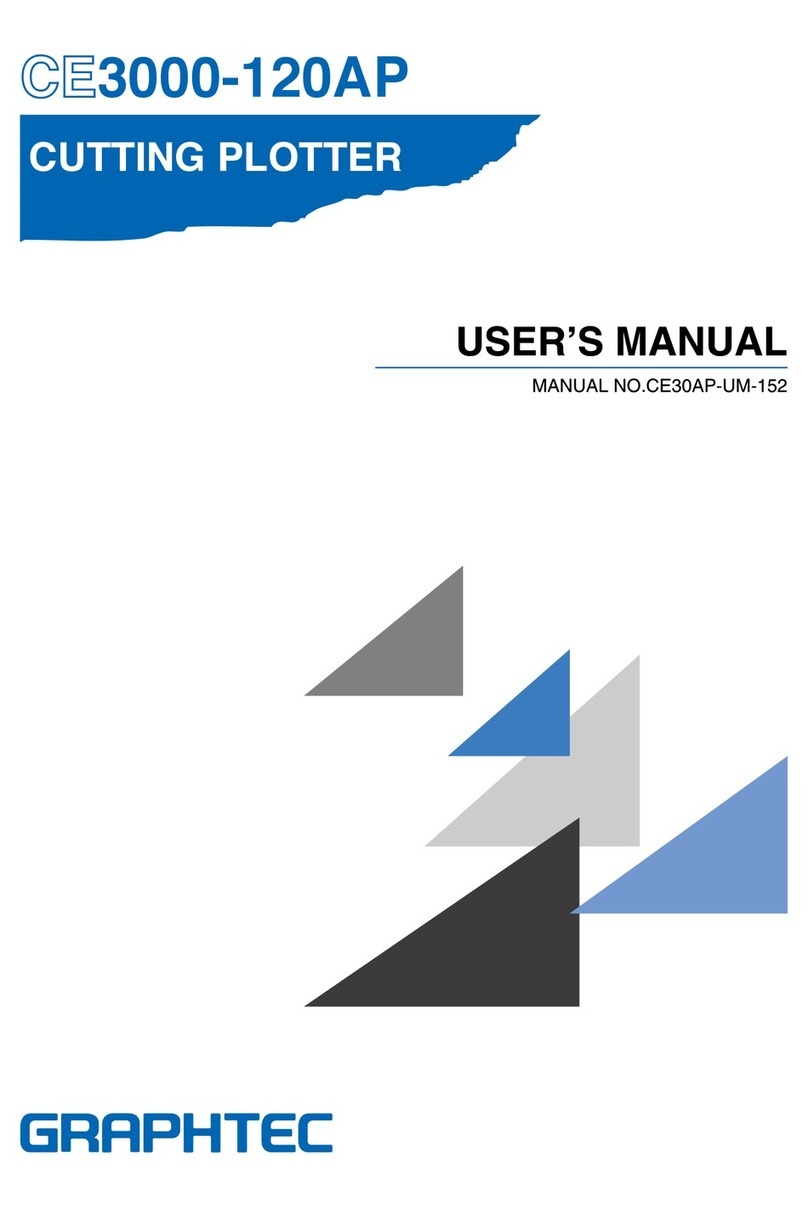
GRAPHTEC
GRAPHTEC CE3000-120 User manual

GRAPHTEC
GRAPHTEC CE2000-60 User manual
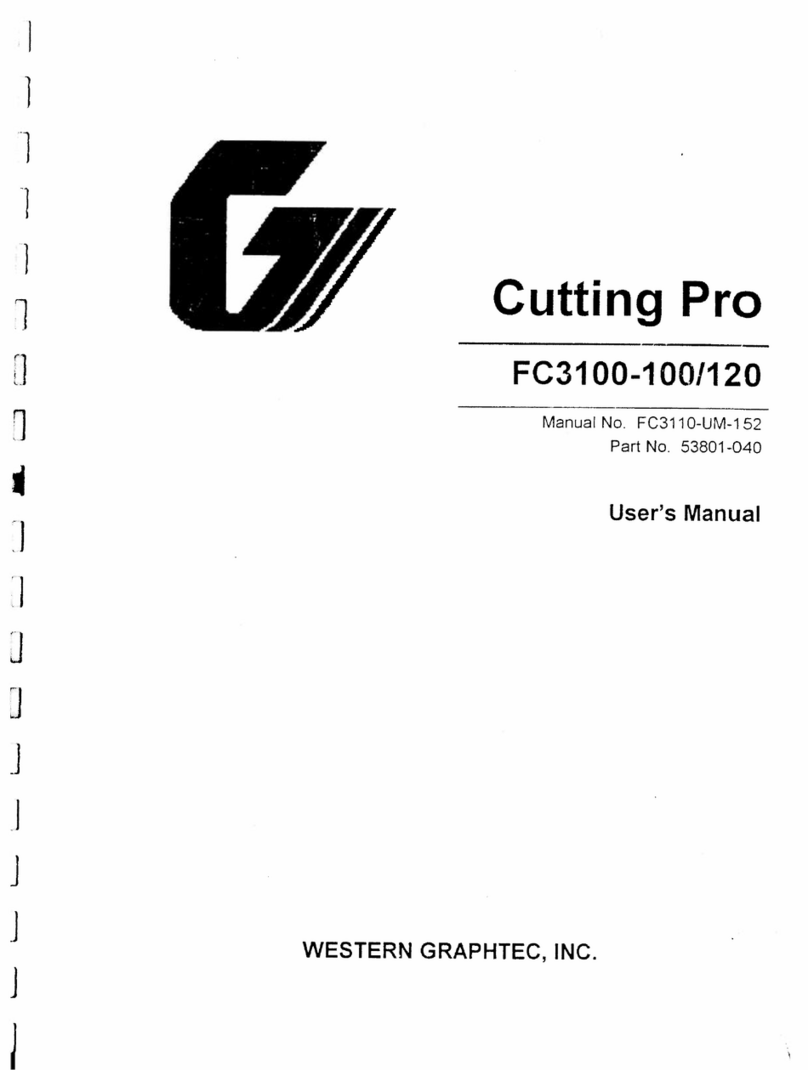
GRAPHTEC
GRAPHTEC FC3100-120 User manual

GRAPHTEC
GRAPHTEC FC4500 User manual

GRAPHTEC
GRAPHTEC CE7000 Series User manual

GRAPHTEC
GRAPHTEC FCX4000 SERIES User guide

GRAPHTEC
GRAPHTEC FCX4000 SERIES User manual
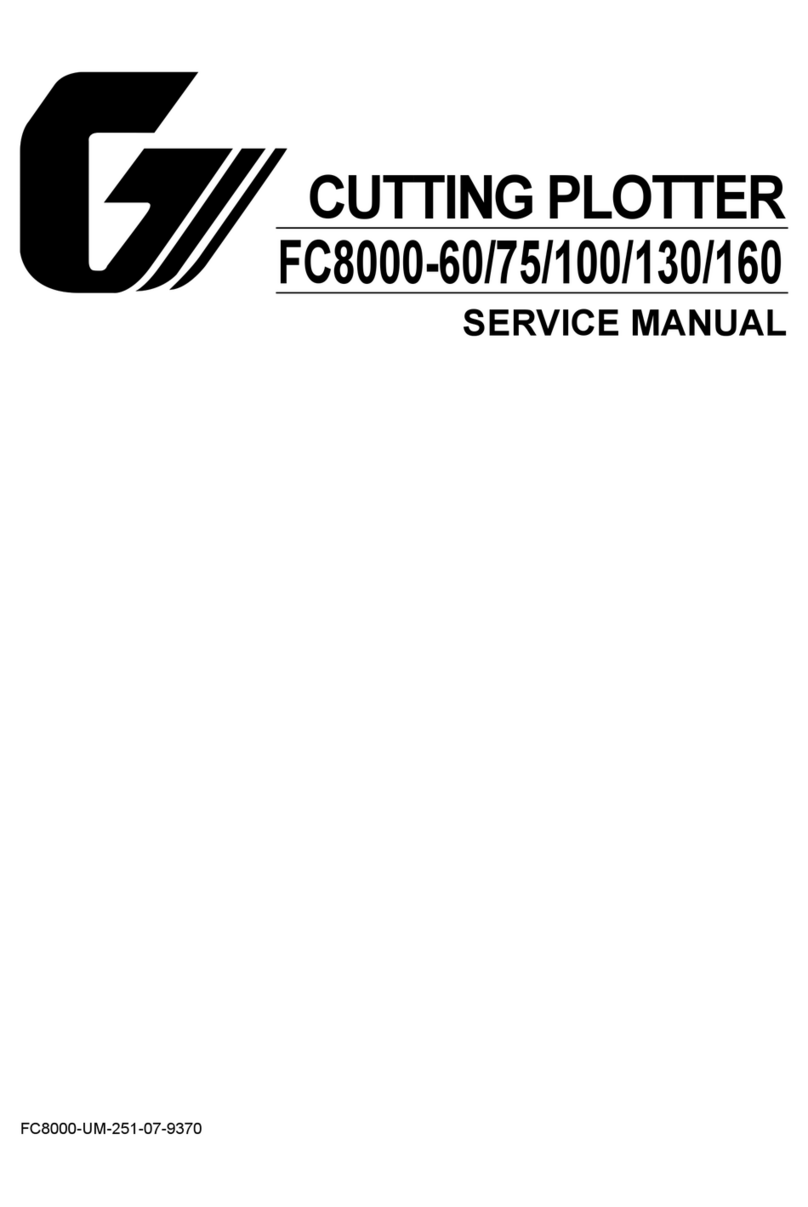
GRAPHTEC
GRAPHTEC FC8000-60 User manual

























