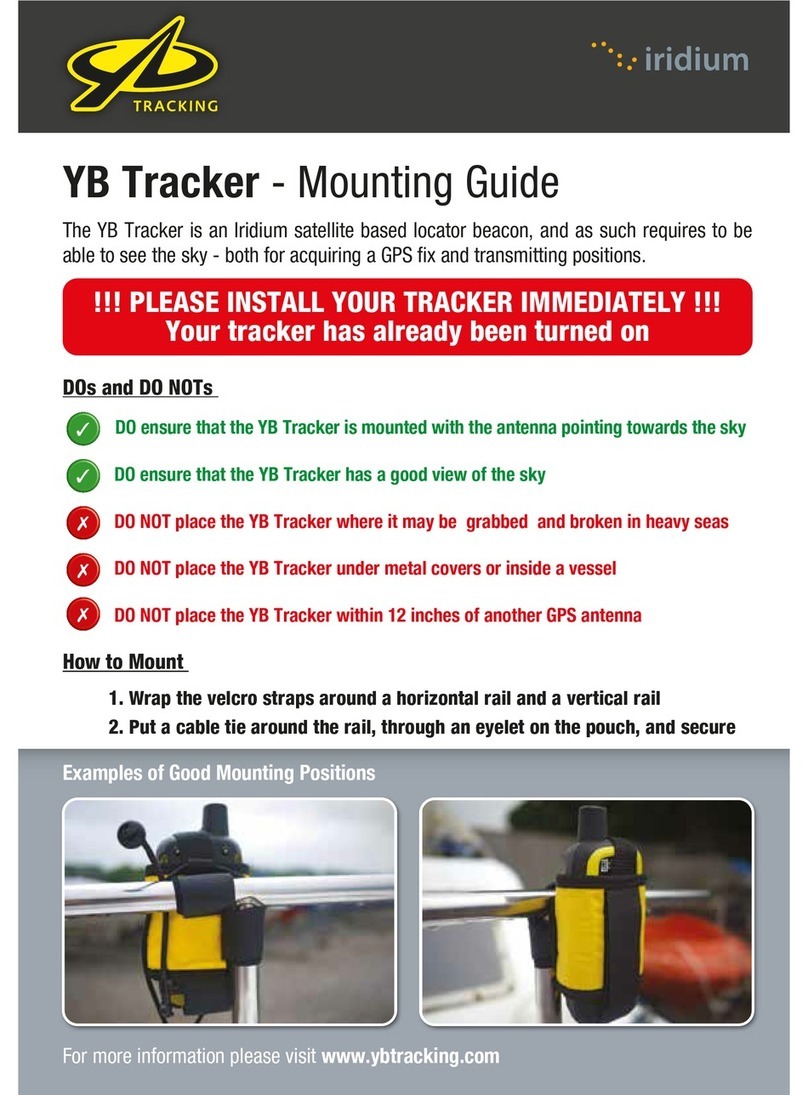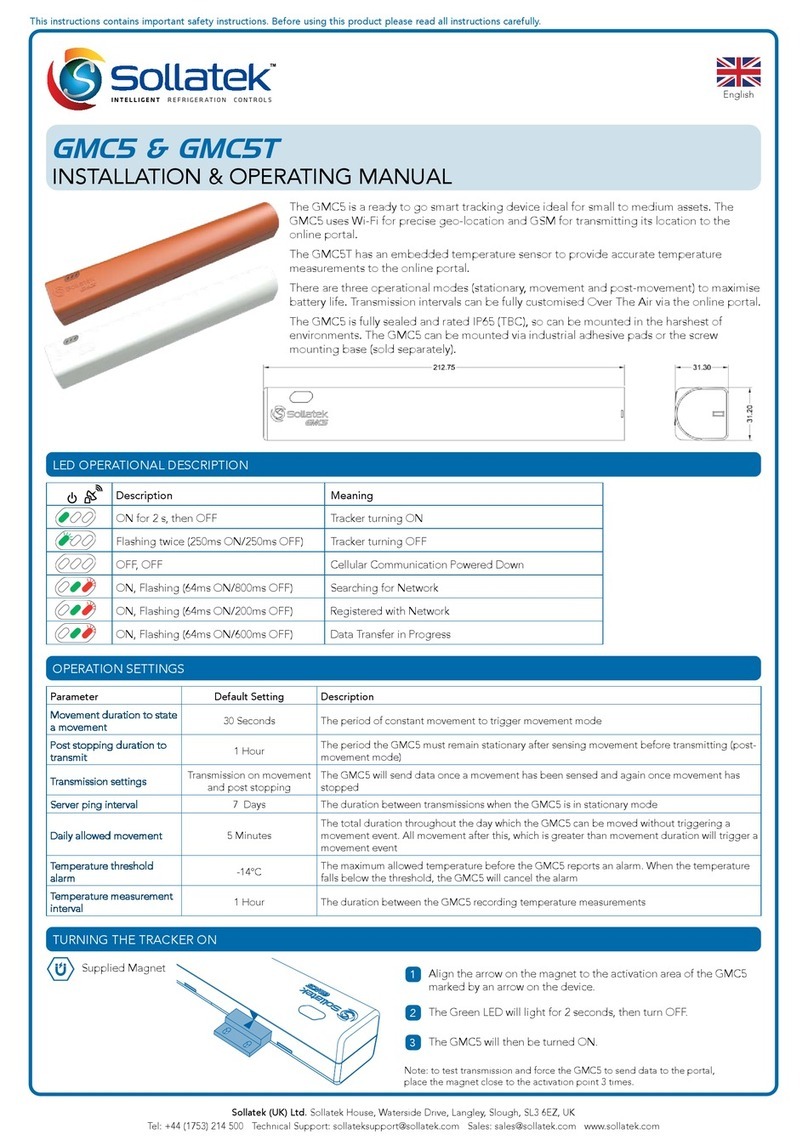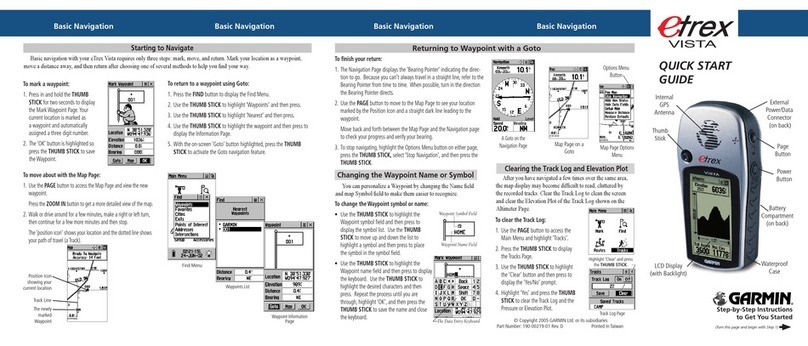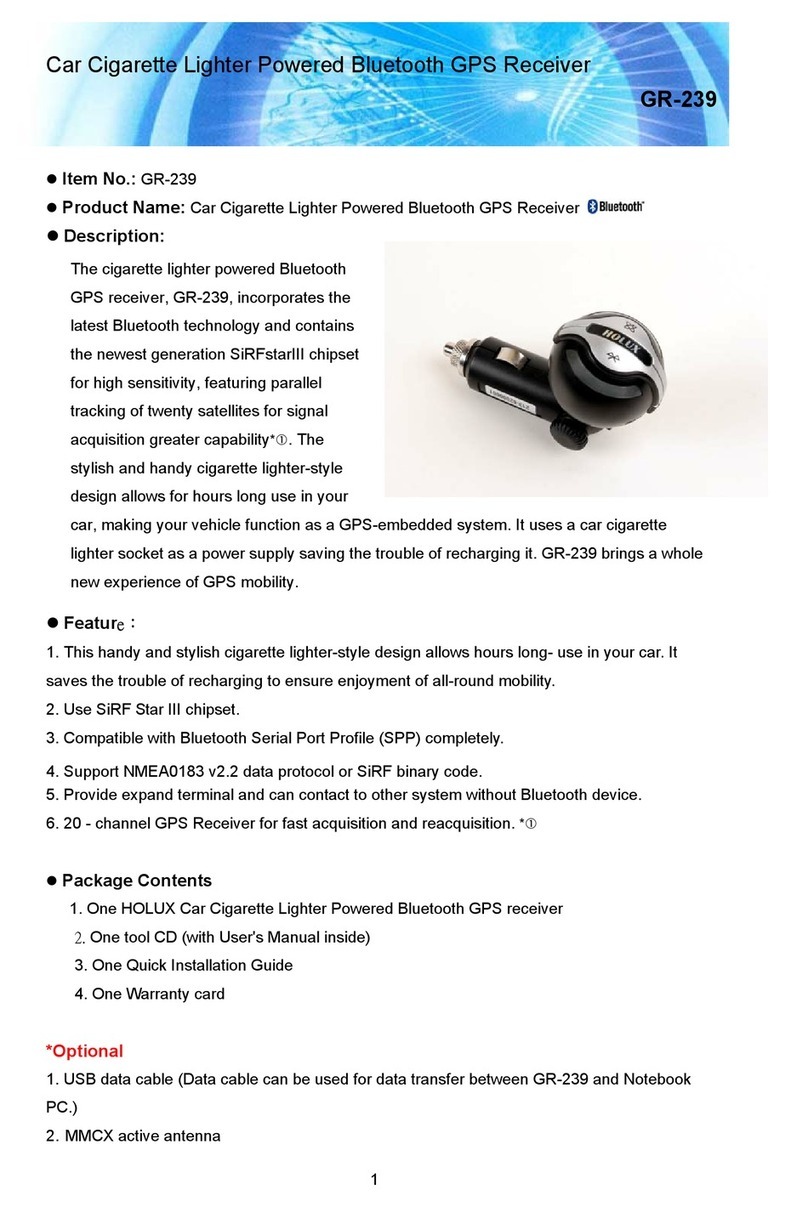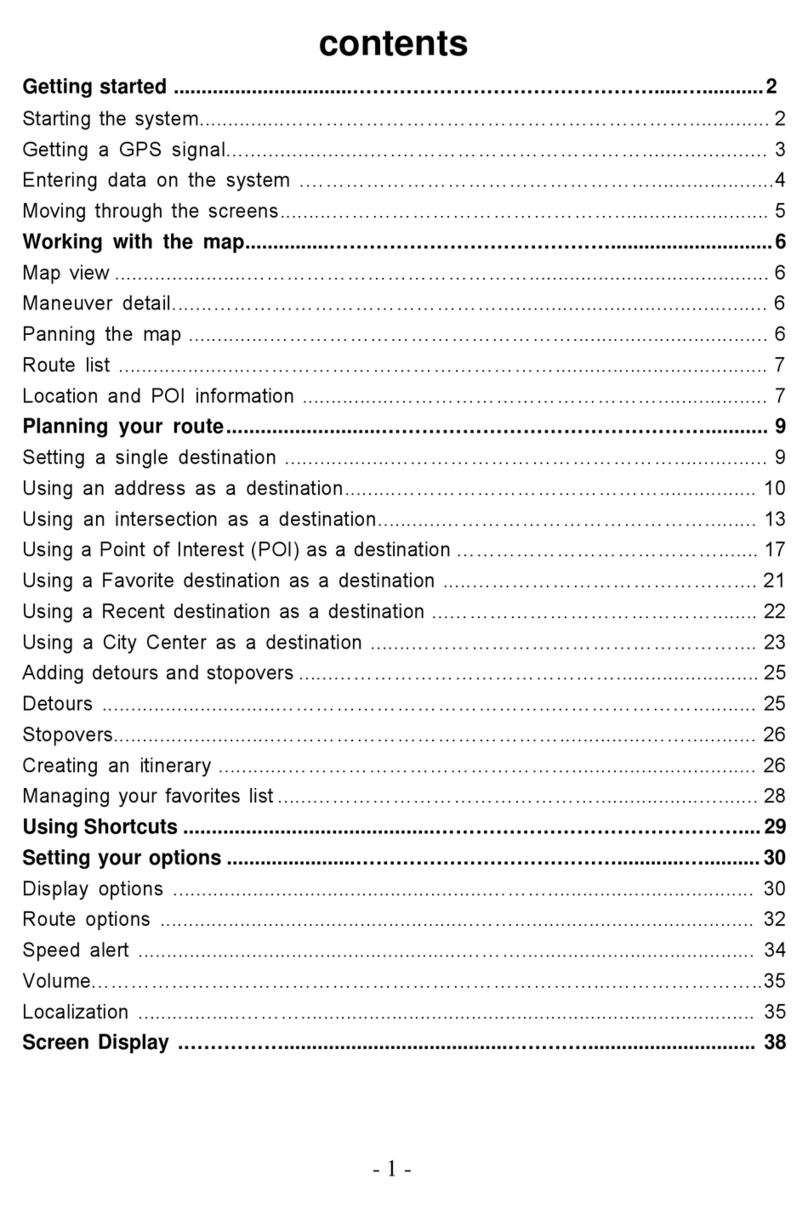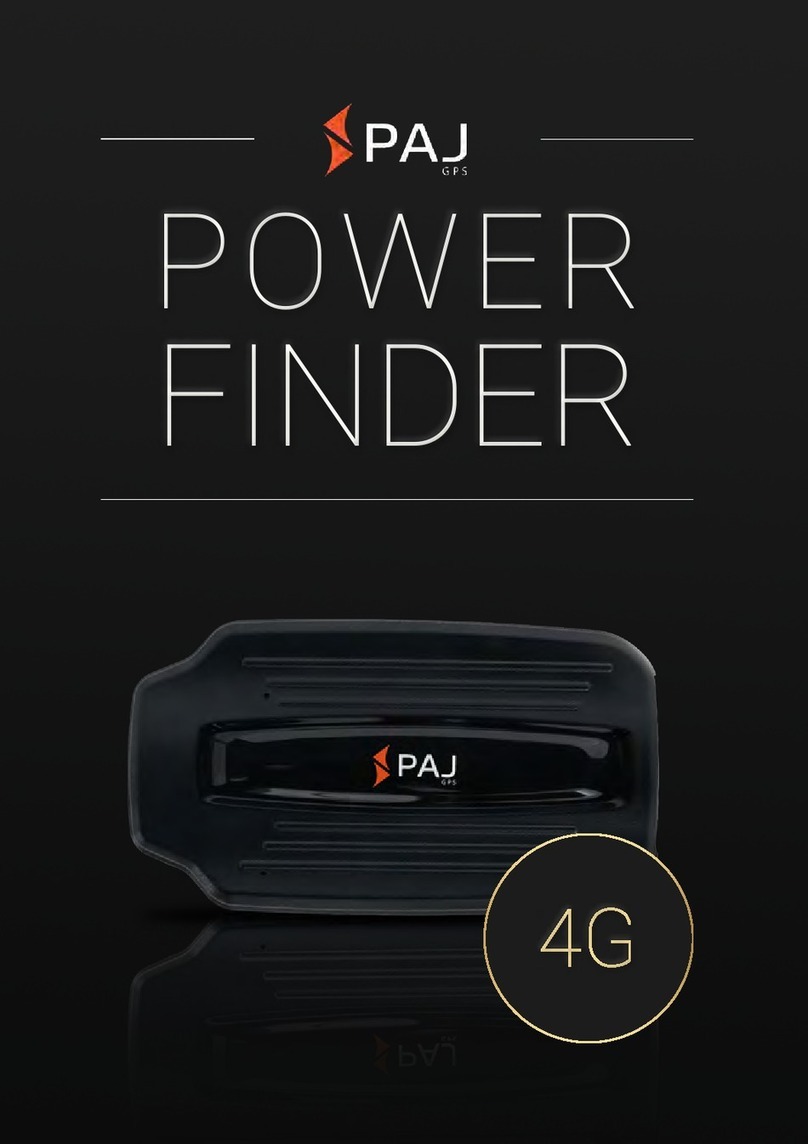Followit Contact GPS II User manual

User manual
English
Swedish

- 3 -
Version 0009 - 2014-04-02

- 3 -
Thank you for choosing Contact GPS II!
Contact GPS II is a combined dog tracker / tracking device that have a variety of uses.
Simply choose which mode (hunting or surveillance) you want the device to work in.
Contact GPS II is designed for those who want to use their iPhone or Android phone and
it has many interesting features!
Contact GPS II has an unlimited range provided there is GSM coverage and also has a
built-in radio transmitter that enables tracking with a Contact Pro receiver (sold sepa-
rately) for added security.
The device has bark indicator.
The package includes:
1 x Contact GPS II unit
1 x Collar
1 x 220 V charger
1 x USB cable
1 x Mounting plate for mounting on collar
1 x Mounting plate for installation in vehicles
1 x Torx screwdriver size T3
Optional accessories:
12 V car charger outlet
12 V charger for xed mounting
Radio-receiver 433MHz Contact Pro.
Mounting plate with magnet
Prior to use
To use your Contact GPS II you must install a SIM card in the device. You can either use
subscription or prepaid phone card (prepaid phone card is recommended). The choice of
operator is yours.
NOTE: The SIM card should not be locked with a PIN and GPRS must be enabled. To
ensure this, do as follows:
- Insert the SIM card in a mobile phone and follow the instructions in your phone’s user
manual to remove the PIN.
- Make sure you can access the Internet from the phone. If you can, GPRS is enabled.
To install the SIM card in the Contact GPS II unit, remove the 4 torx screws that locks the
SIM cover. Use the included torx screwdriver. Open the SIM socket by rst sliding the
metal lid towards the“Unlock”position and then gently lift side marked with arrows.

- 4 -
- 5 -
Install the SIM card into the socket and reattach the cover with all 4 screws. NOTE: Do not
tighten the screws more than necessary or you might damage the casing.
Custom APN
The Contact GPS II unit is pre-programmed with common operators APN-settings. If your
operator (the SIM card you use for your Contact GPS II) is not recognized by the unit you
can set the APN manually by sending a SMS to your Contact GPS II with the APN. The SMS
should be formated as follows:
APN youroperator.com (replace“youroperator.com”with your operators actual APN).
You should get a reply that conrms the APN that looks like this:
Nickname, APN: youroperator.com - Please restart! (Nickname is the name of your unit)
Restart your unit to activate the new APN setting.
To remove the custom APN from your Contact GPS II, send this by SMS to the unit:
USE INT (note that there is a space between USE and INT). You will get this in reply:
Nickname, Internal APN - Please restart!
Restart your unit to activate the new APN setting.
Register your device
Register your device at http://www.contactgps.com
Click New User and follow the instructions.
Login information is sent to you by e-mail. With this you can log in from your mobile
phone to monitor your Contact GPS II.
The balance of your prepaid phone card will be displayed in the menu of your phone
when you select a unit (if the operator supports this).
Charging the battery
The unit must be charged before rst use. Connect the USB
cable to the USB connector of the device located under the
rubber plug (see picture).
The device will start charging as soon as you connect it to a charger. Having the device
turned o will shorten the charge time.
During charging, the red LED shows a steady light. When the device is fully charged, the
red LED is turned o.
Charging the unit by connecting it to a PC may result in the charging taking longer time
compared to using the 220V charge unit.

- 4 -
- 5 -
Mounting the Contact GPS II unit
Contact GPS II is delivered with 2 mount-
ing plates. One is used for attaching the
unit to the collar of the dog and the other
is equipped with screw-mount (magnetic
mount available as an accessory) for used for attaching it to a vehicle for surveillance. In
order to attach the device to the collar, put the collar on the mounting plates rounded
groove that is adapted for the width of the collar. Put the mounting plate and Contact
GPS II unit together and slide the plate in place so that the plate holder snaps into the
grooves of the device. For added security, you can lock the device in place by tightening
the two screws from each side of the mounting plate.
The unit is equipped with two external antennas. The shorter is used for GSM and the
longer for radio tracking. The antennas should point straight out to the side when placed
on the dog. The GPS antenna is built-in. For the best GPS reception, turn the device so
that the antennas points to right side when the device hangs under the dogs throat. For
optimal GPS reception you should only use the unit outdoors.
Under the unit there is a label with the serial number and the transmitter channel. The
unit’s transmitter is turned o during GPS operation. This normally takes from 30 seconds
up to 180 seconds when the unit is powered on (or if the unit has been outside GPS
reception for a longer time period).
Start positioning
Open the browser in your mobile phone. Make sure you are not
connected to any Wi-Fi network. If you are your own location will not be
displayed correctly.
Open the page http://view.contactgps.com
Click on Login
Click Select Units from the menu.

- 6 -
- 7 -
Choose which device you want to track by checking the box in front of the unit name.
Below each unit’s name there are four positioning options to choose
from:
Hunting default: Positions are sent once every minute. (This mode is
less battery consuming compared to Hunting Turbo).
UHF beacon is on all the time. There are two dierent pulses: 1000 Ms
during movement and 1500 Ms if the unit has been still for more than 5
seconds
Hunting Turbo: Positions are sent every 7 seconds (good when there is
poor GPRS service) Same UHF beacon as above. The unit checks every 15 minutes if the
mode has been changed (resulting in that made change may take up to 15 minutes to
become active).
Surveillance - Active: Sends positions two times per day 12:00 and 00:00 (GMT time)
As soon as movement is indicated a SMS is sent to the alarm number every 15th minute.
Positions are sent to the server every minute. If the unit stops moving, it will send a num-
ber of positions to the server and then go into sleep mode (surveillance active mode). The
positions can be seen at the Contact GPS view page.
The UHF beacon will start to transmit as soon as movement is indicated. The UHF beacon
is turned on for 48 hours.
Surveillance - Passive : No UHF beacon
Send positions two times per day 12:00 and 00:00 (GMT time)
Sends a position to the server if the unit moves (checks to see what mode it is supposed
to be in).
If the mode is still Surveillance Passive the unit will go into sleep mode.
Positions will not be sent again until the unit stops moving for more than 30 minutes and
then starts to move again.
NOTE: No SMS alarm is sent to the alarm number when the unit is moved.
This mode is useful when the owner is using the vehicle.
Go to the bottom of the page and click Back to go to the Start menu or
Map to see your current location on the map. Depending on which
phone you use, you might have to allow the phone to reveal your
current location.
Menu
There is a range of options under the Menu button from the map view:
GPS
The internal GPS is by default OFF. By activating this function, you can
display your own position. If you want to save battery power, you can
choose to have the GPS disabled, then your own position will not be
updated.

- 6 -
- 7 -
Map
Here you can choose which map you want displayed. On all maps you can zoom in or out
using the +and -buttons in the upper right corner.
Center
Here you can choose which position you want to display in the center of the map. The
one you choose to center will be in the center of the screen until you touch the phone
display again. The units position appears as a red dot on the map. Your own position is
marked as a blue gure and friends positions as red gures. At each friend icon the name
you have given them are displayed. You are marked as“Owner”.
Friends
Displays a list of the friends that you have added. Click on the friend you want to center.
Alarm
Here you can set the distance for when the application should warn if your friends are
within.
Back
To get back to the start menu, click Back, and select from the following choices:
Select Units
You check the box in front of each unit you want to position. You can also select which
mode the device should be in.
The Friends menu
You can easily add the hunting friends that will be able to see you and
your dog. All friends that are logged on can also see each others posi-
tions. In the Name box, type the name of your friend. Enter the Mobile
number in international format (for example +467012345678) and click
Add. To remove a friend from the list, click Remove.
When a friend wants to log on to your account as friend, he/she opens
the page:http://view.contactgps.com and clicks Friend login. Once
there, they enter their own mobile number in international
format (e.g +467012345678) and click Login.
Once logged in your friend can choose units to display.

- 8 -
- 9 -
Bark indicator
Your Contact GPS II-transmitter is equipped with a bark indicator. This is
displayed on your phone by a red bouncing ball when your dog is
barking. 9/63 in the example indicates that the dog has barked 9 times
during 63 seconds.
History
By logging on to www.contactgps.com
you can access historical data of all your
transmitters. You can view positions in a list
view, or as positions on a map. You can also
export the data as Microsoft Excel or
Kartex-format.
LED indicator
The LED of the unit can indicate the following:
RED: Battery is charging
YELLOW: UHF beacon, regular pulse
Double pulse = Battery is running low
Triple pulse = no contact with the GSM net, something could be wrong with for ex the
SIM card
BLUE: GSM, regular pulse
GREEN: GPS, regular pulse

- 8 -
- 9 -
Adding a unit to your account
To add a unit to your account, start by logging in to your account at www. contactgps.
com From the menu at the top of the page, click“Add unit”. Enter the serial number of the
unit and the unit code (you can nd the code on the label of your Contatct GPS II unit).
In the next step, enter a nickname for our unit and the phone number where you want
status messages (SMS) to be sent. Complete the procedure by clicking “Ok”.
Removing a unit from your account
To remove a unit from your account, start by logging in to your account at www. contact-
gps.com From the menu at the top of the page, click“My units”. Click on the serial number
of the unit you want to remove. Click on the link“Remove unit”. Conrm by clicking“Ok”.
The unit is now unregistered and can be added to another account.

- 10 -
- 11 -
The receiver (optional)
Turning the Contact Pro receiver on and o
The receiver is started by pressing the on/o button for a few seconds, which is the lower
button of the two on the receiver. The display shows GAIN. To see which channel is set,
press the MODE button once. Set the channel (the channel is printed on the transmit-
ter) by turning the wheel in the CHANNEL mode. After a short time the receiver returns
to GAIN mode for tracking. Or press the MODE button again to scroll the menu to GAIN
mode for tracking. Check that the transmitter is activated. Now a beep-sound can be
heard from the receiver and the red LED ashes. The equipment is now ready to use.
Receiver sound control
The receiver sound can be turned o completely. This is done by pressing the MODE
button until you are in the MODE position on/o. Turn the wheel to the right to turn the
sound o or left to turn the sound back on. The setting is conrmed with a symbol that
the sound is o when the receiver is in GAIN mode.
Default setting of the receiver beep tone (Important)
The initial setting of the beep tone is meant to give the tracking-equipment maximum
range. It should be done at the beginning of each hunting day, and only after the equip-
ment has been adapted to the outdoor temperature. When you make the default setting,
the receiver frequency is adjusted to exactly match the transmitter frequency. It is pos-
sible that the tracking device works well at short distances even if the beep tone is poorly
adjusted, but the maximum range is not as good as it could be. This is an important set-
ting if you want your equipment to have maximum range.
1. Start the dog unit as instructed. The equipment should be adapted the outdoor
temperature. Place the dog unit at 10 meters distance.
2. Unfold the antennas on the receiver. Make sure they are properly unfolded and
parallel to each other.
3. Turn the receiver on and press the MODE key to mode TUNING. Begin by TUNING
in center position.
4. Listen to the tone of the beep, for maximum range it is necessary to have as clear and
bright audio signal as possible.
5. If the beeping is too indistinct, turn the wheel counter clockwise (bar to the left) until
a clear and bright beep is obtained.
6. If the beep is too bright, turn the wheel clockwise (bar on the right) until a
clear beep is obtained.
If the beep changes tone (lighter or darker than normal) and the range becomes shorter,
a compensation of the frequency is required. To achieve optimal range by compensating
frequency - turn the wheel to TUNING to change the pitch of the signal.

- 10 -
- 11 -
Specications
Unit
System requirements
Data transfer
Battery
Bark indicator
UHF channels
The package includes
• GPS
• GSM 850/900/1800/1900MHz
• UHF radio transmitter with bark
indicator, compatible with Contact Pro
receiver
One of the following:
• Iphone 3 or later
• Android 2.3 or later
• Mobile phone with JAVA MIDP 2.0 and
color display
GPRS for low transmission cost
Rechargeable Lithium-Ion Battery
Indicated as a symbol in the mobile
app, and as a signal in the Contact Pro
receiver
200 channels
• Contact GPS II unit
• Charger with USB cable
• 2 mounting brackets
• Collar

- 12 -
- 13 -
Tack för ditt val av Contact GPS II !
Contact GPS II är en kombinerad hundpejl/spårsändare som har en mängd olika använd-
ningsområden.
Du väljer enkelt själv vilket läge (jakt eller bevakning) som enheten ska jobba i.
Contact GPS II är framtagen för dig som vill använda din iPhone eller Android telefon och
den har en mängd intressanta funktioner!
Contact GPS II har obegränsad räckvidd vid GSM täckning och har även en inbyggd
radiosändare som möjliggör pejlning med en Contact Pro radiomottagare (tillbehör) för
extra säkerhet!
Naturligtvis har enheten skallfunktion.
I förpackningen ingår:
1st. Contact GPS II-enhet
1st. Orange halsband
1st. 220V nätladdare
1st. USB-kabel
1st. Fästplatta för halsbandsmontering
1st. Fästplatta för fast montering i t ex fordon
1st. Torx mejsel storlek T3
Tillbehör som tillval:
12V billaddare för cigarett-uttag
12V laddare för fast montering
Radiomottagare 433MHz Contact Pro
Fästplatta med magnet
Före användning
För att kunna använda din Contact GPS II-enhet måste du montera in ett SIM-kort i
enheten. Du kan använda både abonnemang och kontantkort (kontantkort rekommend-
eras). Du väljer själv vilken operatör du vill använda.
OBSERVERA: SIM-kortet får inte vara låst med PIN-kod och GPRS måste vara aktiverat. För
att säkerställa detta gör följande:
- Sätt i SIM-kortet i en mobiltelefon och följ anvisningarna i telefonens instruktionsbok för
att ta bort PIN-kod.
- Kontrollera så att du kan surfa från telefonen. Kan du det är GPRS aktiverat.
För att montera SIM-kortet i Contact GPS II-enheten, lossa på de 4 torxskruvarna med
den medföljande torxmejseln. Öppna SIM-kortsluckan genom att först skjuta metallocket

- 12 -
- 13 -
mot“Unlock”och sedan försiktigt lyfta det. Montera SIM-kortet i hållaren och skruva till-
baks locket med alla skruvarna. OBSERVERA: Dra ej åt mer än nödvändigt då gängorna i
plasten kan gå sönder.
Ställ in APN
Contact GPS II har förprogrammerade APN-inställningar för vissa operatörer. Om enheten
inte känner igen din operatör (SIM-kortet som du använder för din Contact GPS II) måste
du manuellt ställa in APN inställningar genom att skicka ett SMS till enheten. SMSet skall
se ut så här:
APN youroperator.com (byt ut“youroperator.com”mot din operatörs APN).
När enheten tagit emot inställningarna får du ett SMS som svar som ser ut så här:
Nickname, APN: youroperator.com - Please restart! (Nickname är namnet på din enhet)
Starta om enheten för att aktivera de nya APN-inställningarna.
För att ta bort APN-inställningarna från din enhet, skicka detta via SMS till din enhet:
USE INT (observera att det är ett mellanslag mellan USE och INT), som svars-SMS får du:
Nickname, Internal APN - Please restart!
Starta om enheten för att aktivera de nya APN-inställningarna.
Registrera din enhet
Registrera din enhet genom att gå in på http://www.contactgps.se
Klicka på Registrera ny användare och följ instruktionerna.
Inloggningsuppgifter skickas till din mail och via brev som du sedan använder för att
kunna logga in med din mobiltelefon för att kunna följa din Contact GPS II-enhet.
Saldo för ditt kontantkort kommer visas i menyn på din telefon då du väljer enheter.
Ladda batteriet
Enheten skall laddas innan den tas i bruk.
1. Se till att enheten är avstängd.
2. Anslut USB-kabeln till enhetens USB-kontakt som nns
under gummipluggen (se bild).
Enheten laddas alltid så fort man ansluter den till en laddare. Enheten är då också i drift.
För att endast ladda enheten och ej låta den positionera stänger man av den genom
att hålla knappen on/o nedtrycket tills enheten stängs av. Detta måste göras inom 3
sekunder efter att USB-kabeln ansluts.
Under laddning lyser den röda lysdioden. När enheten är fulladdad slocknar lysdioden.

- 14 -
- 15 -
Montering av Contact GPS II-enheten
Med Contact GPS II-enheten följer 2 st fäst-
plattor med. Den en är till för att fästas på
halsband för hund och den andra plattan är
försedd med skruvfäste (magnetfäste nns
som tillbehör) för att fästas på fordon för övervakning. För att fästa enheten på ett hals-
band, placera halsbandet på fästplattans avrundade spår som är anpassat för halsbandets
bredd. För samman fästplattan och Contact GPS II-enheten och skjut plattan på plats så
att plattans hållare klickar fast i spåren i enheten. Som extra säkerhet kan du använda de
2 medföljande skruvarna för att låsa plattan på plats.
Hundenheten är försedd med två antenner varav den kortare avser GSM- och den längre
pejl-funktionen. Antennerna skall peka rakt ut åt sidan då den sitter på hunden.
GPS-antennen är inbyggd. För bästa GPS-mottagning, vänd enheten så att antennerna
pekar ut åt höger sida när enheten hänger under halsen på hunden. För bästa GPS-mot-
tagning bör du bara använda enheten utomhus.
På undersidan nns en skylt som anger serienummer och sändarens kanal. Enhetens
sändarfunktion stängs av under GPS-positionering som normalt varar mellan 30 sekunder
upp till 180 sekunder vid första positionering eller om GPS:en under en längre tid inte
lyckas få position.
Börja positionera
Öppna webbläsaren på din mobiltelefon. Se till att du inte är ansluten
till något WIFI-nätverk på din telefon. Detta gör att din egen position ej
kommer visas rätt.
Öppna sidan http://view.contactgps.com
Klicka på Logga in
Klicka på Välj enheter i menyn.

- 14 -
- 15 -
Markera i rutan framför enhetsnamnet vilken eller vilka enheter du vill positionera.
Under varje enhets namn nns fyra positioneringsalternativ att välja på:
Jakt standard: sändaren positionerar var 60:e sekund (för att spara på
batteri). UHF-sändaren är aktiv hela tiden med 2 pulstyper: 1000 ms vid
rörelse eller 1500 ms om enheten varit stilla i mer än 5 sekunder.
Jakt turbo: sändaren positionerar var 7:e sekund (bra alternativ när
GPRS-täckning är dålig). UHF-sändaren sänder på samma sätt som Jakt
standard. Enheten kontrollerar var 15 minut om positioneringstypen har
ändrats. Detta betyder att när du ändrar positioneringstyp kan det ta
upp till 15 minuter innan enheten ställs om.
Bevakning - aktiv: sändaren positionerar 2ggr/ dygn klockan 12:00 och 00:00 GMT. Så
fort enheten yttas skickas ett SMS till larm-numret var 15:e minut. Positioner skickas till
servern varje minut. Om enheten slutar att yttas kommer ett antal positioner att skickas
till servern innan den återgår till normalt läge (Bevakning - aktiv). Positionerna kan ses på
view.contactgps.com UHF-sändaren aktiveras så fort enheten yttas och förblir aktiv i 48
timmar.
Bevakning - passiv : Ingen UHF-signal aktiverad. Sändaren positionerar 2ggr/ dygn
klockan 12:00 och 00:00 GMT. Sändaren skickar 1 position om den yttas. Enheten
kontrollerar sedan vilket läge den förväntas vara i och ifall den fortfarande är i läge“Bev-
akning - passiv” återgår den till vila. Positioner kommer inte att skickas igen tills enheten
förblir stilla i 30 minuter och yttas igen. Inga SMS skickas till larmnumret när enheten
yttas. Lämpligt när ägaren skall använda fordonet.
Gå längst ner på sidan och klicka på Tillbaka för att komma till startme-
nyn eller Karta för att se din aktuella position på en karta. Beroende på
vilken telefon du använder kan du få bekräfta att telefonen skall få avläsa
din position.
Meny
Under Meny-knappen nns en rad olika alternativ:
GPS
Den interna GPS:en är i startläget av. Genom att aktivera denna funktion kan du visa din
egen position. Vill du spara på batteriet kan du välja att ha GPS:en inaktiverad, din egna
position kommer nu inte att uppdateras.
Karta
Här kan du välja vilken karta du vill ha presenterad på displayen.
På alla kartor kan du uppe i högra hörnet zooma in eller ut med +och –
knapparna.
Centrera
Här kan du välja vems position du vill visa i centrum av kartan. Den du

- 16 -
- 17 -
väljer att centrera kommer vara i centrum på skärmen tills du rör telefonens display igen
och centrera- funktionen upphör. Enheternas position syns som en röd punkt på kartan.
Din egen position syns som en blå gur och kompisars positioner som röda gurer. Vid
varje kompis-ikon syns respektive namn du döpt dem till. Ägaren som är inloggad mar-
keras med ”Ägare”
Kompisar
Visar lista på de kompisar som du valt att lägga till. Klicka på den kompis du vill centrera.
Larma
Här kan du ställa in vilket avstånd som programmet skall varna ifall dina kompisar be-
nner sig inom.
Tillbaka
För att komma tillbaks till start-menyn klickar du på Tillbaka och kan där göra följande
val:
Välj enheter
Här markerar du i rutan framför varje enhet vilken eller vilka enheter du vill positionera.
Under varje enhet kan du även välja vilket läge enheten skall vara i.
Kompis
I Kompis-menyn kan du enkelt lägga till vilka jaktkompisar som du vill ska kunna se dig
och din hund. Alla kompisar som är inloggade kan även se varandras positioner.
I Namn-fältet skriver du namnet på kompisen. Ange Mobilnummer med internatio-
nellt format, ex. +467012345678. Klicka på Lägg till. Vill du ta bort en kompis från listan
klickar du på Ta bort efter namnet.
Då en kompis vill logga in på din enhet öppnar han/hon sidan:
http://view.contactgps.com och klickar på Kompis login. Där skriver kompisen sitt eget
mobilnr i internationellt format ex. +467012345678 och klickar på Logga in.
Kompisen kan där välja Enheter.
Skallindikator
Din Contact GPS II-sändare är utrustad med skallindikator. Detta visas
på skärmen i din mobil som en studsande röd boll när hunden skäller.
9/63 i exemplet visar att hunden skällt 9 gånger under 63 sekunder.

- 16 -
- 17 -
Historik av positioneringsdata
Genom att logga in via
www.contactgps.com kan du komma åt
historik för dina sändare. Du kan både lista
gammalt positioneringsdata och visa det i
kartvy. Du kan även ladda ner data i excel
eller Kartex-format.
LED indikator
Lysdioderna som nns på enheten kan indikera följande:
RÖD: Batteriet laddas.
GUL: UHF sändare aktiv, normal puls
Dubbel puls = Batteriet behöver laddas
Tredubbel puls = Ingen kontakt med GSM-nätet, kan bero på att något är fel med SIM-
kortet.
BLÅ: GSM, normal puls.
GRÖN: GPS, normal puls.

- 18 -
- 19 -
Lägg till en enhet till ditt konto
För att lägga till en enhet till ditt konto, börja med att logga in på www. contactgps.se
Från menyn i toppen på sidan, klicka “Lägg till enhet”. Fyll i enhetens serienummer och
enhetskod (du hittar dessa uppgifter på etiketten på enheten). I nästa steg, ange ett
alias (namn) på enheten och telefonnummer dit du vill att statusmeddelanden (SMS) ska
skickas. Avsluta genom att klicka på“Ok”.
Ta bort en enhet från ditt konto
För att ta bort en enhet från ditt konto, börja med att logga in på www. contactgps.se
Från menyn i toppen på sidan, klicka “Mina enheter”. Klicka på serienumret för enheten
som du vill ta bort. Klicka på länken “Ta bort enhet”. Bekräfta genom att klicka“Ok”. En-
heten är nu avregistrerad och kan läggas till ett annat konto.

- 18 -
- 19 -
Mottagaren (tillbehör)
Att starta och stänga av Contact Pro-mottagaren
Mottagaren startar man genom att trycka in on/o-knappen några sekunder den neder-
sta av de två på mottagaren. På displayen visas då GAIN.
För att se vilken kanal som är inställd tryck en gång på MODE-knappen. Ställ in önskat
kanalnummer (kanalnummer nns angivet på sändaren) med hjälp av ratten i CHANNEL-
läge. Efter en kort stund återgår mottagaren till GAIN-läge för pejling.
Eller tryck på MODE-knappen igen och stega i menyn till GAIN-läge för pejling. Kontrolle-
ra att sändaren är aktiverad. Från mottagaren hörs nu en pipsignal och röda lysdioder
blinkar.Utrustningen är nu klar för att användas.
Reglering av ljudet i mottagaren
Ljudet i mottagaren går att stänga av helt. Detta görs genom att trycka på MODE-knap-
pen tills man står i MODE-läget för AUDIO-volym. Därefter vrid ratten åt höger för att
stänga av respektive vänster för att sätta på ljudet igen. Inställningen bekräftas med en
symbol att ljudet är avstängt när mottagaren är i GAIN-läge.
Grundinställning av tonen på mottagaren (Viktigt)
Grundinställningen av tonen är till för att ge pejlutrustningen en maximal räckvidd. Den
bör göras i början av varje jaktdag och först när pejlutrustningen har antagit utetempera-
turen. När man gör grundinställning justeras mottagarfrekvensen till att exakt överens-
stämma med sändarfrekvensen. Det är fullt möjligt att pejlutrustningen fungerar bra på
korta avstånd även om tonen är dåligt inställd, men den maximala räckvidden är likväl
sämre än vad den skulle kunna vara. Detta är därför en viktig inställning om Du vill ha en
maximal räckvidd på utrustningen.
1. Starta hundenheten enligt anvisning. Utrustningen ska ha antagit utetemperatur.
Placera hundenheten på ca 10 meters håll.
2. Lösgör och fäll ut antennerna på mottagaren. Se till att de är ordentligt utdragna och
parallella med varandra.
3. Slå på mottagaren och tryck på MODE-knappen till läge för TUNING. Ställ först TUNING
på mittläget.
4. Lyssna på signalen, för att få maximal räckvidd så krävs det att ha en så klar och ljus
ljudsignal som möjligt.
5. Om signalen är för dov, vrid ratten motsols (stapeln till vänster) tills en klar och ljus
signal fås.
6. Om signalen är för ljus, vrid ratten medsols (stapeln till höger) tills en klar och ljus
signal erhålls.
Om pejlsignalen ändrar tonläge (ljusare eller mörkare än normalt) och räckvidden blir
kortare, behöver en kompensation av frekvensen göras. För att uppnå optimal räckvidd
genom att kompensera frekvensen - vrid ratten i läge för inställning av TUNING för att
ändra tonläge på signalen.

- 20 -
- 21 -
Specikationer
Enhet
Systemkrav
Dataöverföring
Batteri
Skallindikator
UHF-kanaler
Paketet innehåller
• GPS
• GSM 850/900/1800/1900MHz
• UHF-radiosändare med skall-
indikator, kompatibel med Contact Pro-
mottagare
En av följande:
• Iphone 3 eller senare
• Android 2.3 eller senare
• Mobiltelefon med JAVA MIDP 2.0 och
färgskärm
GPRS för låg överföringskostnad
Laddningsbart Lithium-Ion-batteri
Indikeras som en symbol i mobil-
appen och som en signal i Contact Pro-
mottagaren
200 kanaler
• Contact GPS II-enhet
• Laddare med USB-kabel
• 2x monteringshållare
• Halsband
Table of contents
Languages:
Other Followit GPS manuals