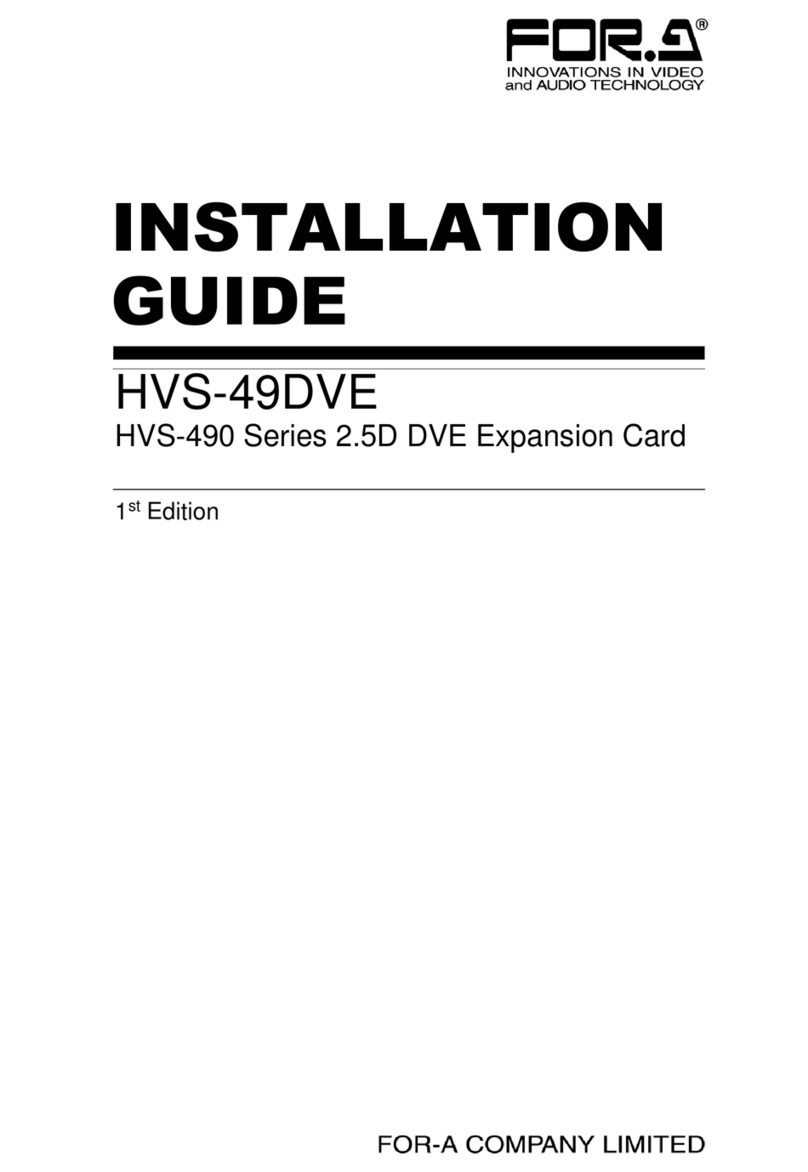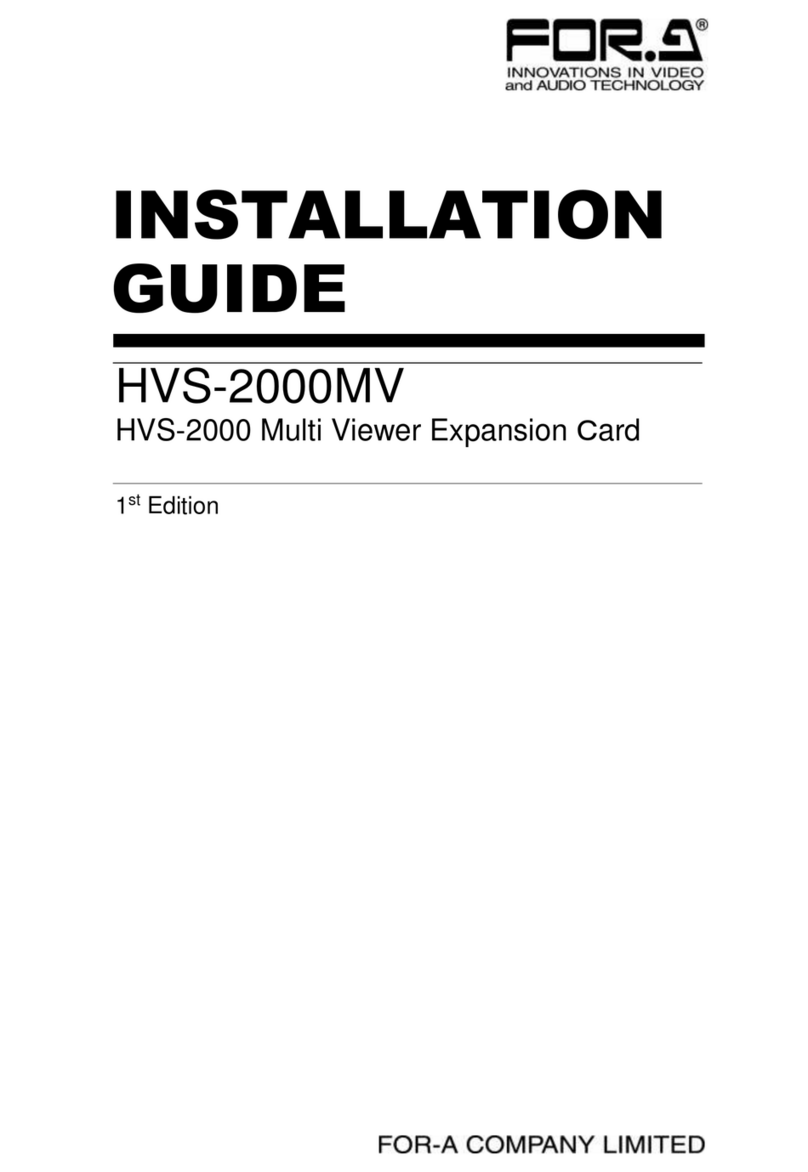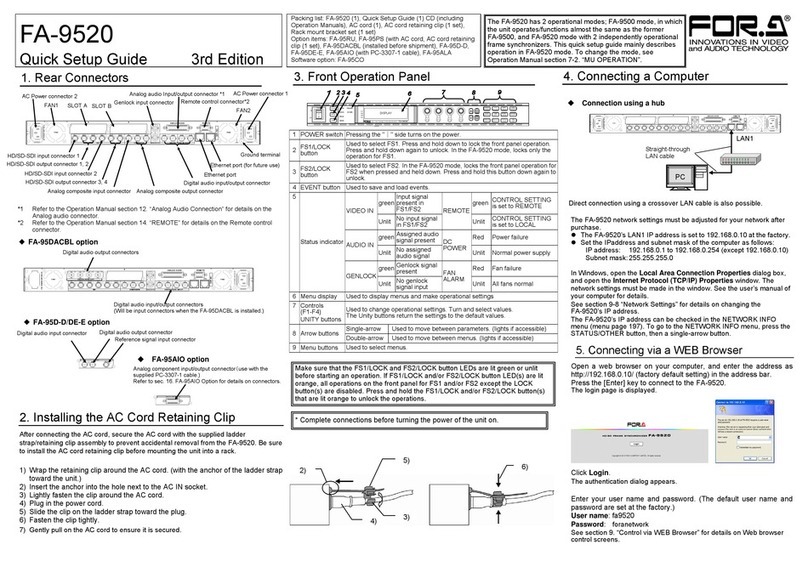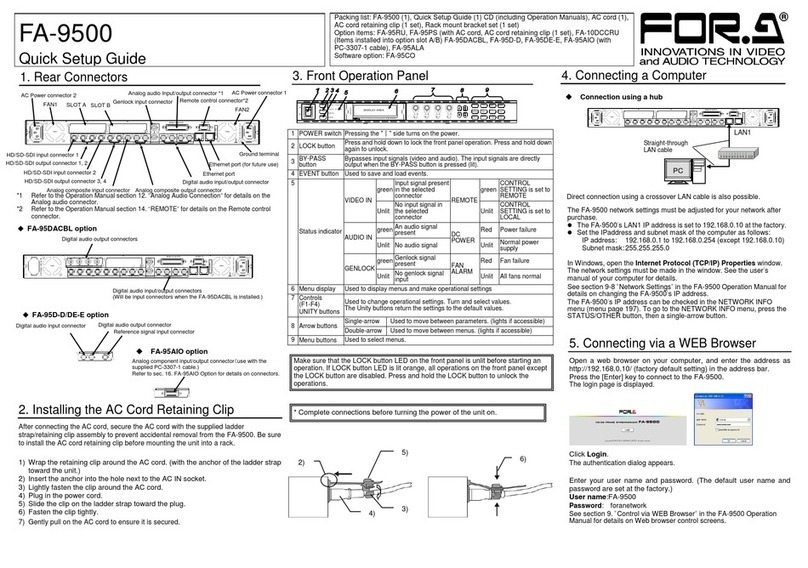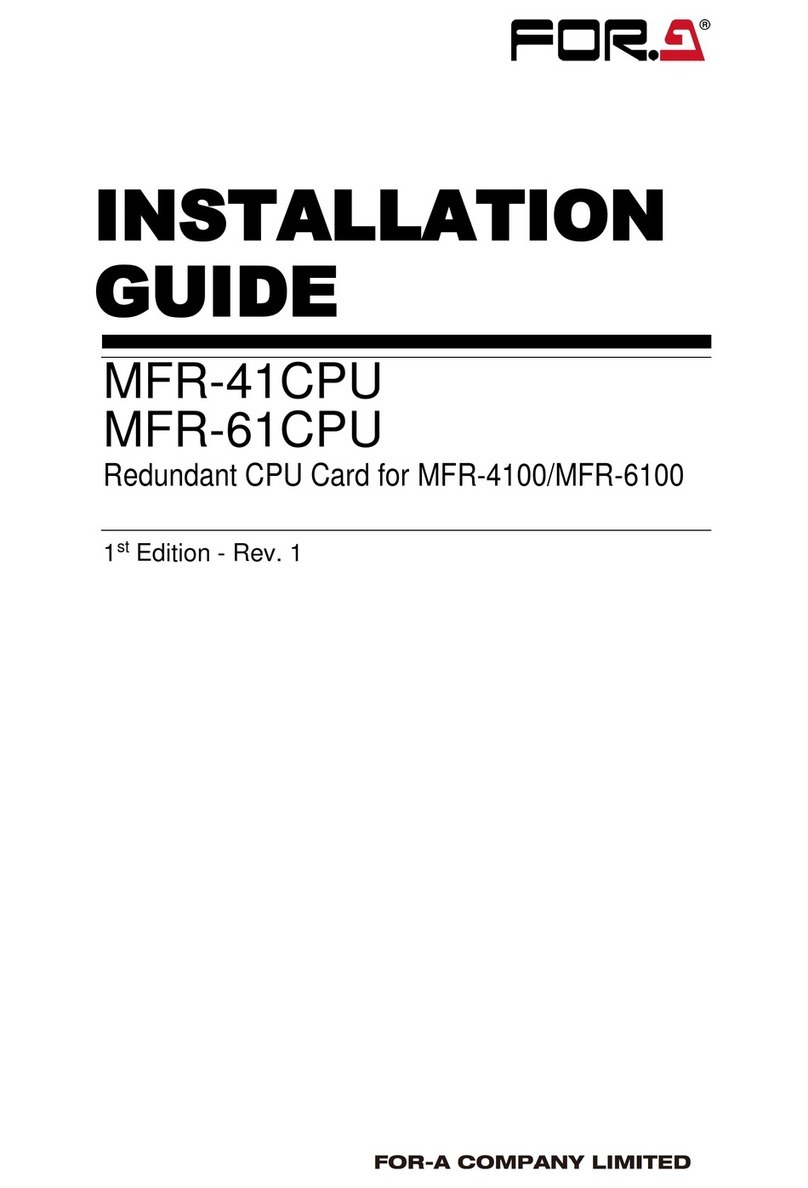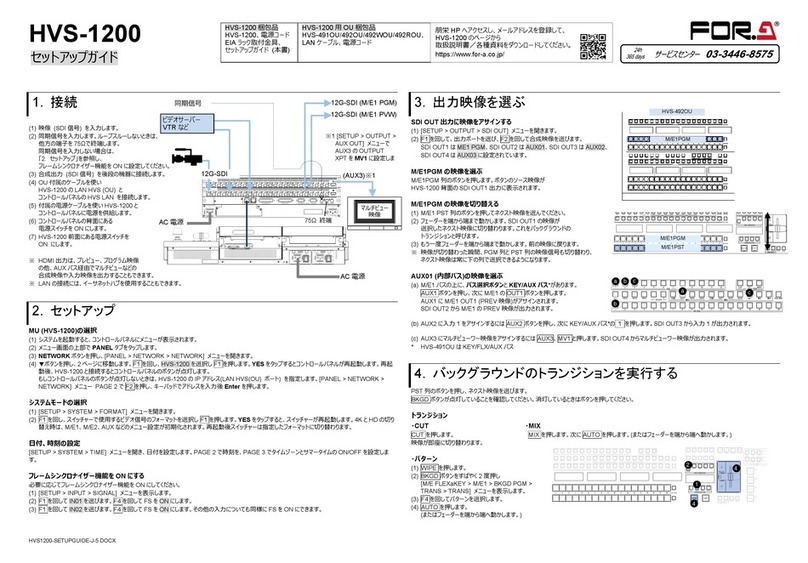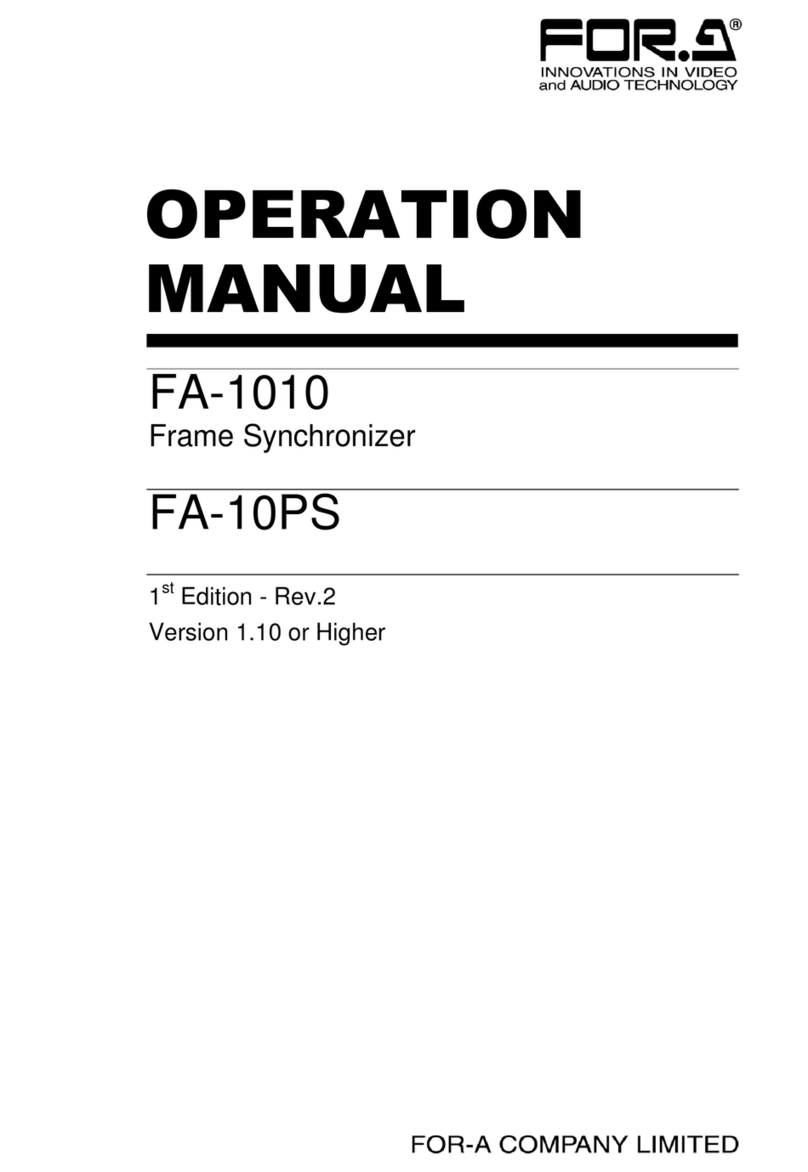8
4-2-11. Clean Switch.............................................................................................................45
4-2-11-1. Take Mode Operation........................................................................................46
4-2-11-2. Salvo Mode........................................................................................................46
4-2-12. FS Output..................................................................................................................48
4-2-13. By-pass.....................................................................................................................49
4-2-14. Video Status..............................................................................................................50
4-3. Audio Block (Audio Signal Control)....................................................................................52
4-3-1. Audio Input Status.......................................................................................................53
4-3-1-1. Audio Input Status - Detail...................................................................................54
4-3-1-2. Audio Input Status –Detail (FA-10AES Option)..................................................55
4-3-1-3. Audio Input Status –Detail (FA-10ANA-AUD Option).........................................55
4-3-2. Embedded Audio Demux............................................................................................56
4-3-3. AES Audio Input (FA-10AES Option).........................................................................58
4-3-4. Analog Audio Input (FA-10ANA-AUD Option)............................................................59
4-3-5. Sample Rate Converter (SRC)...................................................................................61
4-3-6. Polarity Mode..............................................................................................................62
4-3-7. Down Mix.....................................................................................................................63
4-3-7-1. Down Mix Assign .................................................................................................64
4-3-8. Audio Mapping............................................................................................................66
4-3-8-1. Audio Mapping (FA-10AES Option).....................................................................67
4-3-8-2. Audio Mapping (FA-10ANA-AUD Option) ...........................................................69
4-3-9. Audio Test Signal........................................................................................................70
4-3-10. Master Mute..............................................................................................................70
4-3-11. Mono Sum Mode.......................................................................................................71
4-3-12. Audio Gain ................................................................................................................72
4-3-13. Audio Delay...............................................................................................................73
4-3-14. Embedded Audio Multiplex.......................................................................................74
4-3-15. Analog Audio Output (FA-10ANA-AUD Option).......................................................75
4-3-16. Audio System............................................................................................................75
4-3-17. Audio Output Status..................................................................................................76
4-4. GPI (FA-10GPI Option)......................................................................................................77
4-4-1. GPI Settings (FA-10GPI Option).................................................................................78
4-5. Status .................................................................................................................................81
4-6. Utility...................................................................................................................................83
4-6-1. Event Control ..............................................................................................................83
4-6-1-1. Event Name Edit..................................................................................................84
4-6-2. Backup Parameter ......................................................................................................84
4-6-3. Event Data Backup.....................................................................................................85
4-7. Network ..............................................................................................................................87
4-7-1. Network Settings.........................................................................................................87
4-7-2. SNMP Settings............................................................................................................88
5. Web GUI....................................................................................................................................90
5-1. Video ..................................................................................................................................91
5-1-1. Video Status................................................................................................................91
5-1-2. Proc Amp.....................................................................................................................92
5-1-3. Color Corrector............................................................................................................93
5-1-4. By-pass .......................................................................................................................96
5-2. Audio ..................................................................................................................................97