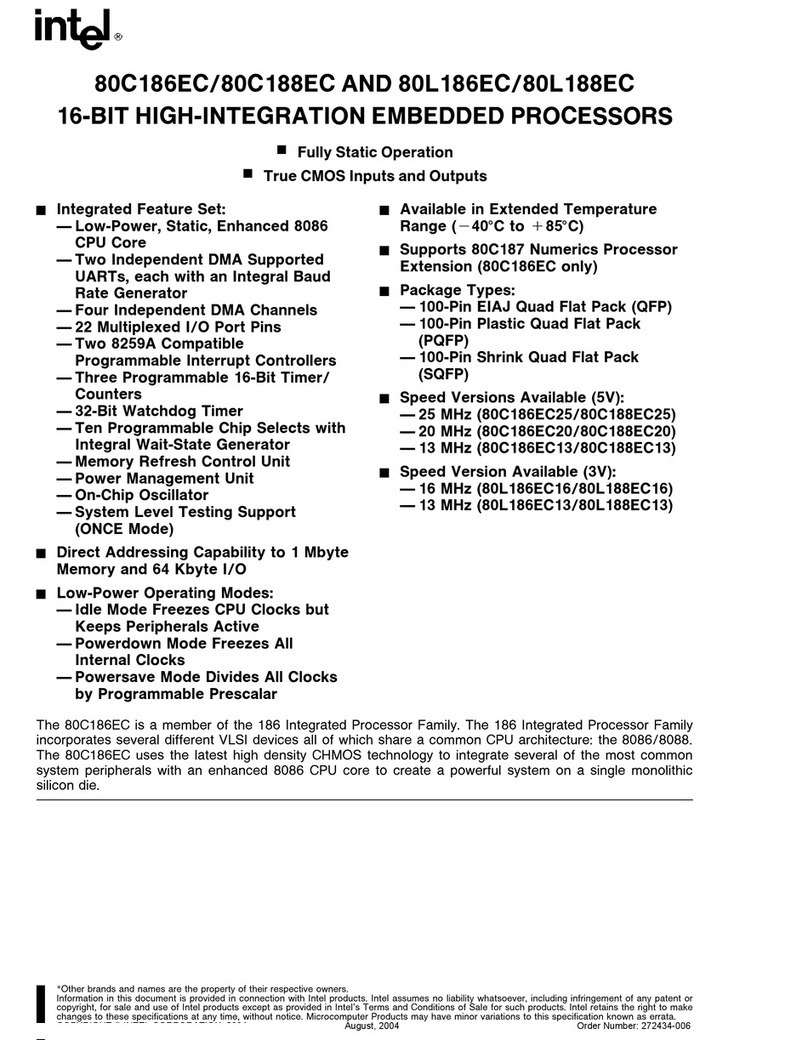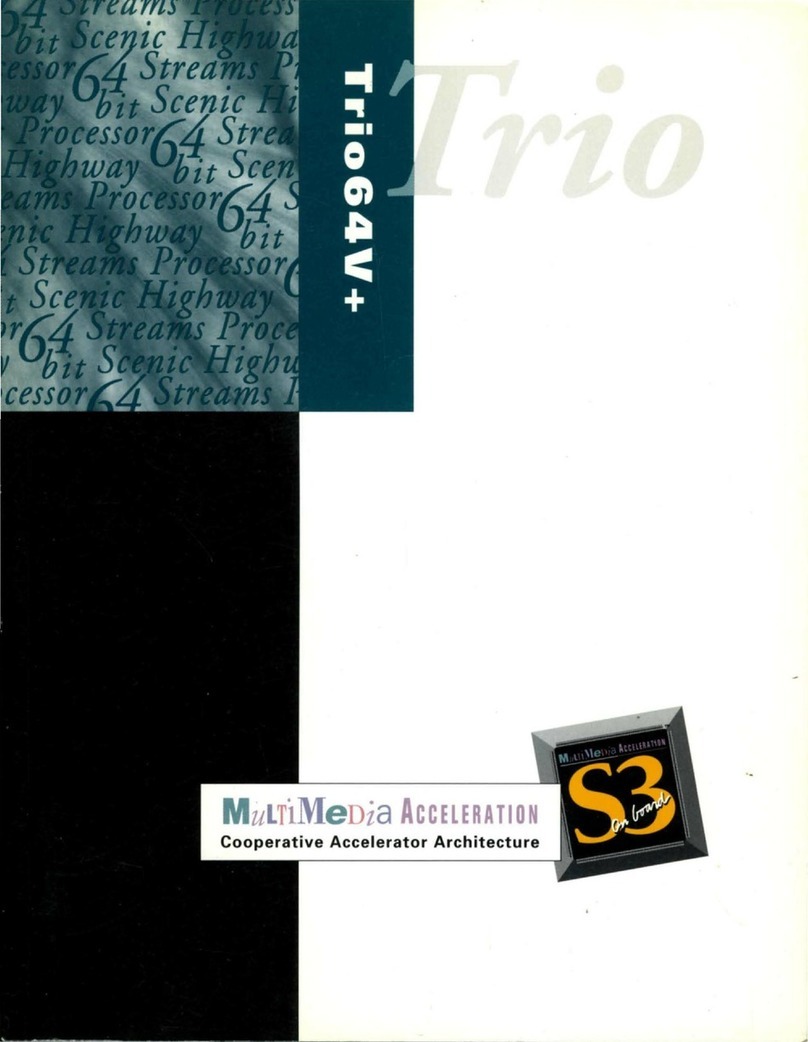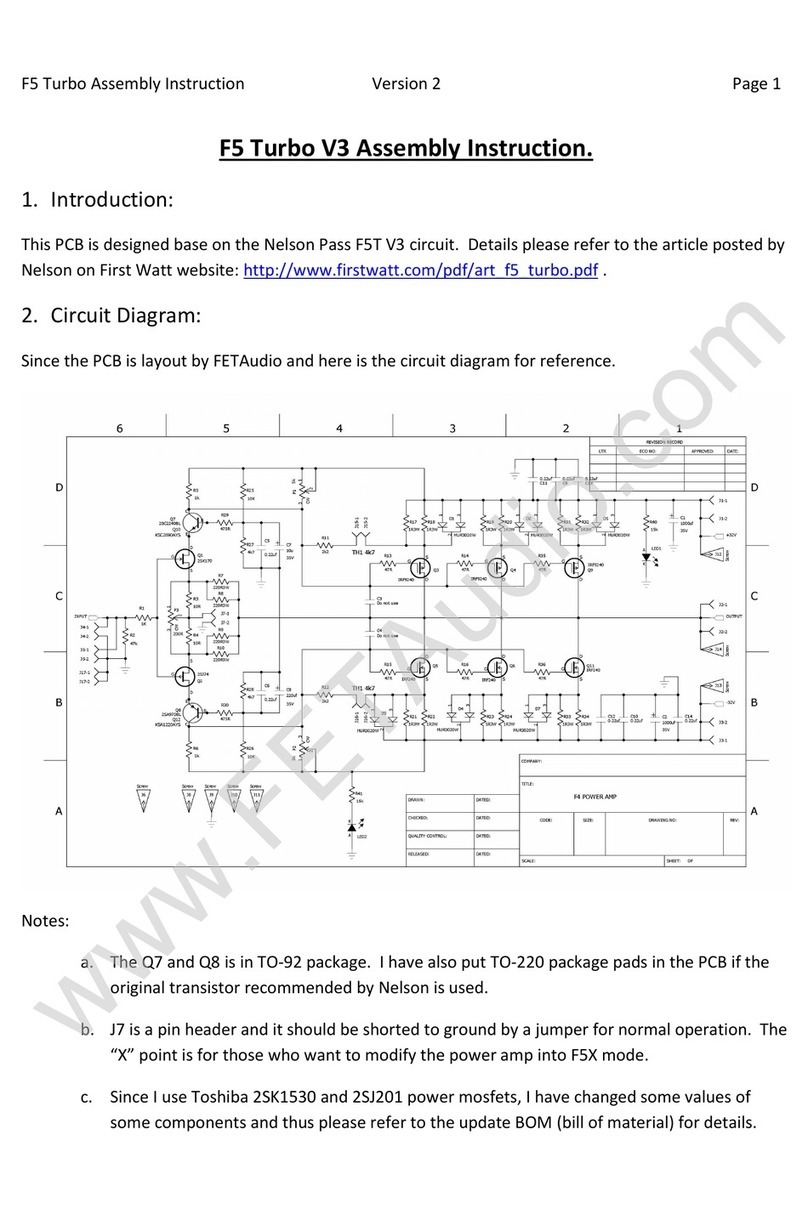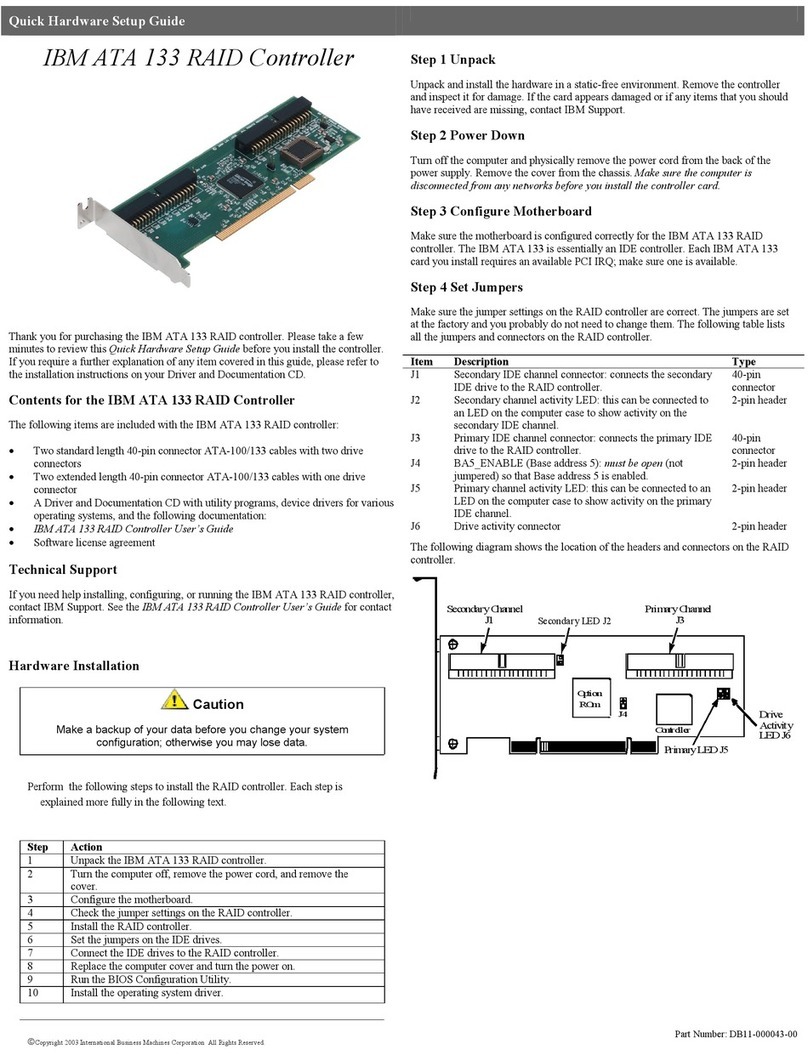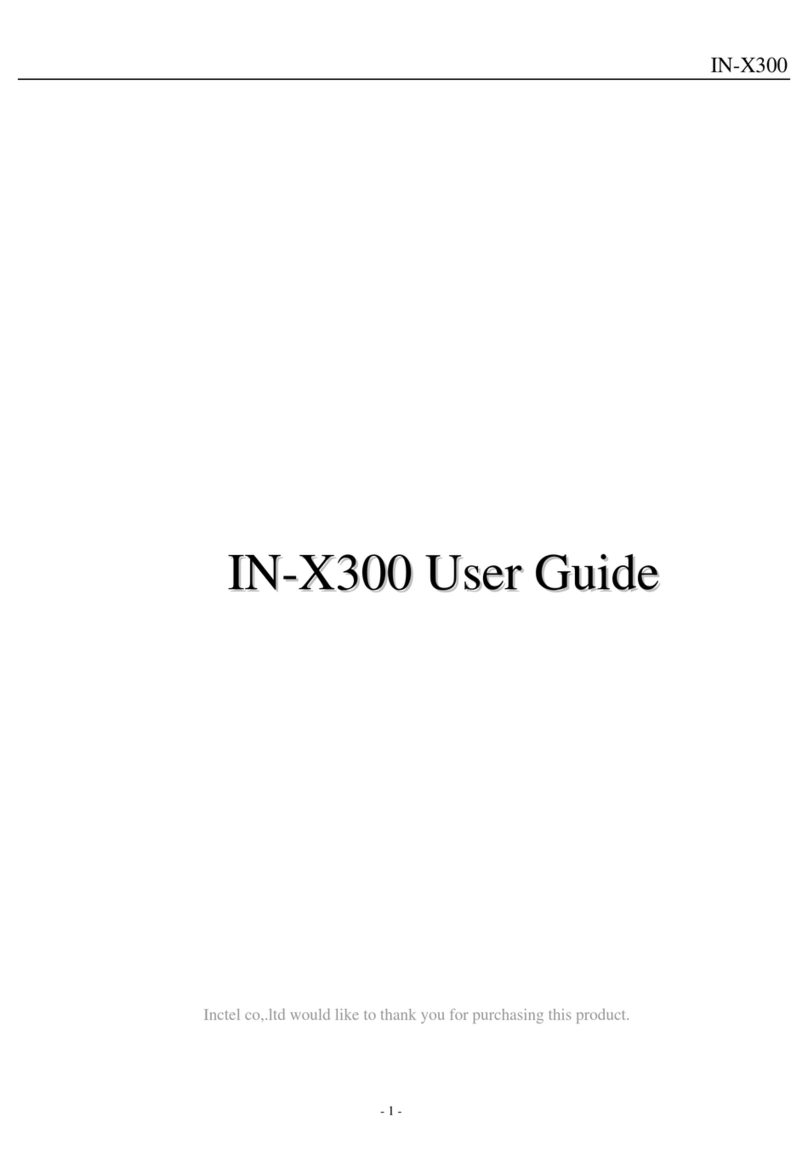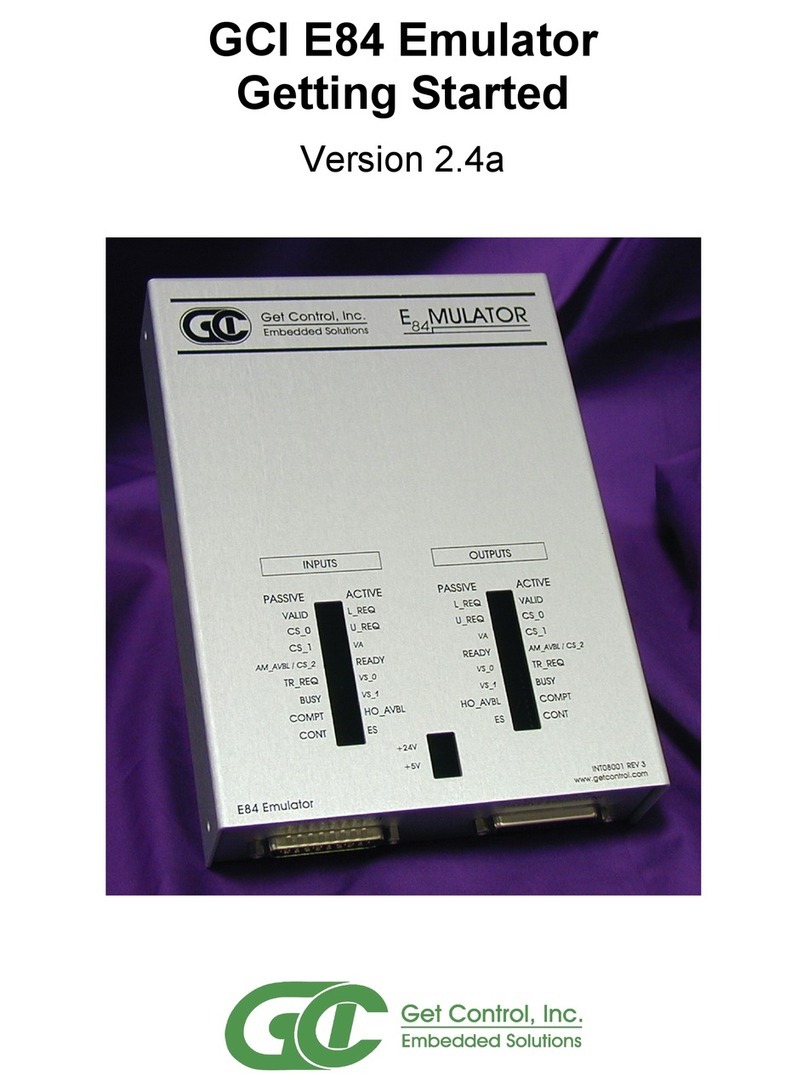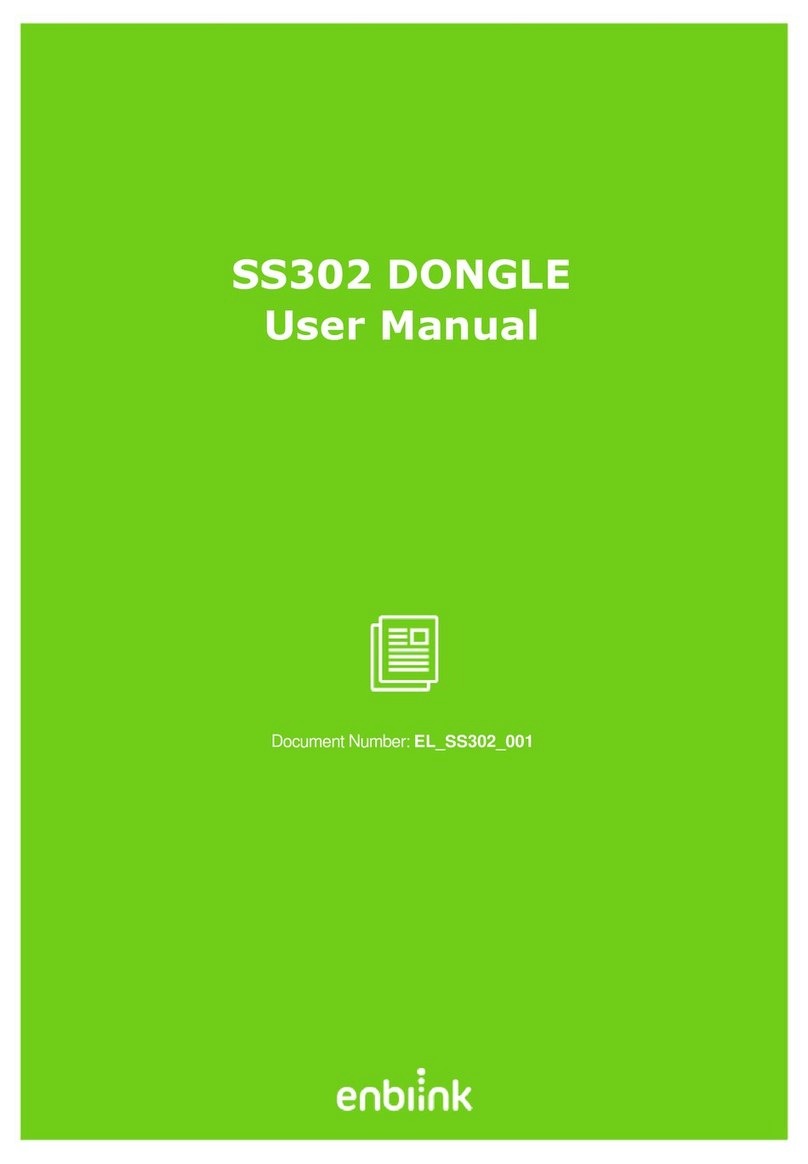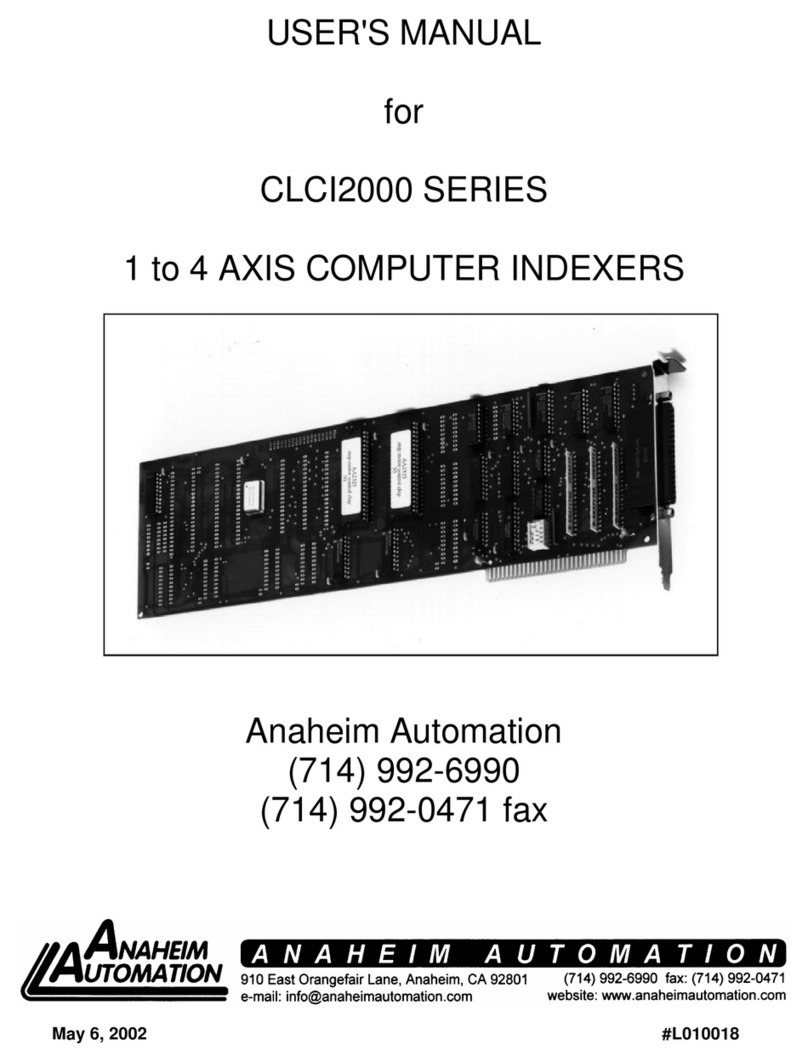Kyros Enterprises CX-803 User manual

GoGo Smart TV Stick

Connect the power and
start up the dongle
1. Turn on the TV or monitor and change the video output to be HDMI.
2. Connect the Android dongle to the HDMI connector of the TV or monitor,if
needed,please
use a HDMI extension cable.
3. Connect the power adapter into the wall socket. Some TVs can provide enough
power through
USB port so no need the adapter.
4. Connect one end of USB cable to the adapter, and the other end into the Micro
USB port on
the dongle.
5. Then the device starts and LED light on the dongle flashes.
6. When it finishes to start, the TV or monitor screen will show the Home
interface,see Page 4.
You can use a USB hub to connect multiple devices at once.

Home screen UI
Thare are 9 different Home screen Uis,below is the first one Wood.
Connect with a mouse/keyboard
Mouse/keyboard is used to manage the Android dongle, how to use is the same
as on your computer, you can use a wired mouse/keyboard or 2.4G wireless
mouse/keyboard.
Note: After starting, make a single click the left mouse button (not double click) to
manage
the Android dongle.
Connect to the network
Android dongle has built-in Wi-Fi, when first time use you need to set up the Wi-Fi
network.
1. Click 'Settings'.
2. Turn on Wi-Fi, choose the Wi-Fi router.
3. Input the password (if has), click 'Connect' and when connected, the bottom right
corner
of the screen will display the Wi-Fi icon.
Please refer to Page 6 & 7.

Wi-Fi in Settings
Set up Wi-Fi connection

Copy file from computer
1. Connect the Android dongle with computer by the USB cable supplied.
2. Wait about 45 seconds (time approximate boot Android) until the LED light flashes.
3. Press the Fn button, then the dongle will enable Android connection with your
computer.
4. A few seconds later,you will see two new disks appear in computer. Then you can
copy files
like movie/music… to the Android dongle.
Uninstall applications
In 'Settings', click 'Apps', installed applications will be listed. Choose the application
which you want to uninstall and click 'Uninstall' to uninstall it.
Languages in‵Settings‵

‵Video‵app for video playback up to 1080P resolution
‵Music‵app for music playback

‵Gallery‵app for picture playback
‵Browser‵app for Internet browsing

Online video playback
‵eHomeMediaCenter‵app for DLNA(Digital Living Network Alliance)

Download apps from Google Play Store
The first time use the‵Play Store‵,you need to input your Google mail account and
password following the tips as your Play Store account.
Play games(
Angry Birds)

Shut power down (Standby)
Click the‵Power‵icon and shut power down, see below picture:
Frequently Asked Questions:
1. If you do not see the LED lights, check the power if connected well.
2. If the LED light is bright and the TV is turned on but TV screen doesn′t
show TV box interface, please check whether the HDMI is connected
well, or check weather the TV video output has been switched to HDMI
output.
3. If you can not see mouse icon on TV screen, please check whether the
mouse is connected well, if you use 2.4G wireless mouse, please make
sure it has battery inside.(Some of the mouses do not match the TV
box due to non-standard, please consult the mouse suppliers)
4. If you have set up the Wi-Fi network,but still no Internet access, please
check if the Wi-Fi icon in lower right corner is completely gray. If it is
gray it means the Wi-Fi signal is weak, approach the router or access
point to verify wireless connection.
5. Some applications are designed for mobile phones and may not be full
screen displayed.
6. If some applications can not be used, these applications may not be
optimized for the Android operation system.

This equipment has been tested and found to comply with the limits for a
Class B digital device, pursuant to part 15 of the FCC Rules. These limits are
designed to provide reasonable protection against harmful interference in a
residential installation. This equipment generates, uses and can radiate radio
frequency energy and, if not installed and used in accordance with the
instructions, may cause harmful interference to radio communications.
However, there is no guarantee that interference will not occur in a particular
installation. If this equipment does cause harmful interference to radio or
television reception, which can be determined by turning the equipment off
and on, the user is encouraged to try to correct the interference by one or
more of the following measures:
•Reorient or relocate the receiving antenna.
•Increase the separation between the equipment and receiver.
•Connect the equipment into an outlet on a circuit different from that to
which the receiver is connected.
•Consult the dealer or an experienced radio/TV technician for help.
Caution: Any changes or modifications to this device not explicitly approved
by manufacturer could void your authority to operate this equipment.
This device complies with part 15 of the FCC Rules. Operation is subject to
the following two conditions: (1) This device may not cause harmful
interference, and (2) this device must accept any interference received,
including interference that may cause undesired operation.