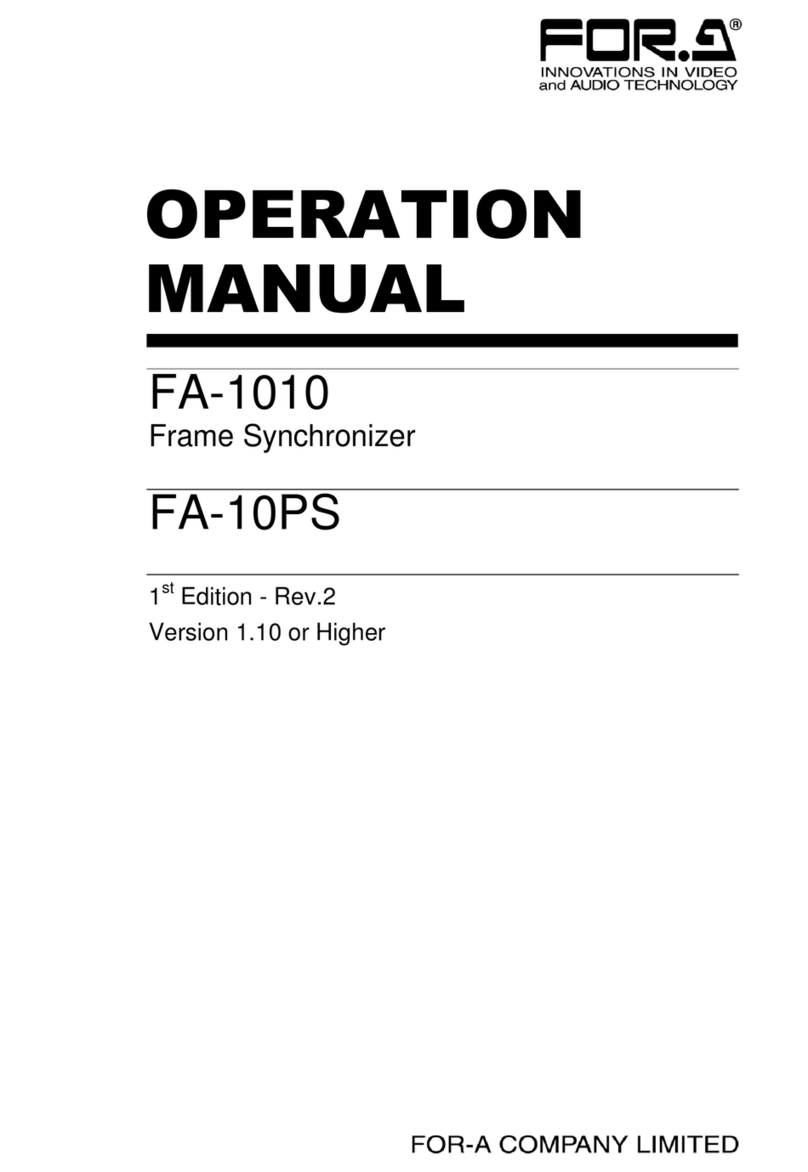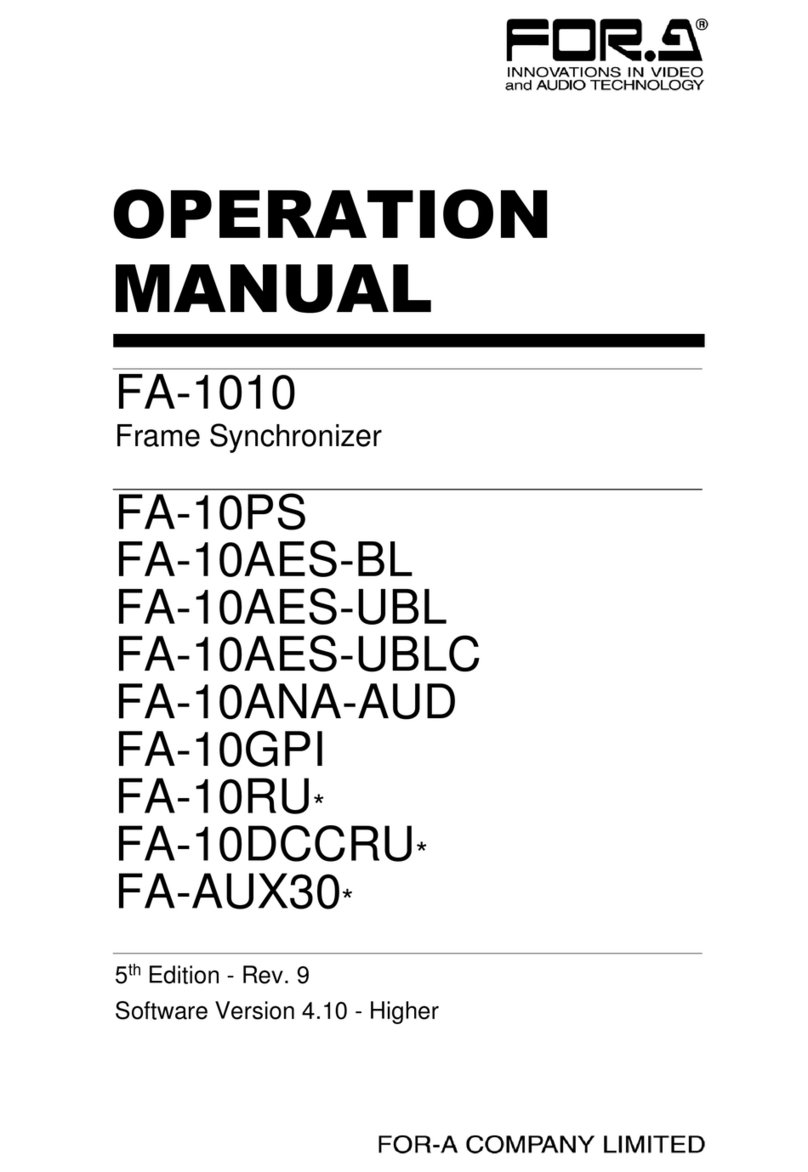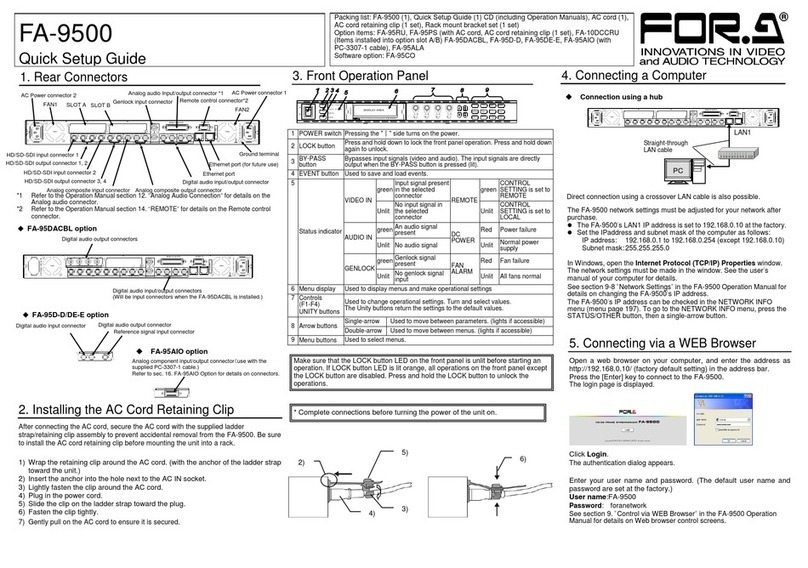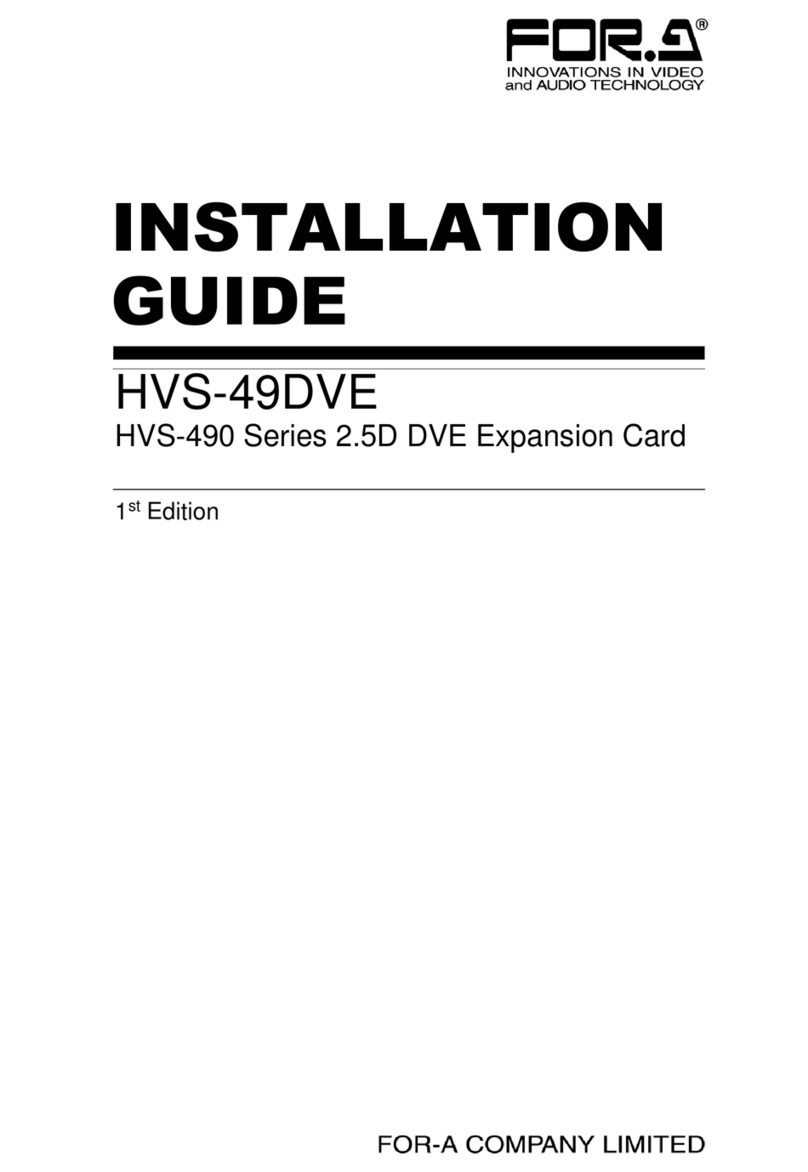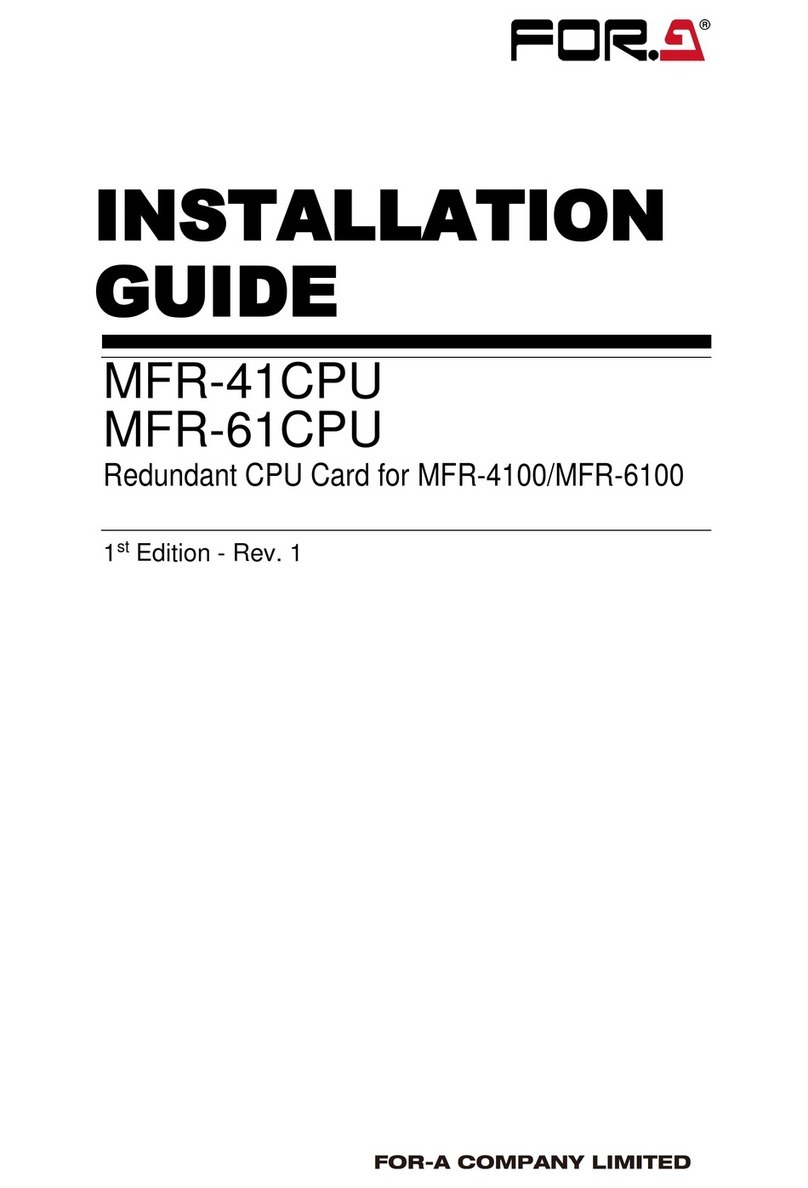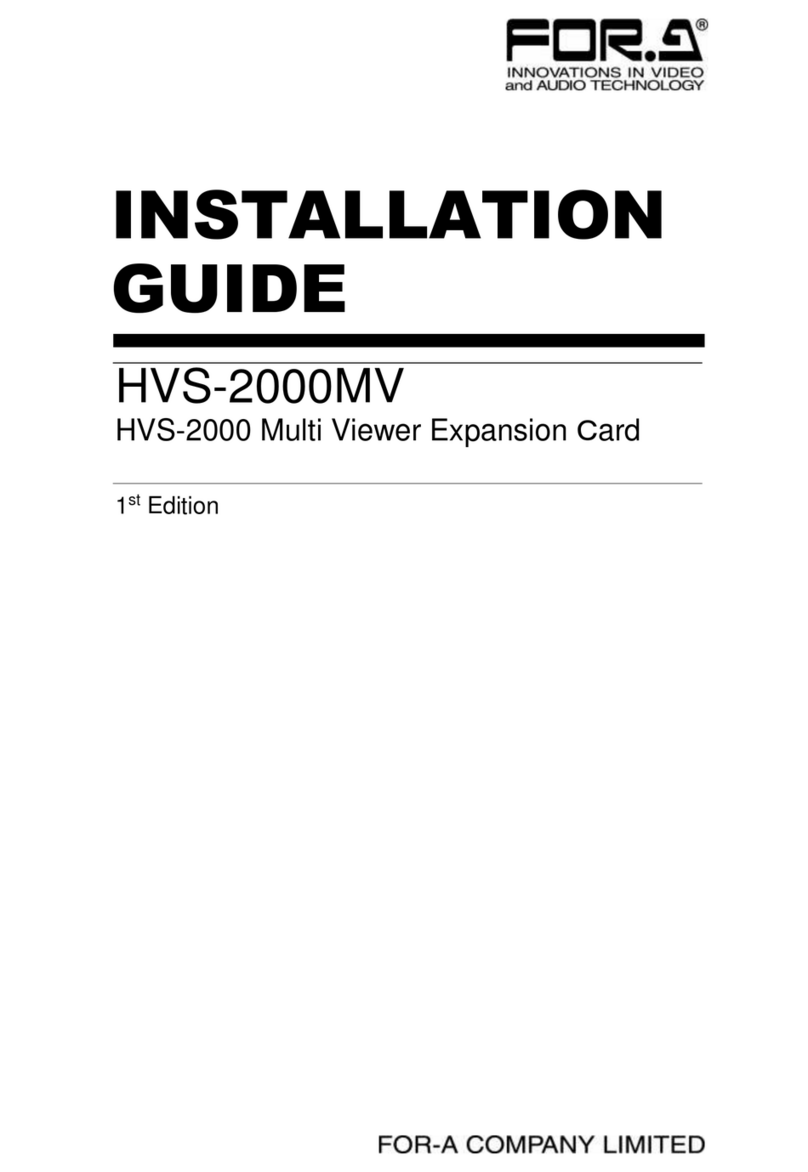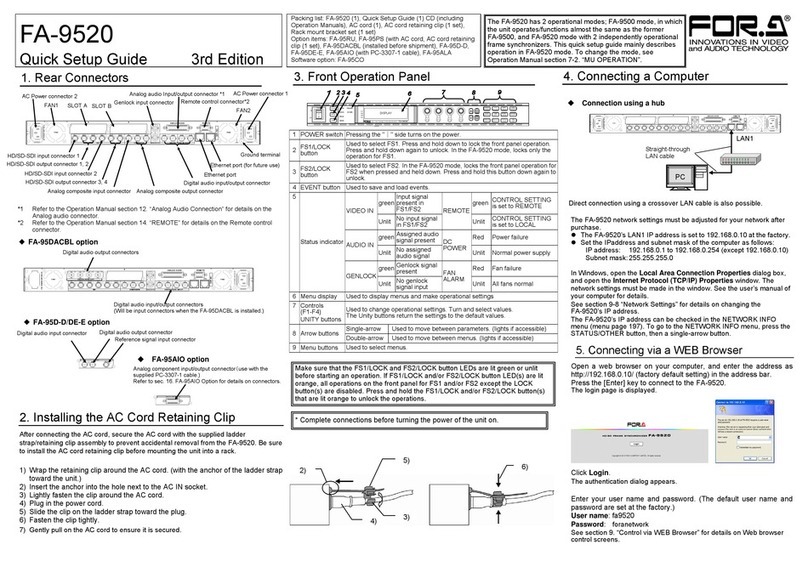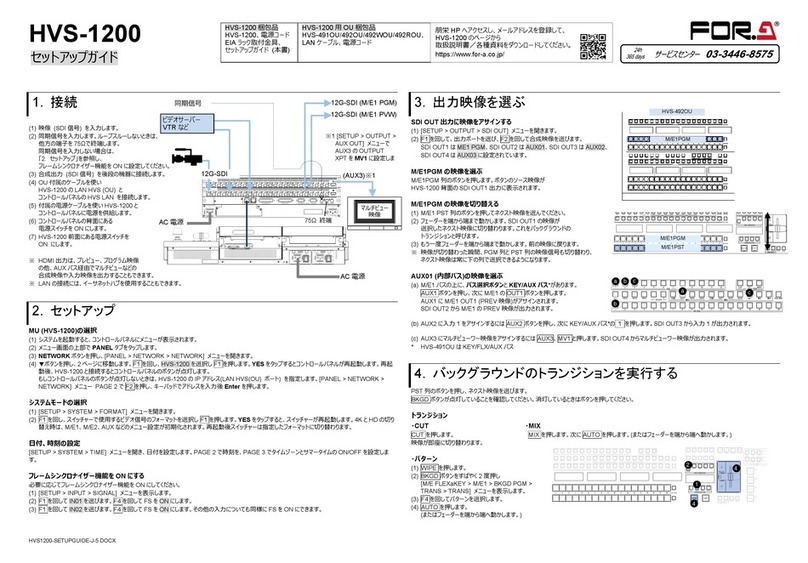3. Installing the Rear Panel and Input/Output Card
The example below shows how to install the rear panel and input/output card into the MFR-5000. If installing a card into MFR-8000 upper
slot, the card direction is opposite from MFR-5000. (See step (4).)
(1) Turn the MFR-5000 power off and disconnect the power cord.
(2) Remove the four screws on the front of the MFR-5000 and remove the front panel.
(3) Fasten screws to secure the rear panel to the
rear of the MFR unit.
Connection Issues (Rear Panel –Input/Output Card Connectors)
1. Loosen the tightening screws securing the rear panel.
2. Carefully insert the input/output card and wriggle the rear panel as necessary, to ensure the two components properly dock.
3. Fasten the tightening screws to secure the rear panel.
(5) Close the two ejector levers.
(6) Install the front panel. Installation is complete.
Installing the Input / Output card with the MFR-5000/8000 Powered On
To install an input or output card with the MFR-5000 or MFR-8000 powered on, turn the power of the slot on, using the front menu, after
installing the card. See “SHUTDOWN” in Section 4-5. “SETTINGS” for details.
4. Operational Testing
Confirm that cards are properly installed and set necessary settings using MFR SERIES Web-based Control.
◆Verifying the Installation
In the MFR SERIES Web-based Control, open the Slot Status screen and verify that the
appropriate card name is displayed for the slot
(See Sec. 5-3. “Slot Status” in the MFR SERIES Web-based Control Operation Manual for details.)
◆Settings
To make the card available to use, settings are necessary. Refer to the following section in the MFR SERIES Web-based Control
Operation Manual to set settings.
4-1-10. Destination Assignment
Precautions
- Operate the unit only at the specified supply voltage.
- Ensure the unit is properly grounded at all times.
- Ensure the power cord and connectors are firmly connected.
- Do not access circuitry with power applied to the unit.
- Unit should not be operated or stored with the cover, panels,
and/or casing removed.
- Unit should not be operated or stored in a humid, dusty, etc.
environment. Doing so could result in fire or electrical shock.
- Do not allow fluids, metal fragments, or any other foreign
objects to enter the unit. If foreign matter does enter the unit,
turn the power off and disconnect the power cord
immediately. Remove the material or contact your authorized
service representative.
- If you notice any strange smells or noises coming from the unit,
turn the power off immediately, disconnect the power cord,
then contact your authorized service representative.
POWER 2
MF R -5 0 00
POWER 1
ON
OFF
ON
OFF
ACTIVE
CPU 1
ALARM ALARM A CTIVE
CPU 2
MESSAG E/MENUMESSAG E/MENU
ROUTINGSWITCHER
(4) Open the ejector levers on both sides of the card. Slide the input/output
card with the white connector aligned up top into the slot from the front of
the MFR-5000. For the MFR-8000, install the input/output card with the
white connector upside down into the upper slot, and in the same
orientation into the lower slot.
(See below.)
Carefully insert the input/output card.
1. Loosen the tightening
screws and wriggle the rear
panel when connecting the
input/output card and rear
panel connectors.