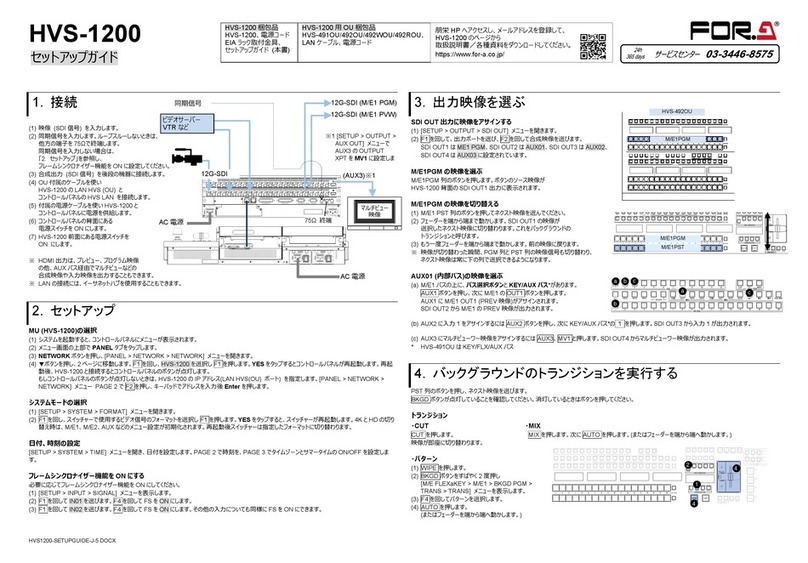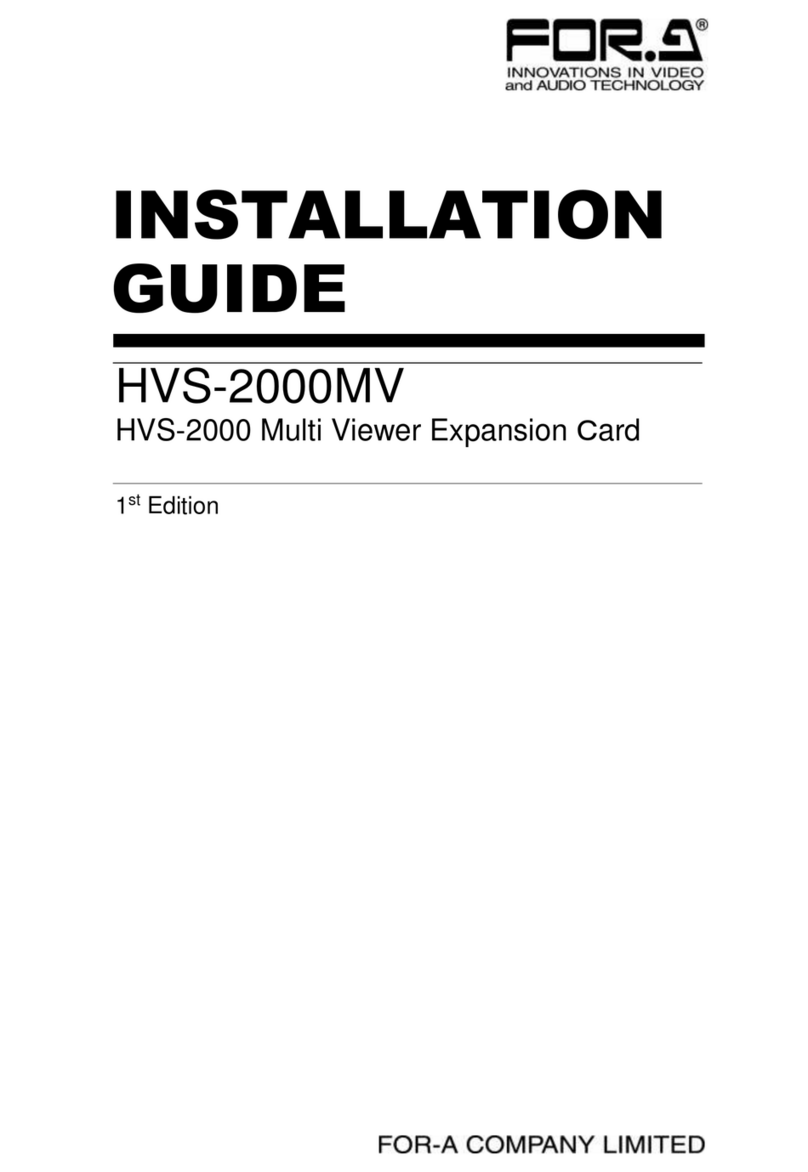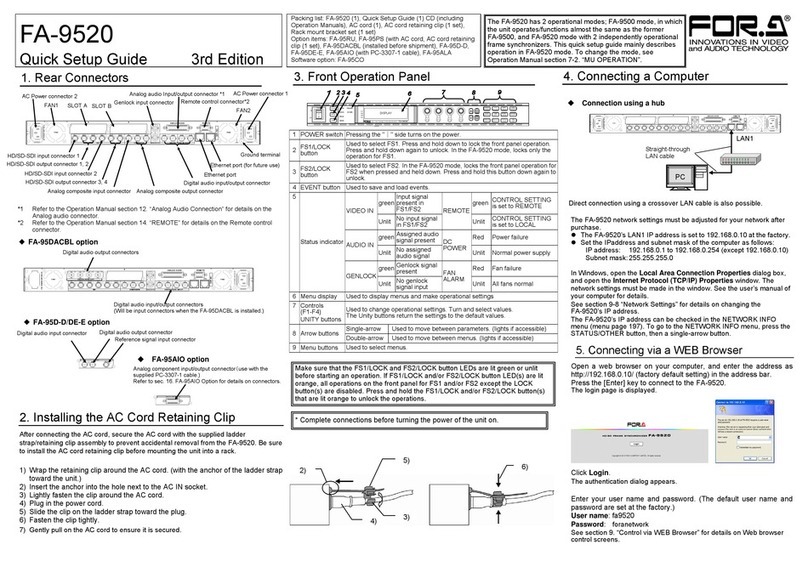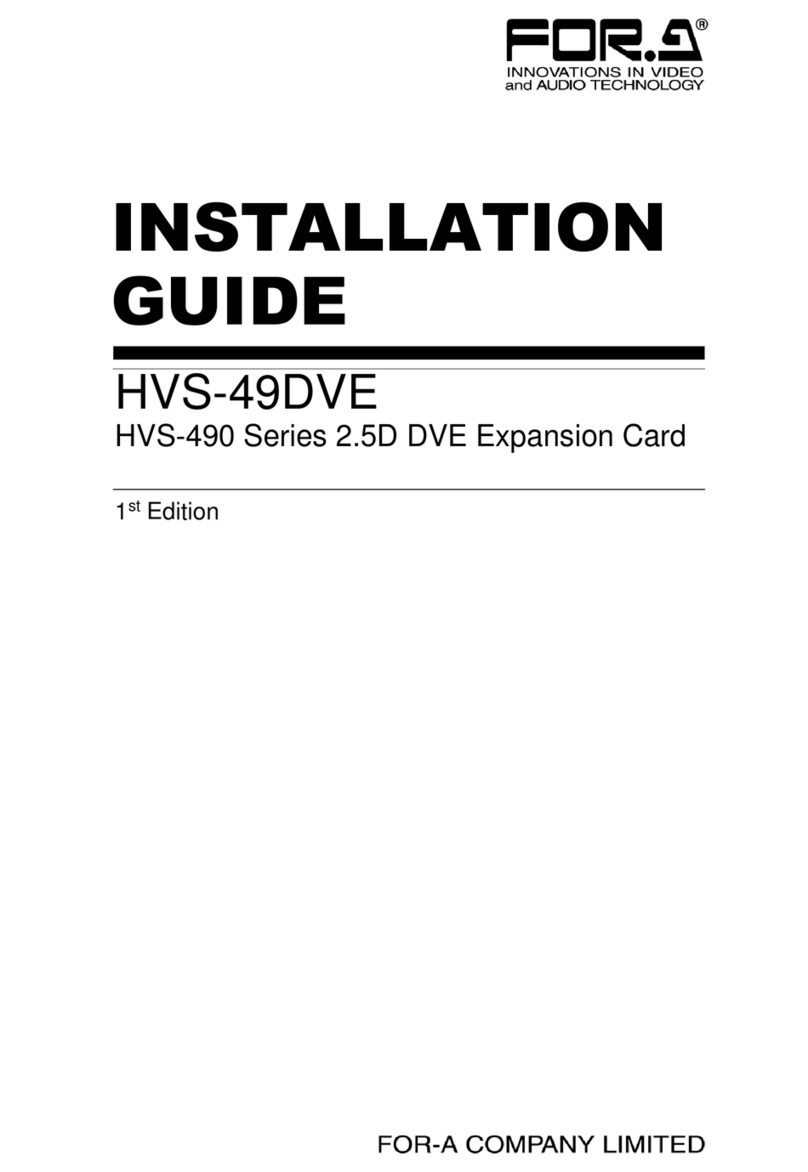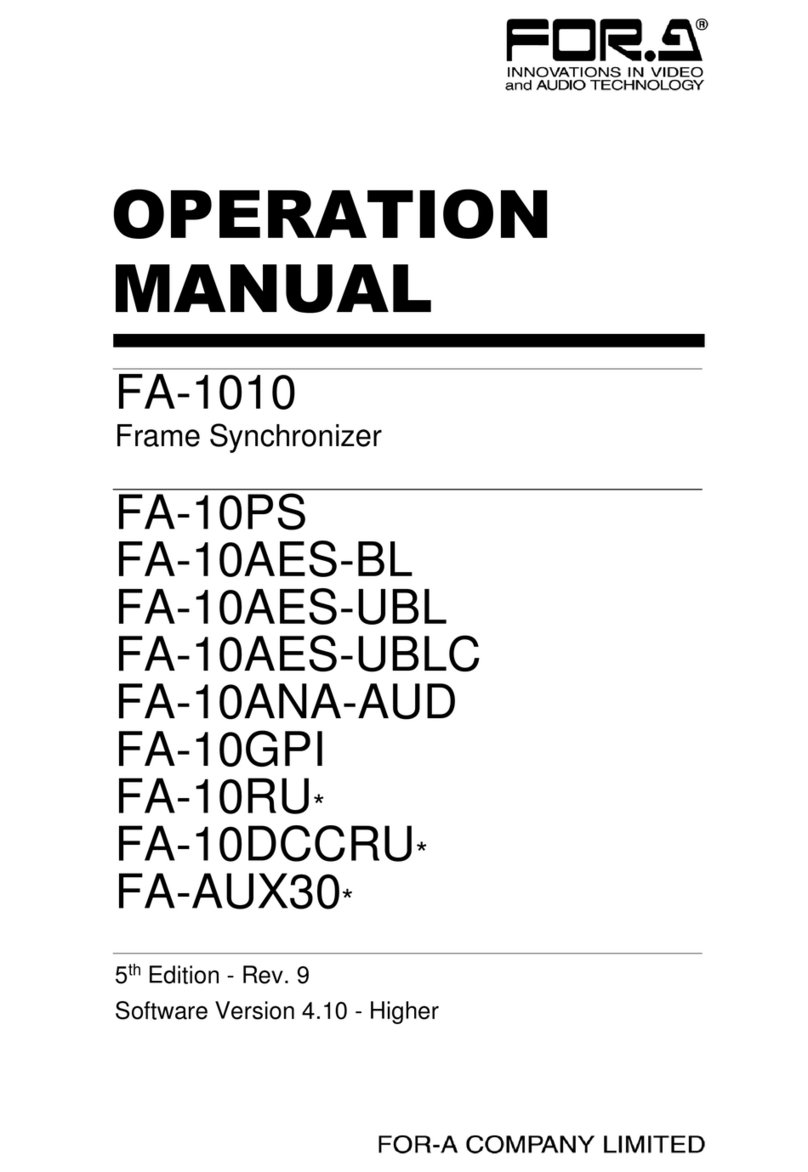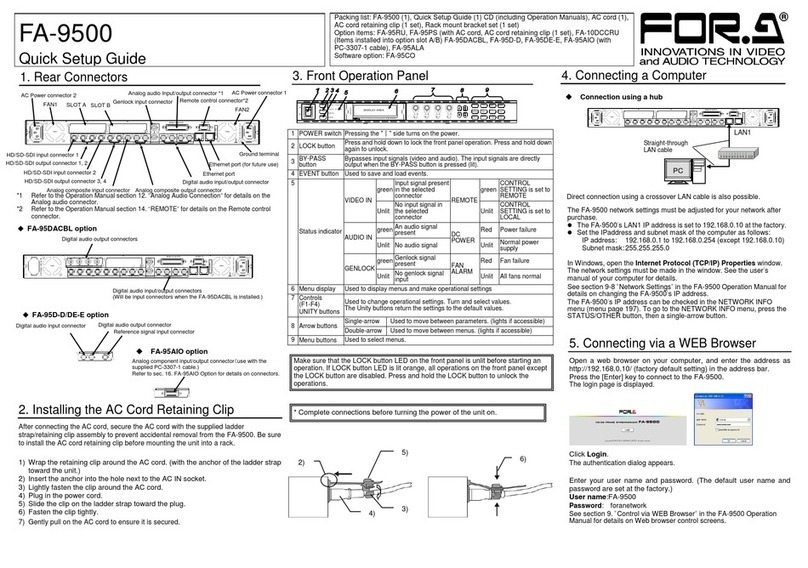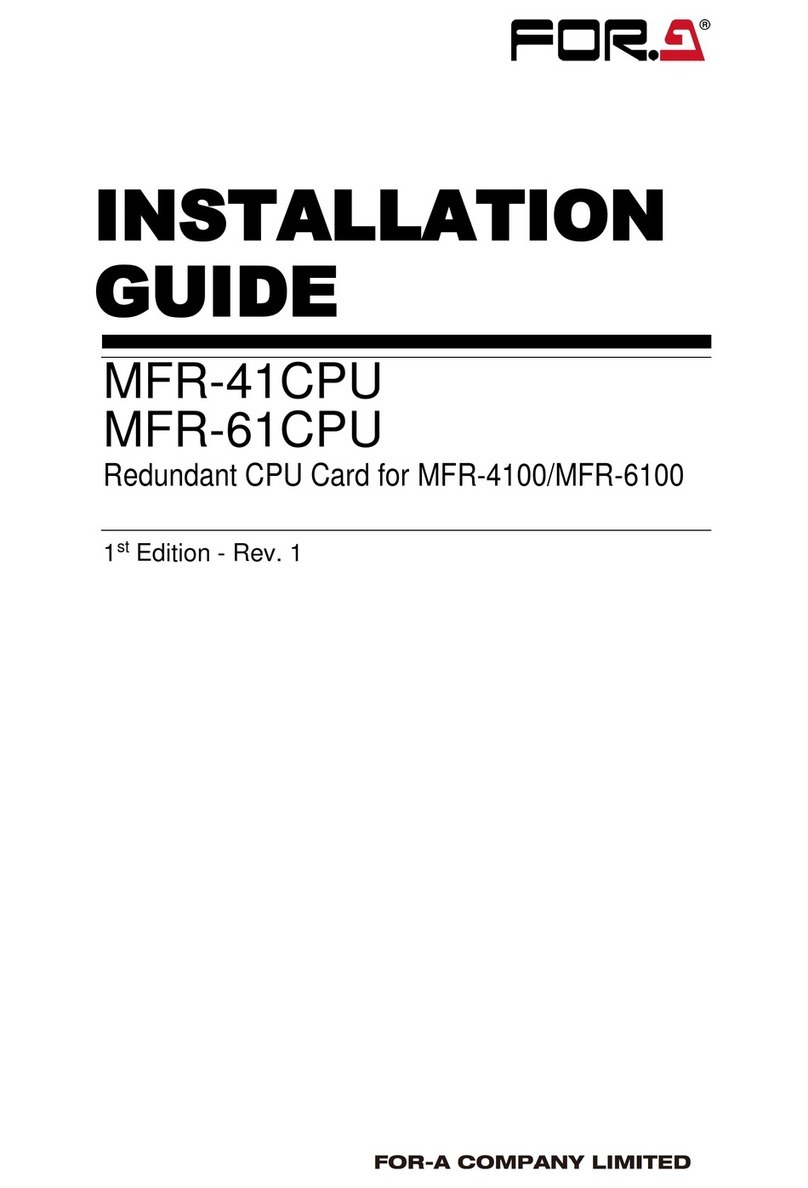6
Table of Contents
1. Prior to Starting ...........................................................................................................................9
1-1. Welcome ..............................................................................................................................9
1-2. Features...............................................................................................................................9
1-3. About This Manual...............................................................................................................9
2. Panel Descriptions ....................................................................................................................10
2-1. Front Panel.........................................................................................................................10
2-2. Rear Panel .........................................................................................................................11
2-3. Internal Settings.................................................................................................................12
2-3-1. Dipswitch Settings.......................................................................................................12
3. System Setup............................................................................................................................13
3-1. System Configuration.........................................................................................................13
3-1-1. Option Slots.................................................................................................................13
3-2. Power-On...........................................................................................................................14
3-2-1. Note on Powering Off..................................................................................................14
3-3. Windows GUI Setup...........................................................................................................14
3-3-1. System Requirements.................................................................................................14
3-3-2. Network Settings.........................................................................................................14
3-3-3. Installing Software.......................................................................................................15
4. Windows GUI ............................................................................................................................18
4-1. Main Unit............................................................................................................................19
4-2. Video Block (Video Signal Control)....................................................................................20
4-2-1. FS Input.......................................................................................................................21
4-2-2. Video Loss Mode........................................................................................................22
4-2-3. Video System..............................................................................................................23
4-2-3-1. Sync Mode...........................................................................................................23
4-2-3-2. System Phase......................................................................................................24
4-2-3-3. Video Position......................................................................................................24
4-2-3-4. Freeze Mode........................................................................................................24
4-2-4. Frame Delay................................................................................................................25
4-2-5. Video Process Amplifier..............................................................................................26
4-2-5-1. Link Mode Setting Example.................................................................................27
4-2-6. Color Corrector ...........................................................................................................28
4-2-7. Video Clip....................................................................................................................30
4-2-8. Video Test Signal........................................................................................................32
4-2-9. SDI Multiplexer............................................................................................................33
4-2-9-1. Embedded Audio Multiplexer...............................................................................34
4-2-9-2. Timecode.............................................................................................................35
4-2-10. Clean Switch.............................................................................................................36
4-2-10-1. Take Mode Operation........................................................................................37
4-2-10-2. Salvo Mode........................................................................................................37
4-2-11. FS Output..................................................................................................................39
4-2-12. By-pass.....................................................................................................................40
4-2-13. Video Status..............................................................................................................41
4-3. Audio Block (Audio Signal Control)....................................................................................42
4-3-1. Audio Input Status.......................................................................................................43