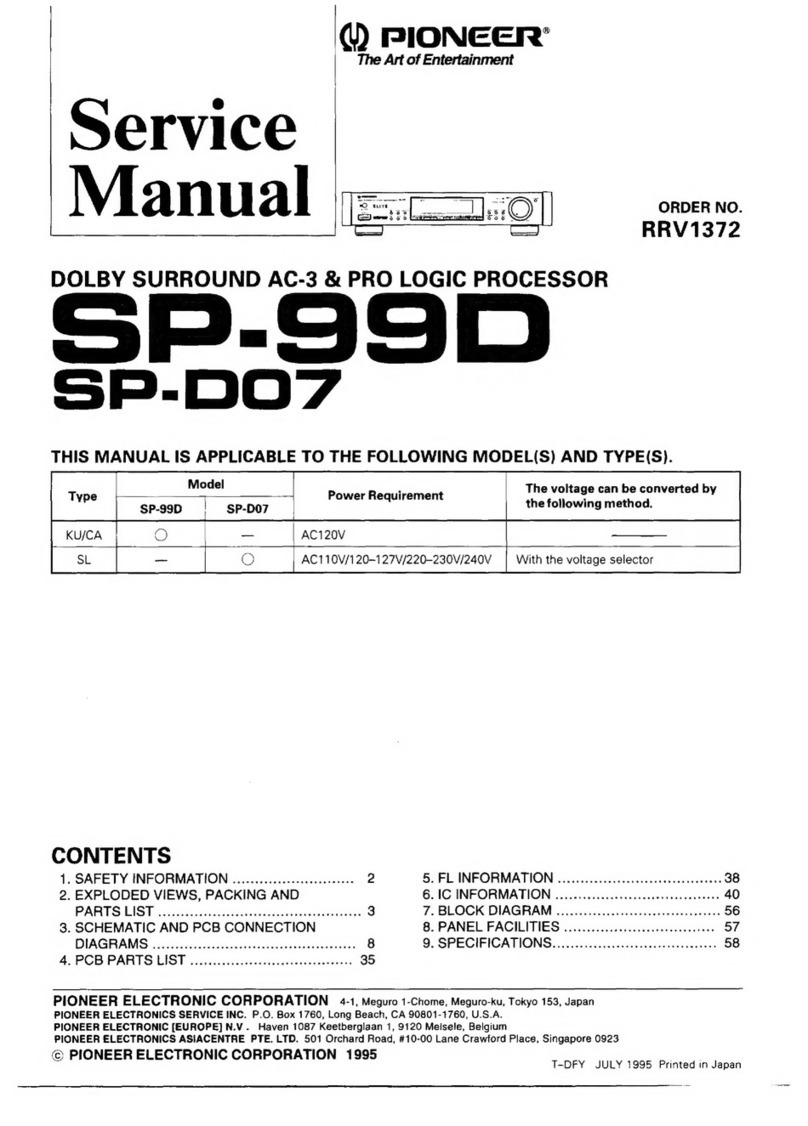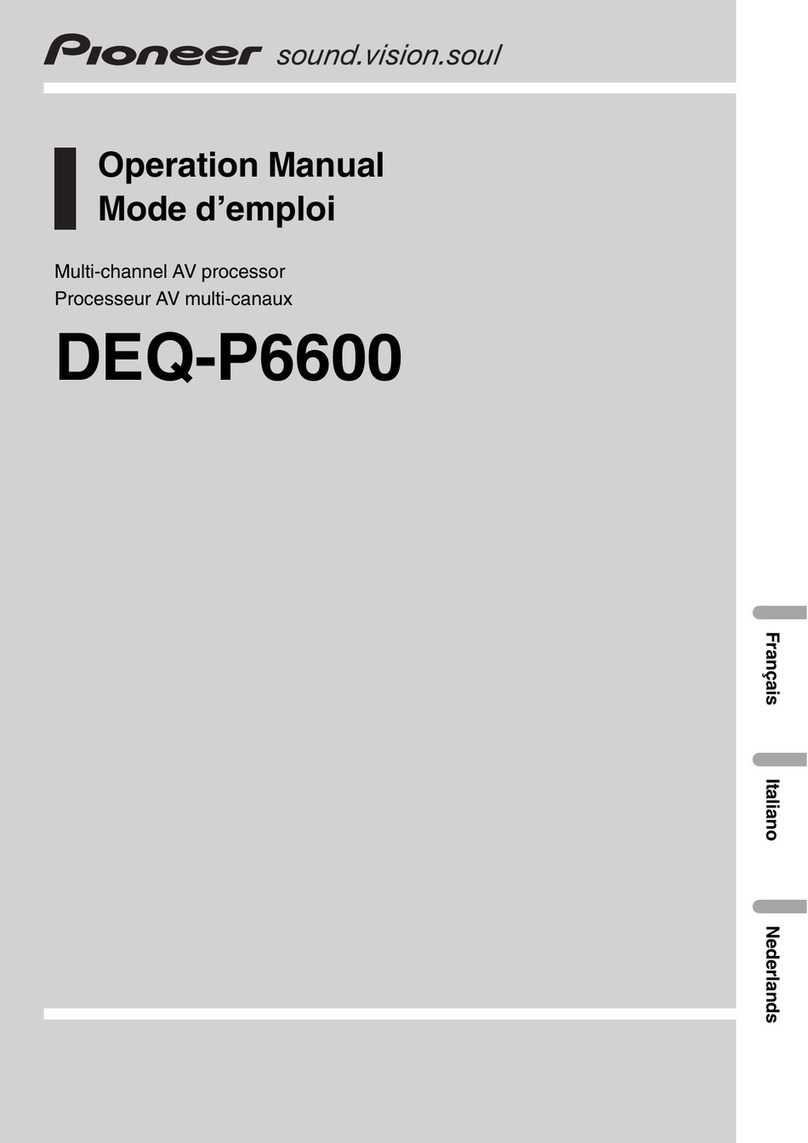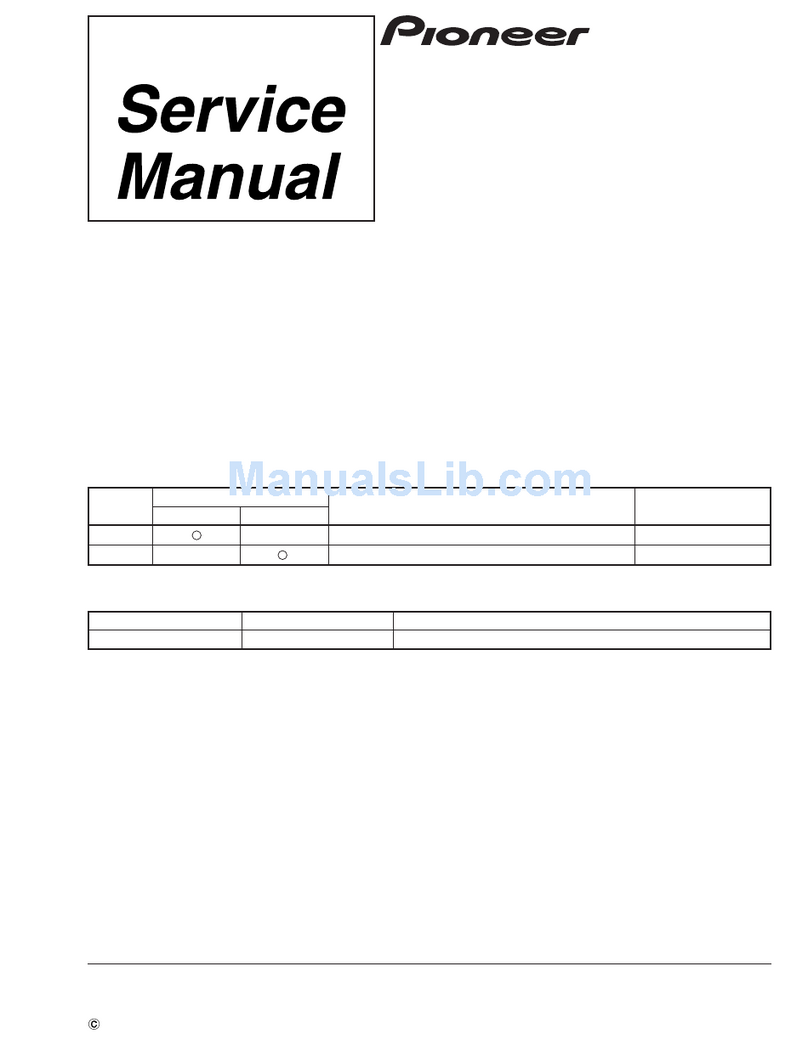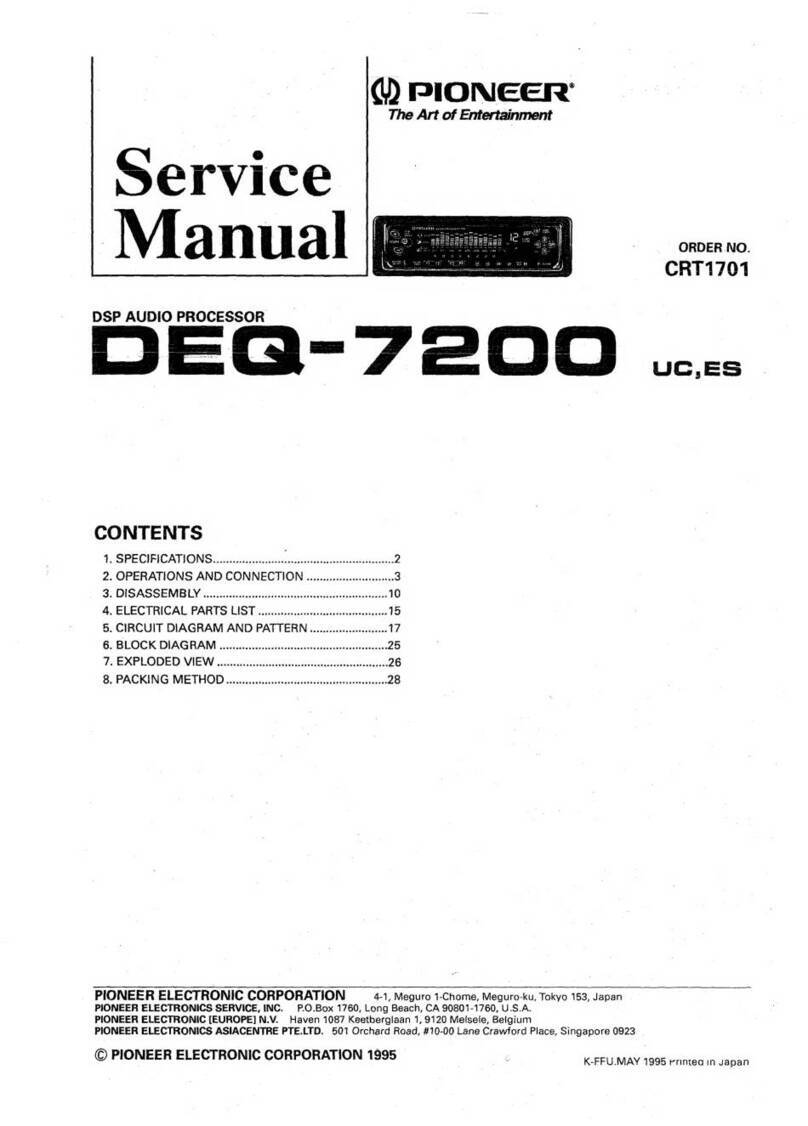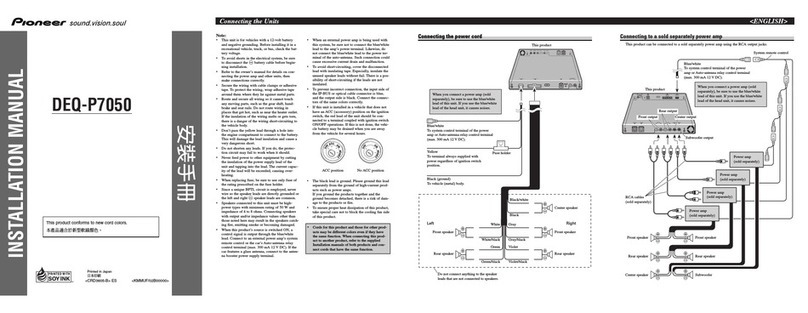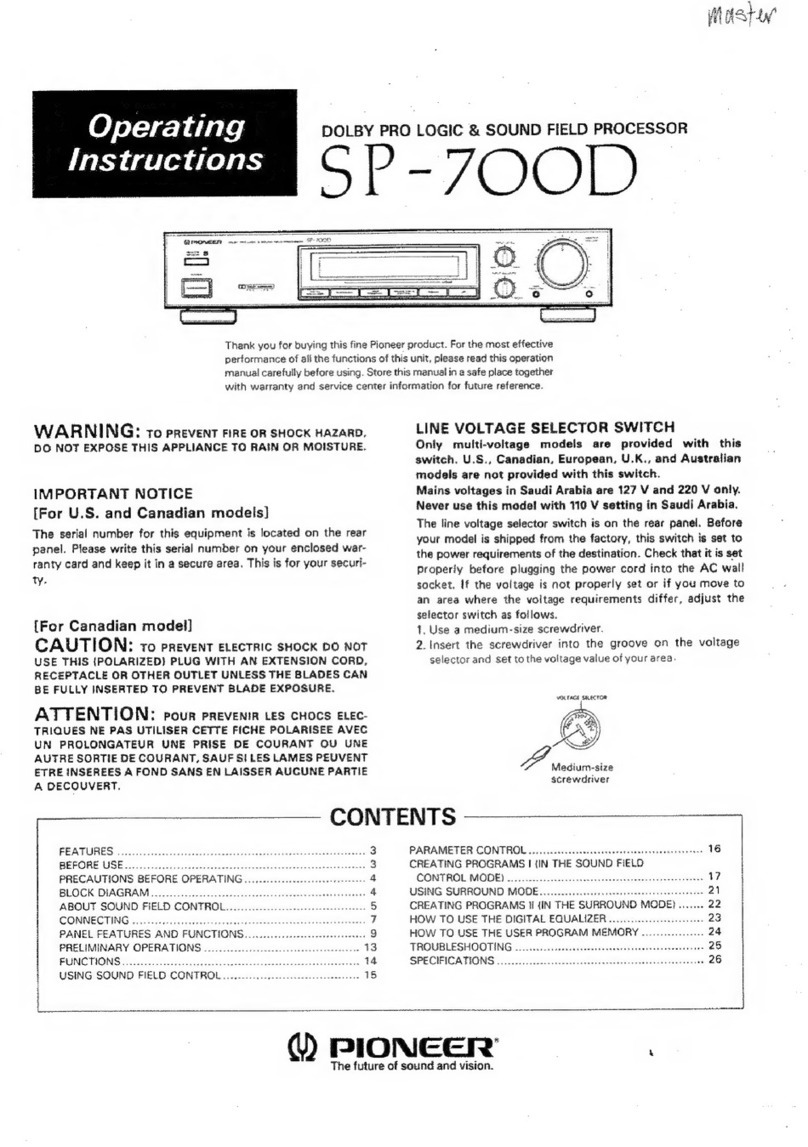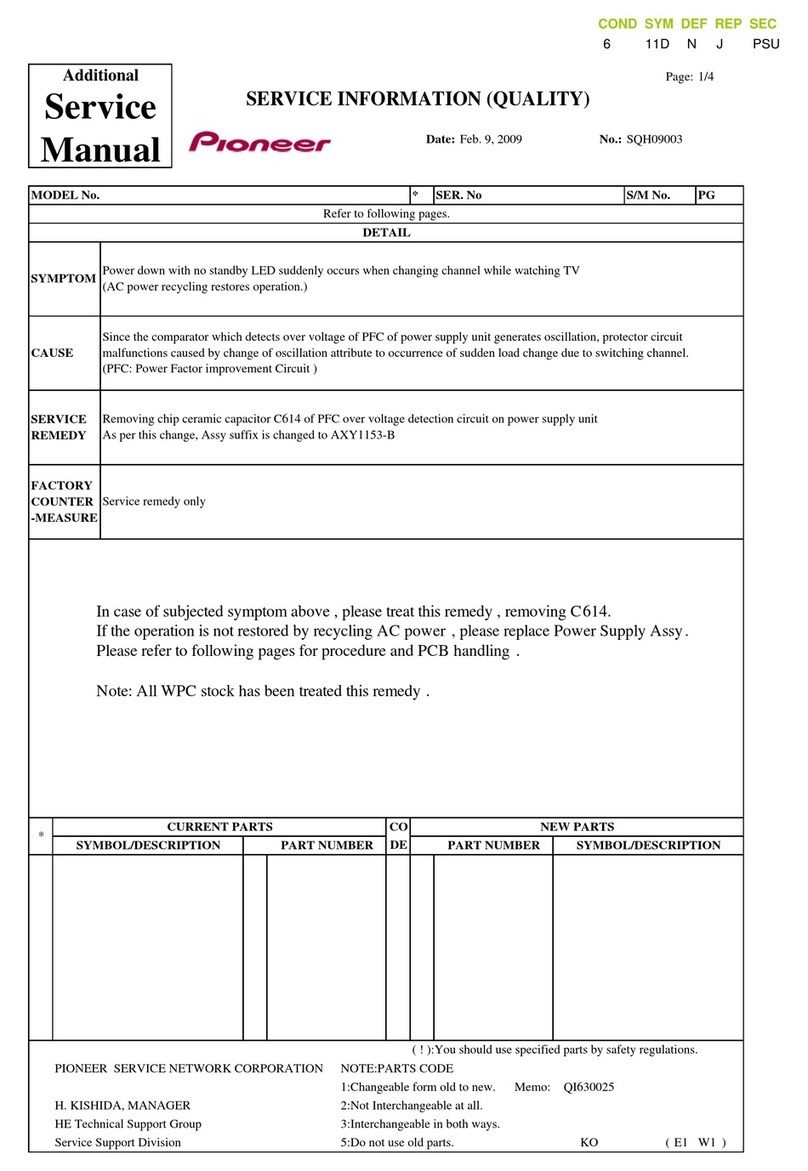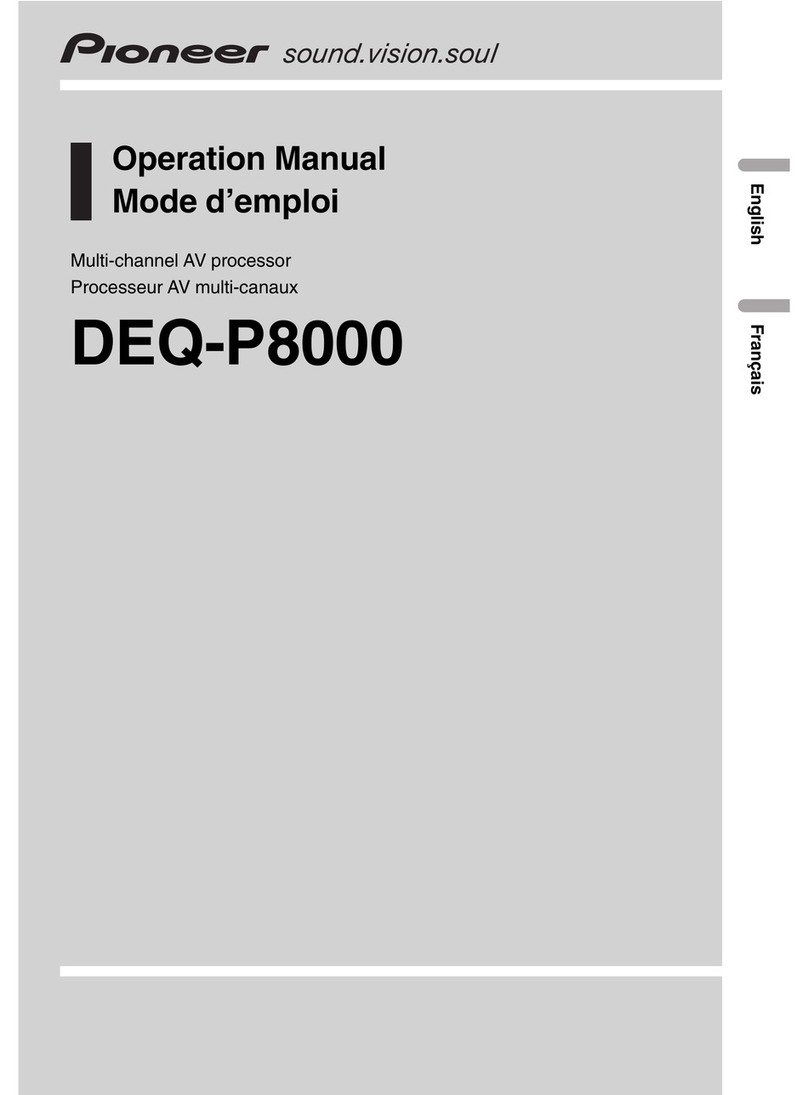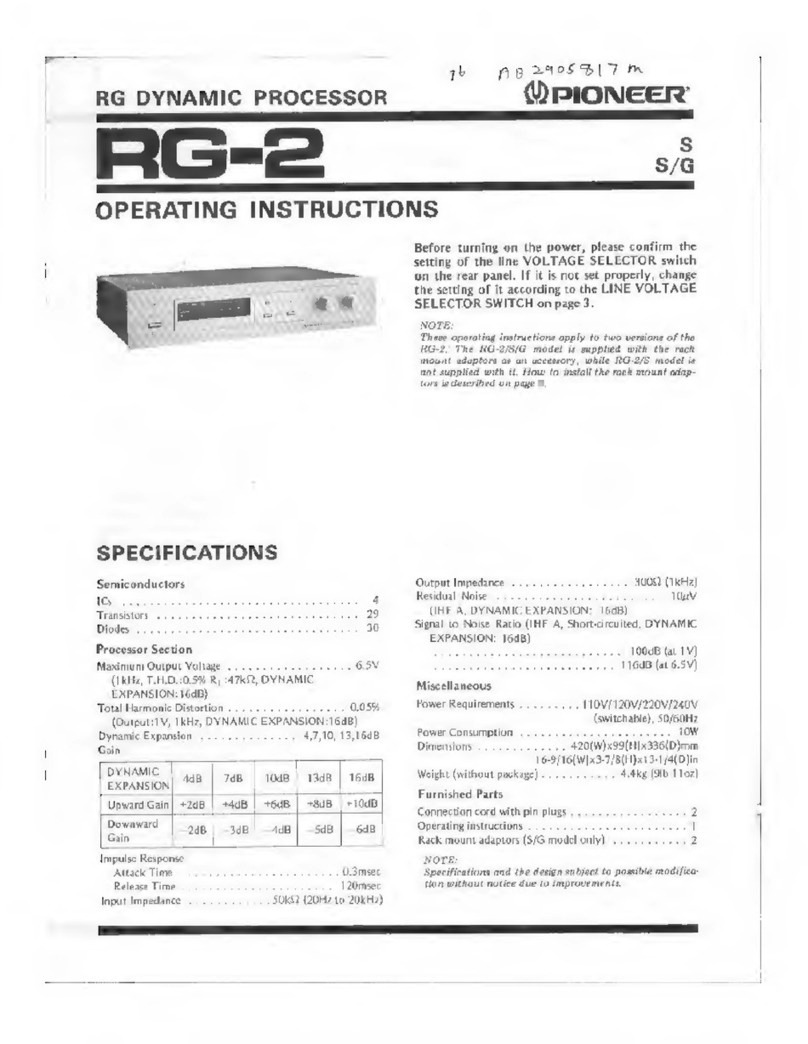To ensure safe driving
W RNING
!LIGHT GREEN LE D T POWER CON-
NECTOR IS DESIGNED TO DETECT
P RKED ST TUS ND MUST BE CON-
NECTED TO THE POWER SUPPLY SIDE
OF THE P RKING BR KE SWITCH. IM-
PROPER CONNECTION OR USE OF
THIS LE D M Y VIOL TE PPLIC BLE
L W ND M Y RESULT IN SERIOUS IN-
JURY OR D M GE.
!Always observe safe driving rules and follow
all applicable traffic laws. Do not use the fea-
tures of this unit if conditions are unsafe. Al-
ways use proper care, judgment and
attentiveness when driving.
!To avoid the risk of accident and the potential
violation of applicable laws, certain functions
of this unit should never be used while the ve-
hicle is being driven. Also, rear displays
should not be in a location where it is a visible
distraction to the driver.
!In some countries or states the viewing of
images on a display inside a vehicle even by
persons other than the driver may be illegal.
Where such regulations apply, they must be
obeyed.
Parking brake inter ock
Certain functions offered by this Vehicle Dy-
namics Processor could be dangerous and/
or unlawful if used while driving. To prevent
such functions from being used while the ve-
hicle is in motion, there is an interlock with
the vehicles parking brake. If you attempt to
use these functions while driving, they may be
inoperable. If so, park the vehicle in a safe
place, apply the parking brake, release the
parking brake, and then apply the parking
brake again. When performing the above se-
quence with the parking brake (apply-release-
apply), keep the brake pedal pushed down be-
fore releasing the parking brake if the vehicle
is parked on a hill or otherwise might move
when releasing the parking brake.
W RNING
When applying, releasing and applying the park-
ing brake in order to enable certain functions of-
fered by the Vehicle Dynamics Processor, park
your vehicle in a safe place, and keep the brake
pedal pushed down before releasing the parking
brake if the vehicle is parked on a hill or other-
wise might move when releasing the parking
brake.
When using a video recorder
connected to VIDEO OUT
Through this unitsVIDEO OUT enables you to
record on a video recorder.
!In the following cases, images may not be
displayed properly on the display/VCR:
When not displaying the V.D.P. image
outputted from this unit on the front dis-
play. (Refer to Displaying the V.D.P.
image on page 7.)
When connecting the display/VCR
which has incompatible video output
format with this unitsVIDEO OUT.
(Refer to Selecting the video format on
page 28.)
Precautions
En
4
Section
01