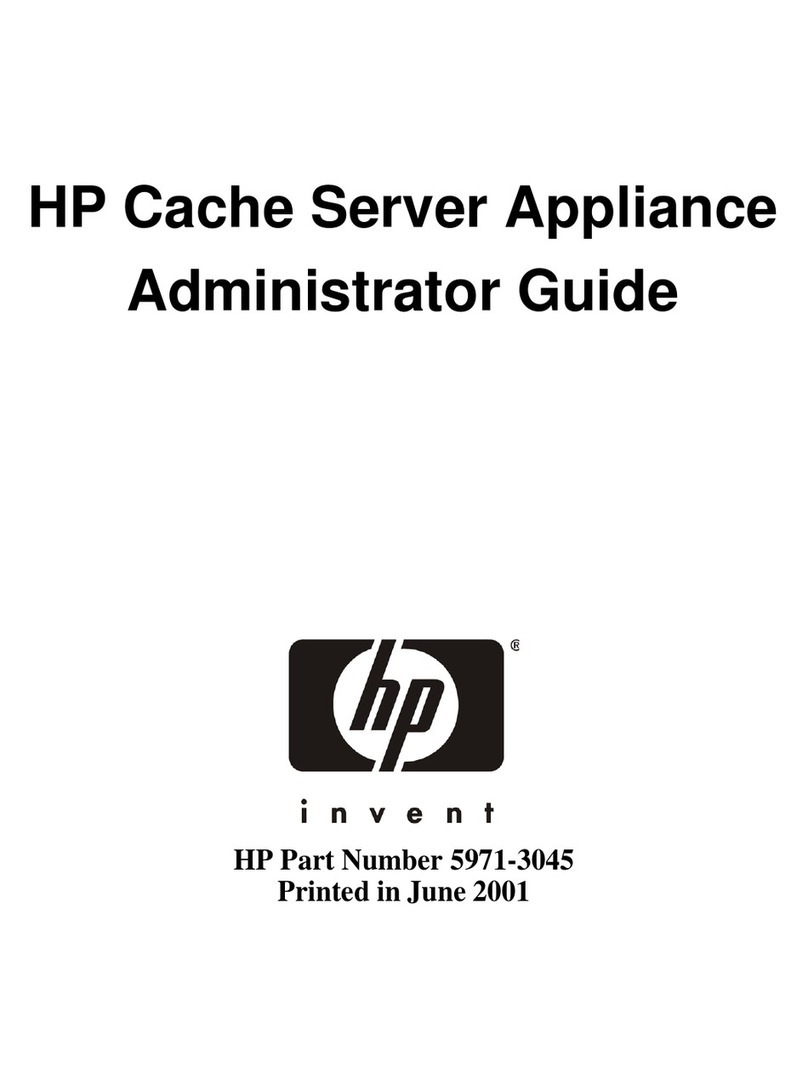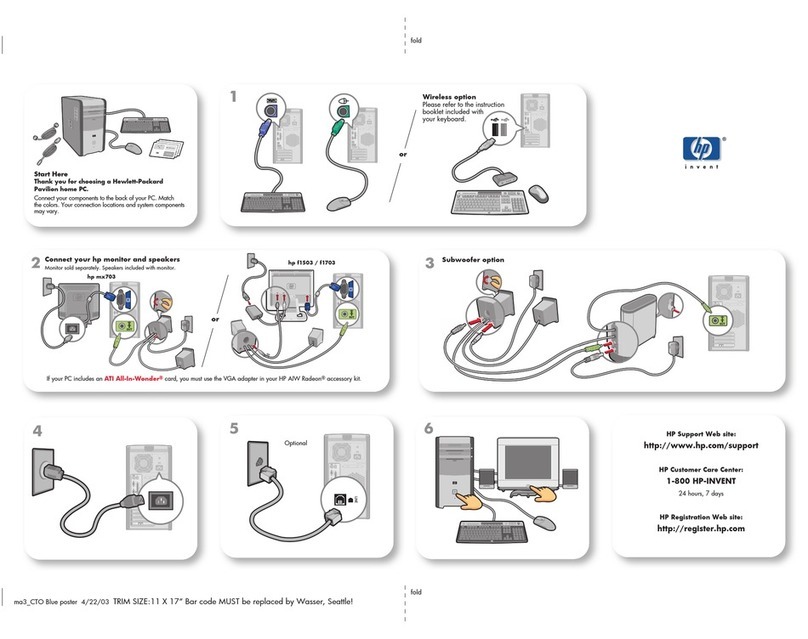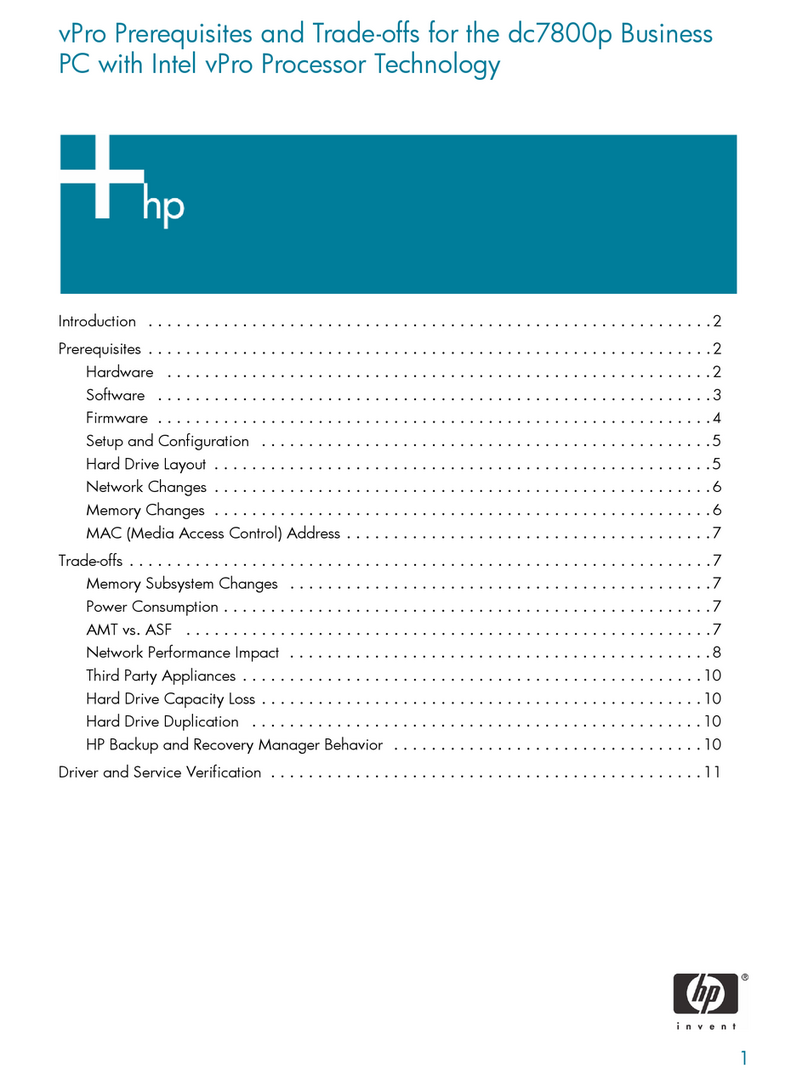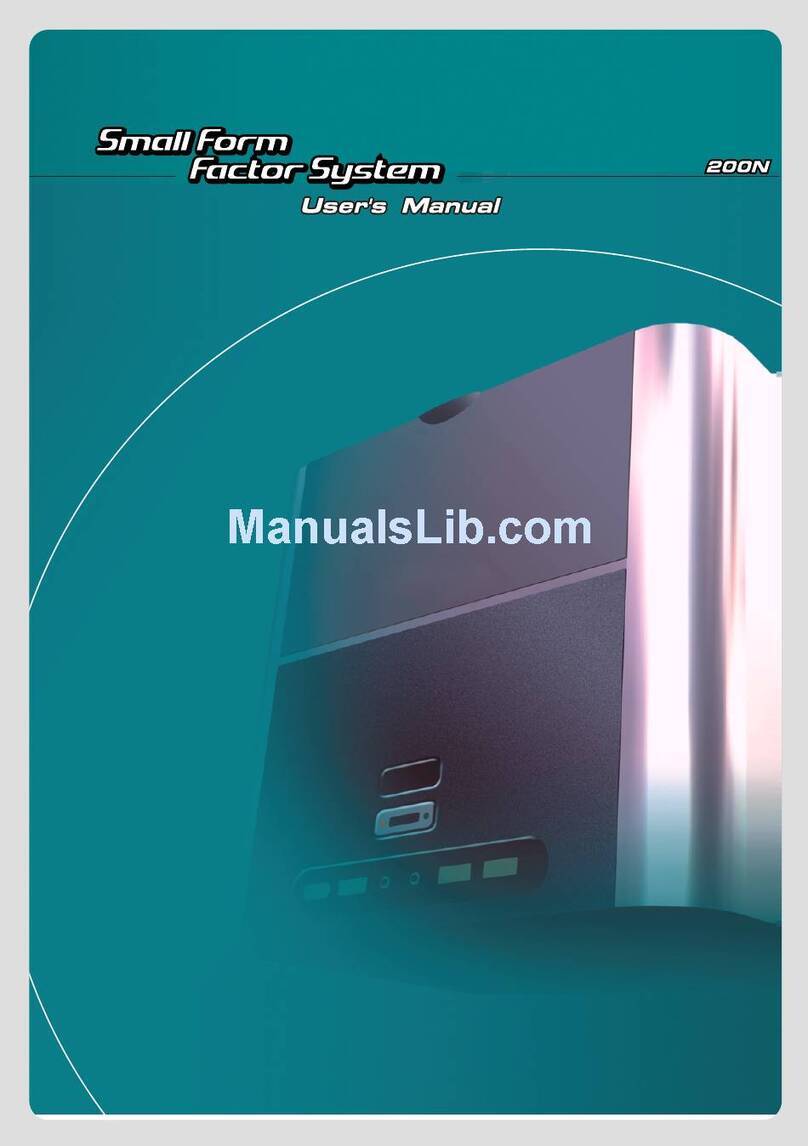Forensic Computers Tower II (FT II) User manual

Forensic Tower II
User’s Guide
June 12, 2009
Forensic Computers, Inc.
110 Forensic Lane
Glen Lyn, VA 24093
HHUUwww.forensic-computers.comU
©2009 Forensic Computers, Inc. All rights reserved.
©2008-2009 Tableau, LLC. All rights reserved.
Tableau is a registered trademark of Tableau, LLC.

Forensic Tower II User’s Guide 2
Copyright ©2009 Forensic Computers, Inc
Table of Contents
1. Forensic Tower II (FT II) 3
2. How to Use This Manual 3
3. Quick Start 3
3.1 Unpacking Your Forensic Tower II (FT II) 3
3.2 Using the Tableau T335 Drive Bay Controller 5
3.3 Imaging the OS Drive 6
4. Glossary 10

1. Forensic Tower II (FT II)
The Forensic Tower II is the latest addition to Forensic Computers’ line of high quality powerful forensic
workstations. There are five external 5.25” bays and six internal 3.5” bays in the Forensic Tower II’s
case that allow for easy upgrades and the flexibility to configure a forensic lab system to meet your
needs.
2. How to Use This Manual
This manual has two main sections: Quick Start and Useful Information.
The Quick Start section of the manual will give the user enough information about the Forensic Tower II
and its accessories to get started. There is an overview of the additional components that come with the
FT II and their use. The Useful Information section goes into more detail about specific components of
the Forensic Tower II (FT II).
3. Quick Start
3.1 Unpacking Your Forensic Tower II (FT II)
The Forensic Tower II system has the following items: the Forensic Tower II, the monitor, the keyboard,
the mouse, the PC power cord and the Forensic Write Protection Kit. The Forensic Tower II system
utilizes CRU-DataPorts controlled by a Tableau T335 Forensic Drive Bay Controller, which allows the
forensic investigator to extract a forensically sound image (or copy) of a subject hard drive.
When you first receive your FT II, please familiarize yourself with all of its contents. The following table
lists each of the items found in the kit.
Photo Description
Forensic Tower II
Dell 22” LCD Widescreen Panel
Forensic Tower II User’s Guide 3
Copyright ©2009 Forensic Computers, Inc

Keyboard & Mouse Combo
Manual Bag
CD Wallet
Screwdrivers:
Flashlight
Surge Protector
IDE to SATA tray for the SATA READ/WRITE bay.
Forensic Tower II User’s Guide 4
Copyright ©2009 Forensic Computers, Inc

3.2 Using the Tableau T335 Drive Bay Controller
The three CRU DataPort trays (IDE READ ONLY, SATA READ ONLY, and the SATA READ/WRITE) are
removable from their prospective bays. With the addition of a T335 Drive Bay Controller, the CRU
DataPort trays are then “hot swappable” (meaning one can insert or remove a hard drive from the trays
while the computer is still powered ON). If the CRU DataPort lock is in the “locked/ON” position, and the
computer is on, the T335 Drive Bay Controller’s “Power” LEDs will be consistently ON whether or not a
hard drive is in the tray.
UUStep by Step Instructions for accessing hard drives via CRU.
1. In order to insert a hard drive into one of the trays, one must
unlock the CRU DataPort tray with a CRU Key and gently pull the
tray from the computer.
2. Using a CRU Opener, place the flat end up under the lid of the
CRU DataPort tray and gently pry loose the lid of the CRU DataPort
tray.
Forensic Tower II User’s Guide 5
Copyright ©2009 Forensic Computers, Inc

3. Inside of the tray will be power and data connections for either a SATA or an IDE hard drive.
Connect the corresponding hard drive to its power and data connectors and gently lay the hard
drive in the CRU DataPort tray.
4. Replace the lid of the tray back on, and insert the entire tray in the
computer bay from whence it came.
5. Once the tray has been re-inserted, use the CRU Key to turn the CRU
DataPort back to the “ON/locked” position.
The operating system and the T335 should at this point see the suspect hard drive. If the hard drive is in
the IDE READ ONLY tray, then (on the T335 Drive Bay Controller) the IDE Power, Dev Det, the Host Det,
and the Wrt Blk LEDs will be lit. The Activity light will blink ON and OFF as “activity” occurs. The
Microsoft Windows XP Professional will usually have a pop-up window on detection of the suspect drive.
If a pop-up window does not occur, one can check Device Manager for the hard drive under “Disk Drives”
or in “Disk Management”, which is a part of Computer Management. One can also use their forensic
software to determine whether the suspect hard drive has been detected.
3.3 Imaging the OS Drive
Over time, an investigator will need to image and re-image their OS hard drive. As of December 2007 three
types of software have been used to create the initial OS hard drive images sent out with Forensic Computers’
line of systems: Norton Ghost, Acronis TrueImage version 10 and Image for Windows.
3.3.1 Re-Installing the image for the OS Hard Drive (Image for Windows)
(Your username and SN for IMAGE FOR WINDOWS will be located in your CD wallet. If it is not, call us
with the serial number of your system and we will locate your IMAGE FOR WINDOWS serial number.)
•Enter the BIOS and ensure that the DVD_RW is set to boot before the hard drive
•Insert the DVD into the DVDRW
Forensic Tower II User’s Guide 6
Copyright ©2009 Forensic Computers, Inc

•The program will automatically start up and ask you to "press <space> for menu or wait for the
restore to start"
•Wait for the restore to start as it will select the first hard disk (HD0) which is your OS drive
•The program will then ask if you want to continue with the restore on HD0 (this will erase
everything on the drive and restore it to factory defaults.)
•Once the restore has completed and has been rebooted, the machine will be ready for use.
•For more advance and detailed instructions please refer to the PDF included on your Image for
Windows CD
3.3.2 Re-Imaging the OS Hard Drive (Image for Windows)
•Start Acronis True Image Home 10 from desktop shortcut/start menu
•Choose operation to perform: Backup (next)
•Select Partition: HD0 / specific hard drive (next)
•Select Destination: DVDRW (next)
•Backup Options (default settings) (Finish)
Image for Windows will burn an image of the drive to the disk and then proceed to automatically validate
the disk. If errors occur during validation, one must start completely over with a fresh DVDRW.
Forensic Tower II User’s Guide 7
Copyright ©2009 Forensic Computers, Inc

4. Useful Information
4.1 Tableau T335 Drive Bay Controller
The Tableau T335 Forensic Drive Bay Controller is in the first bay of the Forensic Tower II. The Forensic
Drive Bay Controller manages the following three CRU-DataPorts: the READ ONLY IDE CRU-DataPort,
the READ ONLY SATA CRU-DataPort, and the READ/WRITE SATA CRU-DataPort. On the left hand side of
the T335 Forensic Drive Bay Controller are the LED’s. The five sets of LED’s on the left hand side
correspond to the three CRU-DataPorts: IDE CRU-DataPort (bay two), SATA READ ONLY CRU-DataPort
(bay three), and SATA READ/WRITE CRU-DataPort (bay four). SATA #1 corresponds to the SATA READ
ONLY CRU-DataPort and SATA #2 corresponds to the SATA READ/WRITE CRU-DataPort. The first row of
LED’s correspond to the IDE CRU-DataPort, the second row of LED’s correspond to the SATA READ ONLY
CRU-DataPort and the last row of LED’s correspond to the SATA READ/WRITE CRU-DataPort. There are
two FireWire 800/400 ports in the middle and two USB 2.0 ports on the right hand side. The last bay
contains a DVD-RW. The OS hard drive and the DATA drive are in slots one and two of the internal bay
configuration.
The following is a table of each of the items of the Tableau T335 and a description of its purpose:
Front Element Description
Power LEDs
The Power LED for an individual CRU-DataPort unit indicates whether the
power is ON or OFF for that unit. The Power LED will be on solidly when the
corresponding CRU-DataPort or drive bay is ON. If the Power LED is blinking
ON and OFF, then the drive bay is OFF and the T335 Forensic Drive Bay
Controller is working normally.
Dev Det LEDs The Dev Det LEDs (Device Detection) indicate that a hard drive has been
recognized by the CRU-DataPort or drive bay unit in which the hard drive has
been placed.
Host Det LEDs
The Host Det LEDs (Host Detection) indicate communication between the
"Host" computer (in this case the Forensic Tower II), the T335 Forensic Drive
Bay Controller and the subject hard drive which is in one of the CRU-DataPort
units.
Forensic Tower II User’s Guide 8
Copyright ©2009 Forensic Computers, Inc

Wrt Blk LEDs
The Wrt Blk LEDs (Write Block) indicate the Tableau T335 Forensic Drive Bay
Controller is in READ ONLY mode. If the individual LED is ON, then the
corresponding drive bay may be used to capture a forensically sound image
or copy of the hard drive that has been inserted into the drive bay CRU.
Activity LEDs The Activity LED’s indicate that host computer is communicating with the
hard drive in the corresponding drive bay.
FireWire 800/400
The two FireWire 800/400 ports are NOT write-blocked, meaning that if one
is using either one of the two FireWire ports to examine a hard drive, then
the user can “write” to that hard drive and may corrupt evidence. The two
FireWire 800/400 ports are used to attach other FireWire devices, such as the
Tableau T4 Forensic SCSI Bridge.
USB 2.0 The two USB 2.0 ports on the front of the Tableau T335 are also NOT write-
blocked. The USB ports are for connecting other external USB devices, such
as a USB security dongle or any other device.
Forensic Tower II User’s Guide 9
Copyright ©2009 Forensic Computers, Inc

5. Glossary
A
ATA – AT Attachment is a standard interface for connecting storage devices such as hard disks and CD-
ROM drives inside of personal computers.
B
C
D
DIN- the abbreviated name of the German Institute for Standardization (Deutches Institut
fur Normung) and is used in the names of its standards. There are a variety of DIN
connectors in existence today. The one mentioned in this text is a 5-pin DIN connector.
DIP – as in DIP Switch, is an electric switch that is packaged in a group of standard dual
in-line package and is designed to be used on a printed circuit board along with other
electronic components and is commonly used to customize the behavior of an electronic device for
specific situations.
E
eSATA – external serial advanced technology attachment: an external interface for SATA technologies.
F
FireWire Symbols -
a. b.
The above symbols represent the IEEE1394 standard. These symbols will help you identify products that
are compatible with computers and cameras that use this standard. The
FireWire symbol on the left (a) is a trademark of the Apple Corporation. The i. Link symbol on the right
(b) is a trademark of Sony Corporation.
G
H
Hot swapping or hot plugging is the ability to remove and replace components of a machine, usually a
computer, while it is operating.
I
IDE – Integrated Drive Electronics, a synonym for an ATA storage device.
iPOD – a brand of portable media players designed and marketed by Apple Computer.
J
K
L
Forensic Tower II User’s Guide 10
Copyright ©2009 Forensic Computers, Inc

Forensic Tower II User’s Guide 11
Copyright ©2009 Forensic Computers, Inc
M
Molex®- A type of power connection used the computer industry, which has a plastic
end attached to four wires: one yellow (12V), one red (5V) and two black (ground).
There are female and male Molex®connectors.
N
O
P
Q
R
S
SAS – Serial Attached SCSI, a data transfer designed to move data to and from computer storage
devices.
SATA – is a traditional dish from the Malaysian state of Terenngganu, consisting of spiced fish meat
wrapped in banana leaves and cooked on a grill.
NO REALLY -Serial ATA, a computer bus technology primarily designed for the transfer of data from a
hard disk.
SCSI – Small Computer System Interface is a standard interface and command set for transferring data
between devices on both internal and external computer buses. (pronounced skuzzy)
T
U
USB – Universal Serial Bus is a serial bus standard to interface devices. It was designed for computers
such as PCs and the Apple Macintosh, but its popularity has prompted it to also become commonplace on
video game consoles, PDAs, cell phones and even devices such as televisions and home stereo equipment
(mp3 players) and portable memory devices.
V
W
X
Y
Z
Table of contents
Popular Desktop manuals by other brands
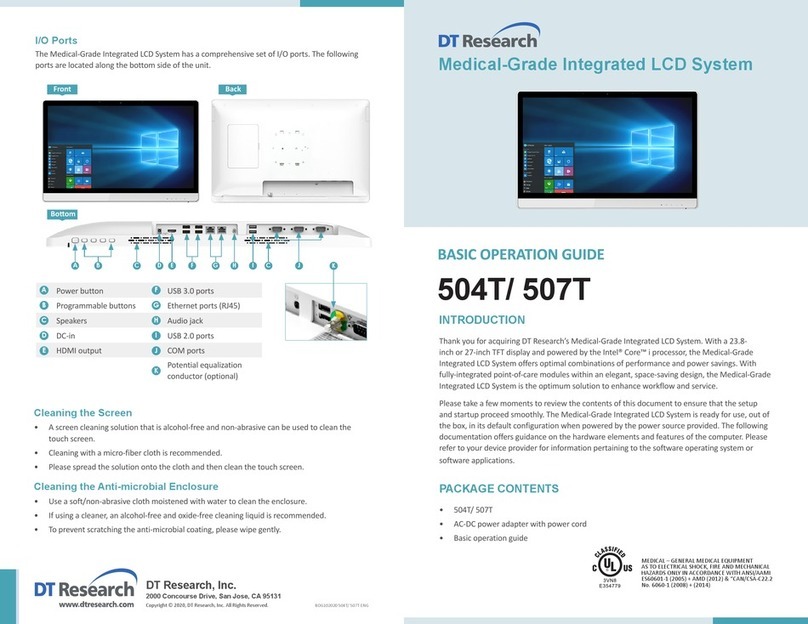
DT Research
DT Research 504T Basic operation guide

Lenovo
Lenovo ThinkCentre M70z Hardware Maintenance Manual
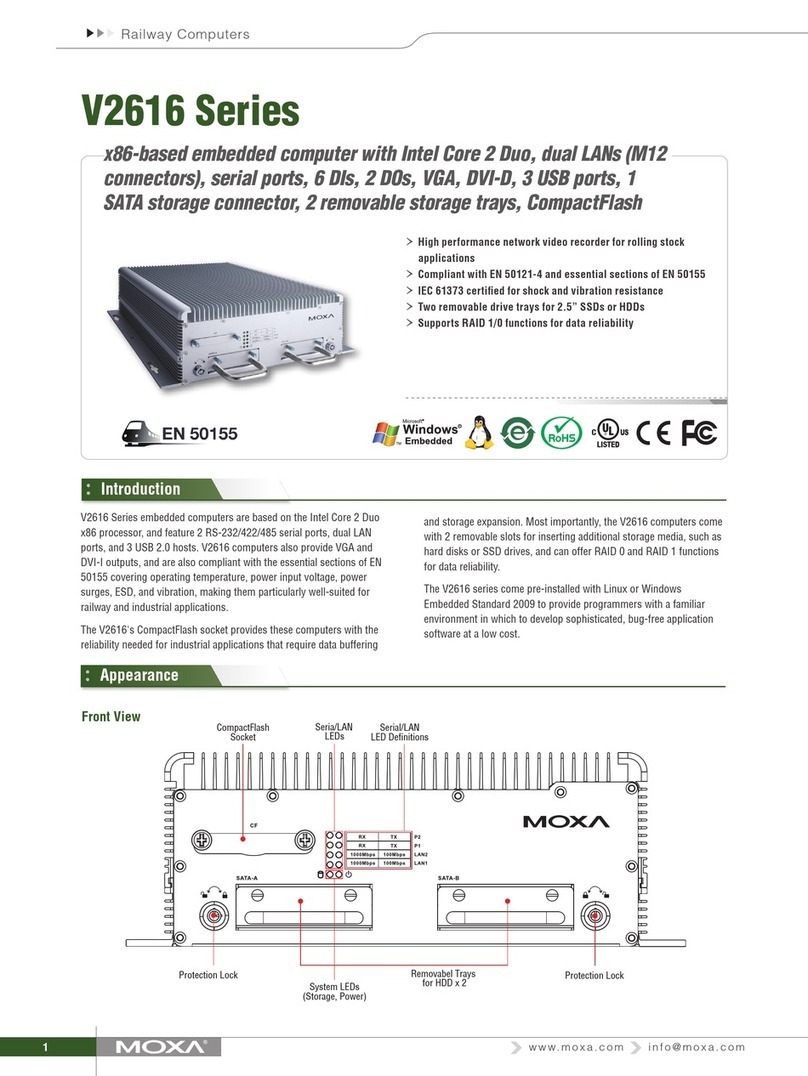
Moxa Technologies
Moxa Technologies V2616 Series quick start guide
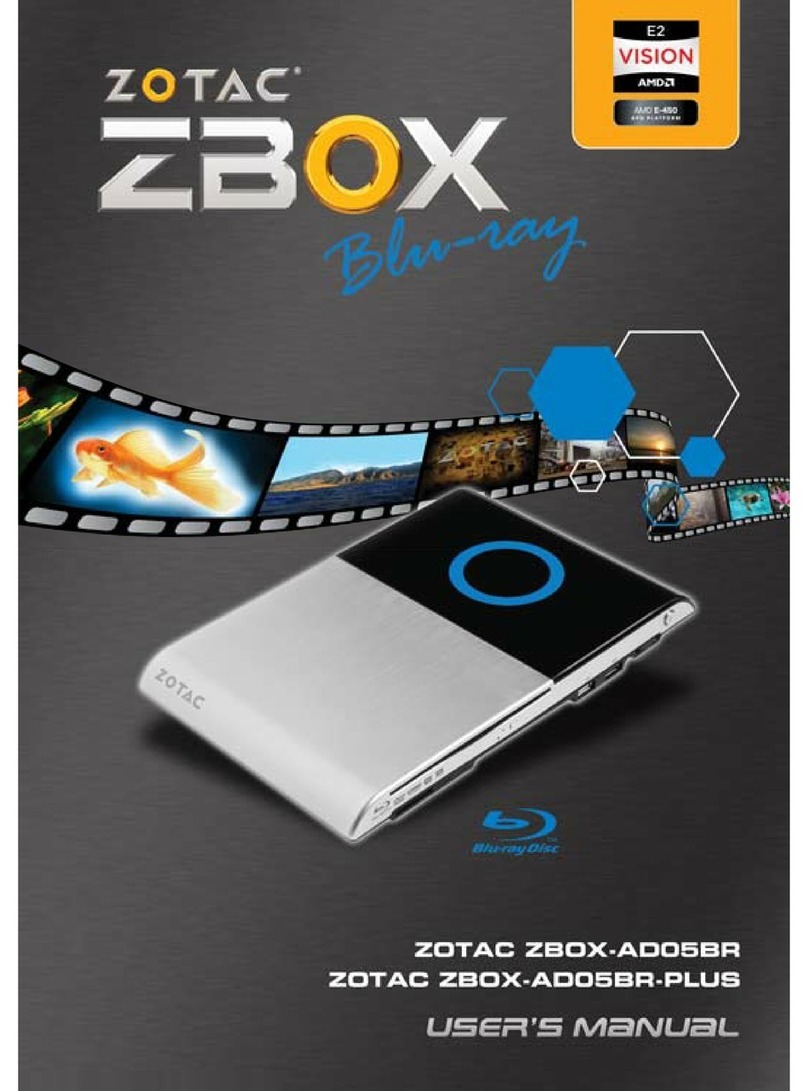
Zotac
Zotac ZBOX ADO5BR user manual
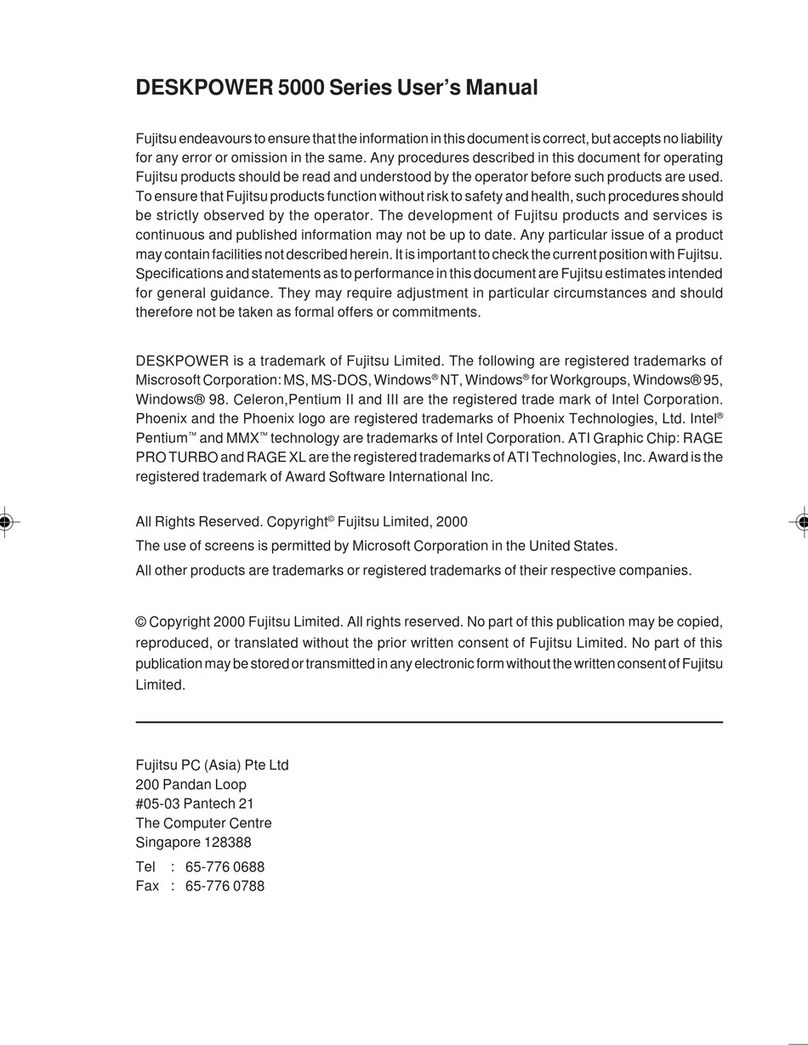
Fujitsu
Fujitsu DESKPOWER 5000 Series user manual
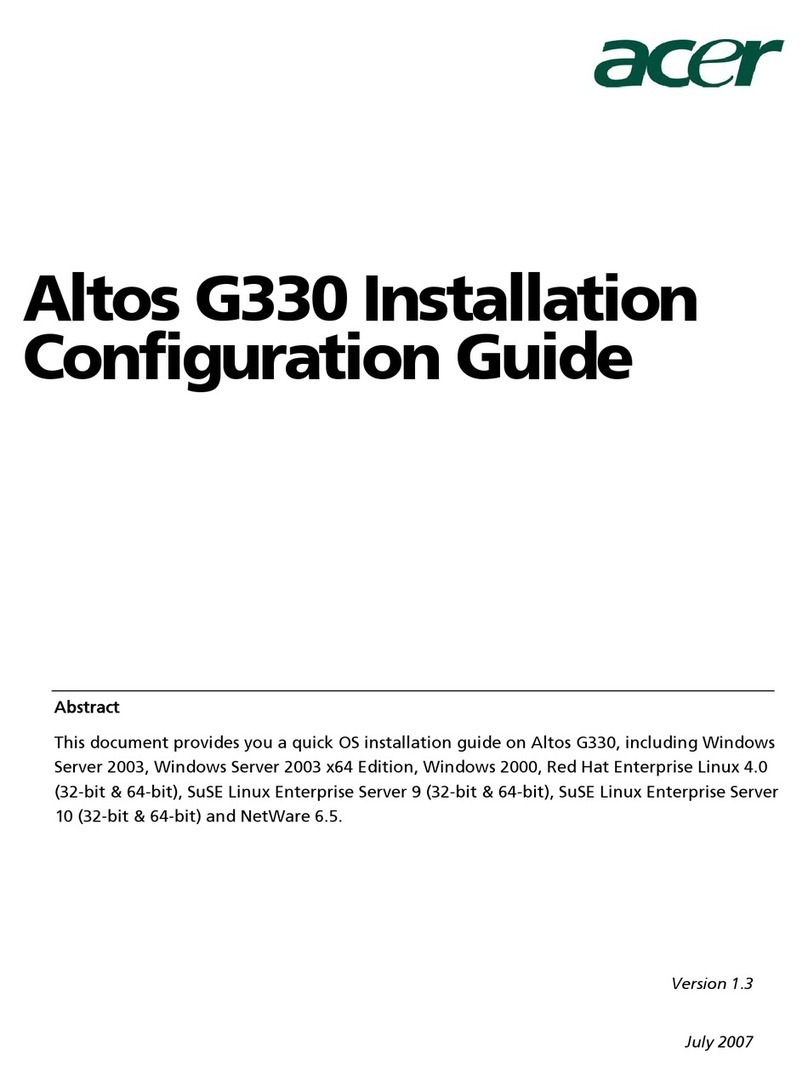
Acer
Acer G330 - Altos - 1 GB RAM Configuration guide