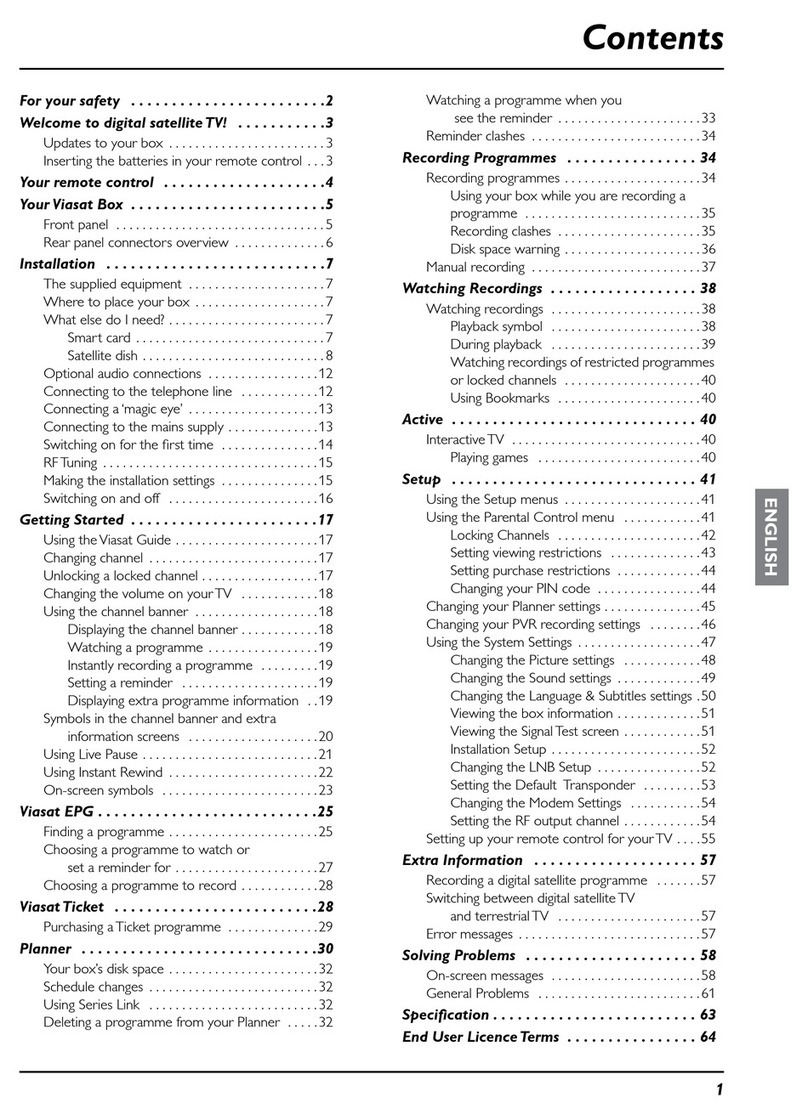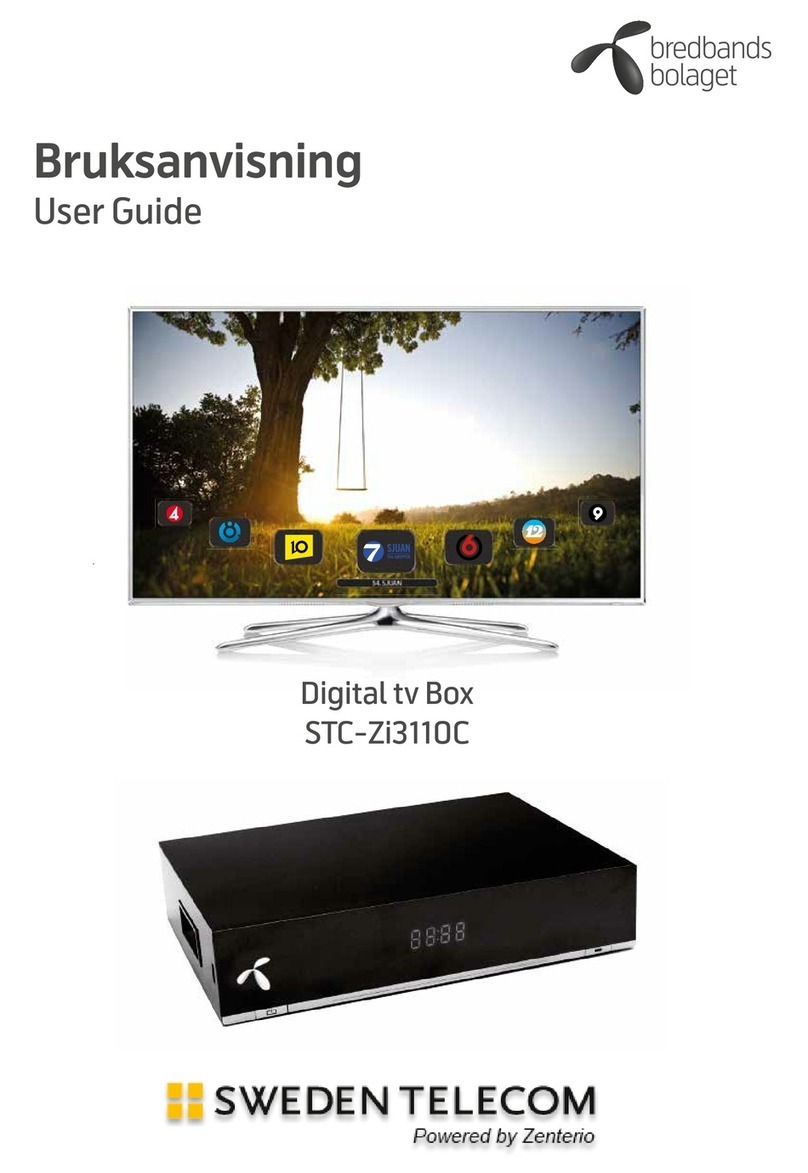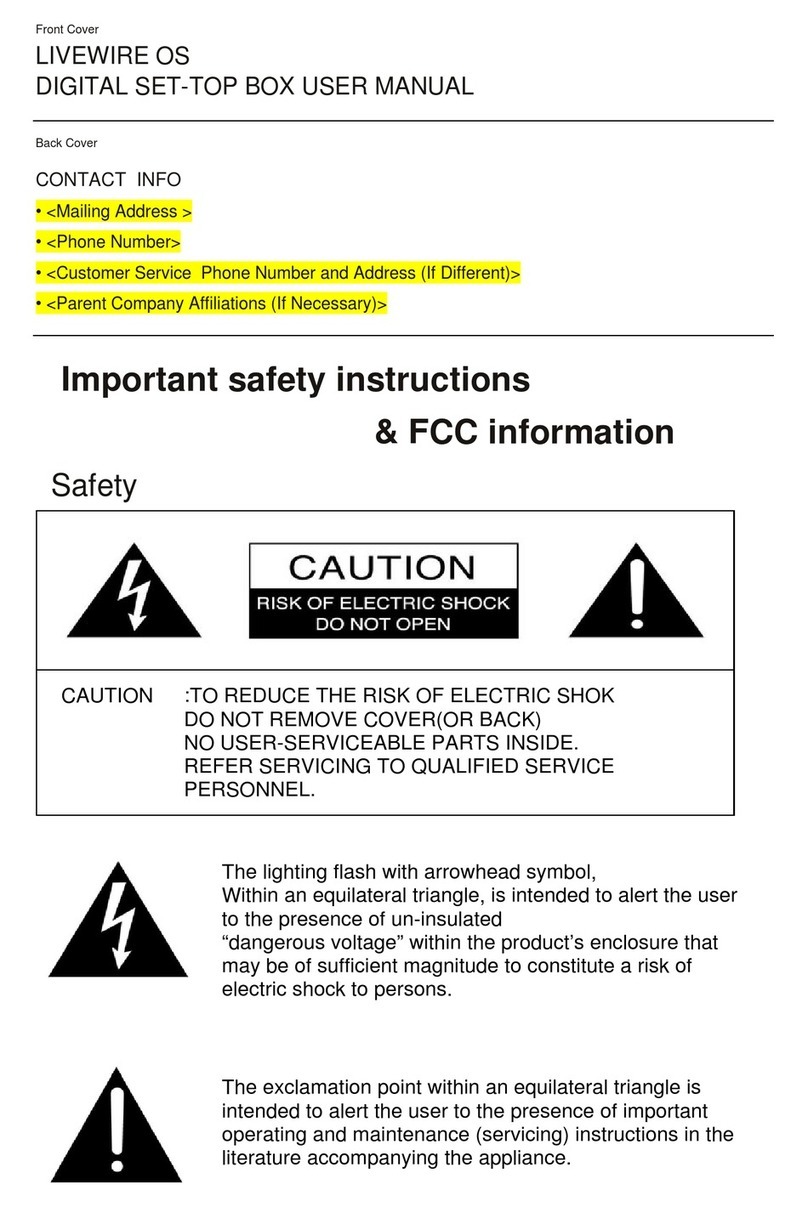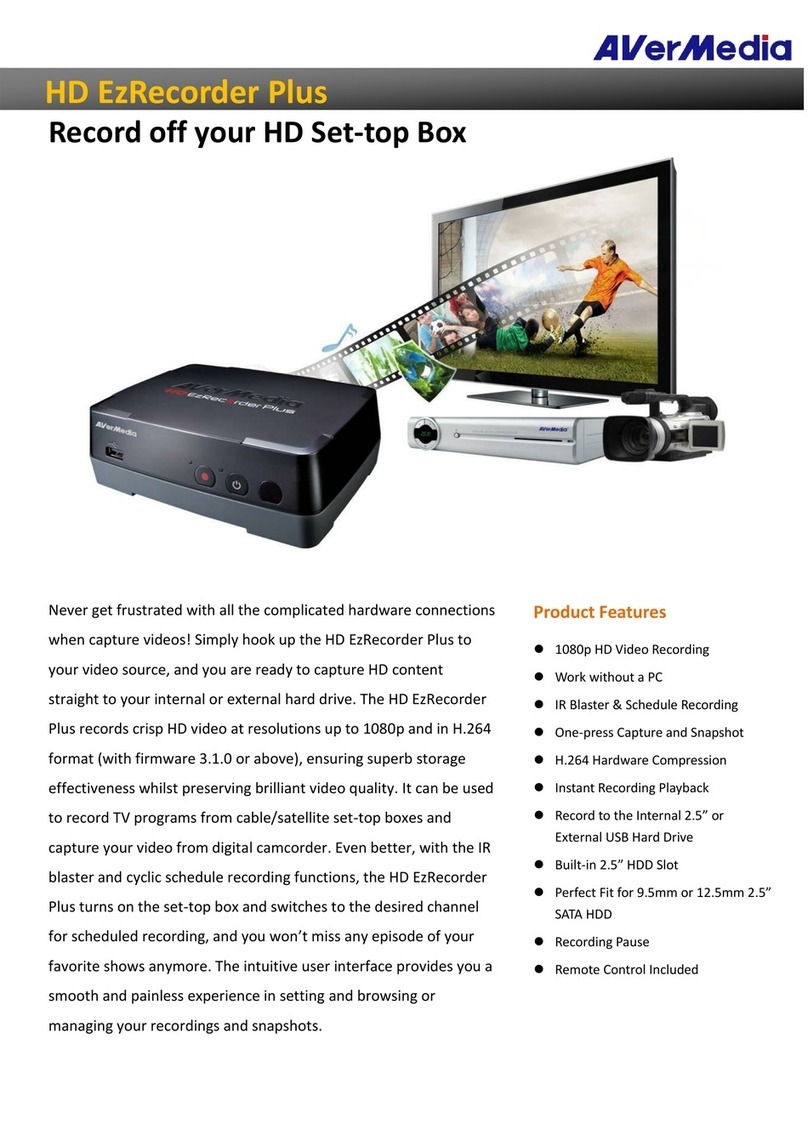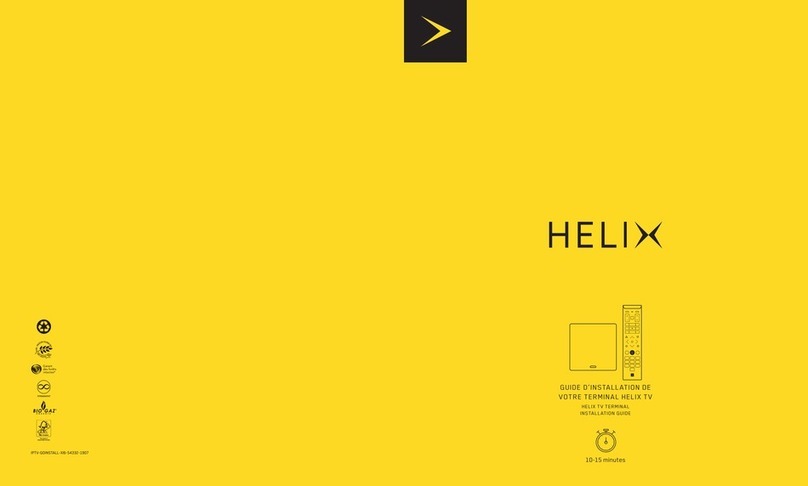FORMULER Z8 Guide

2
Content
Connecting your TV box to the TV using HDMI cable Page 4
Installation and setting our TV box Page 5
Home page and applications Page 10
Formuler box and Mytvonline2 Page 12
Remote controler Page 16
Live TV Page 20
VOD video on demand Page 25
Return up to 96 hr back to watch a program Page 27
Recording a program Page 28
Backup and restore the device Page 33

3
Change PIN code (system pin / parental pin)? Page 34
Clear cache & data in Mytvonline? Page 34
Maximum supported external storage and limitations Page 35
Purchase a replacement antenna for Z8 Page 35

4
Connecting your TV box to the TV using
HDMI cable
1) 2)
3) 4)
Include with the formuler Z8 are an external WiFi antenna and a ir remote control
extender. It is important that you connect them to the box.
Turn on your TV and make sure you select the HDMI input on your TV where your box
is connected to the TV. This selection is made on source or input.

5
Installation and setting our TV box
Before you stat it is highly recommended that you let the remote control close to the
extended remote control for a few minutes to let the remote control and the box
establish full contact to each other.
In this section we will show you how to setup your TV Box after you have received it.
Pass this section if this has already been done.
However, you will have to do this setup after a restauration to you box.
See the following video
Formuler initial setup
https://www.youtube.com/watch?v=CQsQGSTgw2Y
Select the language ex Français canada or english canada
Select the WiFi network and add the password then go to the next step
Wire network sélect DHCP
Adjust screen with arrows and click exit to go to the next step
Select Region Canada and Eastern if you are in Montréal
Select hour format 12 hr ou 24 hr
Select Date format
The initial setup is now finish
To complete the setup, you will have to turn off and then turn on the Formuler (TV Box).
In this section you will be ask to update the program and add portal URL information
provided by your service
For Diablo, name diablo and URL http://diablo-pro.com:2095/c/
For Prime+, name prime and URL http://primeplus.tv:8080/c
For OK2, name OK2 and URL http://ok2.se.8000/c

6
Do not put a mark on login. This is required for XC connexion where you need to
have a user name and password.
Click on connect
Guide to Change or add a URL portal and WiFi connexion
Please see the following vidéo
https://www.youtube.com/watch?v=CQsQGSTgw2Y
1 : Open the application myTvonline 2
2 : see and take a note of the Mac address (00:1A:79:...) your IPTV service provider will
need this information to activate your service. To add a portal select "Add
Portal".

7
3 : enter the name of the server, the URL portal and click connect "CONNECT".
IPTV Connections

8
See how to use different connections on Formuler boxes and IPTV url`s you get
from your provider.
First of all, one small Info for potential new buyers and owners of Formuler
Boxes.
Formuler is only Manufacturer of Formuler Boxes and has nothing to do
with subscriptions or any online streams.
Formuler Boxes are sold without any 3th content or subscriptions.
To get, install and use IPTV subscriptions is only user responsibility. No
recommendation from us which provider is good or not, link to them or
posting names on forum (read forum rules).
Thank you for your understanding.
Formuler Z and Mytvonline App, works with following URL`s and Subscriptions:
Portal/Stalker (with registered MAC/ID on provider side).
Xtreme Codes Api (short XC) with login.
M3U Playlists.
Stalker Middleware MAC ID:
Stalker servers deliver content from your IPTV/OTT/VOD providers who use
Stalker Middleware. If your provider speak about MAG Connection and MAC
registering, he means Stalker.
This kind of connection is in most cases in use and deliver very good results. So,
when we write on forum MAC/ID registering or portal, we mean stalker connection.
Xtreme Codes Api:
Xtreme Codes deliver content from your IPTV/OTT/VOD providers who use
Xtreme Codes. Works good like Stalker, the MAC/ID registering is not necessary
but you have to use your login data.
M3U:
The common use of this file format is for combining streaming links in one single
file that runs as one single playlist. That is why it is commonly used by IPTV
services/providers.
See the guide on portal connection for more information

9
To change the Wifi connection
On third line click on the second icon <…> and you will see the list of wifi connection
that are available, select your connection and enter the password and click on enter
1. Turn on your Formuler device
2. Go to Home > Settings > Network(WiFi)
3. Turn on WiFi if it is turned off
4. Find and select your WiFi network from the list
5. Enter your WiFi password if necessary
6. Press ENTER on the on-screen keyboard
Connect your Formuler to a mobile hotspot
1. Turn on the mobile hotspot on your mobile phone
2. Turn on your Formuler device.
3. Go to Home > Settings > Network(WiFi)
4. Turn on WiFi if it is turned off
5. Find and select your hotspot network from the list
6. Enter your hotspot password if necessary
7. Press ENTER on the on-screen keyboard

10
Home page and applications
Arrange/move apps on home screen
Please follow the steps below to move apps to the desired position on home screen.
See also this video
https://youtu.be/GQlysULI0Fo
1. Find the app you want to move on home screen, and long-press on its icon
2. Move the app to its new position, then the other icons will move to make room
for it
3. After rearraging apps, press the EXIT/BACK key on the remote twice to return
to the homescreen
Install and download applications
There are some ways that you can install apps on Formuler device.
Apps from Home Market
You can find and install apps from the Market app. (Home > Market)
There are apps/versions which are most compatible with our box.
They are selected and requested apps from customers' choice of common use.
So, only a selected number of apps are available.
Apps from Google Play Store
You can also find and install apps from Google Play Store with your own
account.
Go to Home > Market > install and use Google Play Store app.
In case remote doesn't work well, please use mouse cursor button on remote
By clicking on google play it will give you the possibility to add some application
such as ookal which allow you to test you internet speed.
Side-load an app

11
You can also install an app by side-loading.
Format an external drive like USB dongle with NTFS file system.
Find and download an app with an APK file format to your PC.
Save the downloaded file into the USB drive.
Insert the USB drive into your device.
Go to Home > File Manager/File Browser app and install the app.
Formuler remote application
Formuler Remote app is compatible with
o Formuler Advanced Bluetooth Voice Remote with Universal TV Control (GTV-
BT1) and,
o Formuler Premium IR Learning Remote with TV Control (GTV-IR1)
Use the Formuler Remote app to personalize and maintain your remote
Customize the hotkeys (BT1 & IR1)
Program the IR TV control code (BT1 only)
Update the firmware of the remote (BT1 only)
You can download the Formuler Remote app from the Formuler app market.
Refer to the quick guides below for GTV-BT1 and GTV-IR1 remote.
Formuler BT1 Remote - Quick guide
Formuler IR1 Remote - Quick guide

12
Formuler box and Mytvonline2
Please see the following videos
Installation et programmation
https://www.youtube.com/watch?v=CQsQGSTgw2Y
To see TV channels films and series TV
1) Open you tv and your box (select the appropriate HDMI on you TV input)
2) Select Mytvonline 2
3) You will have then access to Direct TV either the last channel you have listen or
on Channel 1

13
If you are on channel 1 or would like to change the channel Click on group on
your remote controller you will have access to live TV channels from various
country just select a group of channels to have access to a list of channels on this
group. Move to the right screen to select a channel
4) If you click on menu on your remote controller you will have access to TV either
direct as well as video on demand and TV series as well as Radio, refresh,
recording, programmation, connection, …
Live TV is more then 4000 international channels
Video on demand will give you access to a selection of films in English, French
and Spanish as well as a section on sports, kids, shows, events.
I
In the group events you will have sports events such as boxing events that
are usually pay channels , but is free for you
In the section TV series you will have access to TV series in French and English
5) If you select live TV from Menu or Group when you are on TV direct, a new window
will open go get you access to a selection Channel TV including Sports, FR/ Eng/
Ar, French channels (including channels from Quebec), Some films in French
language (Majik, Netflix, Amazon Prime, Disney) BEIB Sports, Spectacle Events,
Adult XXX, Channels from USA, Canada and UK, as well as those from spain,
Mexico, Italy, Germany etc…

14
6) To get access to english channel go down on the section in the left up to USA,
Canada or UK
Click of French to have access to TV channels from France and Quebec.
Once you have selected the language or country, click on the arrow on your box controller
to go to the right screen and select the channel you would like to see by using the arrow
up and down.

15
If you click on group on your box controller you will return to the channel list selection
7) If you click on Menu on your box controller you will return to the selection for TV
direct, video on demand and TV series.
8) If you click on the home button on the remote controller you will get back to the
home page of your box.

16
Remote controler
There is two type of remote controler GTV-BT1 and GTV-IR1
Furthermore, button position is different from one remote to the other one
Synchronisation between TV remote and formuler remote controler
Models that come with a learning remote have the ability to learn the IR codes of your
TV, stereo, etc.
To do this you will need your original remote of other devices. Please follow steps
below.
1. Press and hold TV button for 5 seconds
The LED will change from blinking to solid as your formuler remote enters a
learning mode
2. Press the key you want to reprogram on your formuler remote (TV or Source...)
3. Aim two remotes correctly *head to head within 3cm and press the button you
want to copy from
If the button programs correctly your Formuler remote will blink 3 times
4. Exit learning mode by pressing any other button on your formuler remote, the
LED will turn off to confirm
You may repeat the steps to reprogram another key
IMPORTANT
If your TV is only RF remote, Formuler IR remote cannot learn the signal
In some cases, you can use TV remote for Formuler.
e.g.LG magic remote works well after setting up from Device connector.
Please see the video tutorial below to program your formuler remote
https://youtu.be/Z-qq3xFHOXY

17
List of butons and their functions
Button TV to turn on and off your Tv after the synchronization has been done.
Button SOURCE to change the TV input.
Button STB to turn on and off your formuler box.
Button Live TV to have access to the TV channels.
Button SLEEP to turn on and off sleep mode.
Button INFO to get information on the TV channel.
Button BACK to return to previous channel or menu.
Button FAVORITE to add or select favorit channel.
Button EPG (Electronic Program Guide) to have access to the timeshift and TV
guide in order to listen a TV program (up to 96 hr back time) or select a program
you are interested to record.
Button VOL to increase or decrease TV volume.
Buttons CONTROL EPG timeshift to play, pose, advance or go back.
Button PLAYLIST to see the list of recorded programs.
Button RECORD to record a program on EPG mode.
Button VFORMAT Video format and resolution.
Button STB to turn on and off you formuler box.
Button NUMBERS and PAGE UP AND DOWN to have access to a specific
channel .
Commented [YD1]:

18
Button CURSER to turn on and off the curser. If it is activated you sill see an
arrow on the screen, to move the arrow use the arrow key to go up, down, left or
right. However, with the air mouse remote controler, screen arrow is moving like
a mouse as your move the remote controler. Pressing the curser again will turn
off the screen arrow.
Button VOD to have access to video on demand (films and TV series).
Button MENU to go to menu live TV, VOD, TV series, Radio, Recording,
programmation, Connection Setting.
Button EXIT to exit menu.
Button OK to select. On each side of this button you have the arrow tomove up,
down, left and right either the curser or list of channel up or donw or screen
selection left or right.
Button GROUP to see the list of TV channel or VOD, use directional arrow to
navigate in the list.
Button CHANNEL to move up and down on the TV channel list.
Button RESOLUTION to change TV resolution.
Button KEYS Color (green, yellow, red, or blue) to be used to have access to a
specific application (need to be progammated).See also specific instruction on
TV screen like on EPG mode red button is for togo back on day while blue
button is for to advance one day at a time.
List and positon of button for Dreamlink D lite, formuler Z alpha or Formuler Z8
1. Button TV
2. Button STB
3. Button pour activer ou éteindre le curseur
4. Button enregistrement Record
5. Button Favoris
6. Button Group
7. Button Menu
8. Button Info
9. Button Back
10. Button Exit
11. Button OK Select

19
12. Button flèches directionnels pour naviguer se déplacer vers la gauche, en haut,
en bas, ou à droite
13. EPG
14. Naviguer dans la liste des chaînes
15. Volume
16. Home retour à la page d’accueil de la boîte
Program the hotkeys (color key button green-yellow-red-blue)
See Video below
https://youtu.be/2f4Nluye5uk

20
Live TV
Here you have some different ways to change channels using Mytvonline.
By pressing ‘Up’ or ‘Down’ Channel buttons, users can navigate through the
channel
By pressing corresponding numbers on the remote, users can directly change
the channel
Press ‘Ok' button to open TV channels while watching the program. Use ‘Up’
or ‘Down’ arrow buttons on D-pad and press ‘OK’ button to change the channel
Press ‘INFO’ button, then press ‘Left’ arrow buttons twice to change channel
groups. Also press ‘Green’ button in the remote to open up ‘Search’ option
Press ‘Group’ button to view groups
To go back to the previous channel, Show a list of channel history
Table of contents
Other FORMULER Set-top Box manuals