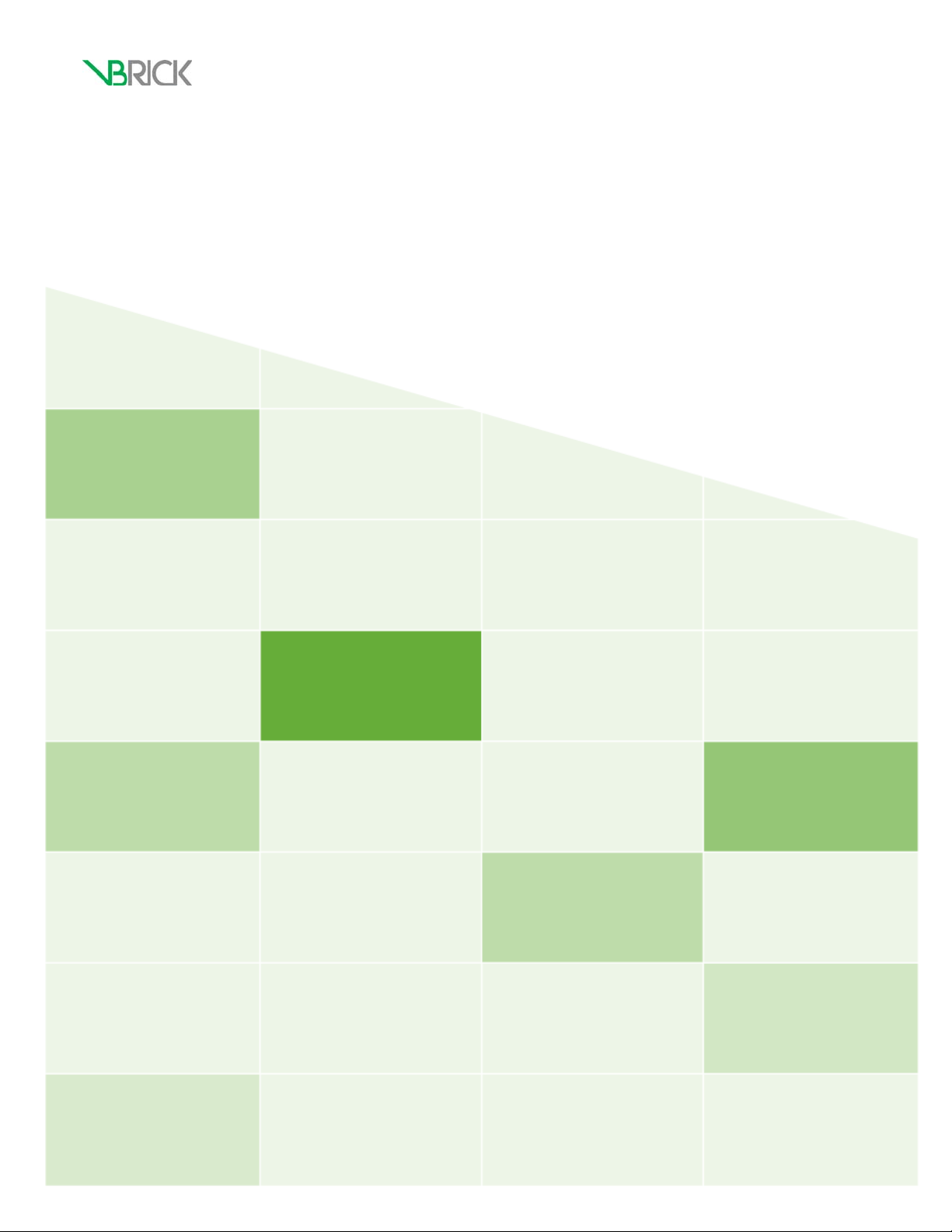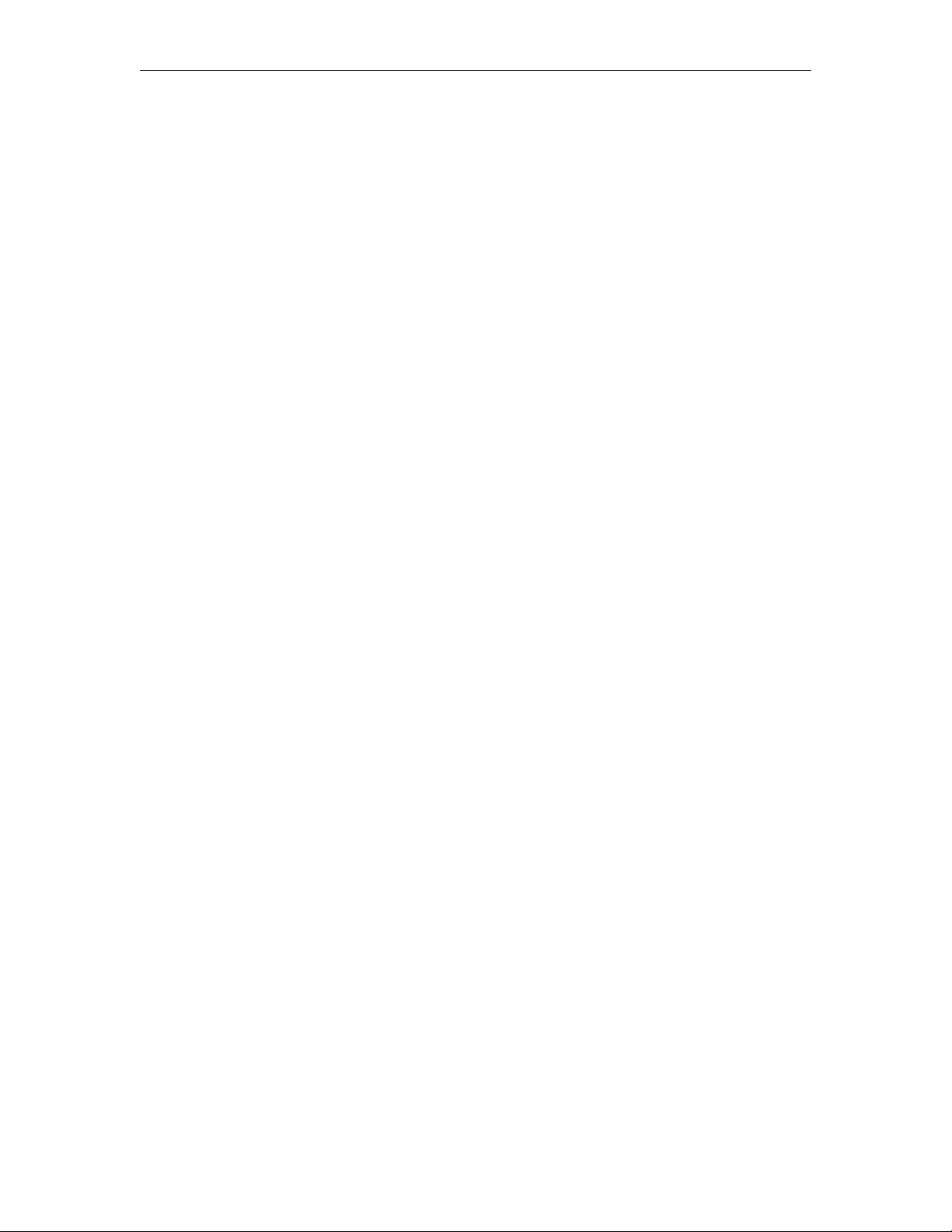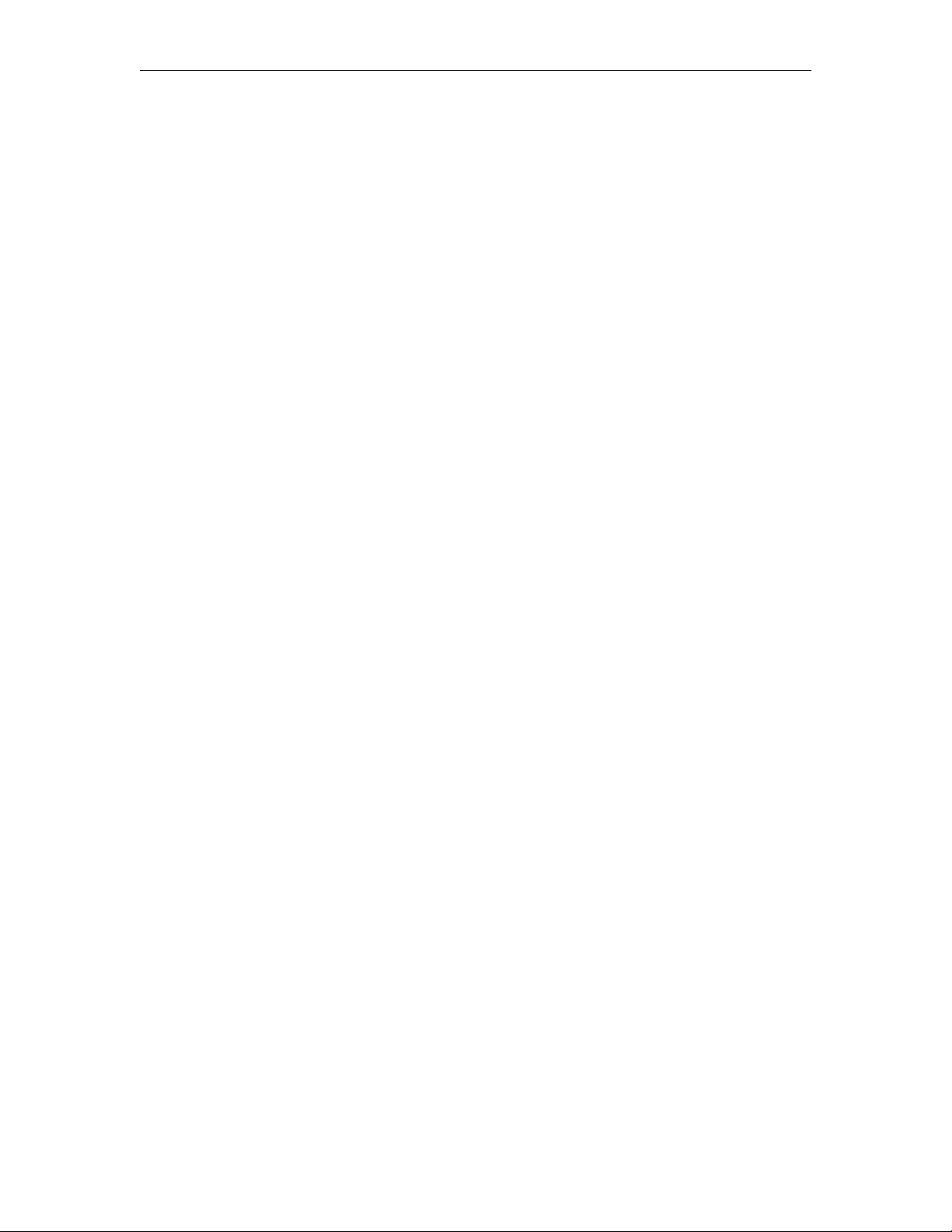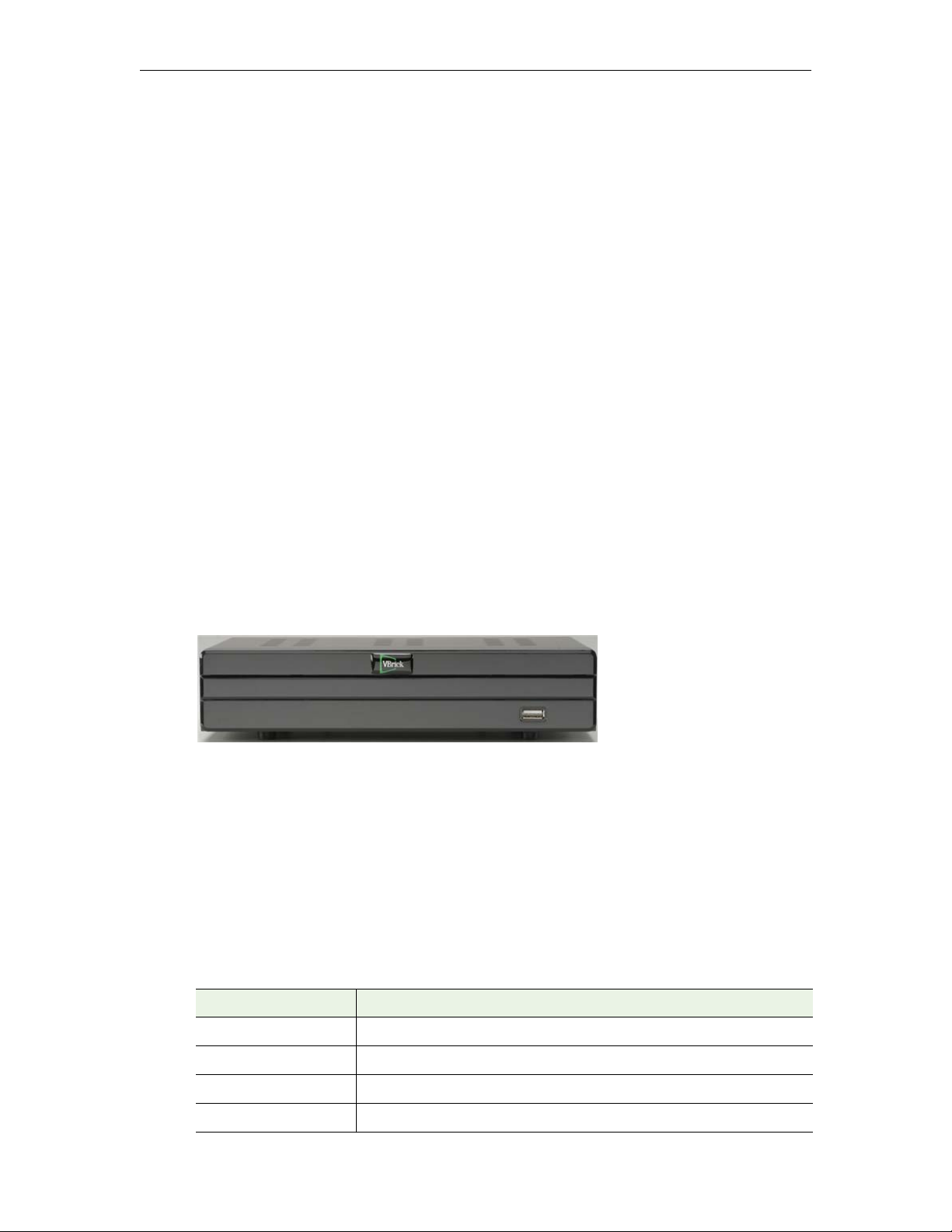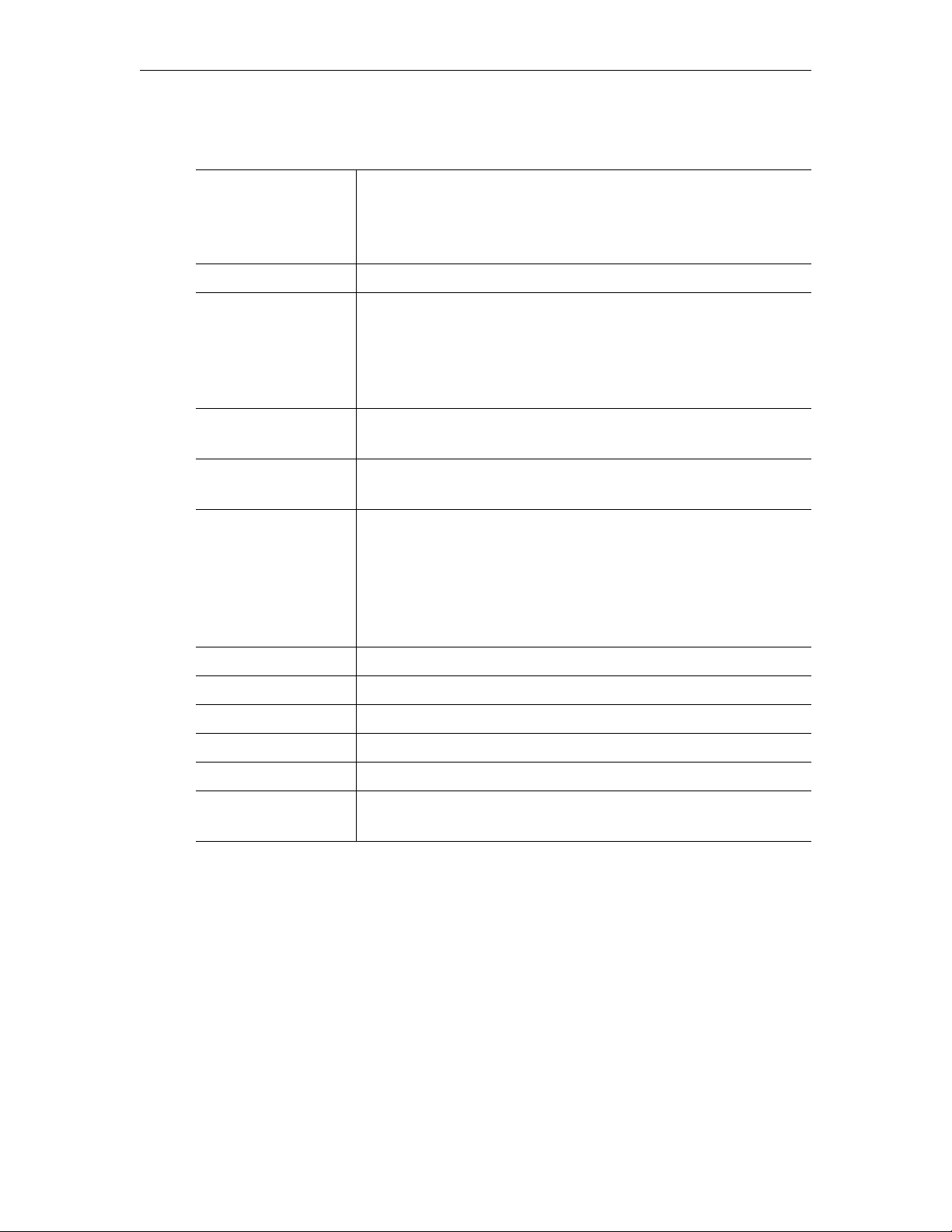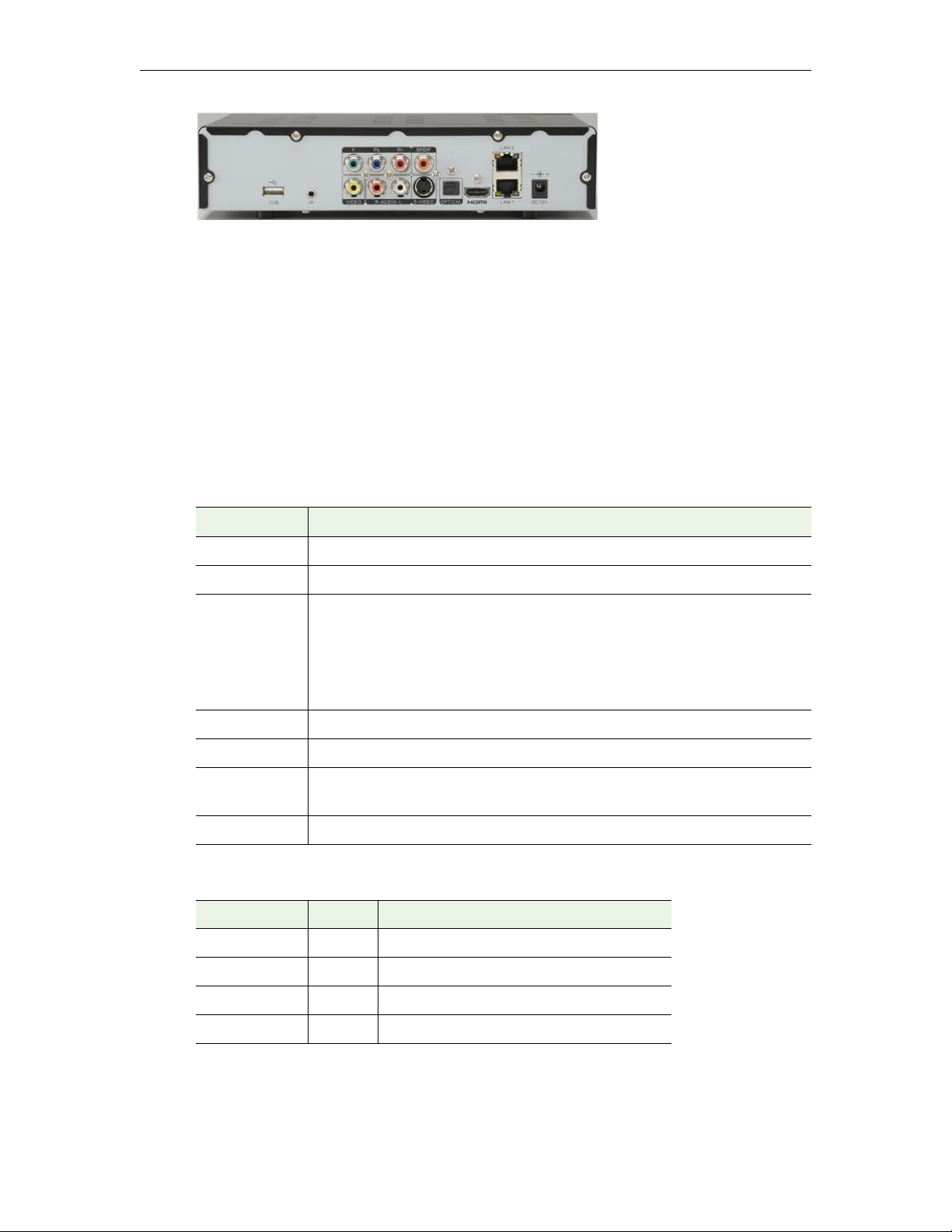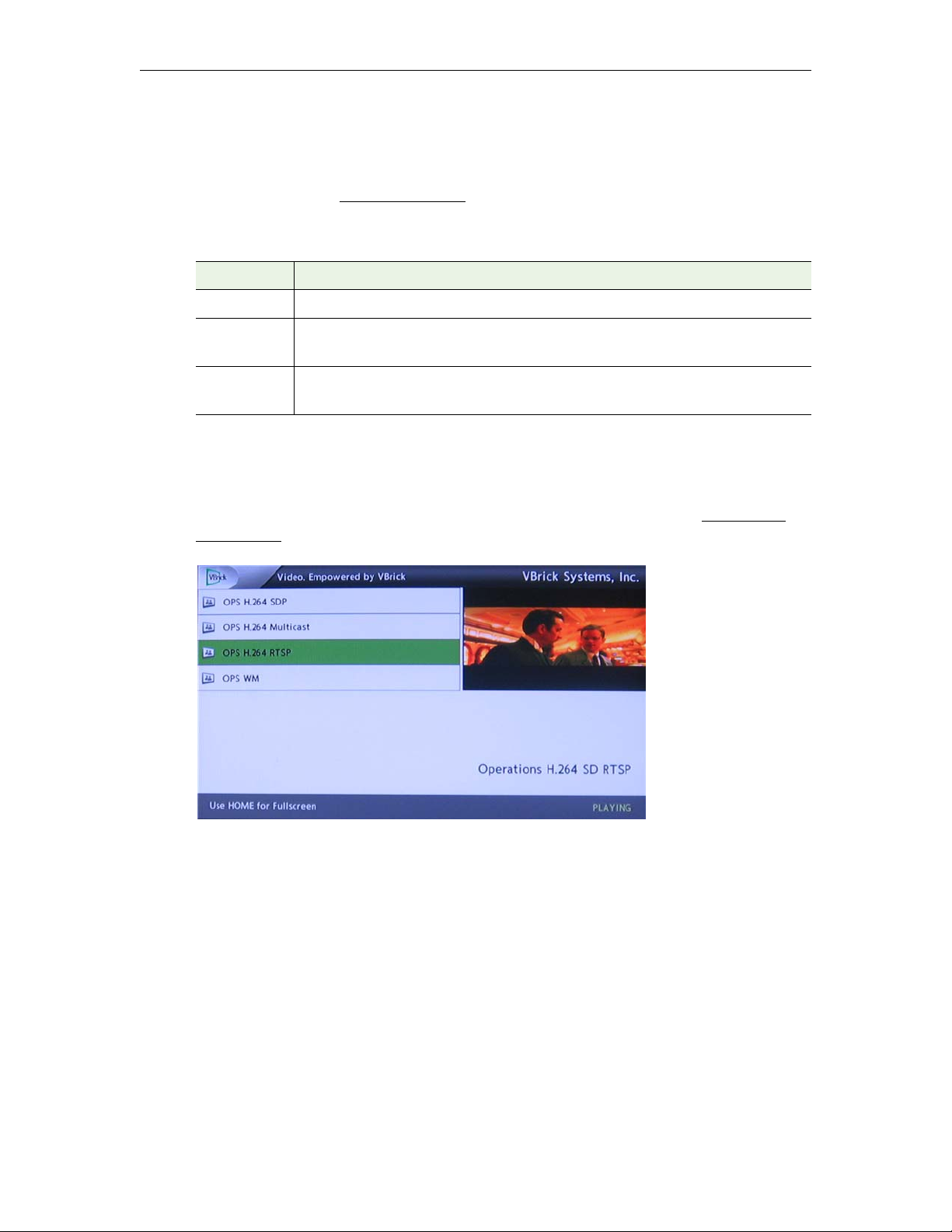Copyright
© 2016 VBrick Systems, Inc. All rights reserved.
2121 Cooperative Way, Suite 100
Herndon, VA 20171, USA
This publication contains confidential, proprietary, and trade secret information. No part of this document may be copied,
photocopied, reproduced, translated, or reduced to any machine-readable or electronic format without prior written
permission from VBrick Systems, Inc. Information in this document is subject to change without notice and VBrick assumes
no responsibility or liability for any errors or inaccuracies. VBrick, VBrick Systems, the VBrick logo, VEMS Mystro,
StreamPlayer, and StreamPlayer Plus are trademarks or registered trademarks of VBrick Systems, Inc. in the United States
and other countries. Windows Media, SharePoint, OCS and Lync are trademarked names of Microsoft Corporation in the
United States and other countries. All other products or services mentioned in this document are identified by the
trademarks, service marks, or product names as designated by the companies who market those products. Inquiries should be
made directly to those companies. This document may also have links to third-party web pages that are beyond the control of
VBrick. The presence of such links does not imply that VBrick endorses or recommends the content of any third-party web
pages. VBrick acknowledges the use of third-party open source software and licenses in some VBrick products. This freely
available source code is posted at http://www.vbrick.com/opensource
About VBrick Systems
Founded in 1998, VBrick Systems is a privately held company that has enjoyed rapid growth by helping our customers
successfully introduce mission critical video applications across their enterprise networks. Since our founding, VBrick has
been setting the standard for quality, performance and innovation in the delivery of live and stored video over IP networks—
LANs, WANs and the Internet. With thousands of video appliances installed world-wide, VBrick is the recognized leader in
reliable, high-performance, easy-to-use networked video solutions.
VBrick is an active participant in the development of industry standards and continues to play an influential role in the
Internet Streaming Media Alliance (ISMA), the MPEG Industry Forum, and Internet2. In 1998 VBrick invented and shipped
the world's first MPEG Video Network Appliance designed to provide affordable DVD-quality video across the network.
Since then, VBrick's video solutions have grown to include Video on Demand, Management, Security and Access Control,
Scheduling, and Rich Media Integration. VBrick solutions are successfully supporting a broad variety of applications
including distance learning and training, conferencing and remote office communications, security, process monitoring,
traffic monitoring, business and news feeds to the desktop, webcasting, corporate communications, collaboration, command
and control, and telemedicine. VBrick serves customers in education, government, healthcare, and financial services markets
among others. VBrick products are manufactured in an ISO certified manufacturing facility.