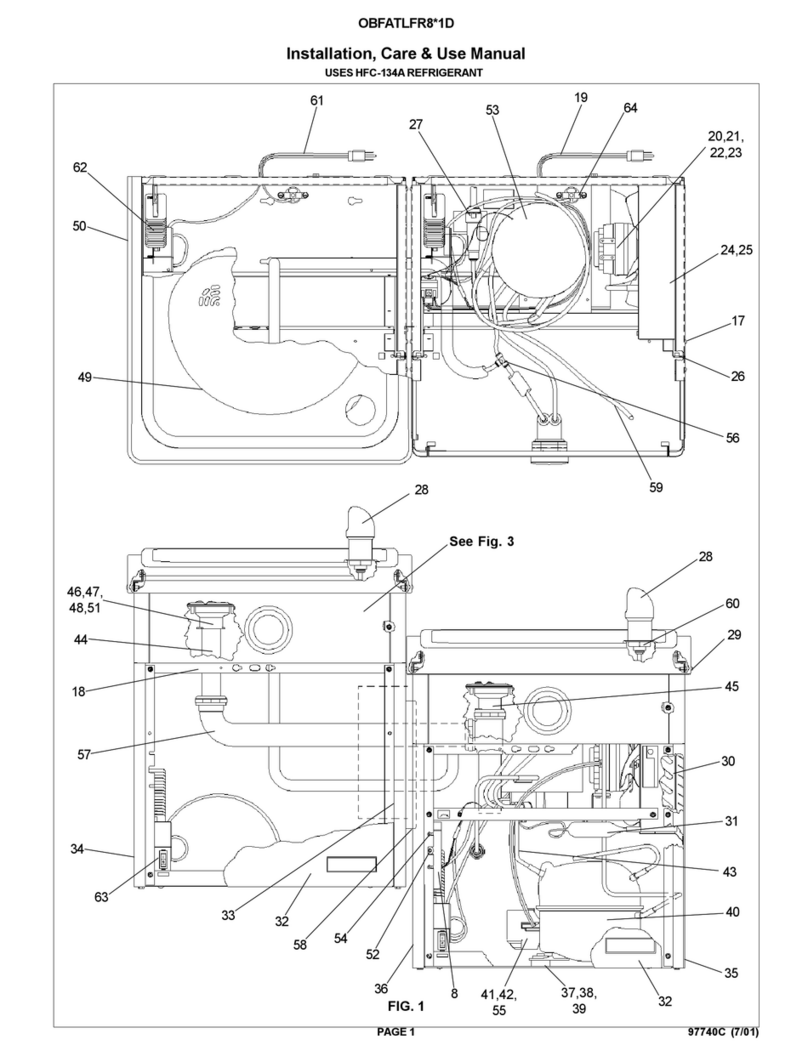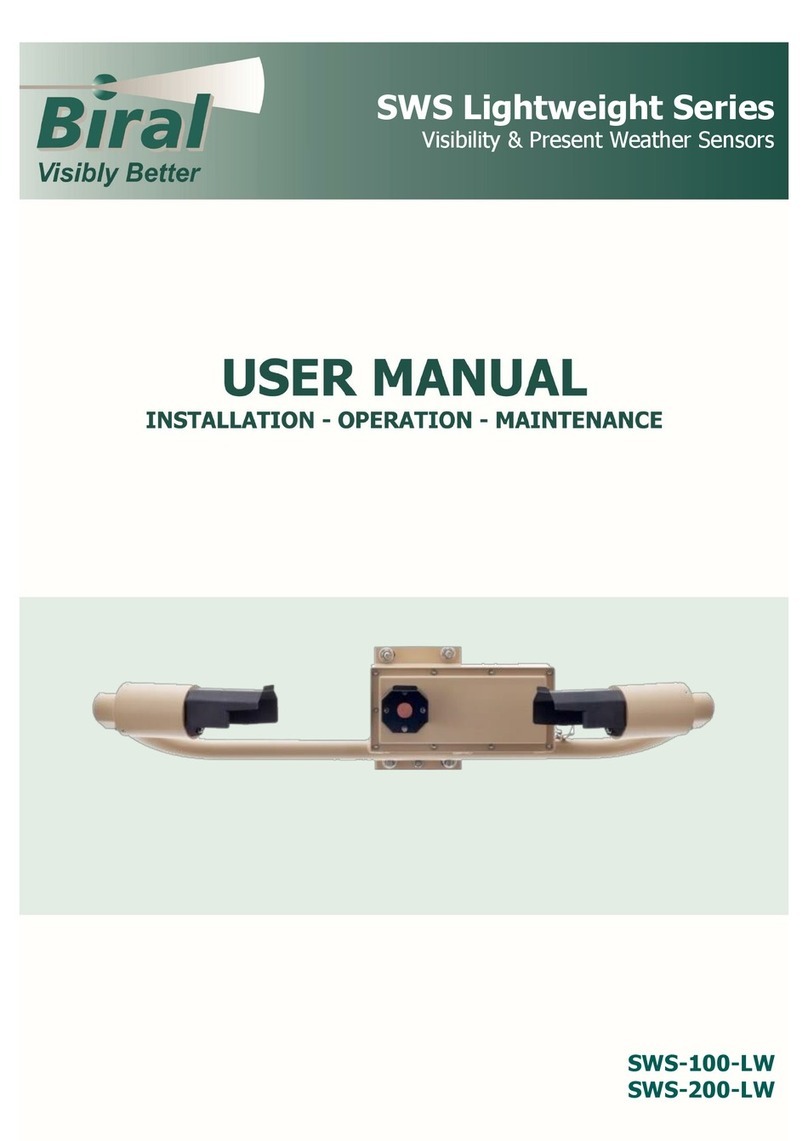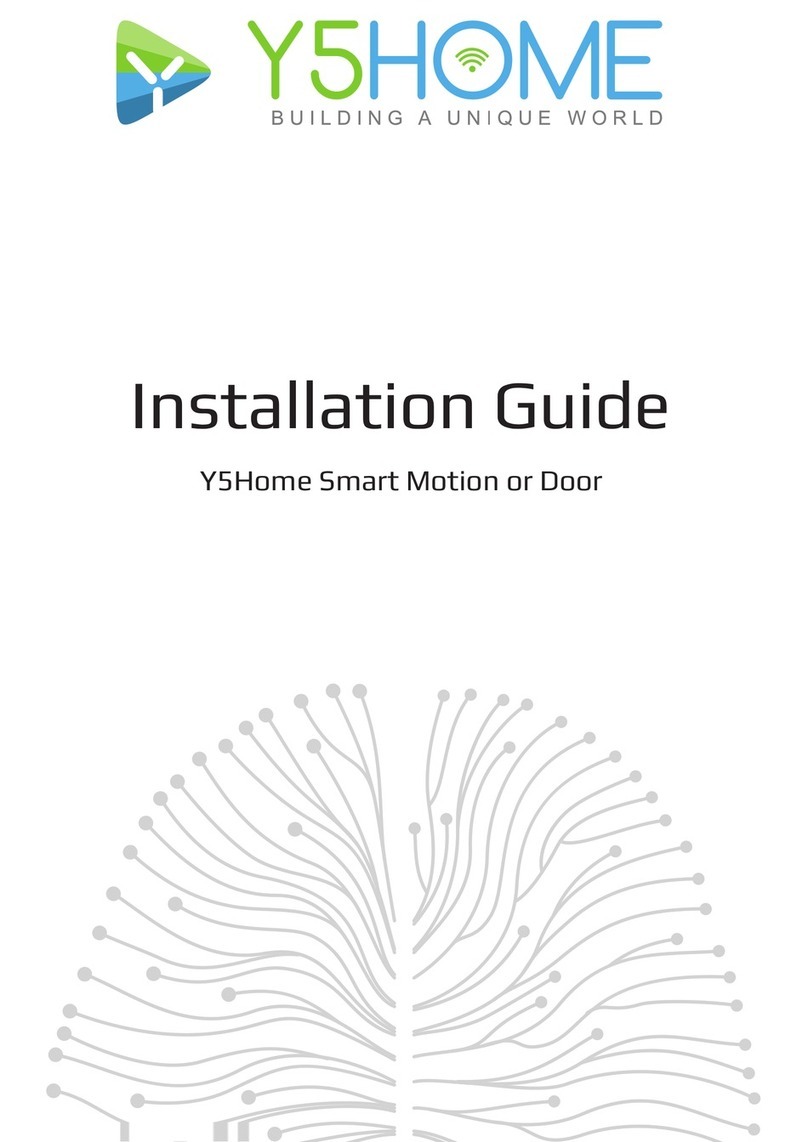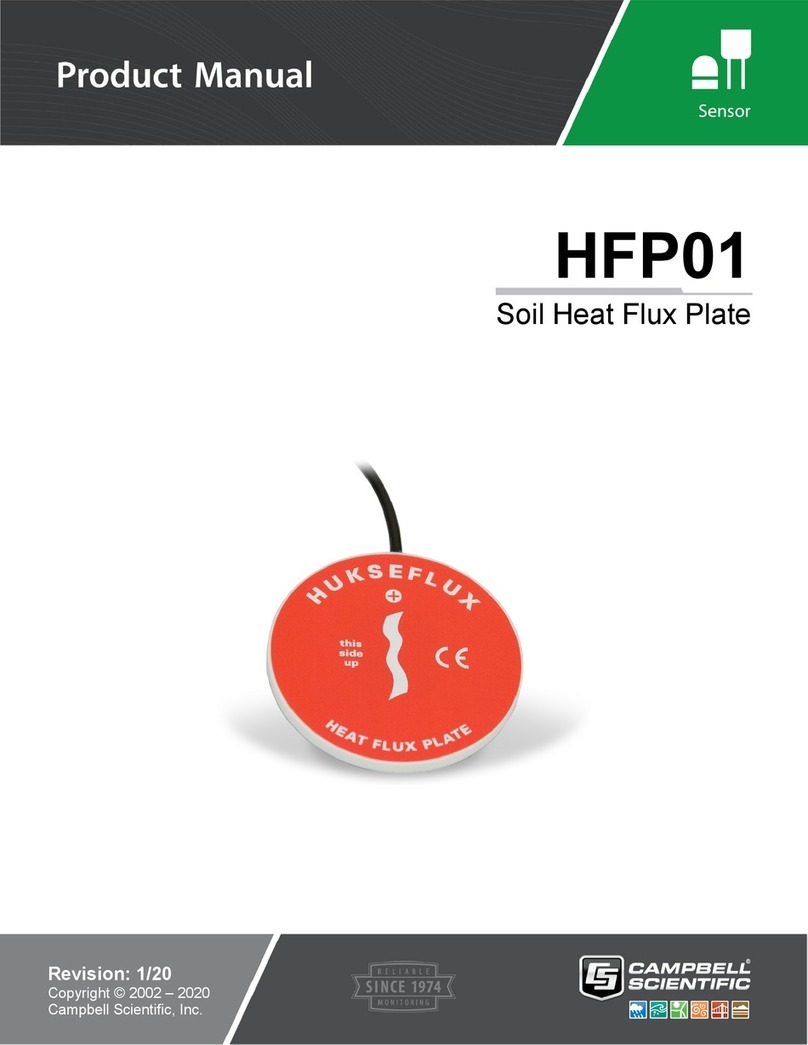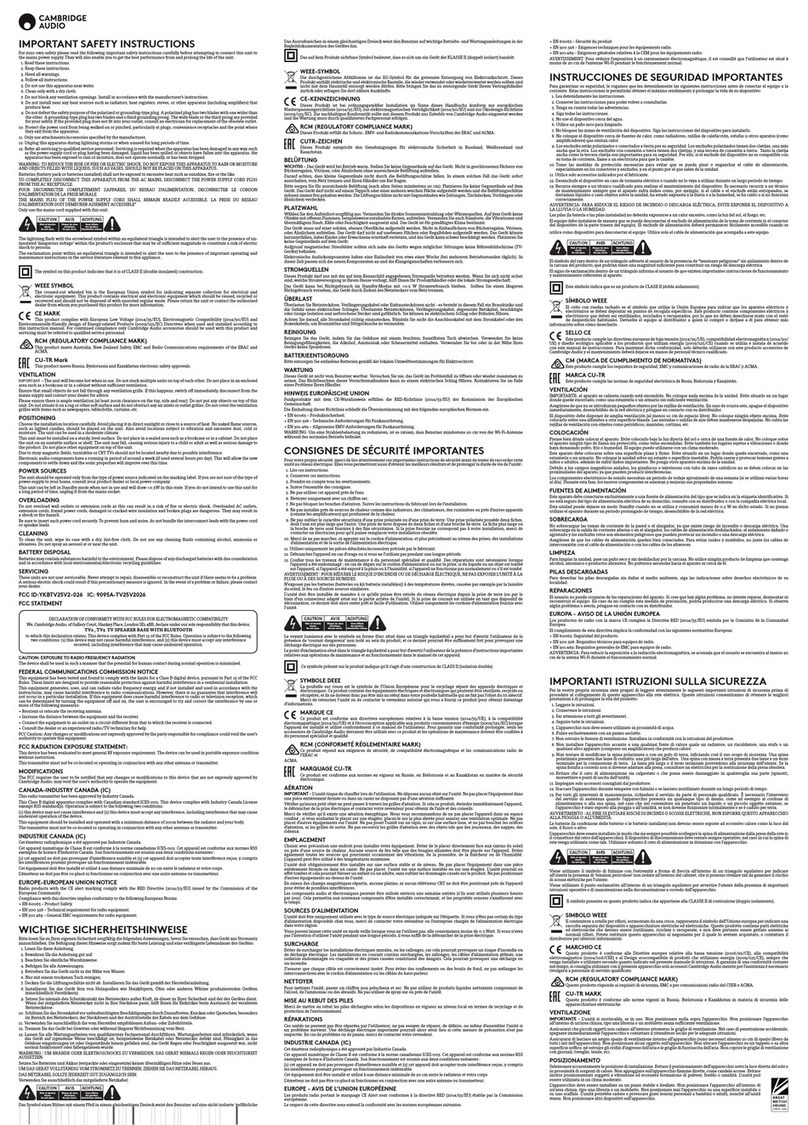fortessa FTDEV/WIFI User manual
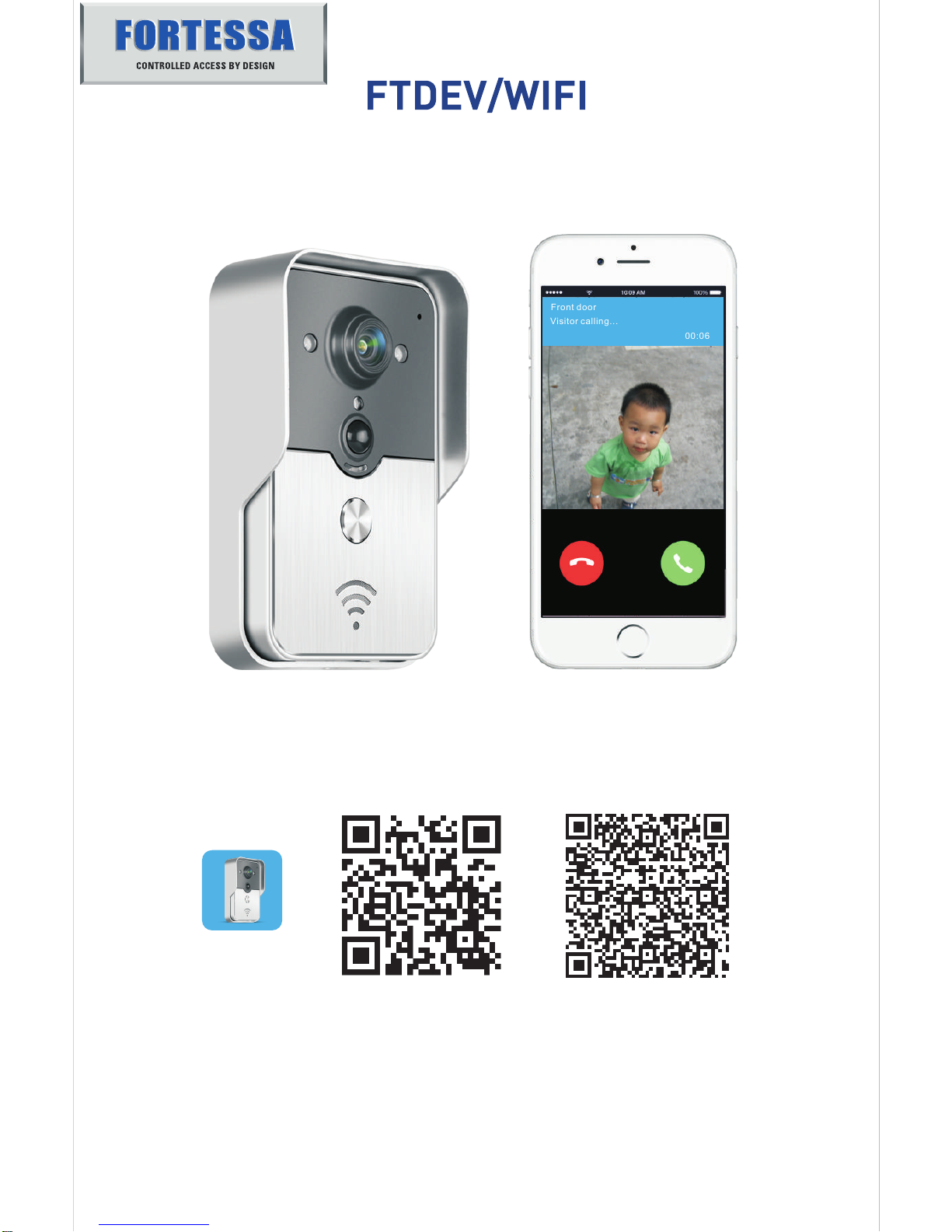
Front door
Visitor calling...
00:06
User Manual
WiFi Doorbell
AT&T
WiFi doorbell connects WiFi or network cable. After visitor calls,
Smartphone or tablet interact with doorbell via real time video and audio,
unlock, take photos, take videos, and alarm.
P2P cloud service push messages of visitor calls, PIR and tamper alarms.
WiFi doorbell has capabilities of tamper alarm, PIR detection, IR Cut.
8 doorbells and 8 mobile devices can work at the same time.
Android
Scan QR code to download APPApp Name is IPBell,
iOS
IPBell

1 App Introduction
1
Download the app from the iTunes App Store® or the Google Play Store®. Search “IPBell”
and select our free app. You can scan bar code in the cover to download the APP.
APP contains the following language, language same as moblie device:
Simplified Chinese, Traditional Chinese, English, French, German, Japanese, Dutch,
Italian, Spanish, Mexico, Korean,Brazil, Portuguese, Danish, Finnish, Norwegian, Swedish,
Russian, Polish, Turkish, Ukrainian, Arabic, Croatian, Czech, Greek, Hebrew, Romanian,
Slovak, Thai, Indonesian, Malay, Hungarian, Vietnamese, Hindi.
Display portrait and landscape screen
2 Features
Serivce P2P Serivce
Format
Serivce
Audio ADPCM
Processor 2-way audio
Video Sensor
Format
Frame Rate
Lens
Network
Night vision IR Cut
25 fps
2.6mm 125°wide-angle
H.264
1/4 CMOS
Night vision
Network 1WiFi 2 Network cable
Alarm PIR and tamper alarms
Alarm
Action PIR alarm push messages, Tamper alarm call to mobile device
Other
Waterproof
Power
Temperature
Humidity
Weight
Function
IP55
DC9~16V 1A or POE
-20~55 °C
10-95% RH
G.W.: 600g
Real time video and audio, unlock, alarm
3 Accessories
Power adapter DC Cable
RJ45 cable
Screwdriver Screw and
rubber plug
POE injector Unlock control
Adhesive tape Indoor doorbell
optional( )
Remote control
optional( )

Working light
RJ45 Cable
“Call” button
Speaker
2
Photoresistor
Camera
PIR sensor
4 Interface
Microphone
Infrared led
93mm
39mm
145mm
23mm
5 Network connections and power supply
Length<=80meters
POE injector
Providing power and wired network
Has power and network cable, plug the cable and power
plug the power and connect to WiFi, try to ensure
that the doorbell received signal strength is higher
network
Has power but no network cable,
1
2
2
1
9~16V 1A
Has but no power, refer to the following application diagram
No power and network cable,
network cable
refer to the following application diagram
3
4
Router or switch
Select power supply and network for d ear the doorbelloorbell, n
Light
Music
Volume
ID: IPB008641RBSBD
WiFi Doorbell
Reset
ID: IPB008641RBSBD
WiFi Doorbell
ID: IPB008641RBSBD
WiFi Doorbell
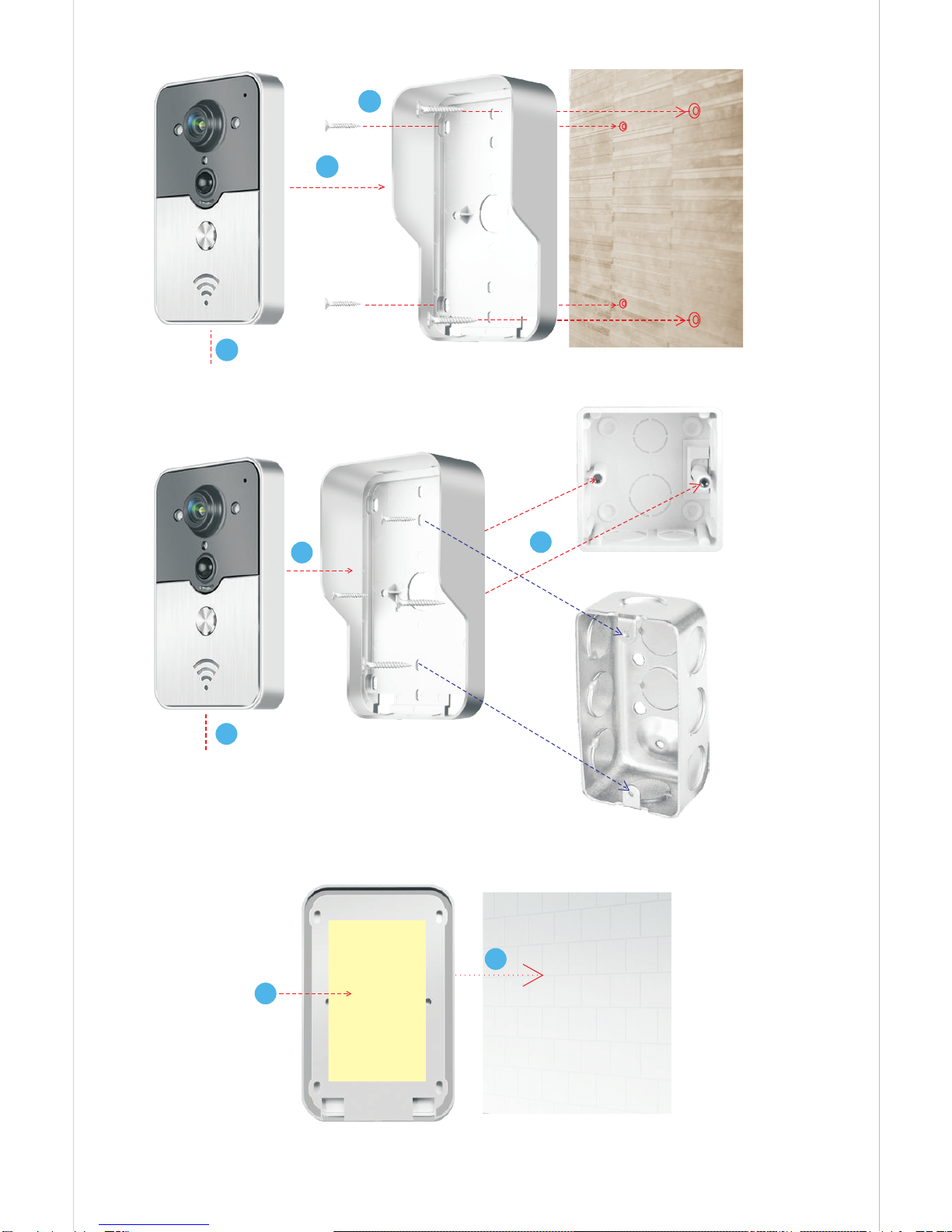
Double faced
adhesive tape
1
2
86 box
3
Hexagon screw
1
2
3
1
2
1.Use four screws at the corner to fix on the walldoorbell
Hexagon screw
3
6 Installation
2" x 4 " box
3.Use adhesive tape to fix doorbell on the door or wall
2.Use two screws in the middle to fix to the 86 box or 2"x4" doorbell box

Q
QWWEERRTTYYUUIIOO
AASSDDFFGGHHJJ
Z
ZX
XC
CV
VB
BN
NM
M
KKLL
PP
.?123 Join
space
Cancel
Password:
Join
Enter password
Enter the password for “IPB-008641”
123456789
WLAN
i
i
i
i
Know networks will be joined automatically. If no known
networks are available, you will have to manually select a
network。
<
Settings
WLAN
CHOOSE A NETWORK...
xiaomi_6903
xiaomi_4503
IPB-008641
TPLINK_5004
Other...
Ask to Join Networks
4
7 Add doorbell into mobile device
7.1 Mobile device join to doorbell’s hotspot
(Ignore this step if connect to a wired network or non-administrators)
The first one to add doorbell into network is administrator. The wireless router should
be placed near the doorbell. Try to less metals, brick walls between doorbell and router
to get a better WiFi signal.
1.Press “Call” button for more than 3
seconds so generated hotspot.
Press “Reset” button to reset doorbell and
there is voice prompt when power on.
2.Choose the hotspot like
“IPB-XXXXXX” (XXXXXX is 6figures)
3.Input the default password as
“123456789” then click “Join”
ID: IPB008641RBSBD
WiFi Doorbell

ID
Name
Search
Password
Username
Add doorbell
1A
2B
Door
Bell
5
Edit
WiFi Doorbell
Bell
IPB008641RBSBD
Home Videos
Records
5.Default name is DoorBell. administrator’s
username is “admin” at first, can’t modify
here, can modify after add the doorbell.
Ensure mobile device and doorbell are
in the same network if touch “Search”.
4.Mobile device connect to 3G/4G cellular
data or WiFi, run app to main interface,
touch to add a new doorbell
6.Select the ID whose prefix is IPB,
followed by 6 figures that are same as
hotspot’s 6 figures. non-administrators
could manually input or scan QR code,
also could search ID if within same LAN.
7.Input username (minimum length is 5)
and password (minimum length is 6),
then click “Done”
7.2 Add doorbell
Search results
Refresh Cancel
DoorBell
admin
Done
Add DoorBell
Password
Name
Search
<
1A
2B
Door
Bell
DoorBell
Scan QR code
Username
<
<
admin
ID
Password
Name
Search
<
1A
2B
Door
Bell
DoorBell
Scan QR code
Username
Done
Add DoorBell
<
Done
Add DoorBell
<
<
admin
ID
IPB008641RBSBD
Done
Add DoorBell
<
Done
Add DoorBell
<
Photos
Enter password at least 6

<
Front Door Setting
System Settings
User Management
WiFi Setting
7.3 oin router
J(Ignore this step if connect to a wired network or non-administrators)
9.Touch WiFi Setting
support 802.11 b/g/n/ac wireless router
“ ”
Edit
WiFi Doorbell
Front door
IPB008631CZVRH
State:Online
6
<
WiFi Setting Done
Unconnected
TPLINK_5004
Signal Strength: 35%
Security:WPA2_PSK(AE )S
Xiaomi_1058
Signal Strength:100%
Security:WPA2_PSK(AES)
TPLINK_1053
Signal Strength:60%
Security: WPA2_PSK(AE )S
TPLINK_5004
Security:WPA2_PSK(AES)
Signal Strength:35%
<
Password:
Xiaomi_1058
Signal Strength:10 %0
Security:WPA2_PSK(AES)
Q
QW
W
A
AS
S
Z
Z
E
ER
R
D
D
X
X
.?123
WiFi Setting Done
Show password
Unconnected
T
TY
YU
UI
IO
O
F
FG
GH
HJ
JK
KL
L
P
P
C
CV
VB
BN
NM
M
space return
11.After input password,please Done .
Then doorbell will restart. After 40seconds,
doorbell will be in online state.
touch “ ”
Add doorbell
<
<
<
8.Current doorbell status should be online.
If it's offline, touch , then touch .
10.Touch “WiFi network”.
The available router will be displayed.
Please choose target router.
Home Videos
Records Photos
WiFi network WiFi network
Firmware upgrade
<

7
8.2 Delete doorbell
8.3 Edit doorbell
Front door
IPB008641RBSBD
State:Online
Back door
IPB030020FBEFF
State:Offline
<
1A
2B
Door
Bell
Done
WiFi Doorbell
ID
Name
Username
Password
IPB008641RBSBD
Front door
9Monitor
Front door
IPB008631CZVRH
State:Online
admin
Middle door
IPB030950FBEFF
State:Wrong password
Grand door
IPB030971GNTHD
State:User doesn t exist’
Status include online,
means mobile device is not
connected to network.
Same user connect one doorbell could not
log in multiple mobile devices simultaneously.
offline, wrong
password, user doesn’t exist, connecting.
“Connecting”
Edit doorbell name,username, password,
then touch “Done”
Touch to monitor when it’s online. You can
take photo, video, alarm, but can’t unlock.
After Edit ,
delete or batch delete.
touch “ ” then touch “Done” you
could
Front door
ID:IPB008641RBSBD
Back door
ID: 030020FBEFFIPB
Done
WiFi Doorbell
Select all Unselect Delete
Edit
WiFi Doorbell
Edit
WiFi Doorbell
Add doorbell
8.1 Doorbell status
Middle door
ID:IPB030950FBEFF
Back door
ID:IPB030971GNTHD
Home Videos
Records Photos Home Videos
Records Photos

8
10 Settings
Edit
WiFi Doorbell
Front door
IPB008641RBSBD
State:Online
<
System Setting
120
120
30
Add doorbell
Audio prompts:
Configuration mode:
PIR detection:
There is audio prompt when you press
doorbell or add new doorbell.
Only administrator has permission to setting.
Suggest turn off after add doorbell.
When it’s on, there will push messages of
visitor to mobile devices.
Configuration mode On Off
PIR detection On Off
Audio prompts On Off
If doorbell is offline, click . If still offline,
check network setting. When doorbell is
online, touch to enter setting.
Call wait max.time (S)
Conversation max.time (S)
Monitor max.time (S)
10.1 System Setting
Done
Administrator edit own username and password
<
管理员
admin
已连接设备
User2
<
User management
Adminstrator
admin
Connected
Edit
10.2 User management
Delete
Edit password
Cancel Confirm
Enter password at least 6
Jerry
Unconnected
Edit username/password
Cancel Confirm
Add
Non-administrators edit own password
Enter password at least 6
Enter username at least 5
删除
User2
Jerry
管理员
admin
已连 接设备
编辑
Administrator
admin
Connected
Edit
未连接设备
Delete
Cancel Confirm
Enter new username/password
<
用户管 理
<
User management
Add
Administrator could add or delete users
Enter password at least 6
Enter username at least 5
Home Videos
Records Photos
User can upgrade firmware of WiFi doorbell
if has new.
10.3 Firmware upgrade

9
11 Ring setting 12.1 Records
Touch to set ring,view software version
or exit.
Edit
WiFi Doorbell
前门
State:Online
2014-10-25
<
16:00:09
20:10:32
14:33:07 12:00:09
Front door
<
Video device: Front door
File name: LOD_20141025_100025.avi
Happened time: 2014-10-25 10:00:25
File size: 150kb
<
Video device: Front door
File name: LOD_20141025_090520.avi
Happened time: 2014-10-25 9:05:20
File size:110kb
<
Add doorbell
Delete the file
Delete all files
Cancel
Hint:
Select all Unselect Delete
View the history records of visiting info. It
includes visitor photos, date/time, and actions
such as Admin answered,
Read,
Not answered,
Unread.
Press the file to play the selected file. Please
install one if there is no video player, hold for a
few seconds to delete one or multiple videos.
Video file path:/mnt/sdcard/IPBell/video
Photo file path:/mnt/sdcard/IPBell/pic
Photos are stored by time sequence.Touch
to view in bigger size. Hold for a few
seconds to delete one or multiple photos.
<
Tamper alarm
Admin Answered
2014-10-24 20:15:09
Visitor calls
Not answered
2014-10-25 16:00:09
PIR Alarm
Unread
2014-10-25 20:10:32
Visitor calls
Admin Answered
2014-10-25 12:00:09
PIR Alarm
Read
2014-10-25 14:33:07
Front door Visitor Logs
Home Videos
Records Photos
IPB008631CZVRH
About
Rings
12.2 Photos and Videos

13.1 Call
Touch “ ”
Touch icon
Video icon to start taking video
the again to end recording.
13.2 Take video
Touch “ ” icon Photo to take photos.
13.3 Take photo
After you receive the call from visitor,
Unlock to release the lock.touch “ ” icon
13.5 Unlock
10
1.After visitor calls,iOS mobile device receive one push notification when working(left image)
or standby(right image),touch (working mode) or side (standby mode) to view the notification
3.Hold the “Hold to talk” button to talk,
release the button to hear visitor's voice.
13.4 Alarm
In case you feel danger or threat from your door,
Doorbell sound a warning if touch “Alarm” icon.
2.Mobile device will enter above interface,
others will auto hang up if any device answers.
Front door
00:06
Visitor calling...
Video Alarm Back
Unlock Loose end
Photo
<
119 2014-10-25 22:09:31
Front door
now
Calendar
100%10:06
280
now
Calling...,1430705176,IPB-000136-
IPBell
No color deviation during the day. Night view is black and white

Delay time: 1S 4S 8S
30 meters
Power on unlock diagram Power off unlock diagram
11
14 Unlock setting
10 meters
Pair unlock control with WiFi doorbell
Unlock control and doorbell connected to power adapter both. Firstly press Call button of doorbell,
mobile device run the app answer and enter intercom state, press Pair
then click Unlock button of APP, now pair light will continuously flash. Once again press the pair
button of unlock control, pair light stops flashing. Finally click Unlock button of APP, the pair light
will flash 3 seconds, it means that pairing is successful.
“ ”
“ ”
“ ”
“ ”
button of unlock control,
Unlock control is connected to power adapter. Firstly press the pair button of unlock control, pair light
will flash once. Press the button of remote control, pair light will continuously flash. Once again press
the pair button of unlock control, pair light will stop flashing. Finally press the button of remote control,
the pair light will flash 3 seconds, it means that pairing is successful.
Pair remote control with unlock control
NO
COM
NC
+12V
GND
Pair LED
Pair Button
NO
COM
12V
NC
+12V
-
NO
COM
NC
+12V
-
12V
Pair indoor doorbell with WiFi doorbell
30 meters
Indoor doorbell and WiFi doorbell connected to power adapter both. Firstly press “Volume” button
of indoor doorbell until the light on, then loosen, so the light go out;
Press “Call” button of WiFi doorbell first time, the light of music doorbell flash one time, then press
“Call” button of WiFi doorbell again, indoor doorbell flash about five times, So complete pairing.
Long press “Volume “ button until the light from continued flash to go out, will clear code after loosen
FORTESSA distributed by
CHALLENGER SECURITY PRODUCTS
10 Sandersons Way,Blackpool, FY4 4NB
Tel :01253 791888 Fax:01253 791887
Email: enquiries.challenger@adivision.co.uk
Website: www.challenger.co.uk
Due to our policy of continuous improvement we reserve the right to change specification without
prior notice.
Errors and omissions excepted. These instructions have been carefully checked prior to publication.
However, no responsibility can be accepted by Challenger Security Products for any
misinterpretation of these instructions.
Fortessa_FTDEV-WIFI
_Instructions_Rev01
Table of contents
Popular Accessories manuals by other brands

Titan
Titan TPZRCO2HT-Z3 manual

VonHaus
VonHaus 3000044 instruction manual

Teracom
Teracom TSH230 user manual
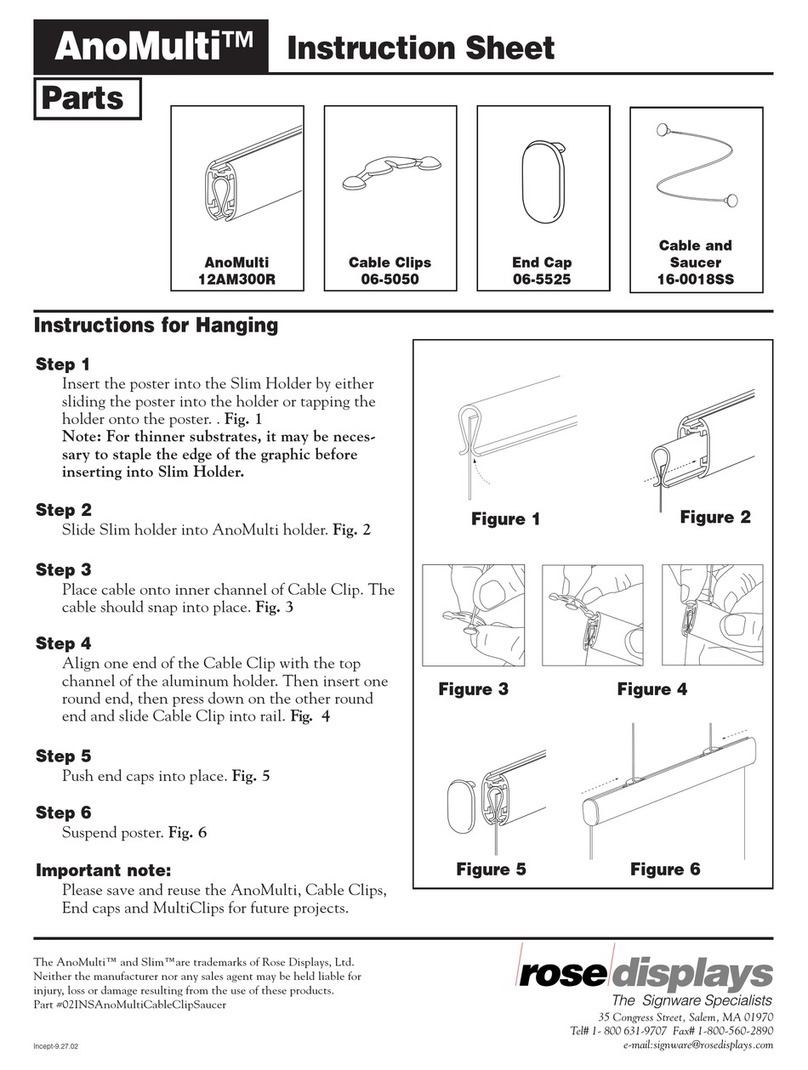
ROSE DISPLAYS
ROSE DISPLAYS ANOMULTI ROUND WITH CABLE CLIP AND CABLE AND... instruction sheet
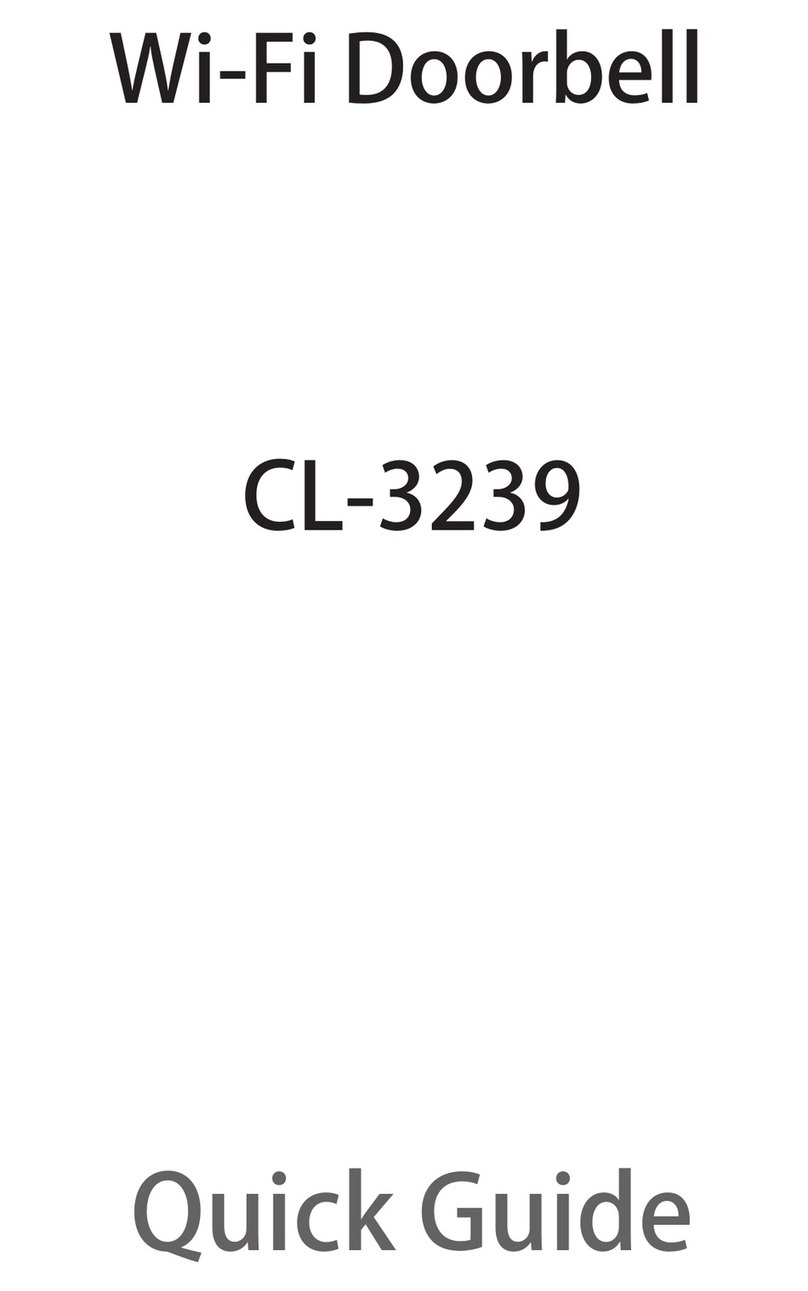
Xingtel Xiamen Electronics
Xingtel Xiamen Electronics CL-3239 quick guide
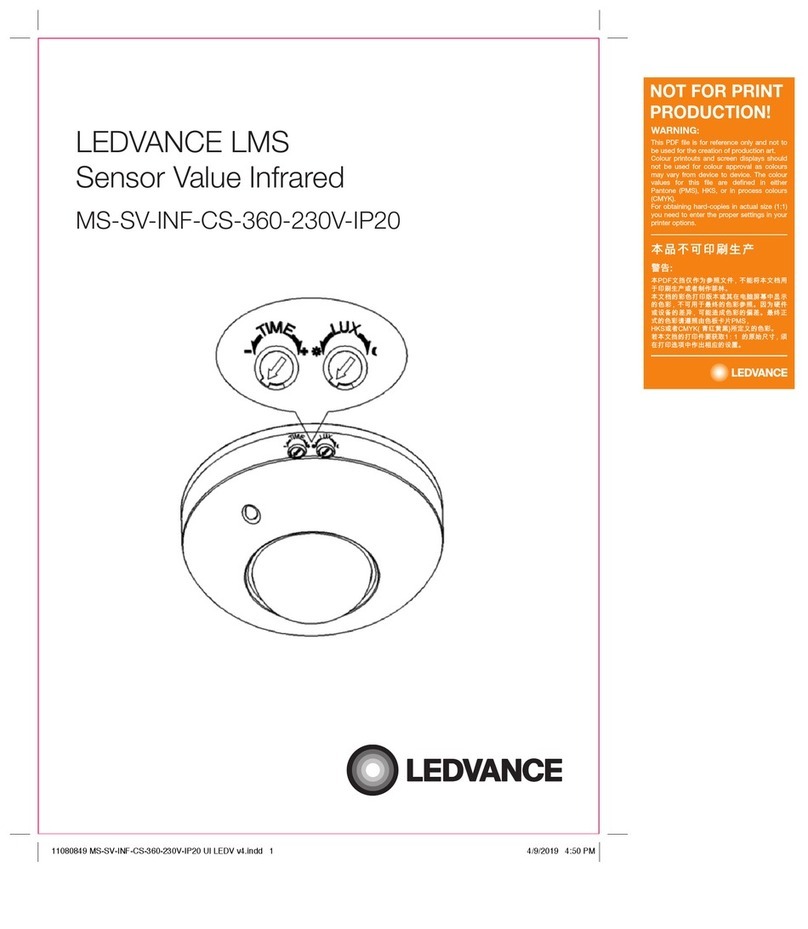
Ledvance
Ledvance MS-SV-INF-CS-360-230V-IP20 installation guide