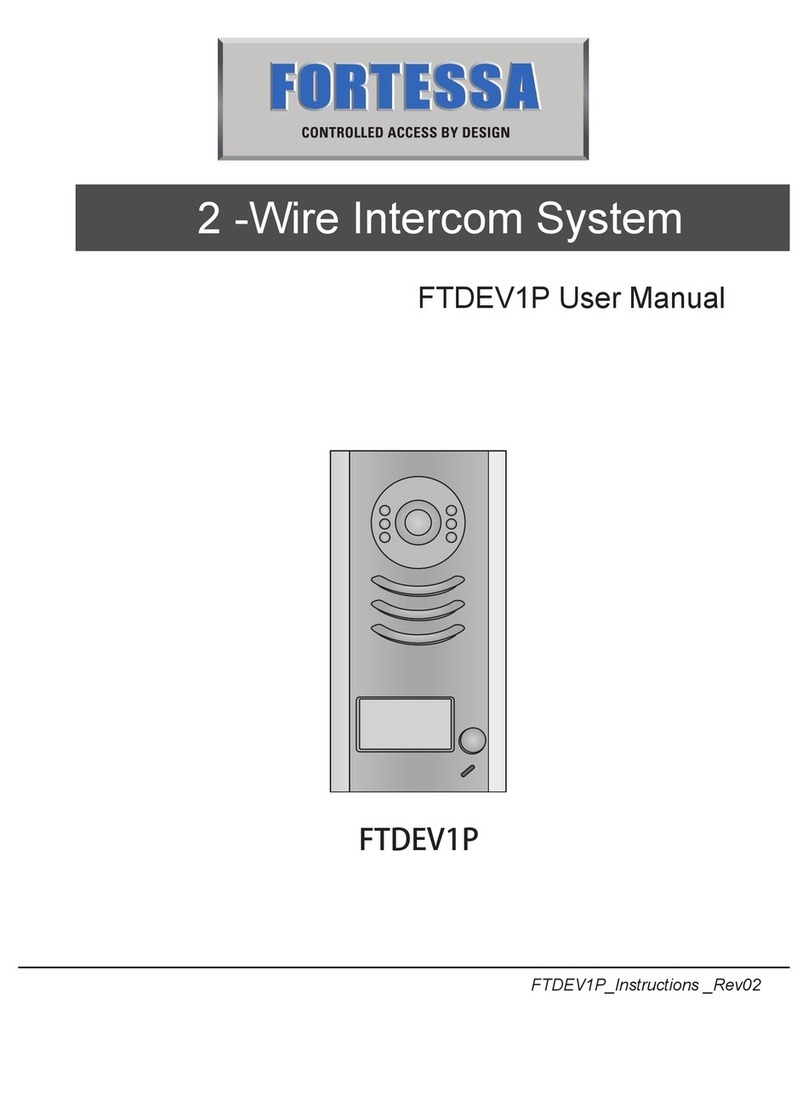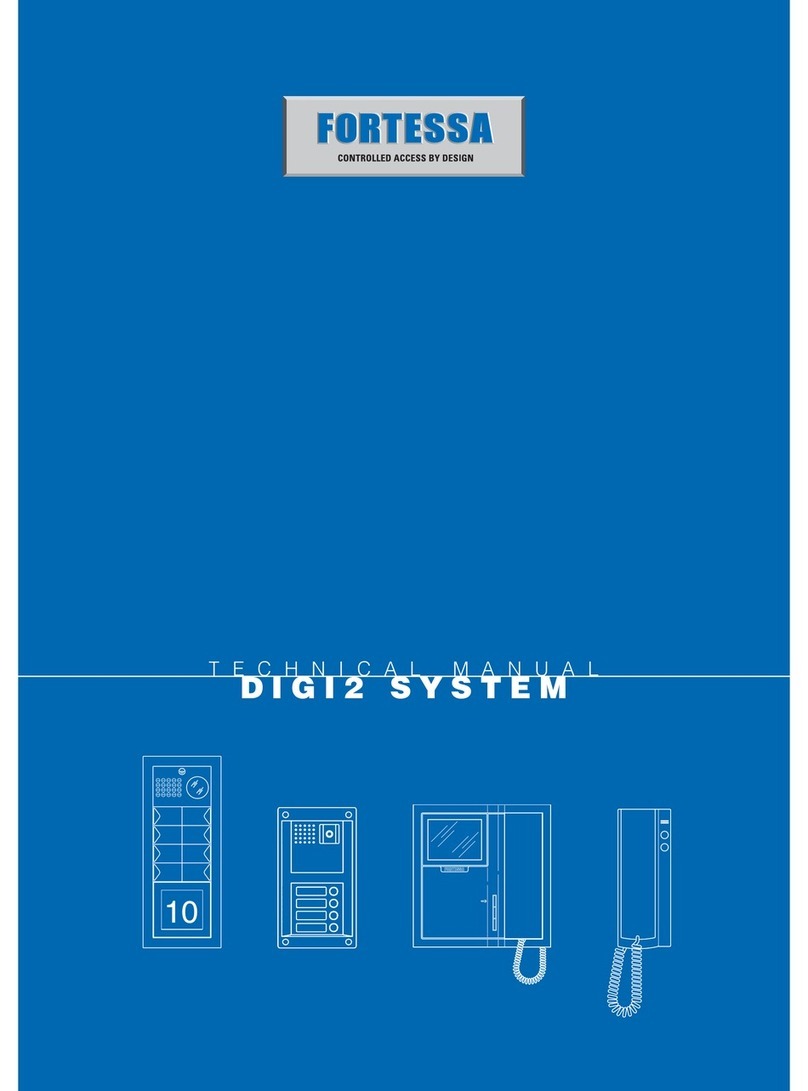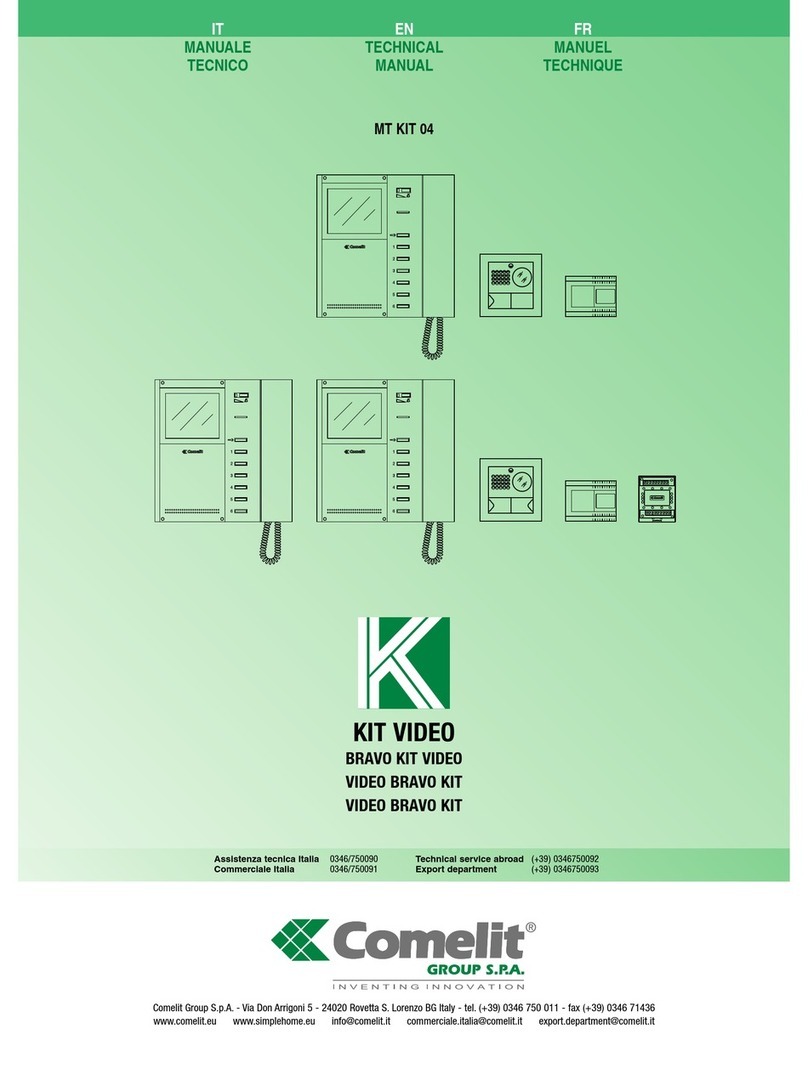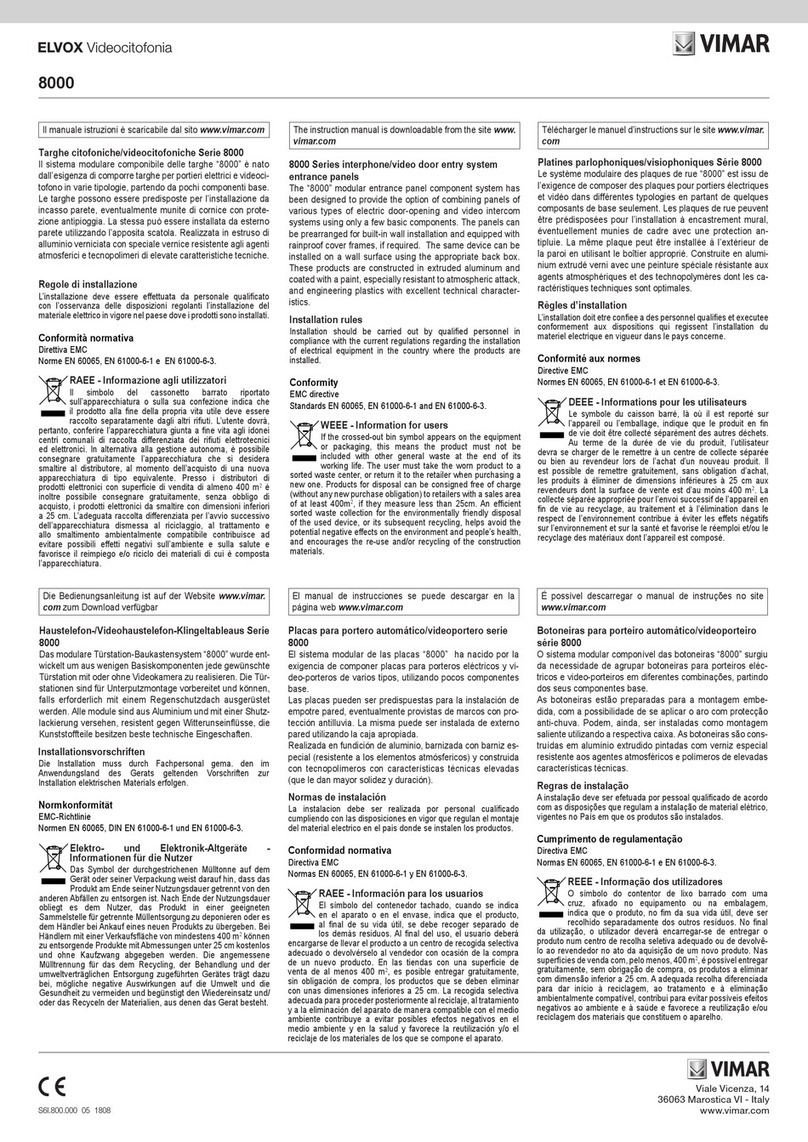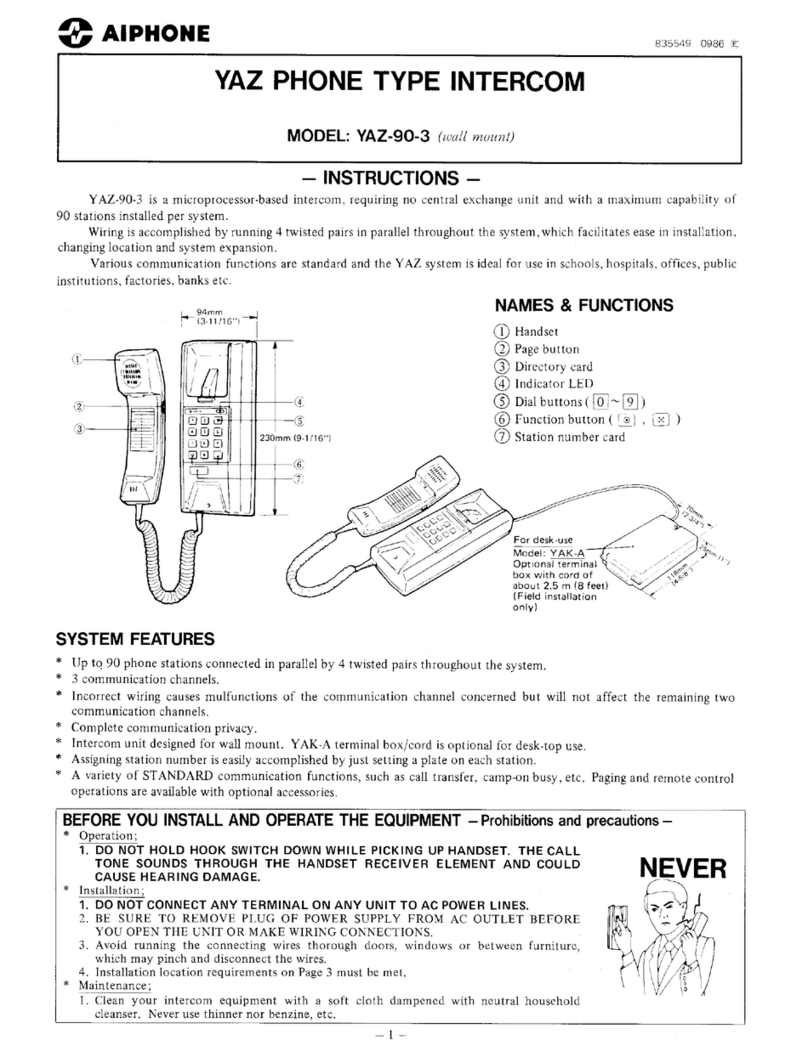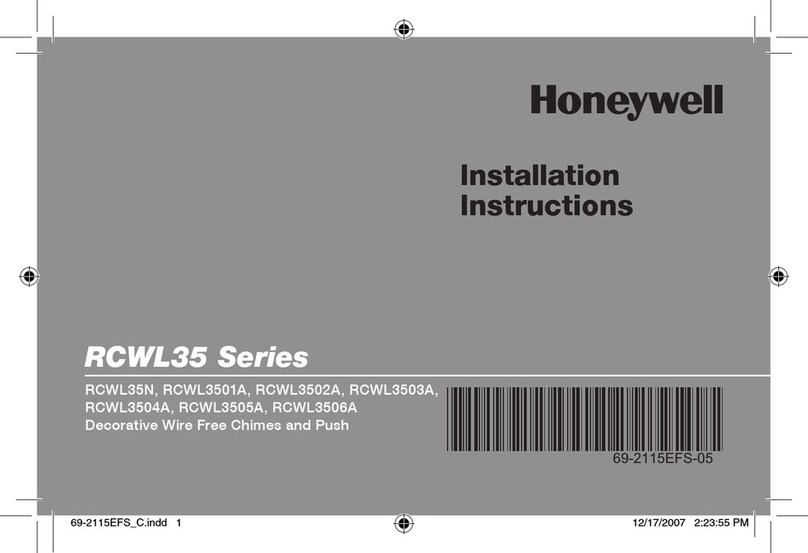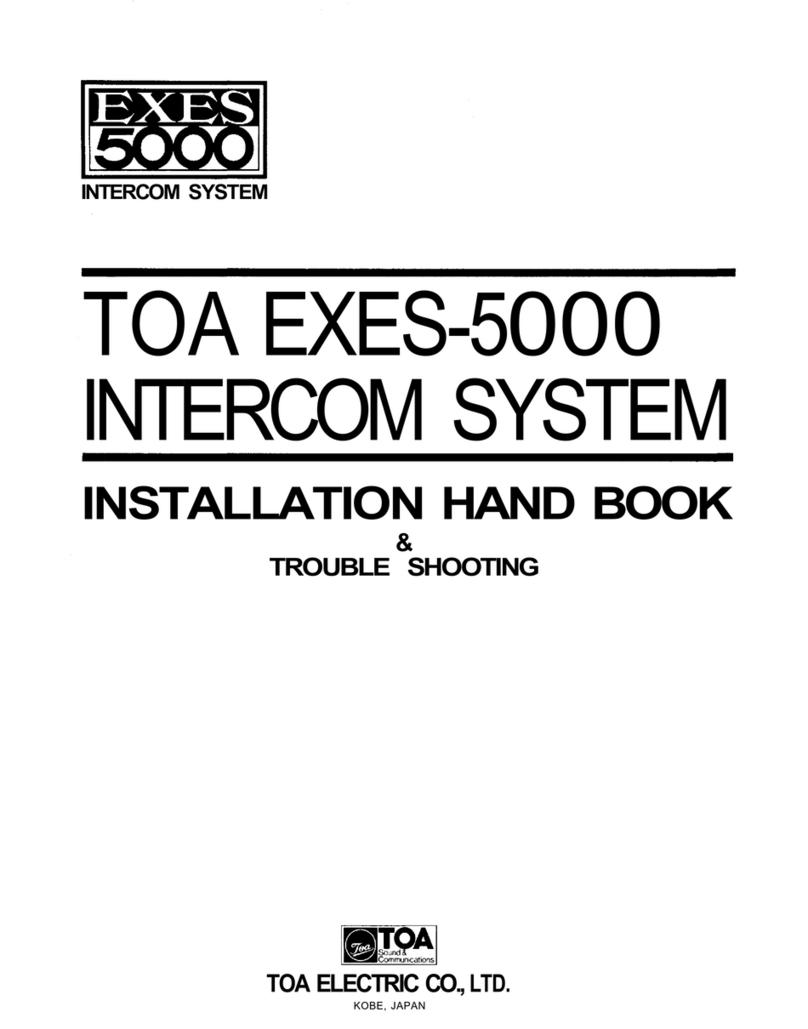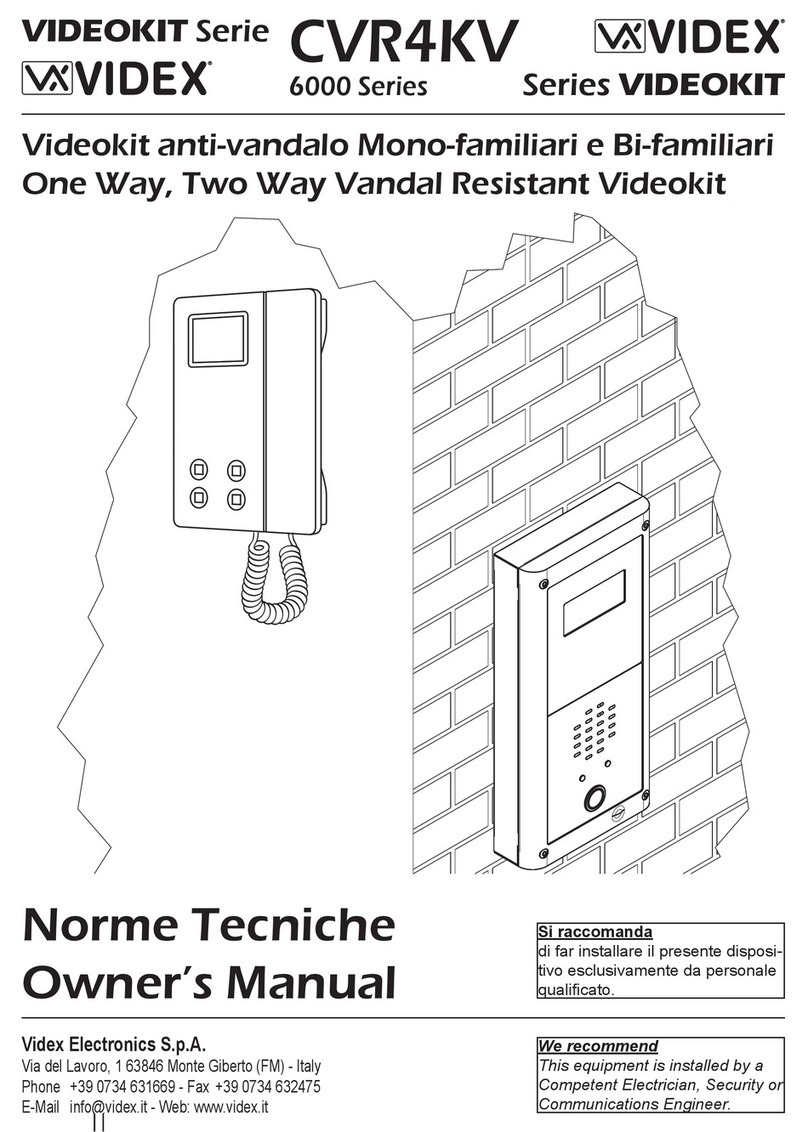fortessa FTDEV1 Series User manual

USER MANUAL
• Please read this manual carefully to ensure safe and correct operation.
• Keep this manual well for future reference.
FTDEV1 FTDEV2P
FTDEV1 Series
2 WIRE SYSTEM


CONTENTS
PARTS AND FUNCTIONS..................................................................................... 1
Part Names............................................................................................................. 1
Mounting................................................................................................................. 1
External Motion Detection ...................................................................................... 2
SETUP INSTRUCTIONS........................................................................................ 3
Functions Setting Up .............................................................................................. 3
Setting Door Station Address ................................................................................. 4
Setting Door Station Calling Mode ......................................................................... 4
Setting Unlock Mode .............................................................................................. 6
Setting Unlock Time................................................................................................ 6
Setting Nameplate Illumination Mode..................................................................... 7
Setting Night View LED Illumination Mode............................................................. 7
Setting Ring-back Tone .......................................................................................... 8
WIRING .................................................................................................................. 9
Connecting Electric Lock........................................................................................ 9
Connecting Basic One-to-one ............................................................................... 10
Connecting Multi Door Stations............................................................................. 10
Connecting Multi Monitors..................................................................................... 11
APPENDIX ............................................................................................................ 13
Precautions............................................................................................................ 13
Specication .......................................................................................................... 13
Cables and Requirments....................................................................................... 14

-1-
Part Names
PARTS AND FUNCTIONS
[11] [10]
[9]
[1]
[3]
[4]
[8]
[7]
[6]
[5]
[12]
[13]
[2]
[1] Microphone
[2] UNLOCK indicator
[3] CALL indicator
[4] Call button
[5] Nameplate
[6] Front panel
[7] Speaker
[8] Night view LED
[9] Camera lens
[10] Rain shield
[11] Mounting bracket
[12] Connection
[13] Front Panel Screw
Mounting
1 2 3 4 5
AcDbMLeader (ACDB_MLEADER_CLASS)
AcDbMLeader (ACDB_MLEADER_CLASS)
Rainy cover
Rainy cover
The distance between
the top of main unit
and rain cover should
be not less than 3mm.
Main unit
Main unit
≥3mm
1. Connect the cable correctly.
2. Use the appropiate xing, then attach the rain shield and main unit to the wall, the distance
between the top of main unit and rain cover should be not less than 3mm.
3. Install the name plate.
4. Attach the front panel to the main unit.
5. Use the special screwdriver and the screw to x the panel.
The installation height is suggested to 145~160cm.

-2-
PARTS AND FUNCTIONS
Terminal description
Lock Control Jumper: To select the lock type.
Motion Detector Terminals: To connect external PIR motion detector. * (compatible monitor
required)
Terminal Connections: To connect the bus line and the electronic locks.
• L1,L2: Connect to the bus line, Non polarity.
• PL: External lock power input, connect to the power positive (power +).
• S+: Lock power (+) output.
• S-: Lock power (-) output, connect to the power (-) input of locks (only use and connect if the
door panel is powering the lock directly. DO NOT use if a remote PSU is powering the lock).
1 2 3
Lock Control Jumper
PIR Motion Detector
Terminal
* (compatible monitor required)
+12V
GND
PIR
L1 L2
PL
S+ S-
Terminal Connections
External Motion Detection
* Note: The supplied monitor (FTDEVM43) in the
kit does not support motion detection function.
The door station is equipped with a terminal to
connect external motion detector.
If the external motion detector is connected to
the system,following functions will be effective:
If detect someone passing by, the door station can be activated operation to unlock or turn on
light.
12V
Motion
detector
GND
PIR

-3-
SETUP INSTRUCTIONS
Functions Set Up
KEY_1
KEY_2
KEY_3
KEY_4
KEY_SET
LED_UNLOCK
LED_TALK
LED_NAME
This section explains the settings of each
function, please refer to the following ta-
ble:
To perform the function settings, remove
the metal front panel.
Each operation is indicated by the lighting
up of the LED indicator on the unit, and by
the sound of the buzzer.
Order Setting items Setting range Default value
1 Setting door station address 0~3 0
2Setting door station
calling mode Standard/Group calling mode Standard calling mode
3 Setting the unlock mode 0:opened/1:closed 0:opened
4 Setting the unlock time 01 to 99 seconds 1 seconds
5Setting the nameplate
illumination mode On/Off/Auto On
6Setting night view LED
illumination mode On/Off/Auto Auto
7 Setting ring-back tone
Ring Once
Ring continuously
No ring-back tone
Ring Once

-4-
Setting Door Station Address
Setting Door Station Calling Mode
A maximum of 4 door station can be addressed and congured. This can be modied either be-
fore or after installation.
0 is default, to change the setting, please follow the steps:
UNLOCK Indicator:OFF
TALK Indicator:OFF Buzzer Beep+, Beep
UNLOCK Indicator:OFF
TALK Indicator:OFF
Buzzer Beep+
In standby mode, press
KEY_SET button once
Press KEY_1 button to set
the first door station.
Press KEY_2 button to set
the second door station.
Press KEY_3 button to set
the third door station.
Press KEY_4 button to set
the fourth door station.
UNLOCK Indicator:OFF
TALK Indicator:OFF
Buzzer Beep,Beep
UNLOCK Indicator:OFF
TALK Indicator:OFF
Buzzer Beep,Beep,Beep
UNLOCK Indicator:OFF
TALK Indicator:OFF
Buzzer Beep,Beep,Beep,Beep
ID=0,1st door station ID=1,2nd door station ID=2,3rd door station ID=3,4th door station
SETUP INSTRUCTIONS
• During Setting Mode, you can change the address of door station by pressing KEY1~4 at any time.
• The LED_NAME indicator will continue to blink while in Setting mode.
• The Setting Mode will exit 10 seconds after the last button has been pressed.
• To exit Setting Mode, press KEY_SET button four times.
There are two calling modes for door station,Standard calling mode and Group calling mode.
The door station default is Standard Calling mode.

-5-
• During Setting Mode, you can change the calling mode by pressing KEY1 repeatedly.
• The LED_NAME indicator will continue to blink while in Setting mode.
• The Setting Mode will exit 10 seconds after the last button has been pressed.
• To exit Setting Mode, press KEY_SET button three times.
SETUP INSTRUCTIONS
* More details about code setting for monitor, please refer to corresponding user manual .
Each call button will respond to different addresses when set in different calling mode. Refer to
the followings for more informations.
Call buttonA: call the monitor with address 01 by default.
Call buttonB: call the monitor with address 02 by default.
Call buttonA: Call all monitors in group address from
00~15.(one of the monitor should be set to 00)
Call buttonB: Call all monitors in group address from
16~31. (one of the monitor should be set to 16)
UNLOCK Indicator:OFF
TALK Indicator:ON
Buzzer Beep+, Beep
In standby mode, press
KEY_SET button twice.
UNLOCK Indicator:OFF
TALK Indicator:ON
Buzzer Beep+
Press KEY_1 button to
activate Standard calling
mode for door station.
UNLOCK Indicator:OFF
TALK Indicator:ON
Buzzer Beep, Beep
Press KEY_1 button again
to activate Group calling
mode for door station.
Press KEY_1
A A
B
1.Standard calling mode(Address range 01-04
by default)
2.Group calling mode
To change this setting:

-6-
SETUP INSTRUCTIONS
Setting Unlock Mode
There are 2 unlock modes, Normally open and Normally closed.
Normally open is default, to change the setting:
UNLOCK Indicator:ON
TALK Indicator:OFF
Buzzer Beep+, Beep
In standby mode, press
KEY_SET button three
times.
UNLOCK Indicator:ON
TALK Indicator:OFF
Buzzer Beep+
Press KEY_1 button to set
the unlock mode to
Normally open.
UNLOCK Indicator:ON
TALK Indicator:OFF
Buzzer Beep, Beep
Press KEY_1 button again
to set the unlock mode to
Normally closed.
Press KEY_1
• During Setting Mode, you can change the unlock mode by pressing KEY1 repeatedly.
• The LED_NAME indicator will continue to blink while in Setting mode.
• The Setting Mode will exit 10 seconds after the last button has been pressed.
• To exit Setting Mode, press KEY_SET button twice.
Setting Unlock Time
By default, the unlock time is 1s, this can be altered from 1s~99s.
Follow the steps:
UNLOCK Indicator:ON
TALK Indicator:OFF
Buzzer Beep+, Beep
In standby mode, press
KEY_SET button three
times.
UNLOCK Indicator:ON
TALK Indicator:OFF
Buzzer Beep,Beep......
Press and hold on KEY_2
button. The time you holding
on is the new unlock time.
• When entering time delayed setting, the buzzer sounds once for every second.
• The LED_NAME indicator will continue to blink while in Setting mode.
• The Setting Mode will exit 10 seconds after the last button has been pressed.
• To exit Setting Mode, press KEY_SET button twice.

-7-
SETUP INSTRUCTIONS
Setting Nameplate Illumination Mode
There are 3 illumination modes for nameplate indicator, Normally on, Normally off and Auto.
Normally on is default, to change the setting, please follow the steps:
UNLOCK Indicator:ON
TALK Indicator:OFF
Buzzer Beep+, Beep
In standby mode, press
KEY_SET button three
times.
UNLOCK Indicator:ON
TALK Indicator:OFF
Buzzer Beep+
Press KEY_3 button to set
the nameplate illumination
mode to Normally on.
UNLOCK Indicator:ON
TALK Indicator:OFF
Buzzer Beep, Beep
Press KEY_3 button again
to set the nameplate illumina-
tion mode to Normally off.
UNLOCK Indicator:ON
TALK Indicator:OFF
Buzzer Beep, Beep,Beep
Press KEY_3 button again
and again to set the nameplate
illumination mode to Auto.
Press KEY_3
• If setting mode has not been exited, you can change the nameplate illumination mode by pressing KEY3
repeatedly.
• The LED_NAME indicator will continue to blink while in Setting mode.
• The Setting Mode will exit 10 seconds after the last button has been pressed.
• To exit Setting Mode, press KEY_SET button twice.
Setting Night View LED Illumination Mode
There are 3 working modes for night view LED indicator, Normally on, Normally off and Auto.
Auto is default, to change the setting:
UNLOCK Indicator:ON
TALK Indicator:OFF
Buzzer Beep+, Beep
In standby mode, press
KEY_SET button three
times.
UNLOCK Indicator:ON
TALK Indicator:OFF
Buzzer Beep+
Press KEY_4 button to set
the night view LED mode
to Normally on.
UNLOCK Indicator:ON
TALK Indicator:OFF
Buzzer Beep, Beep
Press KEY_4 button again
to set the night view LED
mode to Normally off.
UNLOCK Indicator:ON
TALK Indicator:OFF
Buzzer Beep, Beep,Beep
Press KEY_4 button again
and again to set the night
view LED mode to Auto.
Press KEY_4
• If setting mode has not been exited, you can change the night view LED illumination mode by pressing
KEY4 repeatedly.
• The LED_NAME indicator will continue to blink while in Setting mode.
• The Setting Mode will exit 10 seconds after the last button has been pressed.
• To exit Setting Mode, press KEY_SET button twice.

-8-
SETUP INSTRUCTIONS
Setting Ring-back Tone
If allow ring-back tone, press the call button to call monitor, a ring-back call tone can be heard
from door station.
There are 3 ring-back call tones, Ringing one time, Ringing continuously and No ring-back
tone.
Ringing one time is default, to change the setting:
UNLOCK Indicator:ON
TALK Indicator:ON
Buzzer Beep+, Beep
In standby mode, press
KEY_SET button four
times.
UNLOCK Indicator:ON
TALK Indicator:ON
Buzzer Beep+
Press KEY_1 button to set
the ring-back call tone ringing
one time.
UNLOCK Indicator:ON
TALK Indicator:ON
Buzzer Beep, Beep
Press KEY_1 button again
to set the ring-back call tone
ringing continuously.
UNLOCK Indicator:ON
TALK Indicator:ON
Buzzer Beep, Beep,Beep
Press KEY_1 button again
and again to close ring-back
call tone.
Press KEY_1
• If setting mode has not been exited, you can change the ring-back tone by pressing KEY1 repeatedly.
• The LED_NAME indicator will continue to blink while in Setting mode.
• The Setting Mode will exit 10 seconds after the last button has been pressed.
• To exit Setting Mode, press KEY_SET button once.

-9-
Connecting Electric Lock
Door Lock Controlled with Internal Power
Door Lock Controlled with Volt Free Contact
1.Electronic lock, Power-on-to-unlock,
(Failsecure) should be used.
2.The door lock output is limited to 12V,
250mA.
3.The jumper should be placed on position
2 and 3 before connecting and applying
power.
4.The door lock control input (PL terminal)
is not timed.
5.The Unlock Mode must be set to 0 (by
default).
1.An external power supply must be used.
2.The relay contact are restricted to 24Vdc
1A.
3.The jumper must be taken off before
connecting and applying power.
4.Setup the Unlock Mode according to
different lock types.
• Power-on-to-unlock type (Failse-
cure):Unlock Mode=0 (by default)
• Power-off-to-unlock type (Fail-
safe):Unlock Mode=1
EB
*
LOCK
Jumper position on 2&3
1 2 3
L1 L2 PL S+ S-
Take off the jumper
1 2 3
L1 L2 PL S+ S-
LOCK
POWER
SUPPLY
WIRING
* FTDEV1R relay actuator is needed for 2nd lock connection.

-10-
WIRING
• Max.4 door stations can be connected to the system.
• Ensure to set the correct address for each door station, Refer to Page 7 for more details
about the address setting of door stations.
• Please refer to FTDEV1VD instructions for more details.
Connecting Basic One-to-one
Connecting Multi Door Stations
BUS(IM) BUS(DS)
-
+
L1 L2 PL S+ S-
ID=0
Code=1, DIP6=on
1 2 3 4 5 6
ON DIP
L2
L1
DIP Switches
FTDEV1PSU
AC~
230VAC
230VAC
FTDEV1VD
A B C D
OFF
ON
Impedance
switch
BUS(IM) BUS(DS)
FTDEV1PSU8
AC~
ID=0
1st door station
ID=1
2nd door station
ID=2
3rd door station
ID=3
4th door station
L1 L2 PL S+ S- L1 L2 PL S+ S- L1 L2 PL S+ S- L1 L2 PL S+ S-
To monitors
• The door station work in Standard mode in this situation. Refer to Page 8 in detail.
• The door station is also compatible with other monitors which are available.
• If additional monitors are to be connected then the kit PSU (FTDEV1PSU) will need to be
changed to an FTDEV1PSU8.
• If the FTDEV1PSU8 is used then up to 8 monitors can ring all 8 monitors, but only 4 will dis-
play the cameras image when ringing.

-11-
Basic IN-OUT Wiring in Standard Mode
Connecting Multiple Monitors
WIRING
• Other monitors are available.
• Please set door station into group calling
mode if there are more than 4 monitors
operated with one push button, or apart-
ment.(Refer to Page 8)
• Distributor is unnecessary in full audio
system, and IN-OUT mode is recom-
mended.
• For the last monitor connected to the
system, DIP6 should set to ON.
ID=0
Code=1, DIP6=off
(Master)
Code=1, DIP6=off
(Slave 2)
Code=1, DIP6=on
(Slave 3)
BUS(IM) BUS(DS)
FTDEV1PSU8
AC~
230VAC
Code=1, DIP6=off
(Slave 1)

-12-
• Please refer to FTDEV1VD instructions for more details.
WIRING
FTDEV1VD
A B C D
OFF ON
Impedance
switch
BUS(IM) BUS(DS)
Code=1,DIP6=on Code=2,DIP6=on
Code=3,DIP6=on Code=4,DIP6=on
ID=0
FTDEV1PSU8
AC~
230VAC
Star Topology Wiring With FTDEV1VD in Standard Mode

-13-
Precautions
Specication
• Please clean the unit with soft cotton cloth, don't use organic or chemical cleaning products. If
necessary, please use a little pure water or dilute soapy water to clean the dust.
• The unit is weather resistant. However do not spray high pressure water on access control
keypad directly. Excessive moisture may cause problems with the unit.
• You must use the right power supply which is supplied by Fortessa.
• The mains AC supply must be carried out by a skilled electrician who is familiar with the ap-
propriate standards and technical requirements of the product taking in to consideration the
latest building regulations.
• Disconnect power before installing or servicing.
• Never modify the unit, there are no user serviceable parts inside.
APPENDIX
Power supply: DC 24V
Power consumption: Standby 0.8W; Working 3W
Camera lens: Color CMOS, 520TVL
1/4’’ camera,1050wide angle
Lock Power supply: 12Vdc, 250mA(Internal Power);
Number of relay circuits: 2(the second lock need external device to support)
Mounting: Surface wall-mount
Working temperature: -20ºC ~ +55ºC
Protection: IP54
Material: Zinc alloy panel
Wiring: 2 wires, non-polarity
Dimension: 176(H)×90(W)×27(D)mm
Gross Weight: 0.76Kg

-14-
APPENDIX
Cables and Requirments
The maximum distance of the wiring is limited in the system. Using different cables may also
affect the maximum distance which the system can reach.
Cable and distance(unit:m)
IM: Indoor Monitor
Cable Usage A B
≤2 IM
B
≤16 IM
Twisted cable 2x0.75mm260 100 40
Twisted cable 2x1mm280 120 60
A
B
FTDEV1PSU8
Basic IN-OUT Wiring Mode

-15-
B
A
C
2
2
FTDEV1VD
FTDEV1PSU8
Cable and distance(unit:m)
Cable Usage A B C
Twisted cable 2x0.75mm260 60 30
Twisted cable 2x1mm280 80 40
APPENDIX
Star Topology Wiring Mode With FTDEV1VD

-16-
Note

The design and specifications can be changed without notice to the user. Right to interpret and copyright of this
manual are preserved.
Fortessa_FTDEV1_Instructions_Rev03
Due to our policy of continuous improvement we reserve the right to change specication with-
out prior notice.
Errors and omissions excepted. These instructions have been carefully checked prior to pub-
lication. However, no responsibility can be accepted by Challenger Security Products for any
misinterpretation of these instructions.
Distributed by:
CHALLENGER SECURITY PRODUCTS
10 Sandersons Way, Blackpool, FY4 4NB
enquiries@challenger.co.uk
www.challenger.co.uk
This manual suits for next models
2
Table of contents
Other fortessa Intercom System manuals