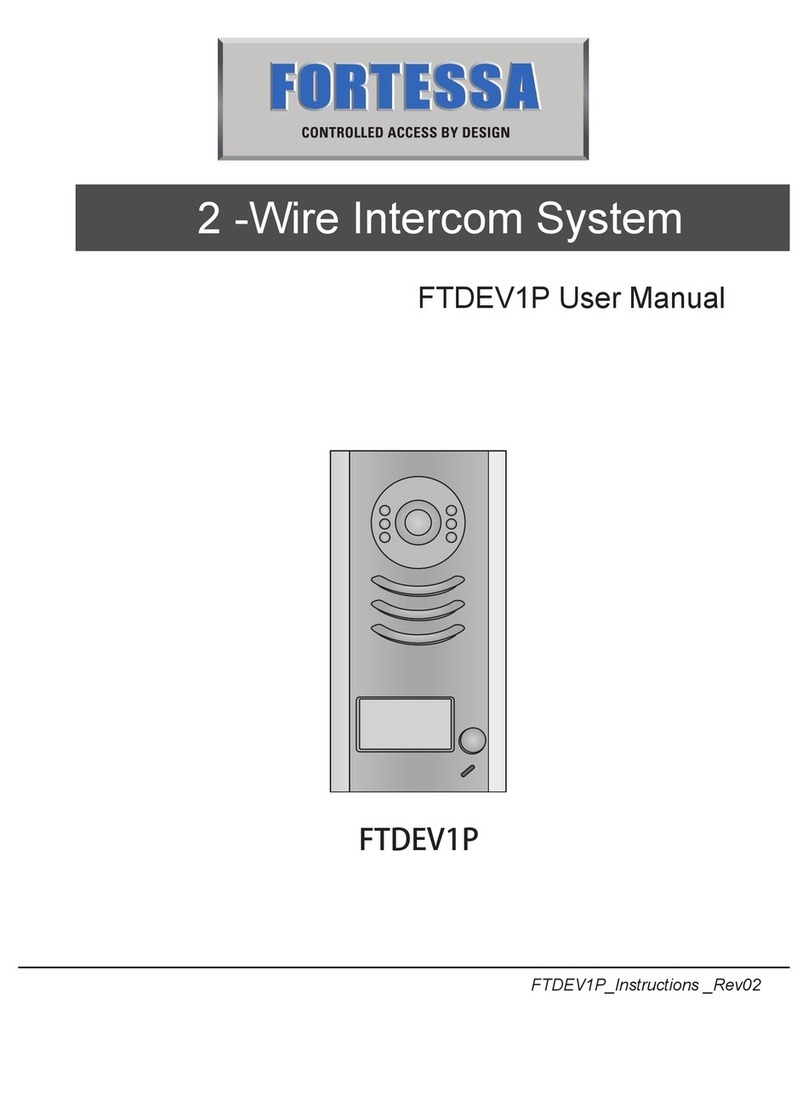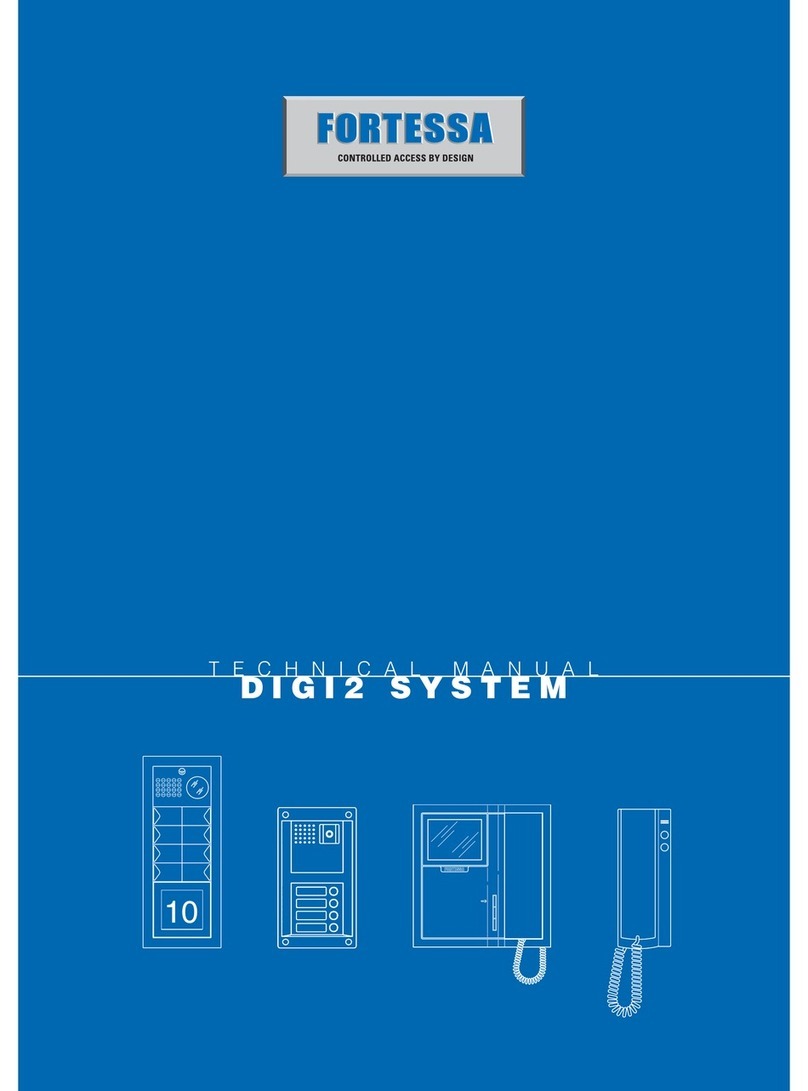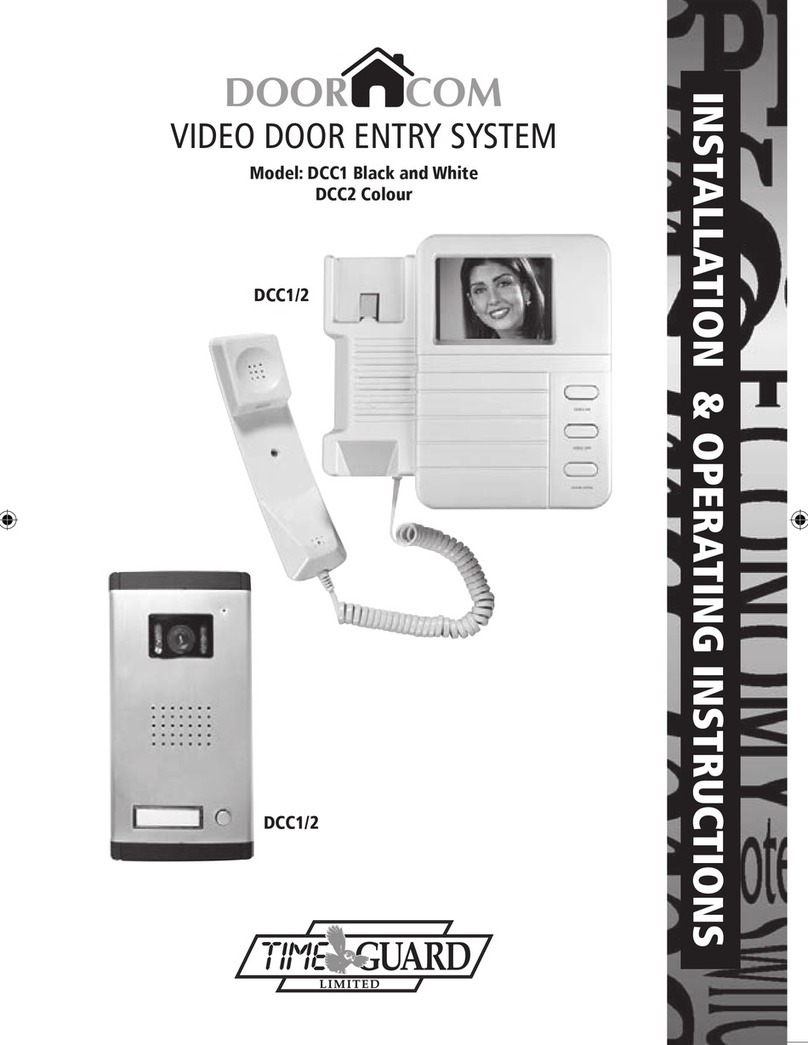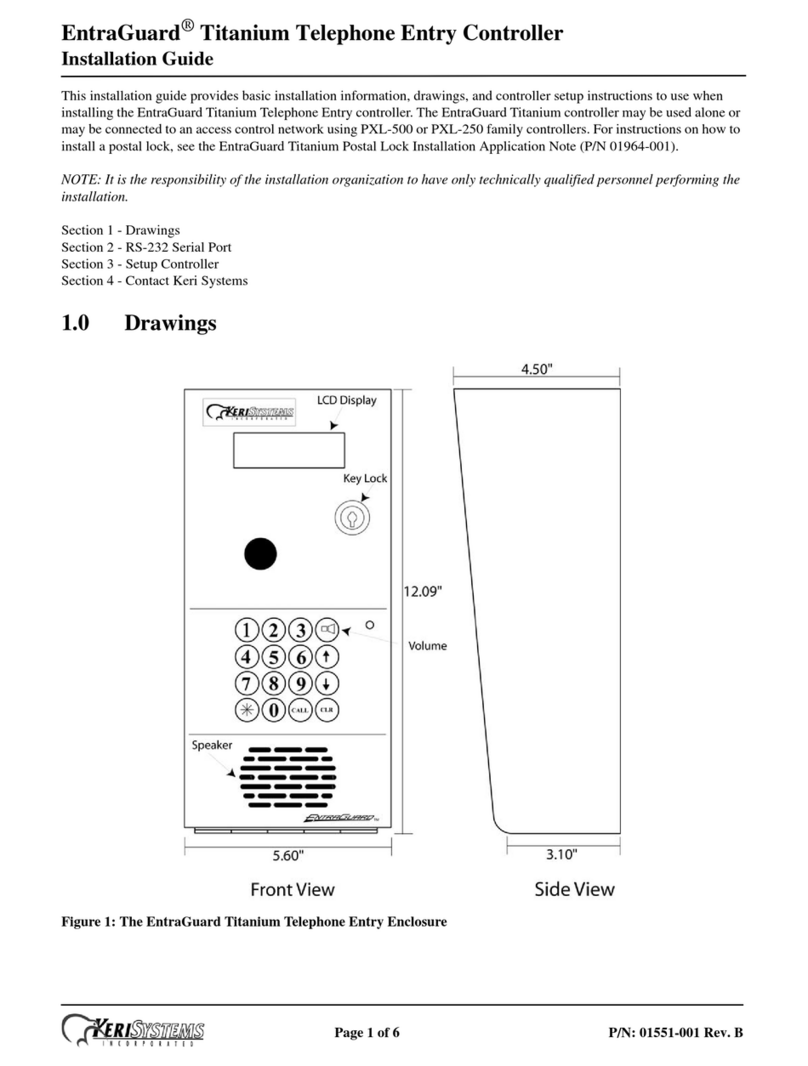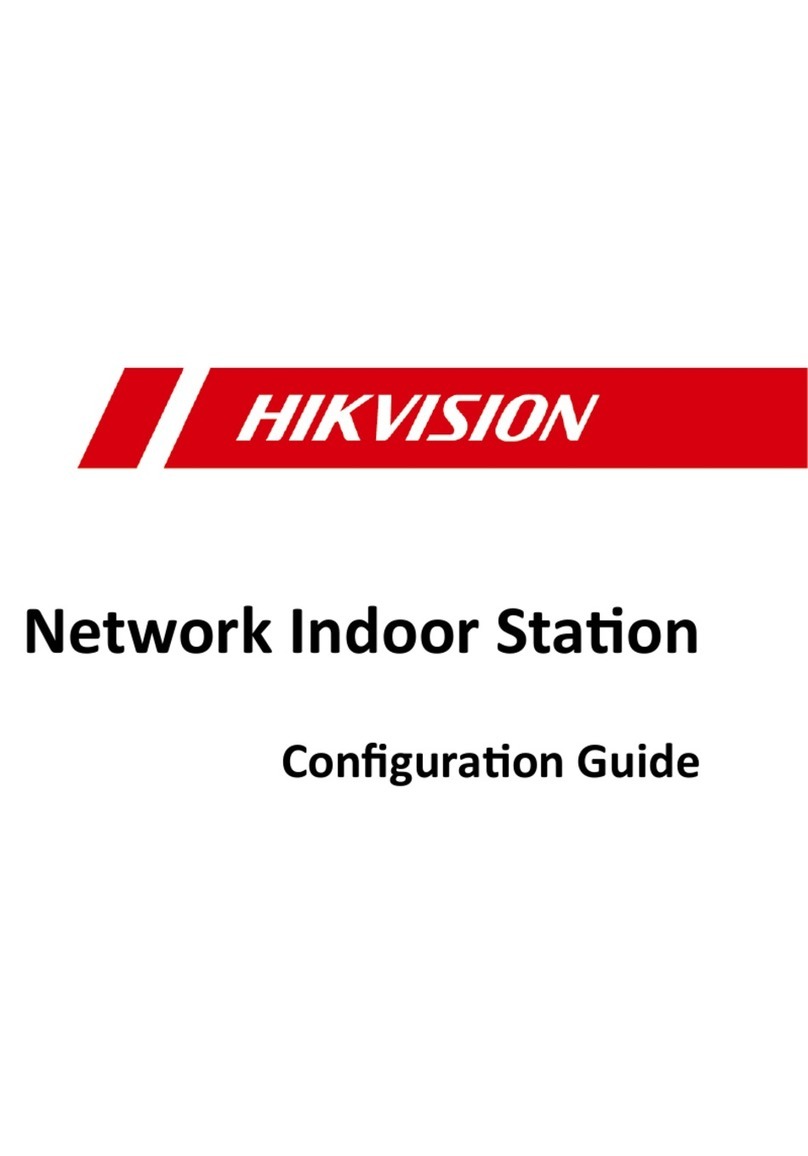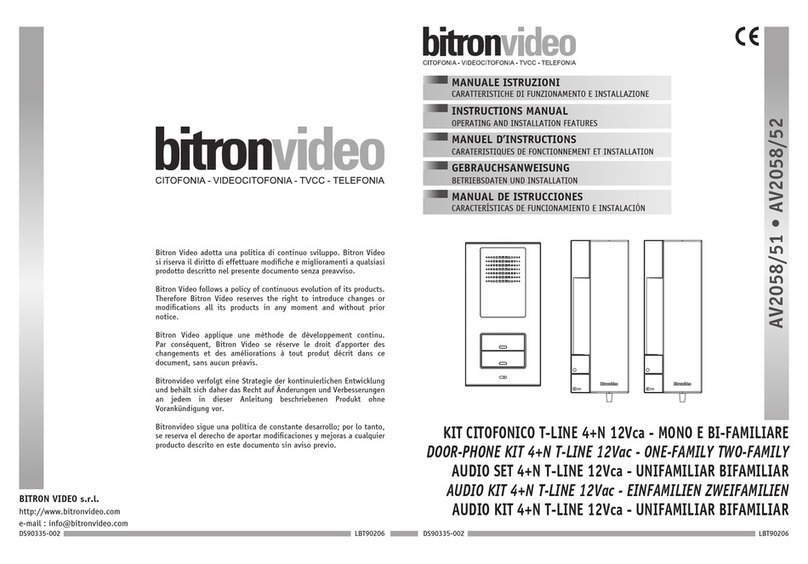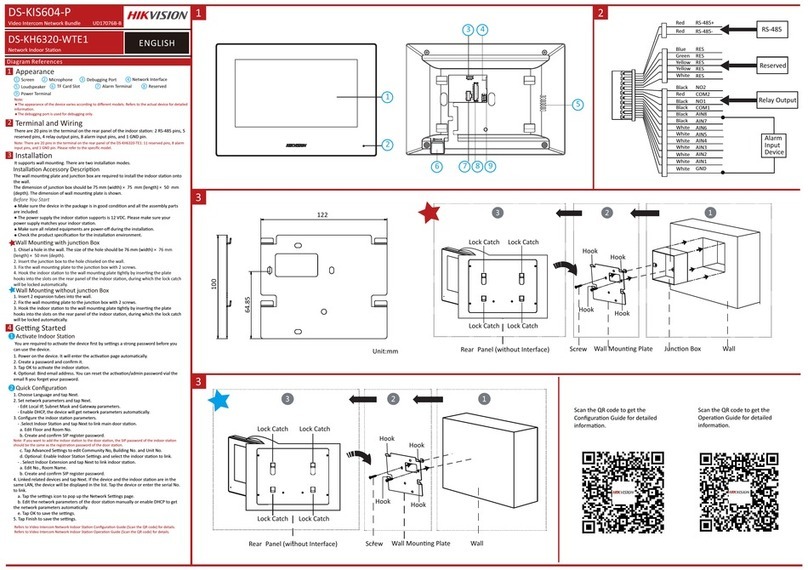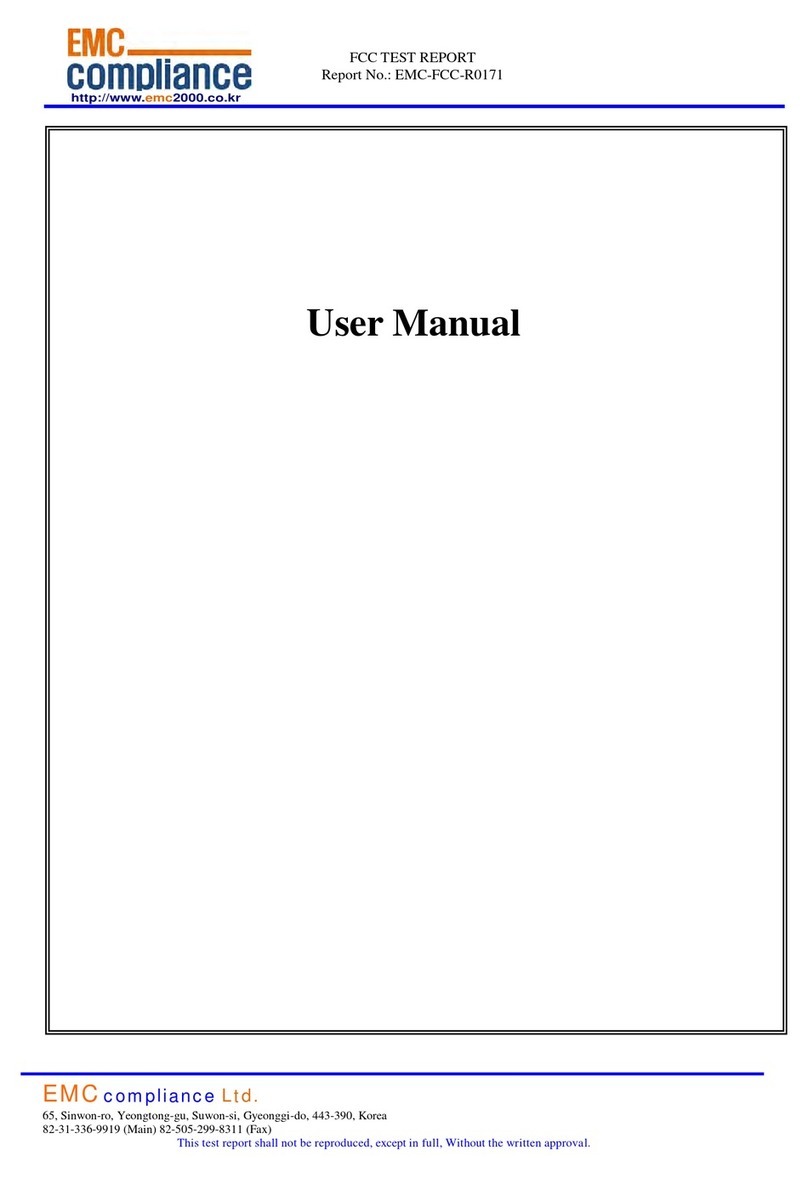fortessa FTDEVM2 User manual

MULTIWAY 2-12 WAY
DOOR ENTRY
SYSTEM
FTDEVM2-12 Instruction Rev01

Part 1. Product introduction
1.1 Panel(s) layout
1.2 Specification
Part 2. Connection
2.1 Cable requirements
2.2 Cables and distance
2.3 Terminals
2.4 System diagrams
2.5 Connection diagrams for other devices
2.6 Power supply arrangement
Part 3. System programming
Part 4. Operation
4.1 Operation on door station
4.2 Operation on indoor phone
3.1 Call button numbers and address
3.2 Indoor phone address setting
5.1 Installation of door station
3.3 Isolation module
5.2 Installation of Indoor phone/handset
5.3 Installation of isolation module
5.4 Installation of power supply
1
3
1~3
4
5
4~10
9~11
9
10
9
12
12~13
14~15
CONTENTS
Page
14
15
15
15
Part 5. Installation
4
4
7
8
12

1
Part 1 Product Introduction
1.1 Panel(s) layout
call button
name tag
screws
screws
frame
White/IR LEDs
light sensor
Microphone
Speaker
call button
No.4 button
name tag
colour camera
Model FTDEVM7
Emergency button
Standby
Monitor button
Unlock button
Answer button
Speech volume adjustor
Image adjustors
Microphone
Speaker
M - +
Image adjustors
Microphone
Speaker
Power indicator
Emergency button
Monitor button
Unlock button
Answer button
Speech volume adjustor
Model FTDEVM4

Switch hook
Alarm indicator
Unlock button
Keypad
Emergency button
Screw
Speaker
Handset
Microphone
Coil cord
Alarm-activated button
Model FTDEAH
Power te rminals
Rj45 port to door station
RJ45 ports to indoor phones
Power in dicator
RJ45 ports to next module(optional)
Isolation module FTDEIM
Power output terminals
Power indicators
Power input terminals
Power supply (12V&32V) FTDEPSU12 & FTDEPSU32
2

1.2 Specification
1.2.1 Door station
Camera:
Viewing angle:
Lens:
Resolution:
Min. Illumination:
Video Output:
Audio SNR:
Audio Distortion:
Assistant door panel:
System Capacity:
Standby Current:
Working Current:
Power supply:
Environment Temperature:
1/3" CCD
92°
F=3.6
420TV Lines
0.01 Lux
1V/7 5Ω
P-P
≥25dB
≤7%
1 pc(8 buttons)
12 apartments
≤116mA
≤450mA
DC12V ±10%
-40℃~+70℃
Display:
Resolution:
Video input:
Audio SNR:
Audio distortion:
Standby current:
Working current:
Power supply:
Environment temperature:
4.3" & 7" TFT-LCD (colour)
TFT-LCD: 660x234 pixel (4.3"); 1440x234 pixel (7");
1V/7 5Ω
P-P
≥25dB
≤7%
≤60mA
≤260mA
DC32V±10% & DC12V±10%
-25℃~+55℃
3
1.2.3 Isolation module
1.2.4 Power supplies
Working voltage:
Working current:
Video input:
Video output:
Audio output:
Environment temperature:
DC12V & DC32V
200mA
0.7
4 routes
≤
Ω
P-P P - P
Ω
P-P
-40℃~+70℃
V ~1.2V /75
1V /75 , 4 routes
1.2.2 Indoor phones
Power:
Voltage input:
Voltage output:
Current output:
Working voltage:
40W(FTDEPSU12; FTDEPSU32)
AC100V~240V/50-60Hz 0.5Amax.
DC 12V±10%; DC 32V±10%
1.25A; 3A
-40℃~+70℃

4
B, Cable to door stations/modules
RVV2x1.0
(AWG18)
2
mm
Part 2 Connection
2.1 Cable requirements:
A, Cable from door station to modules/ indoor phones
RJ45 Port
CAT-5/E cable
Please follow TIA/EIA-568B Standard for CAT-5(E) cables to avoid interference.
Wires Type(size) Distance Wire resistance
Door station to module
Modules to indoor phones
FTP-5E(1.5)
UTP-5(0.75)
RVV(2X1.0)
≤50m
≤10Ω
≤10Ω
<30m
2.2 Cables and distance
30m <
Min. gap:≥50cm, between low voltage and high voltage.
2.3 Terminals
EXT KEY
12V G DATA
SW21
SW22
SW23
SW24
ADDR0
ADDR1
ADDR2
ADDR3
⑦
12V+ 12V- DATA
ALM G UL G
①COM NC NO
12V+ 12V- L+ L -
Jp3
JP1 JP2
Jp4
JP8
Jp6
JP51 JP21
12V- AU 32VIN V-
12V+ SGND ETRXD V+
R- T+ A+ VM-
R+ A- T- VM+
POWER UNLOCK ②
③
④
⑥
A, Door station Model FTDEPC4
B, Assistant door panel Model FTDEP4, FTDEP8
①RJ45 port to isolation module.
②Standby.
③Terminals to power supply & e-lock(power type).
④Terminals to e-lock (signal type).
⑤
⑥
⑦
Terminals to EXIT push button.
Terminals between door station FTDEPC4 and assistant door panels.
Jumper couplers for coding assistant door panels.
Power supply to modules
Module to next module FTP-5E(1.5) <40m
(Please see details in 3.3.) ≤10Ω
⑤
⑥

2.4 System Diagrams
2.4.1 Basic component diagram
A, For FTDEV1-4 and FTDEV5-8 kit
Video door station
Assist door panel
RVV2x1.0 2
mm
RVV2x1.0 2
mm
3wires
Video indoor phone
CAT5E
CAT5
Isolation module
Isolation module
PSU 32
PSU 12
5

B, For FTDEV9-12 kit
Video door station
Assist door panel
RVV2x1.0 2
mm
RVV2x1.0 2
mm
3wires
Video indoor phone
CAT5E
CAT5
Isolation module
Isolation module
Isolation module
PSU 32
PSU 12
6
PSU 12

2.4.2 Basic wiring diagram
7
PSU 12
PSU 32
Video indoor phone
CALL
12VIN
G
AF
ETRXD
32VIN
V+
V-
ALM
CALL
12VIN
G
AF
ETRXD
32VIN
V+
V-
ALM
To next module
12V+ 12V- DATA
ALM G UL G
①COM NC NO
12V+ 1 2V- L+ L-
JP3
JP1 J P2
JP 4
JP8
JP6
JP 51 Jp2 1
12V- AU 3 2VIN V -
12V+ S GND ETR XD V+
R- T+ A+ V M-
R+ A- T- V M+
POWER U NLOCK ②
③
④
⑥
EXT KEY
12V G DATA
SW2 1
SW2 2
SW2 3
SW2 4
ADD R0
ADD R1
ADD R2
ADD R3
⑦
Isolation module
SGNG +32V G +12V
SOUT POUT INPUT
OUT-4 OUT-3 OUT-2 OUT-1
Isolation module
SGNG +32V G +12V
SOUT POUT INPUT
OUT-4 OUT-3 OUT-2 OUT-1
To other indoor
phones
To other indoor
phones
⑥
⑤
Video indoor phone
All terminals of N, L and have to be connected to the AC power.

2.5 Connection diagram for other devices
2.5.2 Wiring diagram of EXIT push button
2.5.3
8
EXIT
push button
Momentary normally Open
Doorbell button
Video indoor phone
CALL
G
Door station FTDEPC4
ALM
G
UL
G
DOOR
EXIT
12V+ 12V - DATA
ALM G UL G
①COM NC NO
12V+ 12 V- L+ L-
JP3
JP1 J P2
JP4
JP8
JP6
JP5 1 JP21
12V- AU 3 2VIN V-
12V+ SG ND ETRX D V+
R- T+ A+ V M-
R+ A- T- V M+
POWER UNLOCK ②
③
④
⑥
2.5.1 Wiring diagram of doorbell push button
Lock release
12V+ 12V - DATA
ALM G UL G
①COM NC NO
12V+ 12 V- L+ L-
JP3
JP1 J P2
JP4
JP8
JP6
JP5 1 JP21
12V- AU 3 2VIN V-
12V+ S GND ETR XD V+
R- T+ A+ V M-
R+ A- T- V M+
POWER U NLOCK ②
③
④
⑥
⑤
⑤
Wiring diagrams of lock releases and electromagnetic locks
Door station FTDEPC4
COM
NC
NO
+
-
Electromagnetic lock
12V+ 12V - DATA
ALM G UL G
①COM NC NO
12V+ 12 V- L+ L-
JP3
JP1 J P2
JP4
JP8
JP6
JP5 1 JP21
12V- AU 3 2VIN V-
12V+ S GND ETR XD V+
R- T+ A+ V M-
R+ A- T- V M+
POWER U NLOCK ②
③
④
⑥
Power supply
⑤
Touch
N/C C OM + -
+ + - -
+
_
DIODE
Break
glass
to
release
This device comes with a varistor. A varistor (or diode) must be connected across the lock terminal as the varistor controls the overload
produced by the strike coil or maglock. If not used then this may cause inerasable damage. If a maglock is to be used then an extra PSU,
break glass, push button to exit may be required. Please arrange according to your need.

9
2.5.4 Wiring diagram of power supply
Door station FTDEPC4
12V-
12V+
2.6 Power supply arrangement
The power supply's capacities are as the following table. Please arrange the power supply for projects
accordingly.
Power supply
FTDEPSU12
FTDEPSU32
Audio indoor phone Video indoor phone
20pcs 16pcs
16pcs
4pcs
4pcs
-
12V+ 12V- DATA
ALM G UL G
①COM NC NO
12V+ 12 V- L+ L-
JP3
JP1 J P2
JP4
JP8
JP6
JP5 1 JP21
12V- AU 3 2VIN V-
12V+ S GND ETR XD V+
R- T+ A+ V M-
R+ A- T- V M+
POWER UN LOCK ②
③
④
⑥
PSU 12
Isolation module
⑤

3.1 Call button numbers and address
A, The door station and assistant door panels' call button numbers are ranked as the following figures.
No.0001
No.0002
No.0003
No.0004
Part 3 System programming
B, Assistant door panels' address (for 5-12 way only)
On the back of the assistant door panel there are 4 jumper couplers. Please ensure jumper setting is set as
below. If there is no assistant door panel, please ignore this part and go to next part directly.
10
Jumper couplers'
arrangement
Call button
No.
Address code
No.
0
SW1
SW2
SW3
SW4
0005~0012
No.0005
No.0006
No.0007
No.0008
No.0009
No.0010
No.0011
No.0012
3.2 Indoor phone address setting
3.2.1 Wiring
Prepare the cables and wire the necessary devices with the enclosed terminal connectors as the following
diagram. (If there is any assistant door panel, please connect it also.)
Video indoor phone
CALL
12VIN
G
AF
ETRXD
32VIN
V+
V-
ALM
12V+ 12V- DATA
ALM G UL G
①COM NC NO
12V+ 1 2V- L+ L-
JP3
JP1 J P2
JP4
JP8
JP6
JP5 1 JP2 1
12V- AU 3 2VIN V -
12V+ S GND ETR XD V+
R- T+ A+ V M-
R+ A- T- V M+
POWER U NLOCK ②
③
④
⑥
Isolation module
SGNG +32V G +12V
SOUT POUT INPUT
OUT-4 OUT-3 OUT-2 OUT-1
To other indoor
phones
Power supply
Power supply
PSU 32
PSU 12
Door station FTDEPC4
PSU 12
⑤

Step 2> Remove the programmed indoor phone, and connect the next indoor phone.
Step 3> Repeat step1 and 2 for the other indoor phones.
In case any programmed indoor phone has to match with another call button, please just do as Step 1 but choose the correct call
button.
If any apartments need more indoor phones, please just program these indoor phones to match with the same call button.
11
2"
+
Step 1> Match indoor phone with call buttons
Push both and buttons and do not release them, then push a specific call button for 2 seconds as
the following figures. If the program is successful, both door station and indoor phone will sound double
short beeps. Mark the call button number on a proper position of the indoor phone.
3.2.2 To program the out door station’s call buttons the relevant indoor phones
3.3 Isolation Module (FTDEIM)
The isolation modules have the functions of audio & video signal distribution, amplification and mal-
function isolation. Each module supports up to 4 indoor phones. Indoor phones are workable in 50
meters from their modules.
There are jumper couplers in the back of the modules (as the following figures). Please arrange them
according to different applications.
1F
2F
1M
100
1F
2F
1M
100
1F
2F
1M
100
1F 1M(default) 1F 100 2F 100
3.3.1 Jumper couplers
For FTDEV1-4 kit, jumper couplers of the only module is at the place “1F 100";
For FTDEV5-8 kit, jumper couplers of the 1st module is at the place “1F 1M”, the 2nd module is
For jumper couplers of the 1st and 2nd modules is at the place “1F 1M”, the 3rd module is at the place
at the place “1F 100";
FTDEV9-12 kit, “1F 100".
Application 1: Distance is in 30 meters between two modules.
Application 2: Distance≥30 meters between two modules, please make sure it doesn’t exceed 40 meters.
No.1:1F 1M No.2:1F 1M No.3:1F 100
INPUT INPUT
INPUT
Pout Pout
<30m <30m
No.1:1F 1M No.2:1F 1M No.3:1F 100
INPUT INPUT
INPUT
Sout Sout
30m-40m 30m-40m
3.3.2 Wiring
①
②
①
②
③

Part 4 Operation
29
12
4.1 Operation on door station
Push a call button on door station to c .all indoor phones
In case push a wrong call button, the visitors may push the same button again. Then the calling can be cancelled immediately.
101
102
103
104
① ②The communication is allowed in 75 seconds.If you need to end the communication, please push button.
4.2 Operation on indoor phone
4.2.1 Answer
Push the button as the following figures.
4.2.2 Release doors
While at intercom status please push button to release the door as the following figures.
4.2.3 Video surveillance
lease p surveil the door station.P ush button when need to
During surveillance status, you could push button and talk to door station. During the communication status, you could push button
to release the lock.

29
13
4.2.7 Adjust speech volume
Turn the wheel as the following figure.
+
-
MEN U
4.2.6 Adjust image quality
Push button to show the image, then push “MENU”, “+” and “-” buttons to get a good quality image.
4.2.5 Change ring tone
Push button for more than 2 seconds when the indoor phone is idle, and then push the button again
and again until you get a favourite ring tone. There are more than 10 melody ring tones.
2"
+
-
4.2.4 Family intercom
If there are 2 or more indoor phones in your family, you could use an indoor phone to call another
by pushing button and then button.
For longer time to adjust image quality, you may push button, then push button to be in communication status.

Part 5 Installation
Before install the devices please read these notices:
①Suggested panel height 1.4m-1.8m;
②
③
④To reduce silhouetting of camera image, avoid installing panel in areas that receive direct sunlight.
Do not install the devices with high voltage, high temperature, a strong magnetic field, corrosive, or
humid atmospheres.
Make sure the lens and microphone are protected from dust.
14
a. Cut out a rectangular hole as the installation size (104x214x50mm) on a suitable position and then
fix the box in it with cement or screws(①).
b. Take off the screws and then the frame(②).
c. Put the rubber seal on the back of door panel(③).
d. Put the door panel into the box and fix it with the screws(③) after connection.
e. Put the frame on the door panel and fix it with the screws(②).
Dismantle:
Press the right or left
edge hard.
1
2
Insert the name tag.
Press the edge.
Install:
1
2
5.1 Installation of door station
①
②
③
Frame
Panel Seal
Box
Screws
5.1.1 Dismantle/install name tags

15
5.2 Installation of Indoor phone/handset
5.2.1 Install video indoor phone
All video indoor phones are mounted with brackets on the wall, in the same way as the following steps.
There are different size brackets. Please use the matched ones for your indoor phones.
a. Fix the bracket on the wall with the screws
( or ).
b. Move the indoor phone and put it on the bracket
after connect the cable( ).
① ②
③
bracket
Indoor phone
expansion plugs
③
②①
Hook
Figure A
j k
l
installation holes
expansion plugs
screws
c. Move the audio handset close to the raised screws. Use the raised screws and installation holes to hand
up the audio handset on the wall after connection as Figure B( ).③
a. Measure the gap between two installation holes.
b. Install the expansion plugs and screws in the wall as Figure A (① ②).Please leave the screws
raised a proper length from the wall.
5.2.2 Install audio handset
5.3 Installation of isolation module
1
2
3
Fix the rail. Hang the box on the rail.Pull out the latch, push the box on the rail and then
release the latch.
5.4 Installation of power supply
The same as 5.3.
①Fused spur should be used for mains supply to PSU’s.
②Products may be demaged if the power is over the range.
③Connect the terminal(
④Do not open the casing.
⑤Do not install the power supply externally or in dusty environment.
⑥Eusure power supplies are well ventilated.
⑦Installation position should be not less than 1.5mm.
⊥)of the power supply to the Groud terminal of the products.
Figure B

Notes:

Due to our policy of continuous improvement we reserve the right to change specification without prior
notice.
Errors and omissions excepted. These instructions have been carefully checked prior to publication.
However, no responsibility can be accepted by Challenger Security Products for any misinterpretation of these
instructions.
Distributed by:
CHALLENGER SECURITY PRODUCTS
10 Sandersons Way, Blackpool, FY4 4NB
Technical helpline: 01253 792898
Email enquiries.challenger@adivision.co.uk
Website: www.challenger.co.uk
FTDEVM2-12 Instruction Rev01
This manual suits for next models
14
Table of contents
Other fortessa Intercom System manuals