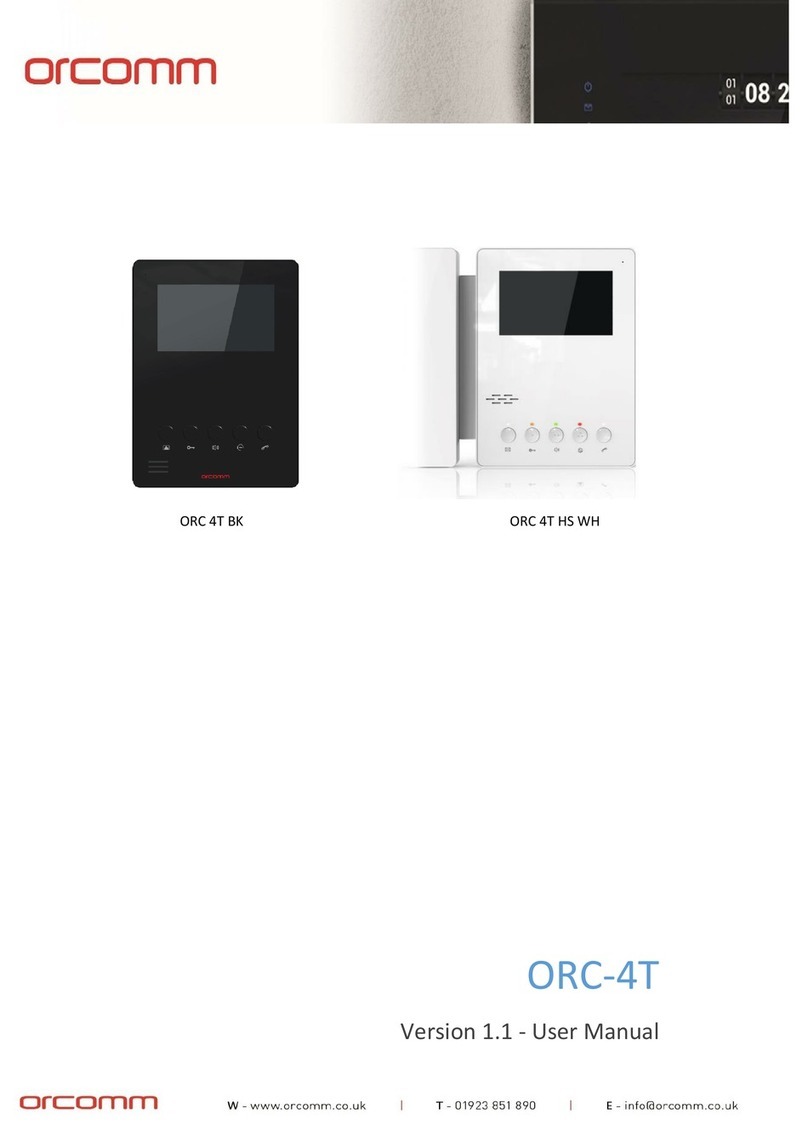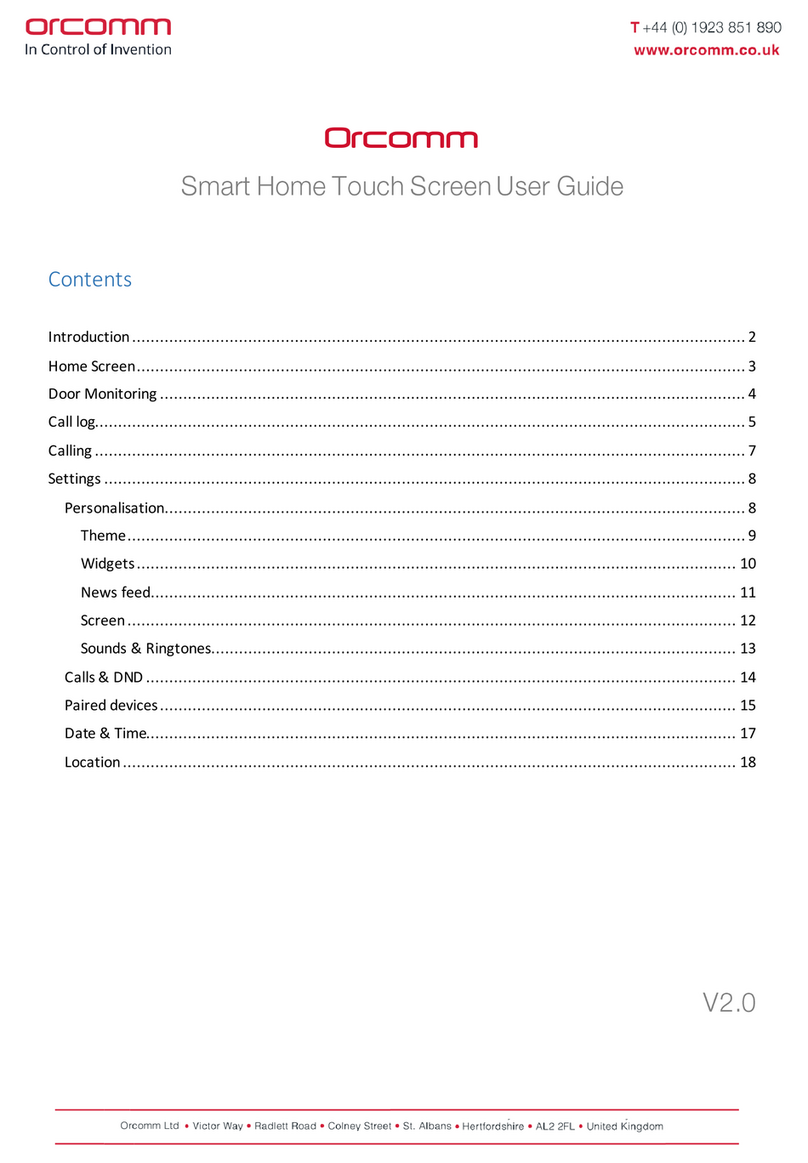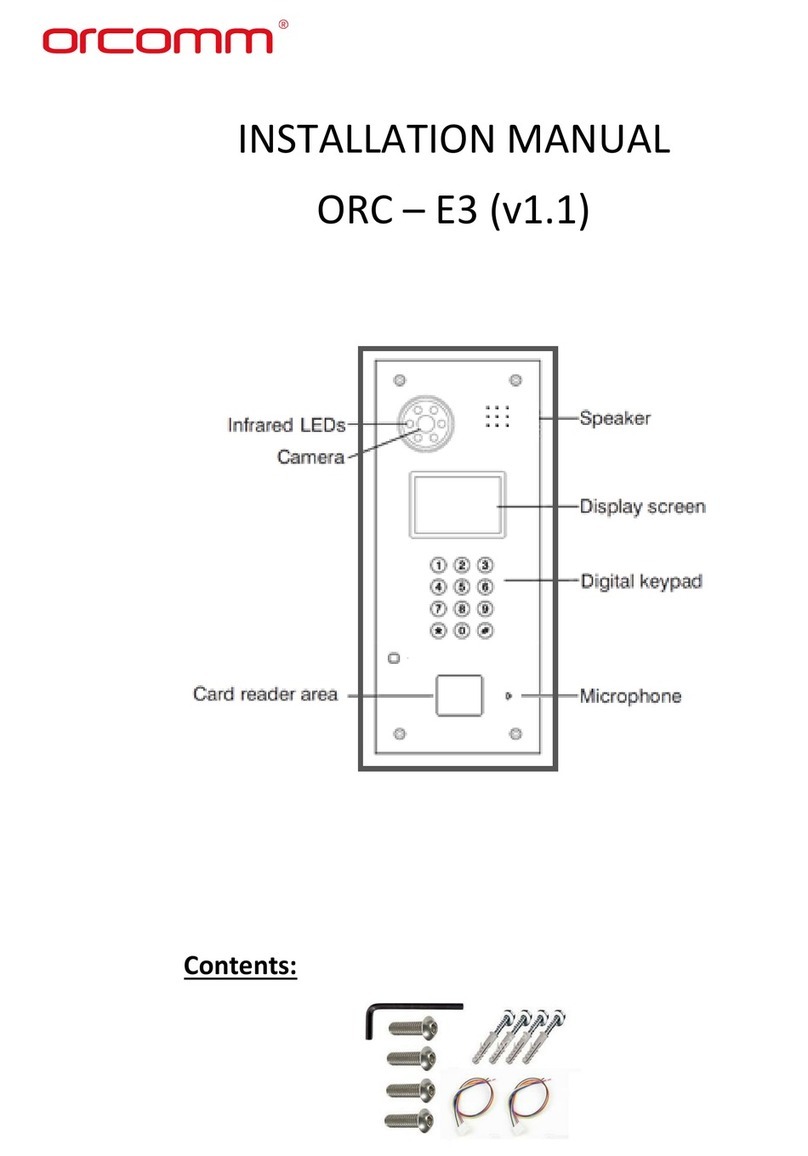1
Please follow this user manual for the correct installation and testing, if there is any doubt please call
our tech-support and customer centre.
The illustrations shown here are only used for reference, if there is any difference please take the
actual product as standard product.
Please ensure that you seek advice and correct IP settings before connecting any equipment to an IP
network to ensure there is conflicts or incompatibilities.
Contents
Basic Operation:......................................................................................................................................3
Management Centre Calling: ..................................................................................................................3
Coded access unlocking: .........................................................................................................................3
Unlocking by access password............................................................................................................3
Unlocking by IC/ID card....................................................................................................................... 3
Basic Settings: .........................................................................................................................................4
Application .......................................................................................................................................... 4
Reg. card ............................................................................................................................................. 5
Unlock ................................................................................................................................................. 5
Delay ................................................................................................................................................... 5
Password............................................................................................................................................. 6
Unlock PSW.........................................................................................................................................6
Ring tone.............................................................................................................................................6
Language ............................................................................................................................................. 7
Panel Mode .........................................................................................................................................7
System Setup ..........................................................................................................................................8
Device No ............................................................................................................................................8
Address No..........................................................................................................................................8
IP .........................................................................................................................................................9
Mask....................................................................................................................................................9
Gateway ..............................................................................................................................................9
Server ................................................................................................................................................10
Default...............................................................................................................................................10
Reboot............................................................................................................................................... 10
System Information ..........................................................................................................................11
About Us ........................................................................................................................................... 11
Web Settings.........................................................................................................................................11