Dahua VTO2111D-WP Parts list manual
Other Dahua Intercom System manuals
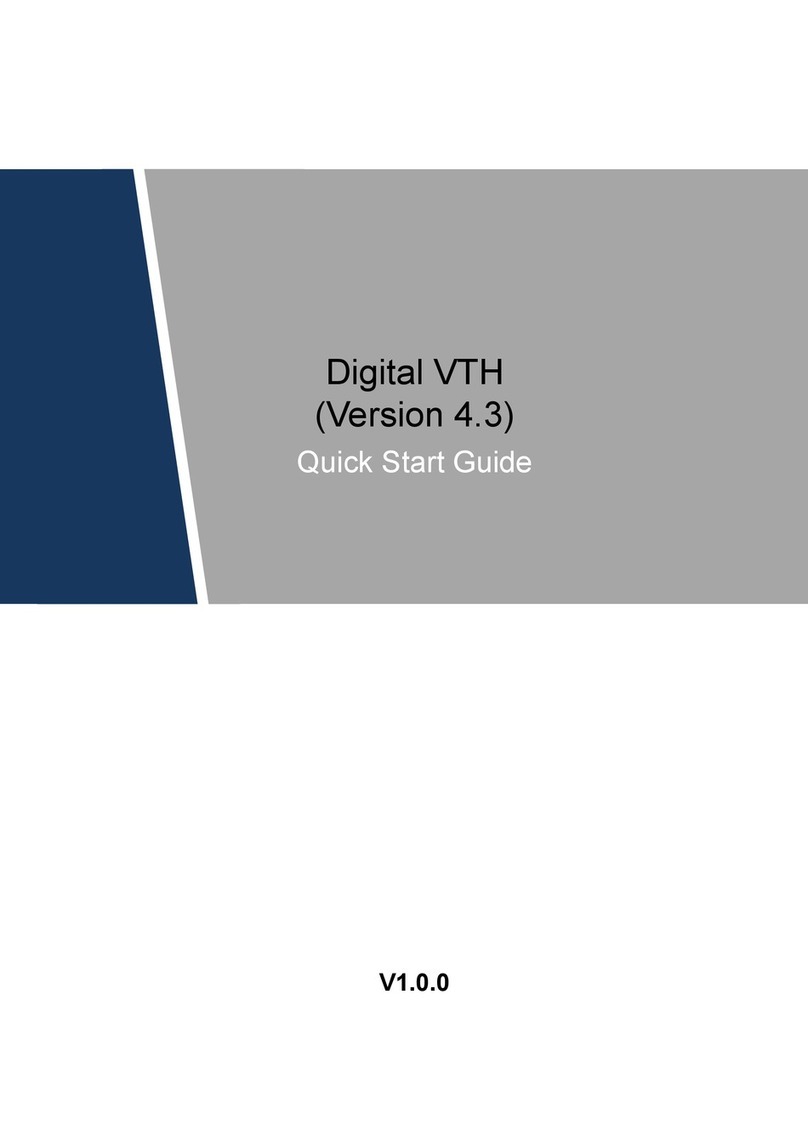
Dahua
Dahua Digital VTH User manual

Dahua
Dahua VTO2000A Series User manual

Dahua
Dahua Villa Door Station User manual

Dahua
Dahua KTA02 User manual
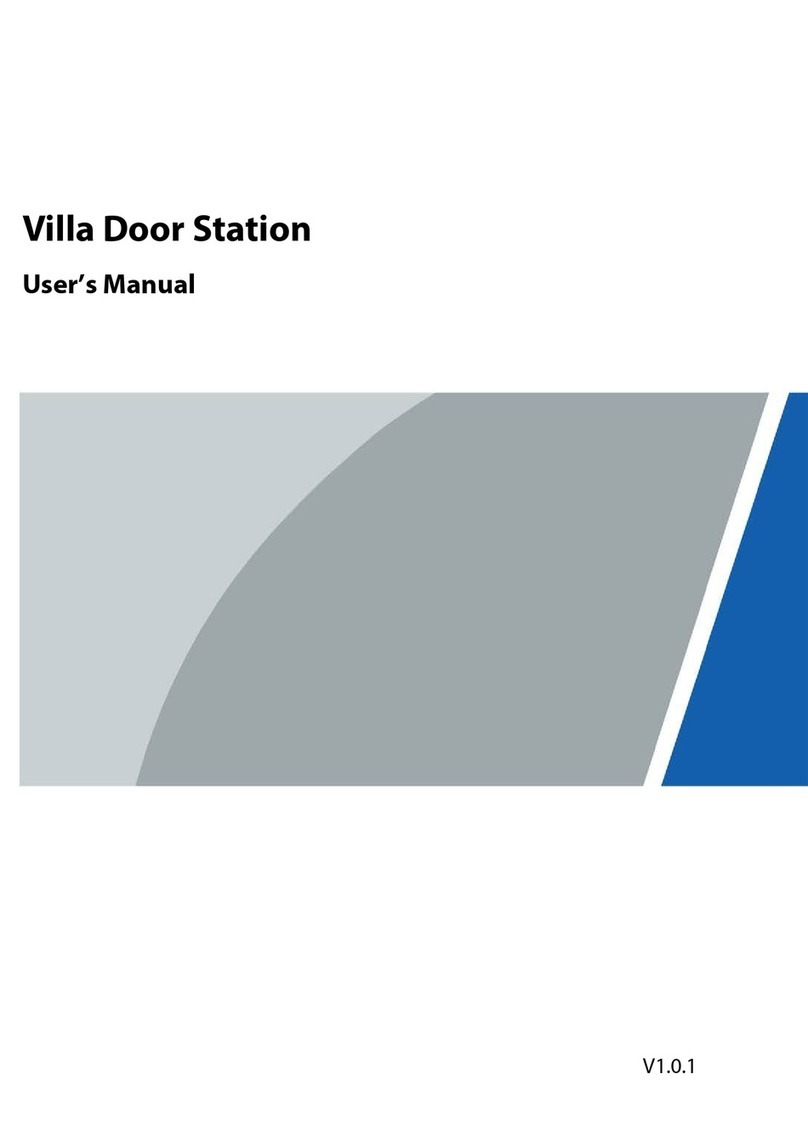
Dahua
Dahua KTP03 User manual

Dahua
Dahua IP Villa System User manual

Dahua
Dahua VTO Series User manual
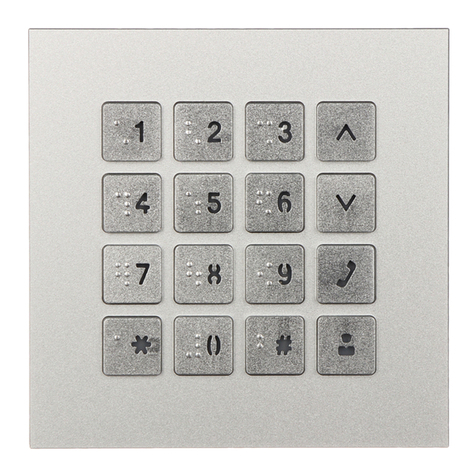
Dahua
Dahua VTO4202F-MK User manual

Dahua
Dahua VTH5221 series User manual

Dahua
Dahua Digital Villa VTO2 Series User manual

Dahua
Dahua VTO2101E-P User manual

Dahua
Dahua DHI-VTO2202F-P User manual

Dahua
Dahua VTO2000A-2 User manual

Dahua
Dahua VTO6 series User manual

Dahua
Dahua VTO2000A Series User manual

Dahua
Dahua VTH5222CH User manual

Dahua
Dahua VTO1220A User manual

Dahua
Dahua VTO7541G User manual

Dahua
Dahua VTH1550CHW-2 User manual

Dahua
Dahua Villa Parts list manual
Popular Intercom System manuals by other brands

MGL Avionics
MGL Avionics V16 manual

SSS Siedle
SSS Siedle BVI 750-0 Installation & programming

urmet domus
urmet domus AIKO 1716/1 quick start guide

urmet domus
urmet domus IPerVoice 1039 Installation

Alpha Communications
Alpha Communications STR QwikBus TT33-2 Installation, programming, and user's manual

Monacor
Monacor ICM-20H instruction manual

























