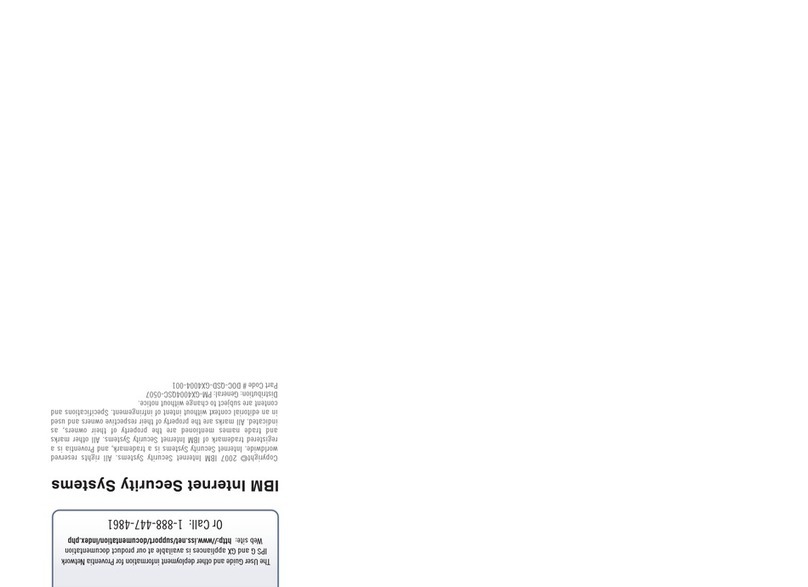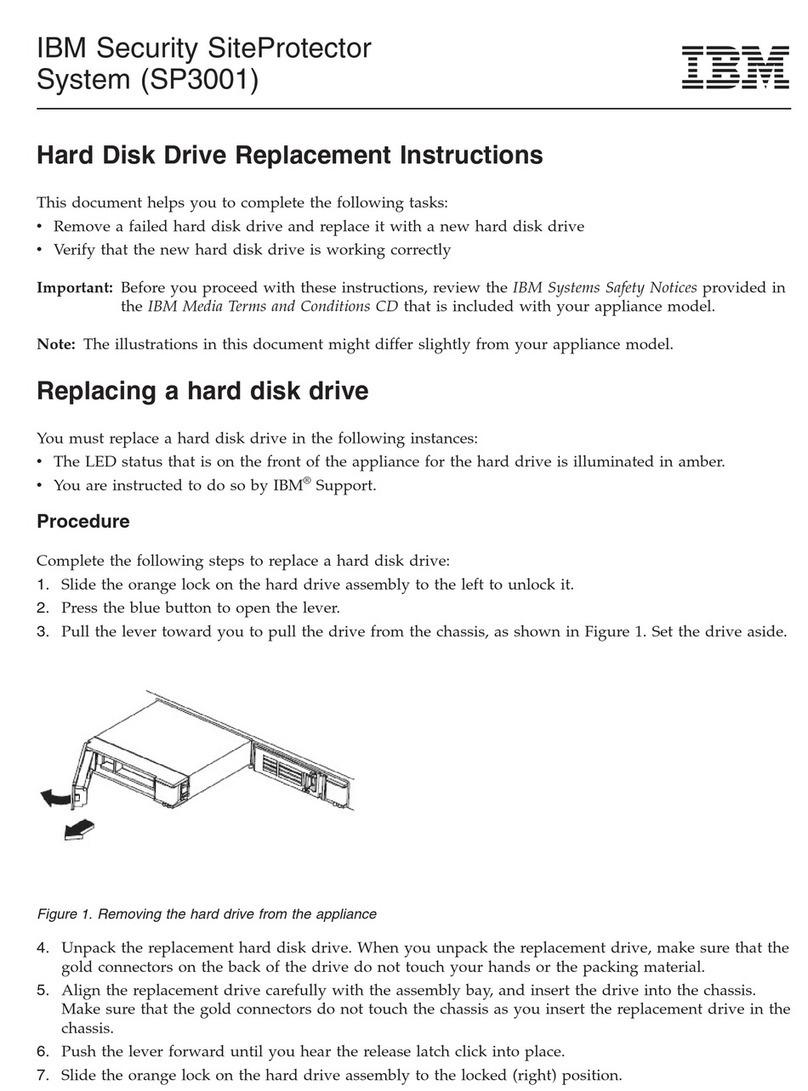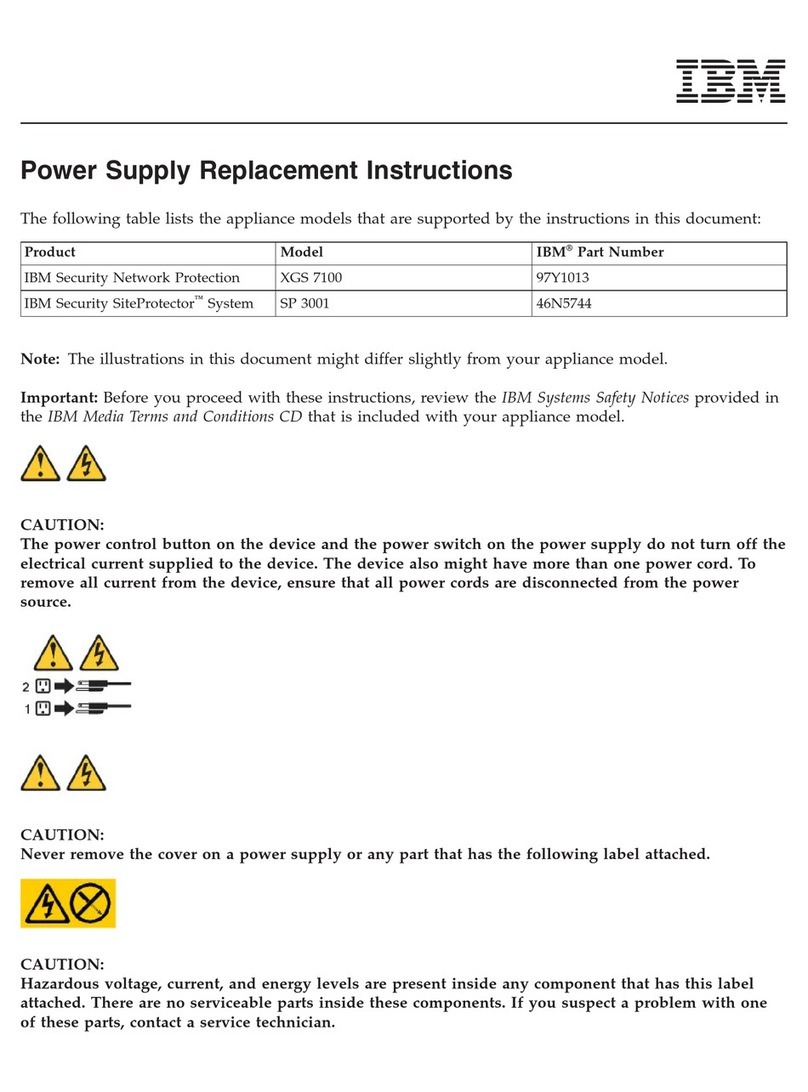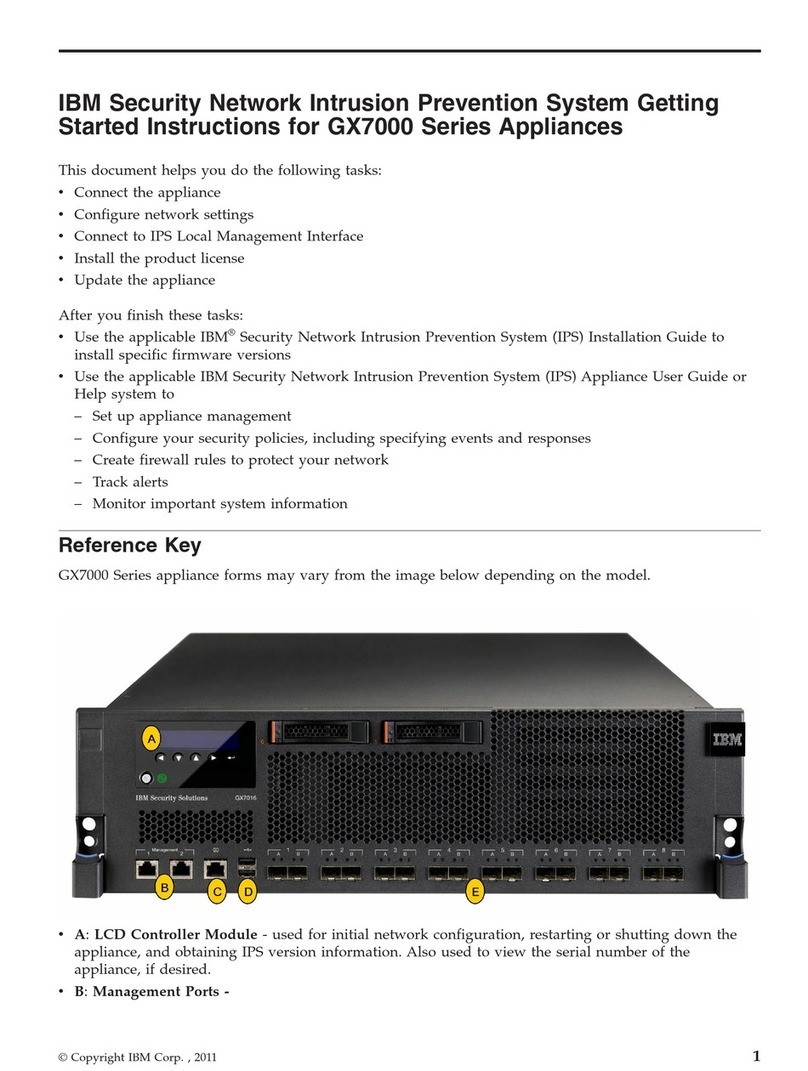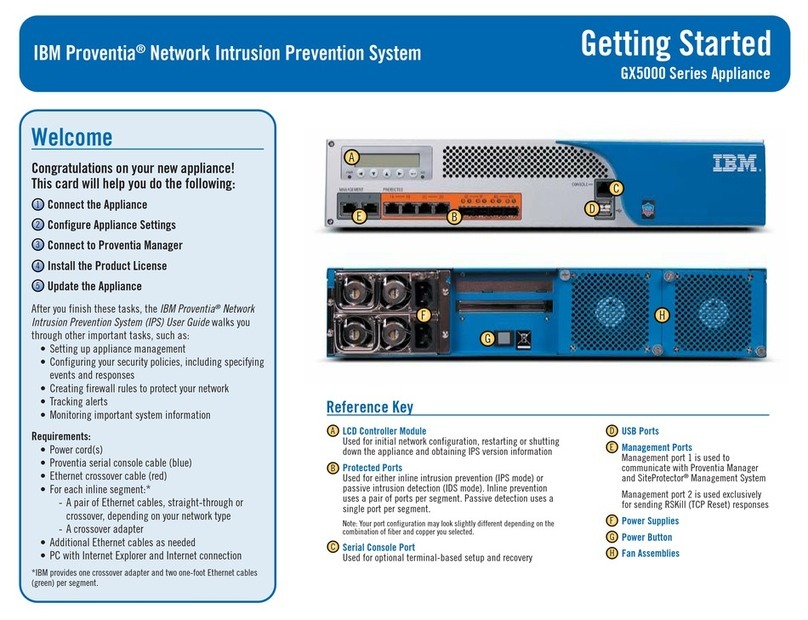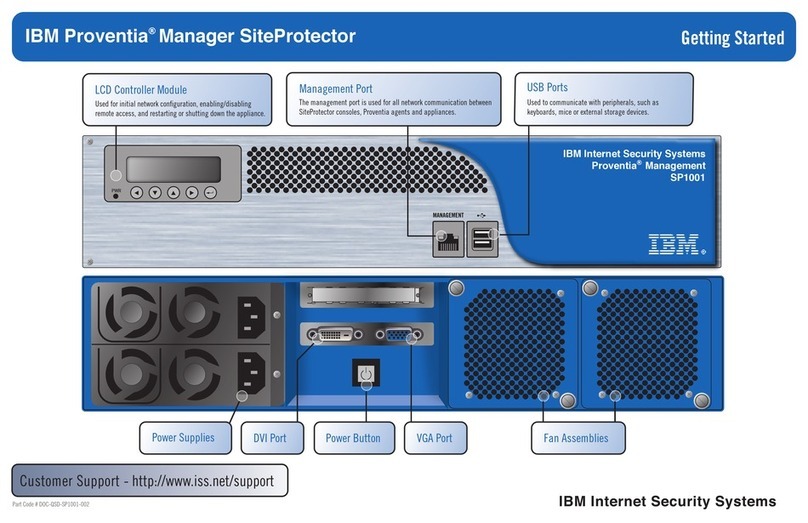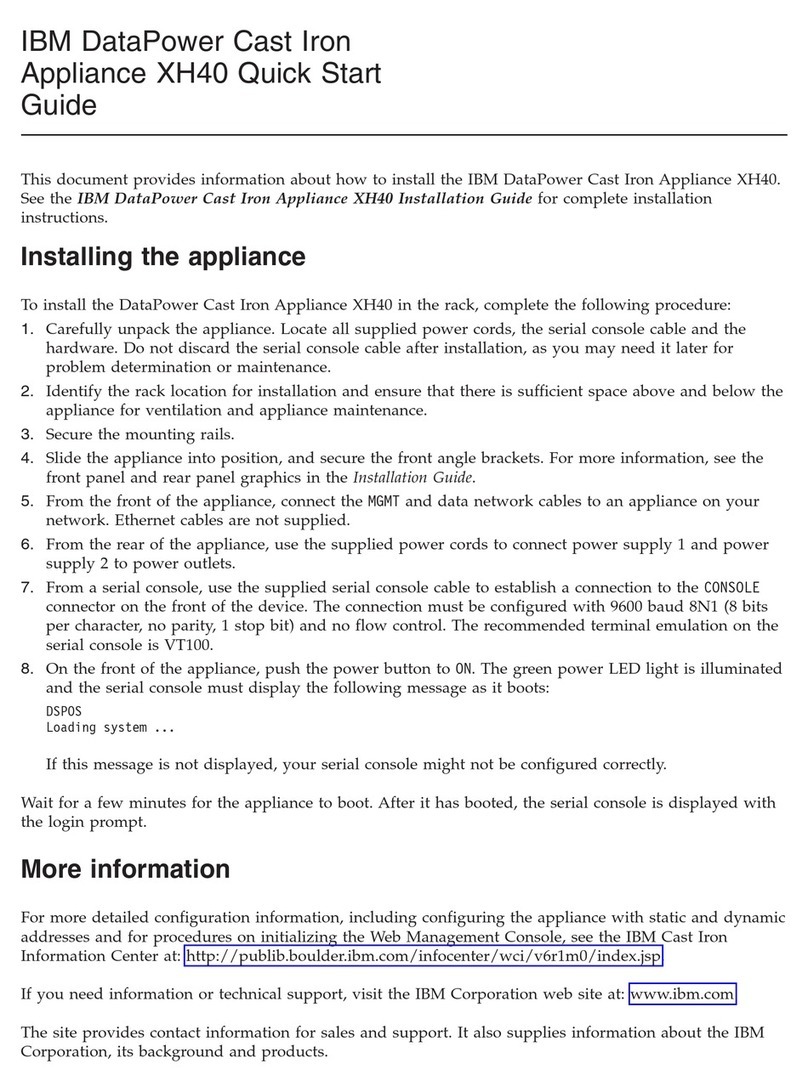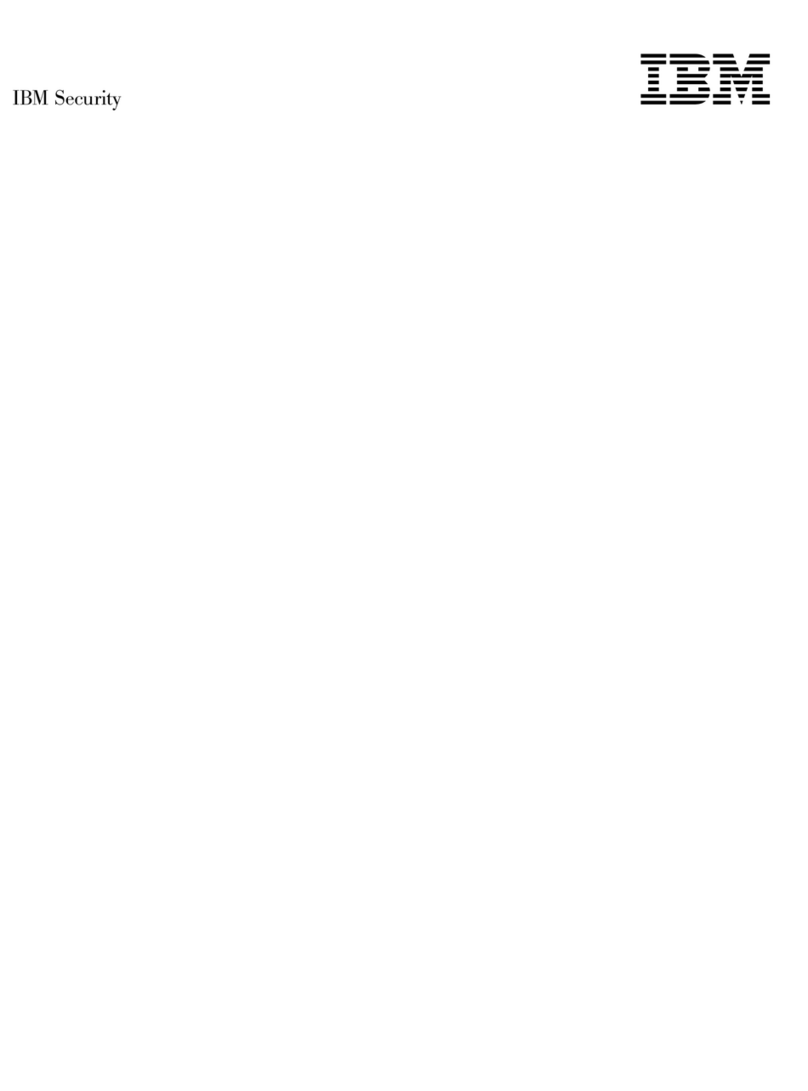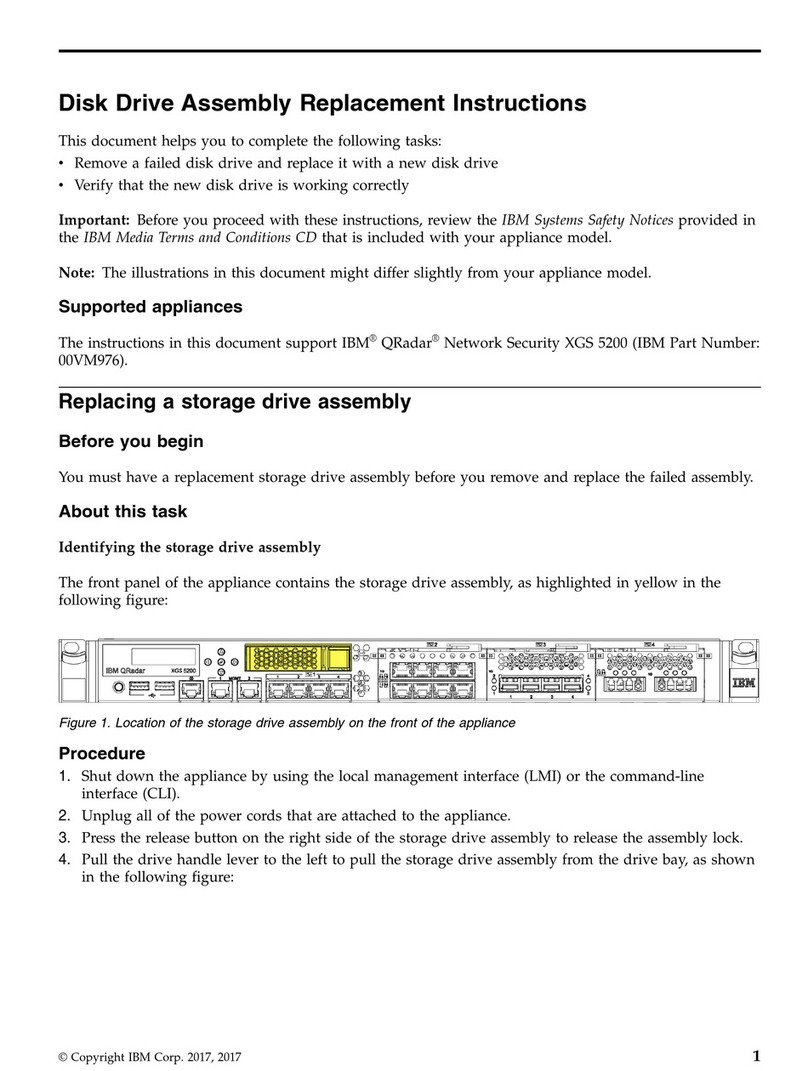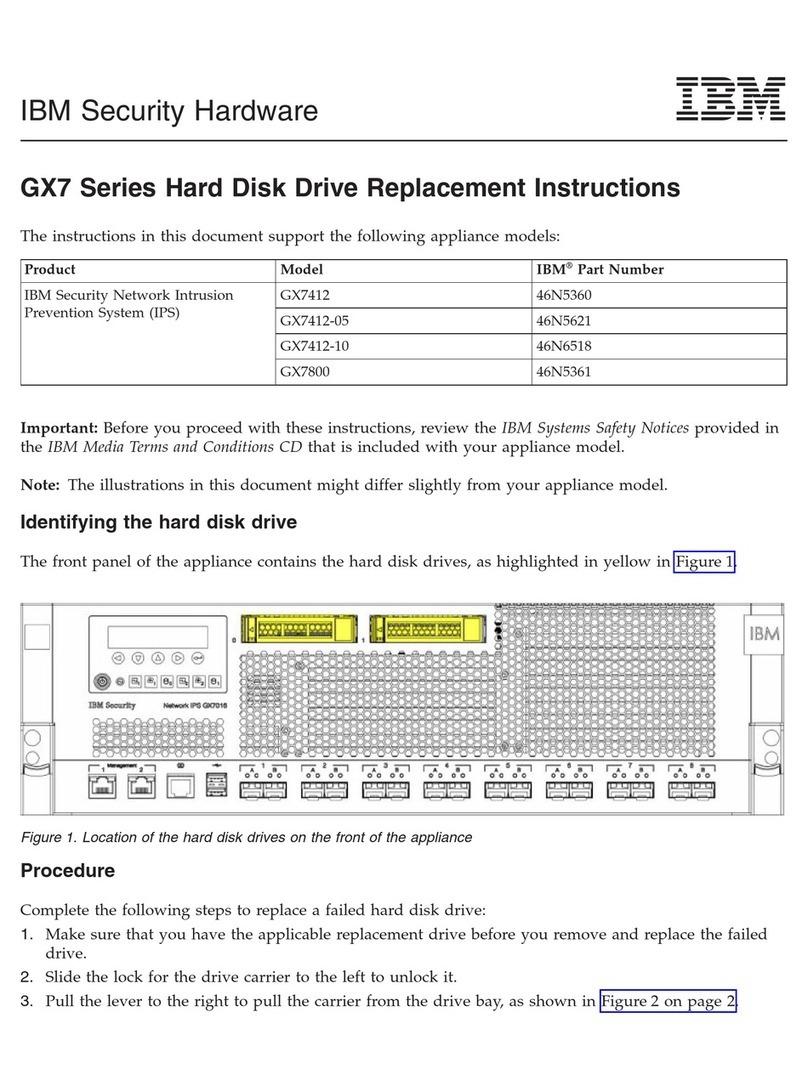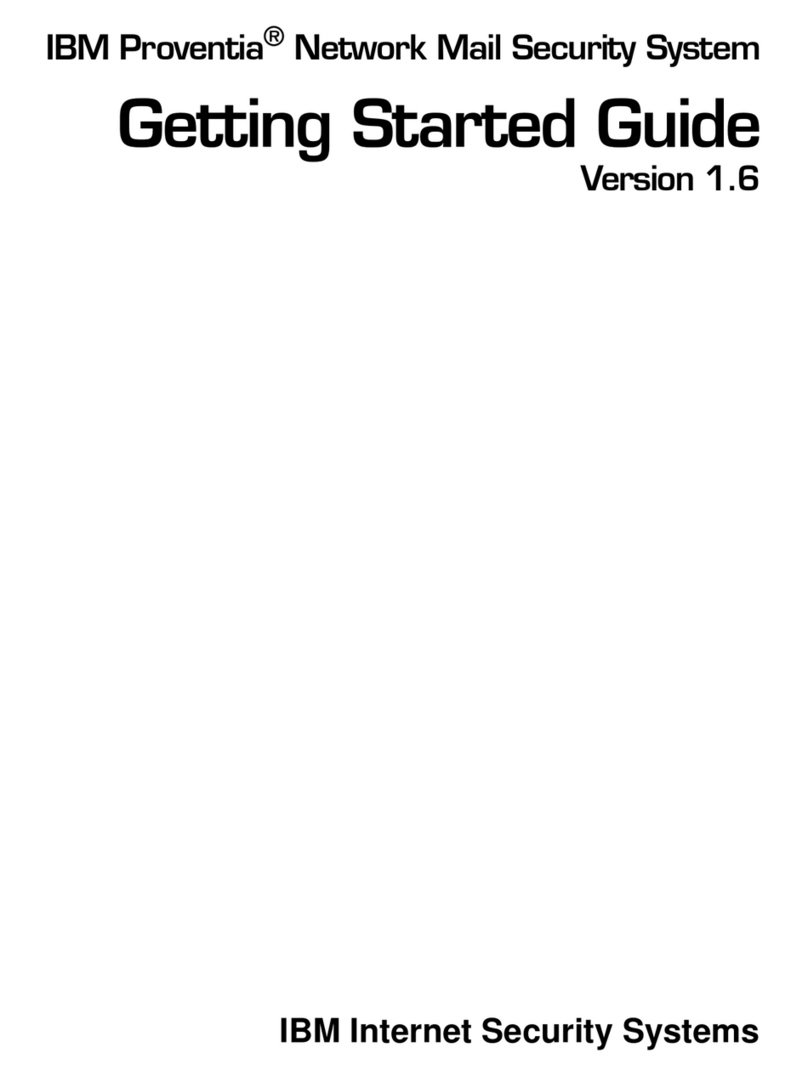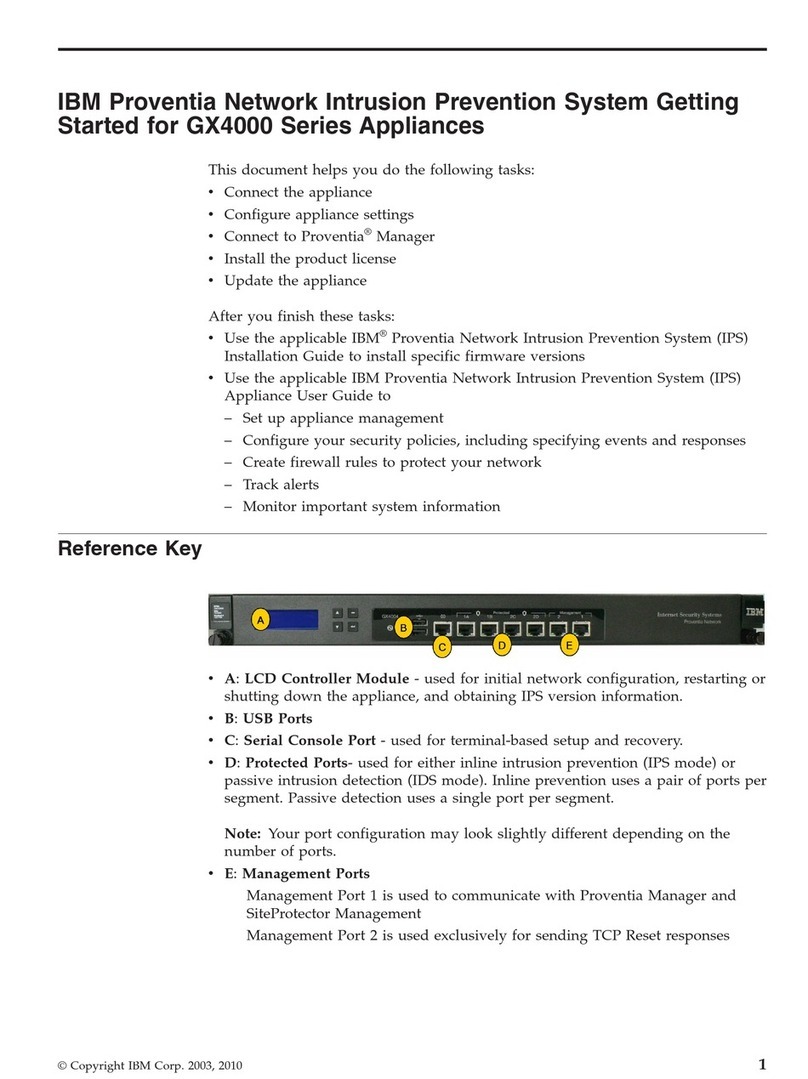vSiteProtector Web Access
vInstall SiteProtector Console
vIBM Internet Security Systems
3. Right-click the Install SiteProtector Console link, and then select Save/Run
from the pop-up menu.
4. Follow the steps on the installation wizard to install the SiteProtector Console
on the local workstation.
Launch Console and log in
Procedure
1. Launch the SiteProtector Console.
2. Right-click the My Sites node in the left pane.
3. Select New →Site.
4. Enter the following information:
Option Description
Server The IP address configured during initial configuration.
User Administrator
Password ISSADMIN
Configure advanced settings
See the SP2001 Hardware Configuration Guide for detailed information.
Procedure
1. Change the Administrative Password.
2. Change the Database (SA) Password.
Configure your Site
The IBM Proventia Management SiteProtector Configuration Guide walks you through
other important tasks such as configuring your security policy, creating firewall
rules to protect your network, tracking alerts, and monitoring important system
information.
This edition applies to model SP2001 of the IBM Proventia Management
SiteProtector™appliance and to all subsequent releases and modifications until
otherwise indicated in new editions.
© Copyright International Business Machines Corporation 2009. US Government
Users Restricted Rights – Use, duplication or disclosure restricted by GSA ADP
Schedule Contract with IBM Corp.
Printed in the USA.
4SiteProtector SP2001: Quick Start Guide