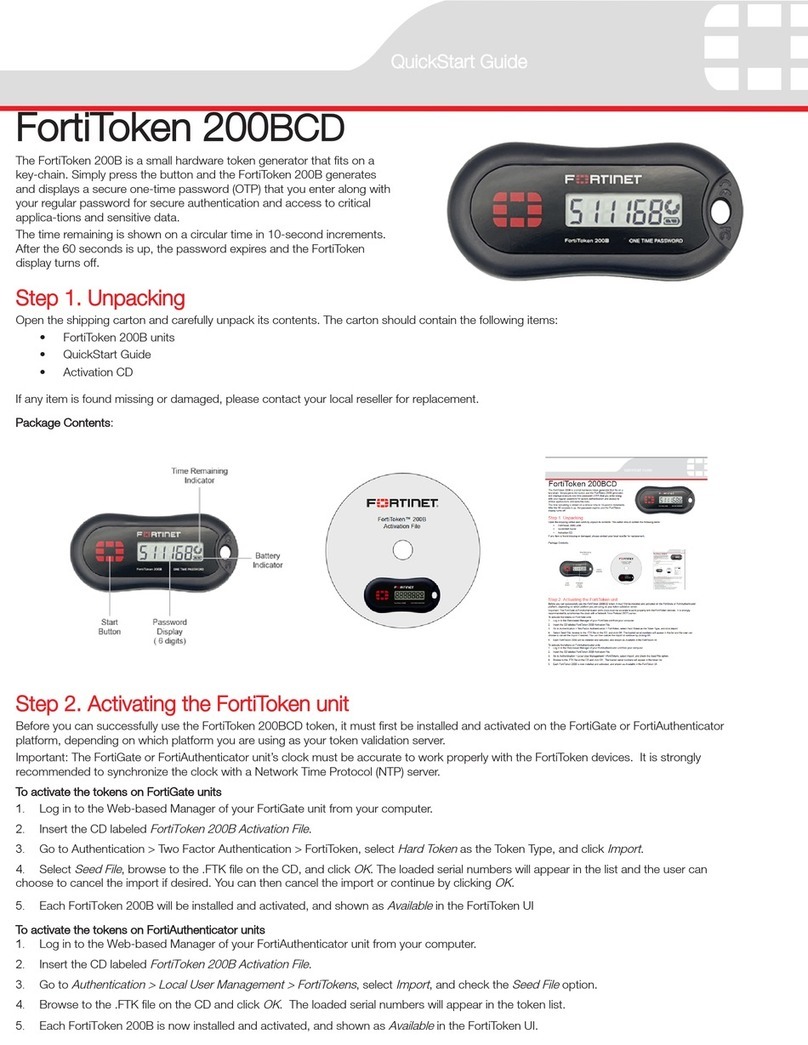Fortinet FortiToken-200 User manual

QuickStart Guide
FortiToken-200
FortiToken-200 is a small hardware token generator that ts on a key-
chain. Simply press the button and the FortiToken-200 generates and
displays a secure one-time password (OTP) that you enter along with
your regular password for secure authentication and access to critical ap-
plications and sensitive data.
The time remaining is shown on a bar graph in 10-second increments. Af-
ter the 60 seconds is up, the password expires and the FortiToken display
turns off.
FortiToken 200 ONE TIME PASSWORD
FortiGate-30B
Copyright 2010 Fortinet Incorporated. All rights reserved.
Trademarks
QuickStart Guide
FortiToken-200
FortiToken 200 ONE TIME PASSWORD
Start
Button
FortiToken 200 ONE TIME PASSWORD
Password
Display
(6 digits)
Time Remaining
Indicator
Step 1. Unpacking
Open the shipping carton and carefully unpack its contents. The carton should contain the following items:
• FortiToken-200 units
• FortiToken-200 QuickStart Guide (QSG)
If any item is found missing or damaged, please contact your local reseller for replacement.
Package Contents:
Step 2. Activating the FortiToken unit
Before you can successfully use the FortiToken-200 token generator, it must be activated on the FortiGate system. The following requirements must
be met before you can do this:
• The FortiGate unit system time must be congured to synchronize with a Network Time Protocol (NTP) server.
• The FortiGate unit must be registered with the FortiGuard service.
To activate one or more FortiToken units
1. Log in to the web-based manager of your FortiGate unit.
2. Go to User > FortiToken > FortiToken. Select Create New. Then add the serial numbers for each FortiToken unit you have and select OK.
3. Select the check box for each FortiToken unit you want to activate, then on the toolbar select Activate. When successfully activated, the Status
eld changes to Active.
4. Select the check box for the activated FortiToken unit, then on the toolbar select Synchronization. The Synchronize FortiToken dialog box ap-
pears.
5. Press the Start button of your FortiToken unit and enter the 6-digit token password in the First Code eld. Wait until the
FortiToken time expires, then press the Start button again to generate a second password and enter it into the Next Code eld. Select OK.

Visit these links for more information and documentation for your Fortinet product:
• Technical Documentation - http://docs.fortinet.com
• Fortinet Knowledge Center - http://kb.fortinet.com
• Technical Support - http://support.fortinet.com
• Training Services - http://training.fortinet.com
© Copyright 2010 Fortinet Incorporated. All rights reserved.
Products mentioned in this document are trademarks or registered trade-
marks of their respective holders.
Regulatory Compliance: FCC Class A Part 15, / CE Mark
17 December 2010
01-430-135980-20101217
Step 4. Logging In with FortiToken
After they have been activated and assigned to users, the FortiToken units can be used to log in securely to your network through the SSL-VPN cli-
ent, the standalone FortiClient SSL-VPN tunnel client, the FortiClient console, or the FortiGate web-based manager. This section explains the login
procedure for each method.
To log in using the SSL-VPN Client
1. In the SSL-VPN web login page, enter your user name and password and select Sign In. The login page refreshes and the FortiToken Code
eld appears.
2. Press the Start button of your FortiToken unit, type the generated token password into the FortiToken Code eld on the login page and then
select Login. You must do this within the 60 seconds while the token password is still valid.
To log in using the standalone FortiClient SSL-VPN tunnel client
1. Go to Start > All Programs > FortiClient > FortiClient SSL VPN.
2. In the FortiClient SSL VPN client, select the Connection Name from the list.
3. Enter your user name, then press the Start button of your FortiToken unit.
4. In the Password eld, type your password concatenated with the generated token password. For example, if your password is
password and your token code is 123456, you would enter password123456.
5. Select Connect to initiate the connection. You must do this within 60 seconds while the token password is still valid.
To log in using the FortiClient console (IPSEC VPN)
1. In the FortiClient console, go to VPN > Connections, select the connection you want to start and select Connect.
2. In the VPN Login dialog box, enter your user name and password and select OK. The login page refreshes and the FortiToken Code eld ap-
pears.
3. Press the Start button of your FortiToken unit, type the generated token password into the FortiToken Code eld and select OK. You must do
this within 60 seconds while the token password is still valid.
To log in using the FortiGate Captive Web Portal (Firewall Identity Check)
1. Connect to the captive web portal.
2. In the Authentication Required dialog box, enter your user name and password. Then select Continue. The FortiToken Required dialog box ap-
pears.
3. Press the Start button of your FortiToken unit, type the generated token password into the Token Code eld and select Continue. You must do
this within 60 seconds while the token password is still valid.
To log in using the FortiGate web-based manager (super-user administrators only)
1. In your web-browser, enter the URL (using https) of the FortiGate unit you want to access.
2. In the Login dialog box, enter your user name and password and then select Login. The login page refreshes and the Token Code eld ap-
pears.
3. Press the Start button of your FortiToken unit, type the generated token password into the Token Code eld and select Login. You must do this
within 60 seconds while the token password is still valid.
Step 3. Assigning FortiTokens to Users
To use token authentication, a user account must be enabled to use two-factor authentication and must be assigned the serial number of an acti-
vated FortiToken device. The device serial number cannot be shared by multiple users.
To assign a FortiToken unit to a user
1. Do one of the following:
• To assign a FortiToken to an administrator (super-users only), go to System > Admin > Administrator and select the check box for the adminis-
trator account you want to congure, then select Edit from the toolbar.
• To assign a FortiToken to a regular user, go to User > User > User and select the check box for the user account you want to congure, then
select Edit from the toolbar.
2. In the dialog box, select the Enable Two-factor Authentication check box. Under Deliver Token Code by, select the FortiToken option and then
select the FortiToken serial number you want to assign to the selected user account. Select OK.
Table of contents
Other Fortinet Portable Generator manuals
Popular Portable Generator manuals by other brands

Champion
Champion 100261 Owner's manual & operating instructions
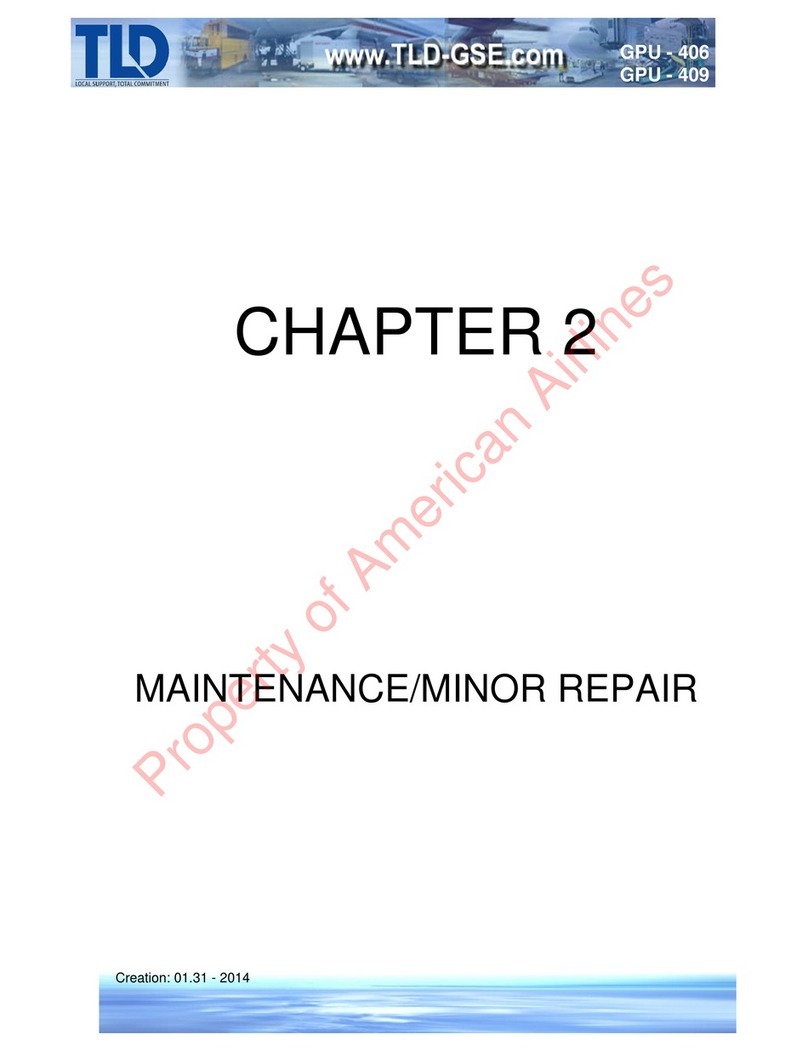
TLD
TLD GPU-406 manual
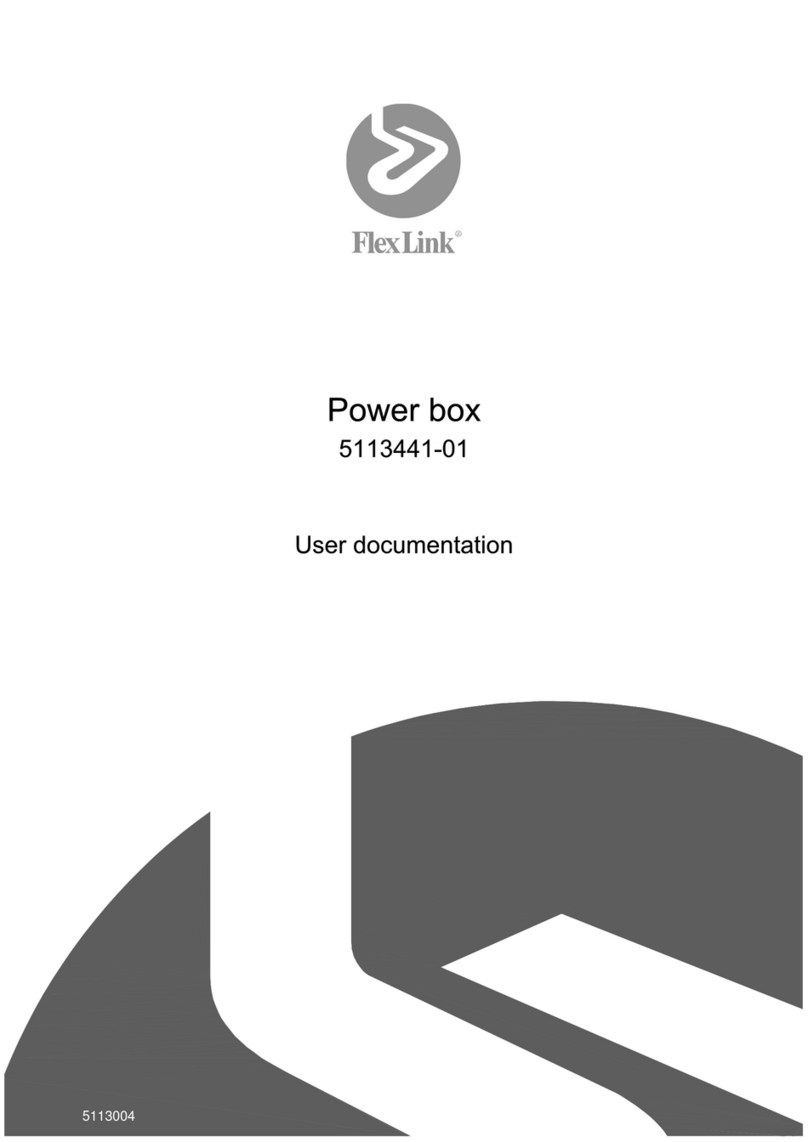
FlexLink
FlexLink 5113441-01 User documentation

Parker Balston
Parker Balston H2PEMPD-510 Installation, operation and maintenance manual
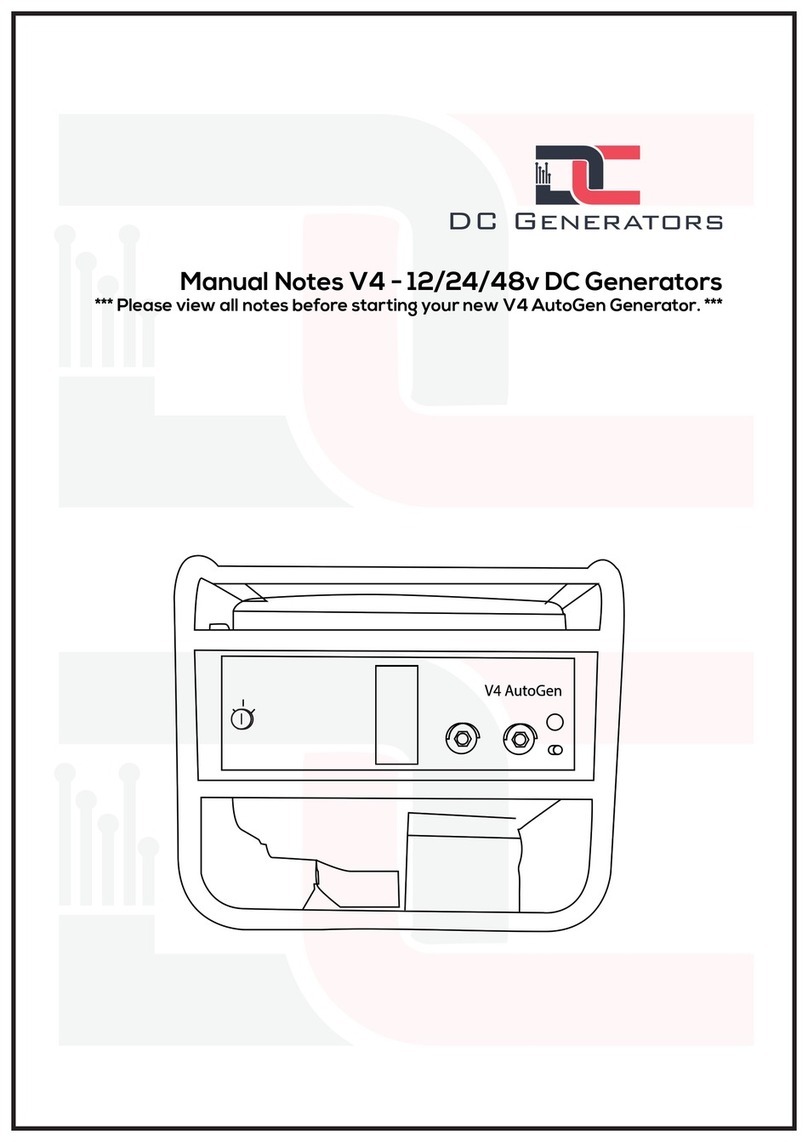
DC GENERATORS
DC GENERATORS V4 AutoGen manual

New Comfort
New Comfort SS12000 owner's manual

Black Max
Black Max BM905530 Quick reference guide

Bohmer-AG
Bohmer-AG W Series Operation manual

Scheppach
Scheppach SG3200x Translation of original instruction manual
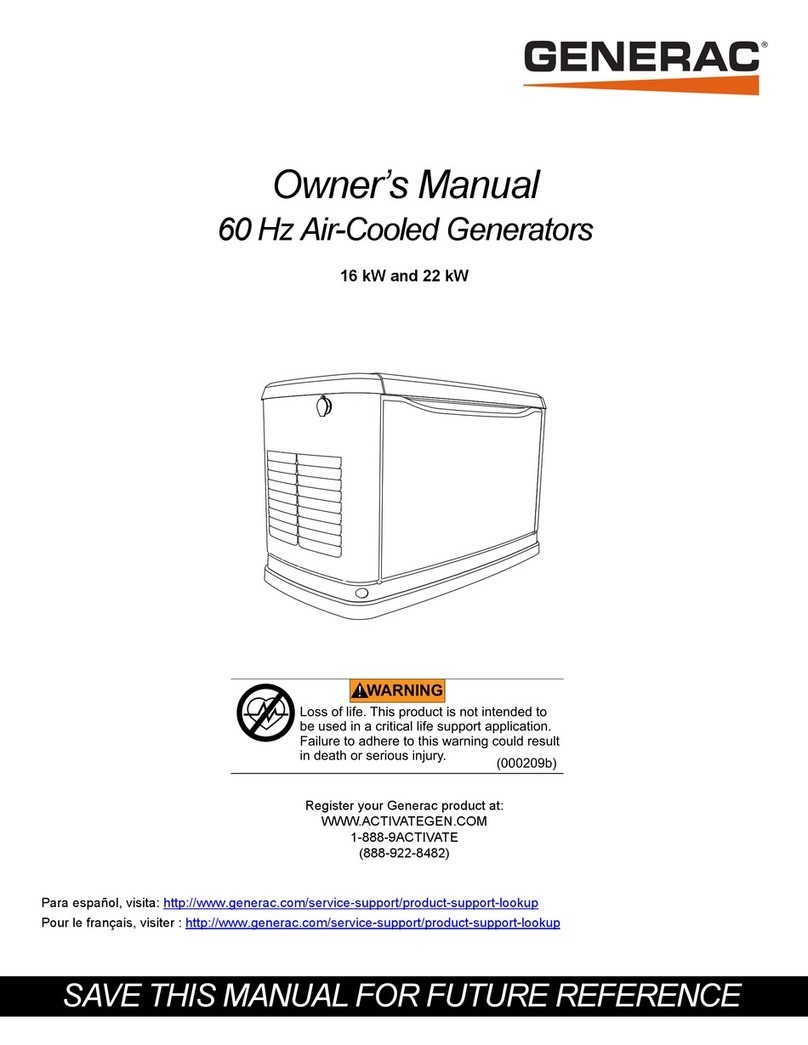
Generac Power Systems
Generac Power Systems G0071411 owner's manual

Powermate
Powermate PM0434600 owner's manual
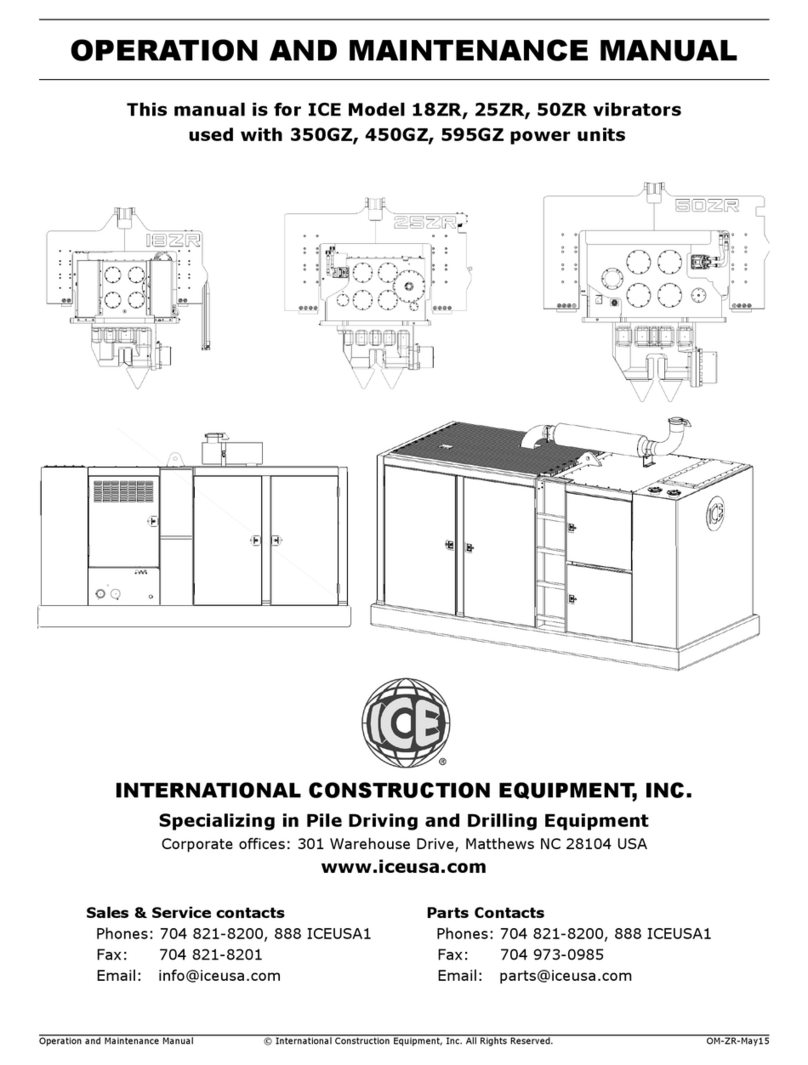
Ice
Ice 18ZR Operation and maintenance manual