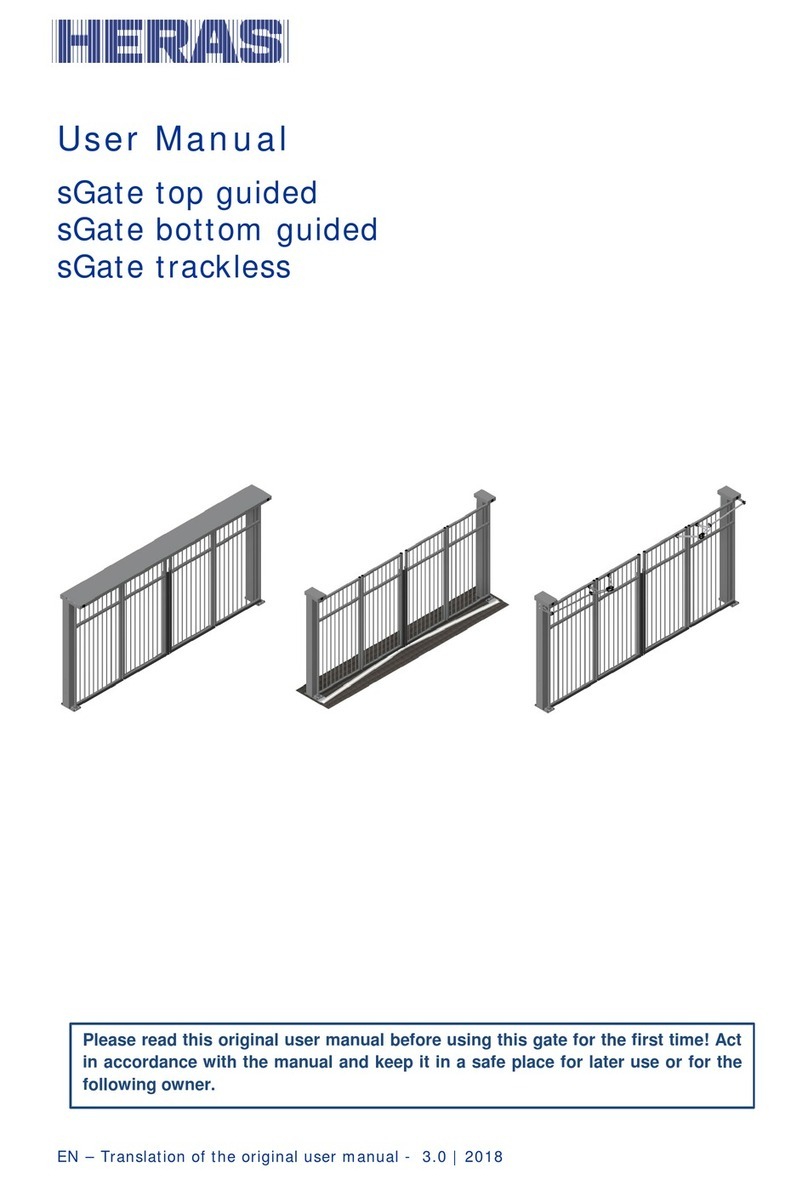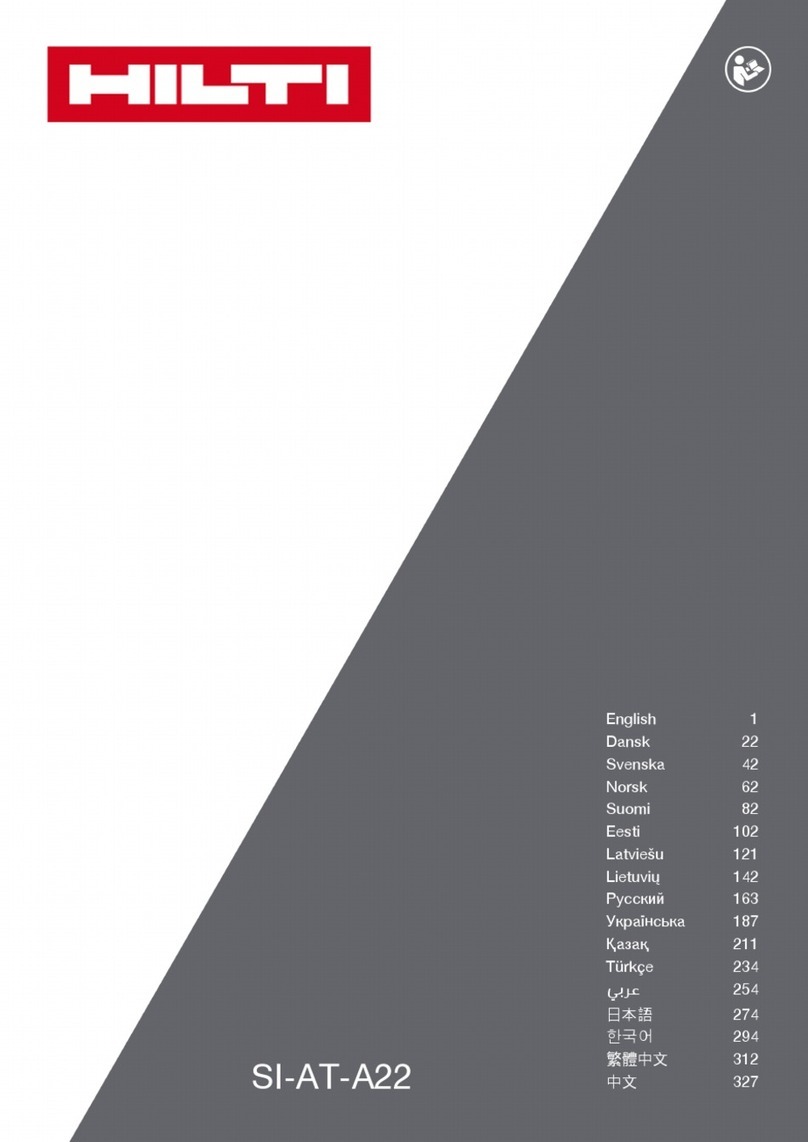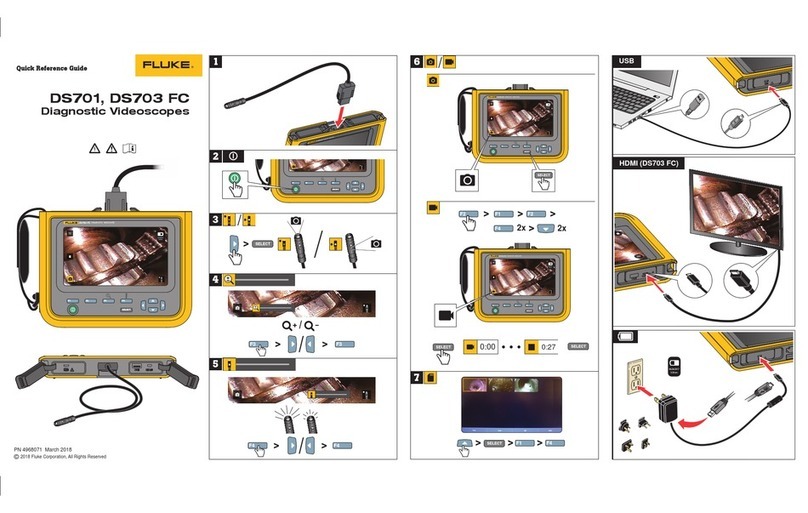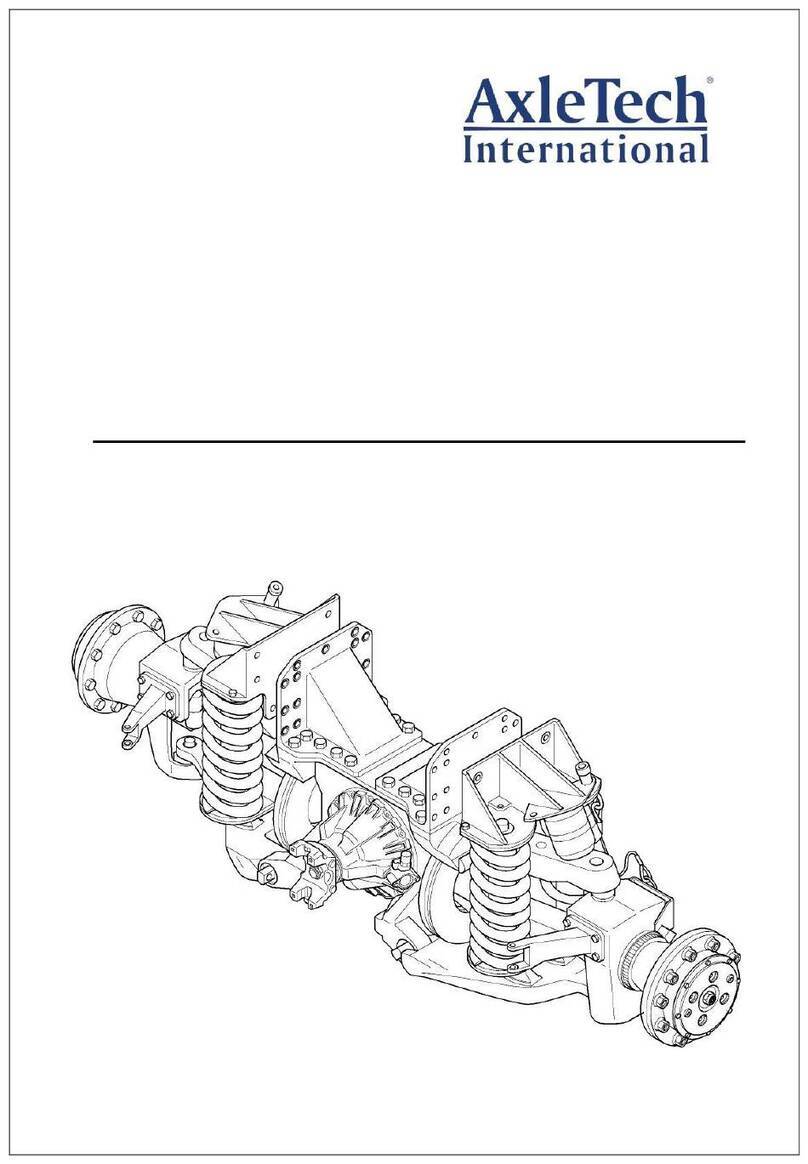forus FSC-1000 User manual

Telephone
User Manual
CIE Recorder Fonus
a,:
Thank you for using our product.
Please read this mapual carefully before use.
PSTN PHONE: USE TWO BLACK PHONEAND WHITE HANDSET CABLE
VOIB PBX PHONET USE WHITE HANDSET CABLE AND AUXILIARY HOOK SWITCH
ftrR. Abbreviation of Calter ldentification
Caller identification presentation supplementary service

Features
- Automatic Recording of Calls
When recording mode is set to AUTO, recording
automatically starts when you pick up the phone
and ends when you put down the phone
- Caller lD Display
The caller's phone number will be displayed on
the LED pane[ and recording files when lines are
re$stered for Caller lD service
- Automatic Answering Voice Playback
lf you record the automatic answering voice in
advance, the caller can listen to it when he makes
a call.
- Caller Information Disptay
Once caller information is stored in the phone
book, the caller! information and name will be
displayed on the LED panel and the name will
appear on the recording file.
- Firmware Upgrade
Program upgnde can be easily done by copying
the firmware upgrade file to an 5D Card and
inserting it into the product
FORUS ELECTRONICS
- External Microphone Input
Using memo function, your mobile phone or
business conversation can be recorded by plugging
an external microphone into the product
- File Elimination
Files in the recorder can be easily deleted
- Display of Recording Date and Time
Setting the date and time makes it eaqy to checK
when the files were recorded
- Checking Remaining Recording Time
When you press PLAY button during recording, the
remaining time for recording is displayed by
calculating available memory capacity
- Display of Current Time
- Repeat Listening Function
Repeat A-B function enables you to listen to the
specific part repeatedly
- Automatic and Manual Recording Setup
Recording mode can be set to automatic or manual
as needed
-2- FORUS ELECTRONICS FSC-IOOO

Tabte of Contents
Getting Started
Features "'".'"'""'"""'2
lndex to Parts | ".""""""' 4
lndex to Parts ll ':".....''...'."""""""' 5
How to Use
1. Connecting the Phone Cabte """"" 6
2. Power Connection .'"""''"'"""" 8
3. Setting theTime "".'""""""" 9
4. Setting the Recording Mode """""'10
Setecting the Automatic Recording " 10
Setecting the Manuat Recording """10
5. Ptayback """"""""'11
6. Deleting Recording Fites """""""'12
FORUS ELECTRONICS
Other Convenient Functions
1. Recording with Memo """""""""'13
2. MakingAPhone Book """"""""""14
3. Automatic Answering Voice Function 15
4. Program Upgrade """'16'
5. Menu Setup """""""16
Automatic Answering Voice Function
Appendix
1. .Precautions """"".'"""""""".'"18
2. Troubteshooting Before Inquiry """"'20
3. Product Specifications " """ """ ""'21
-3- FORUS ELECTRONICS FSC-lOOO

Getting Started
lndex to Parts I
Two Level Shifting St'itch
for Ilandset Cable Only
LCD Display Part
Playback tsutton
Volume Control and
RIIW/ITF Button
CID Information
& Announcement
(Answ'ering Func.)
on/off Button
FORUS ELECTRONICS
Record Button
Stop Button
I.-ile Search tsutton
Memo/Erase Button
Phone Linc Jack
t=f El
Record and Replay LED
-4- FORUS ELECTRONICS FSC-1OOO

FORUS ELECTRONICS
@
L\J
Handset Cable(1
lndex to Parts | |
AUTO/MANUAL
. Select Switch
Power Intet (DCSV)
1) PhoneCable(1)
r *fi)
I qfl |
lJ)
Stereo Earphone(
-5-
1)
ril;)
tfli
PowerAdaptor(
5D C,A,RD Stot Handset Connection Terminal
Checking Product Contents
EU Handset Connection Terminal
FORUS ELECIRONICS FSC-lOOO
CID Recorder(I)

FORUS ELECTRONICS
How to Use
The next steps witt [ead you to easy instatlation.
Ptease fottow these steps.
1. Connecting the Phone Cable
Installation using a common phone cable (for cid info. and
getting catling signal)
- Calter's phone numbers witt be disptayed on the LCD panel
if the lines are registered for Calter lD presentation seMce.
1. Unptug the cable connected to the phone and connect it to the
input terminal on the bottom of the recorder.
2. Connect one end of the black cabte inctuded in the product to
the input termina[ [eft on the bottom, and connect another
end to the telephone.
Installation using a handset cabte (for recording conversation)
'1. Unptug a tetephone receiver from the phone.
-6- FORUS ELECTRONICS FSC-lOOO

2.
3.
Connect one end of the grey or white handset cabte
in the product package to the phone and connect
the other end o handset input terminal on the back
of the recorder.
Connect the handset cabte to the handset input
terminal on front side of the recorder.
PSTN Line : use two black phone cabte and
white handset cabte
PBX, VOIP and DigitatPhone: use white handset
cable and auxitiary hook switch
FORUS ELECTRONICS
1<
- lf use digitat phone, don't use btack phone cabte.
- Make sure lf a catler or receiver cannot hear the voice in recoring files,
shift the switch from 1 to 2 on the bottom the recorder. {r+
IM
FSC-1000
-7 -FORUS ELECTRON I CS
)z

2. Power Connection
1. Ptug the DC adaptor in the product box in the power outtet
and insert the ptug into the externat power input
on the recorder.
Power witt be on automaticalty and disptay the time in standby
mode after initiatization.
lnsert the 5D Card into the stot on the front
to the right direction. Referring to the mark
betow the stot, insert the card until you hearing a clicking sound.
After "Loading. .." sign, the recording fotder witt be created
and the recorder wi[[ be ready for recording.
In case of handset cabte recording, make sure
lf a catter or receiver cannot hear the voice in recording fites,
shift the switch from 1 to 2 on the bottom the recorder.
5.
FORUS ELECTRONICS
)z
ts)
{H
-8- FORUS ELECTRONICS FSC-1OOO

1. Press SEARCH/MENU button in the center
for 2 seconds.
2. Setect'TIME SET'and press
PLAY/OK button.
3. Adjust the year using votume + or' button,
and press PI-AY/OK button, then cursor witl move
to the month setting.
4. After adjusting the time by the above method,
make sure to press PLAY/OK button to exit and
save the time setting.
FORUS ELECTRONICS
3. Setting the Time
Setting the time is essential for recording time disptay.
You can check when you started recording by setting the time.
(Ei q'l pllytox
To Confirm Menu Selection
[Tl votume UP
r=r FILE SEARCH
L€Ll 11E11y 11.17691
l--l Y6lurng DoVYI.|
5. Exit the menu by pressing SEARCH/MENU button in the center for more than 2 seconds.
6. Check if the time is set property.
-9- FORUS ELECTRONICS FSC-lOOO
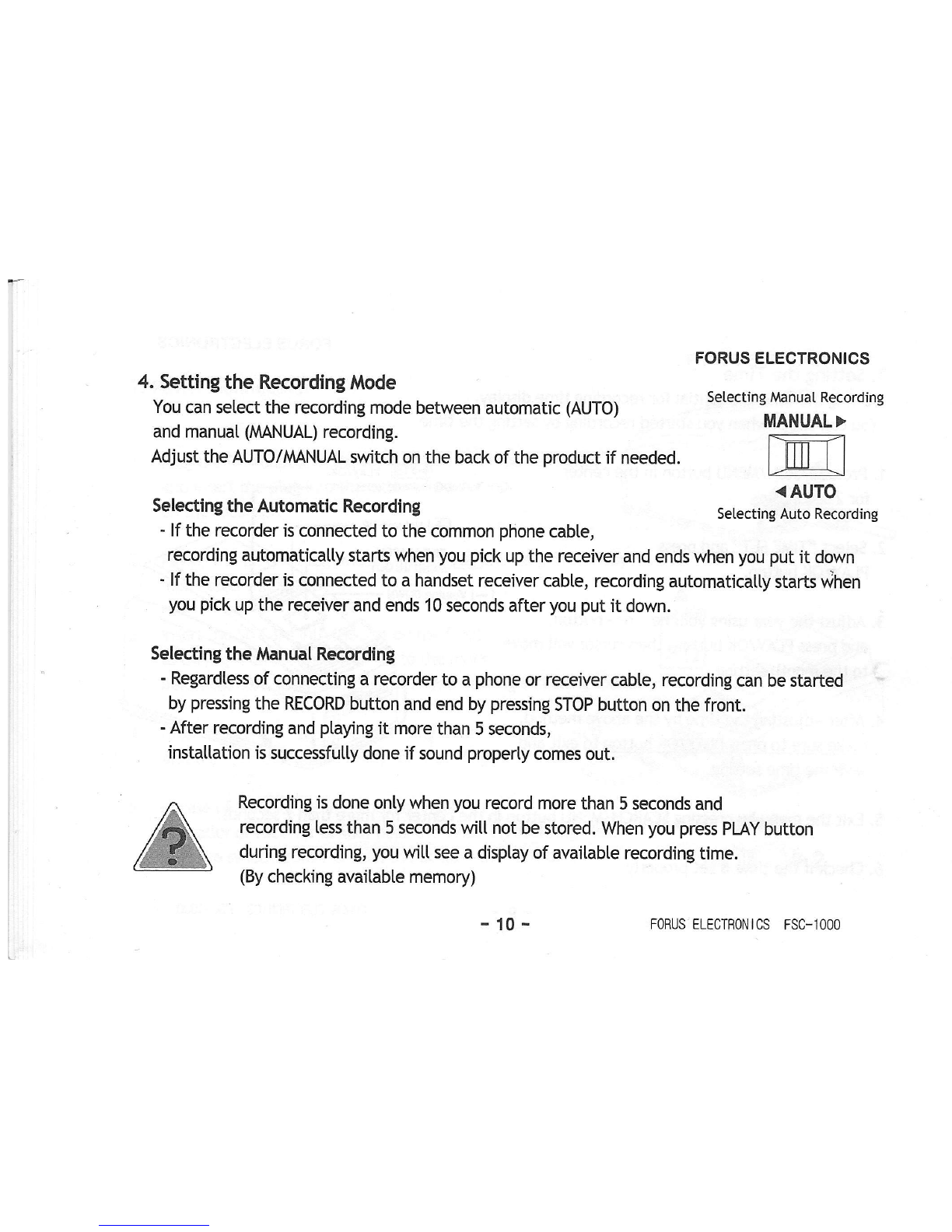
4. Setting the Recording Mode
You can setect the recording mode between automatic (AUTO)
and manual (MANUAL) recording.
Adjust the AUTO//MNUAL switch on the back of the product if needed.
Selecting the Automatic Recording
FORUS ELECTRONICS
Setecting Manual Recording
MANUAL>
t..-:__Zr
til-mil
Iillllll
t/----------\J
<AUTO
Setecting Auto Recording
- lf the recorder is connected to the common phone cable,
recording automaticatly starts when you pick up the receiver and ends when you put it down
' lf the recorder is connected to a handset receiver cabte, recording automaticatty starts v{hen
you pick up the receiver and ends 10 seconds after you put it down.
Selecting the Manual Recording
- Regardless of connecting a recorder to a phone or receiver cable, recording can be started
by pressing the RECORD button and end by pressing STOP button on the front.
- After recording and ptaying it more than 5 seconds,
installation is successfutly done if sound properly comes out.
Recording is done only when you record more than 5 seconds and
recording less than 5 seconds witt not be stored. When you press PI-AY button
during recording, you witl see a disptay of available recording time.
(By checking avaitabte memory)
- 10 -FORUS ELECTRONICS FSC-lOOO

FORUS ELECTRONICS
* Notes for Using SD Memory Card *
lf you use SDHC type memory card over 4GB, recording can be very stow when you
use a formatted card on PC. In this case, format the memory card using
"FOR/MT" function on the menu of the recorder before use to make recordinq
speed faster. (There is no compatibitity probtem with PC.)
5. Playback
1. Setect a fite to ptay using REW/FF button.
2. When you press the PLAY button, the fite witt be ptayed
and when pressed once again,
the fite witt be paused. lf pressed once again,
[-r @l PLAY/PAUSE
lwl srop
Err
l-6)-]rte semcn
@nrw
the ptayback witt be resumed from the paused point. 6 *rr#r,n*o
3. lf you want to play another fite during ptayback, Repeated Ptayback
press REW/FF button to play the next or the previous file.
4. lf you want to ptay certain point of the fite during ptayback,
press REW/FF button tengthity to move to the point you want.
5. lf you want repeated ptayback for a certain part during ptayback,
press REPEAT/MEMO button at the starting point of the part
and press REPEAT/MEMO button again at the ending point.
6. If you want to stop the repetition of playback, press REPEAT/MEMO.
- 11 -FORUS ELECTRONICS FSC-lOOO
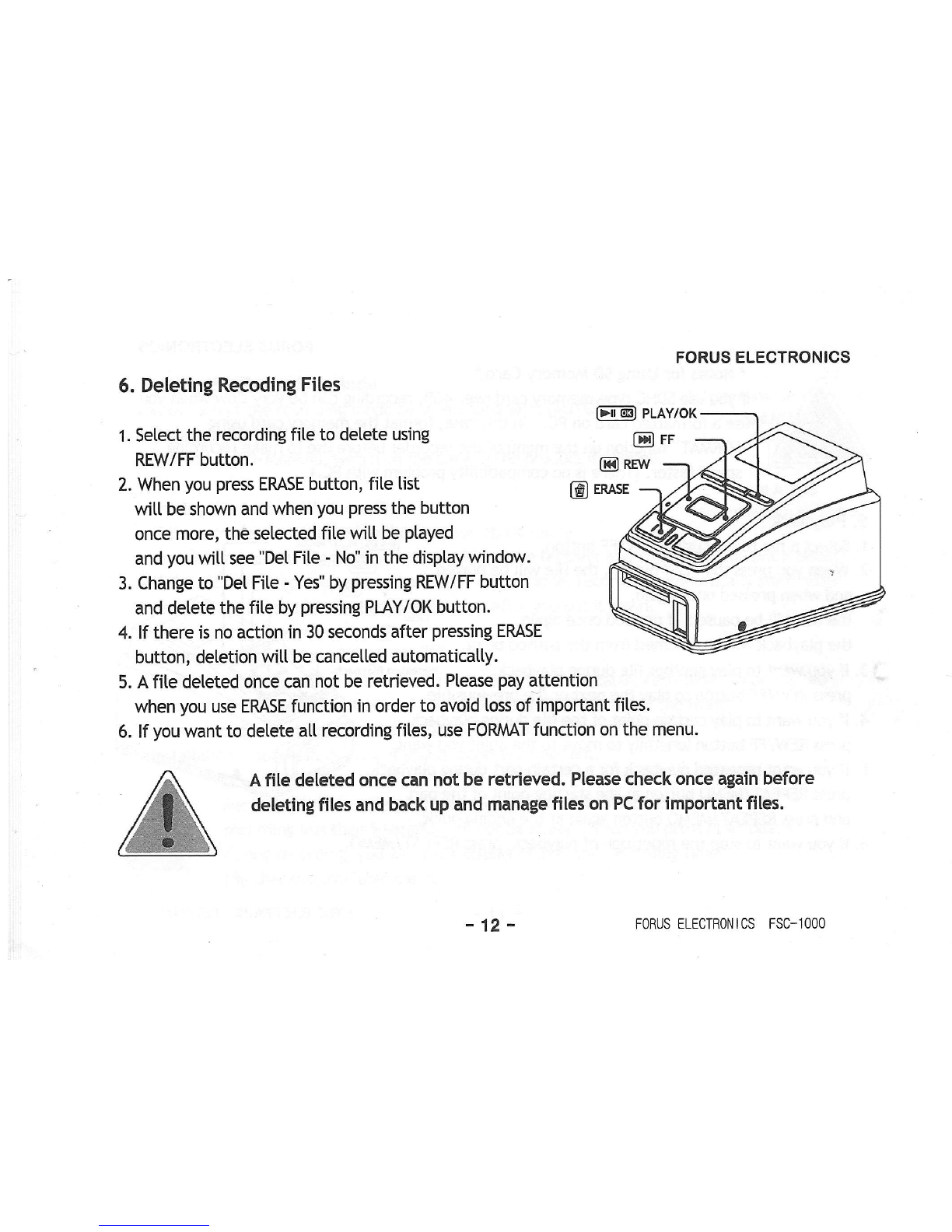
FORUS ELECTRONICS
6. Deleting Recoding Files
'1. Setect the recording fite to detete using
REW/FF button.
2. When you press EMSE button, file tist
witt be shown and when you press the button
once more, the setected fite witt be ptayed
and you witl see "Det Fite - No" in the disptay window.
3. Change to "Det Fite - Yes" by pressing REW/FF button
and delete the fite by pressing PLAY/OK button.
4. lf there is no action in 30 seconds after pressing EMSE
button, deletion witt be cancetted automaticatty.
(-r @l pLAy/oK
ETF
B REw
@ euse
5. A fite deteted once can not be retrieved. Please pay attention
when you use EMSE function in order to avoid loss of important fites.
6. lf you want to detete atl recording fites, use FORMAT function on the menu.
A fite deleted once can not be retrieved. Please check once again before
deleting files and back up and manage files on PC for important files.
-12- FORUS ELECTRONICS FSC-1OOO

Other Convenient Functions
1. Recording with MEMO
When you connect a pin microPhone,
amptify microphone or ear microphone
to the "MlC" input terminal on the back,
you can conveniently record
ordinary conversation, mobile phone
conversation, and so on.
After connecting a microphone to MIC terminal
and pressing'MEMO" button, recording wilt be
started with a red tight on the disptay panet
and recording witt be ended if you press "MEI\AO" or "STOP" button.
2. Making A Phone Book
You can insert catler's name or other information
to frequentty incoming catts so that you can easity recognize catters.
FORUS ELECTRONICS
- 13 -FORUS ELECTRONICS FSC-IOOO
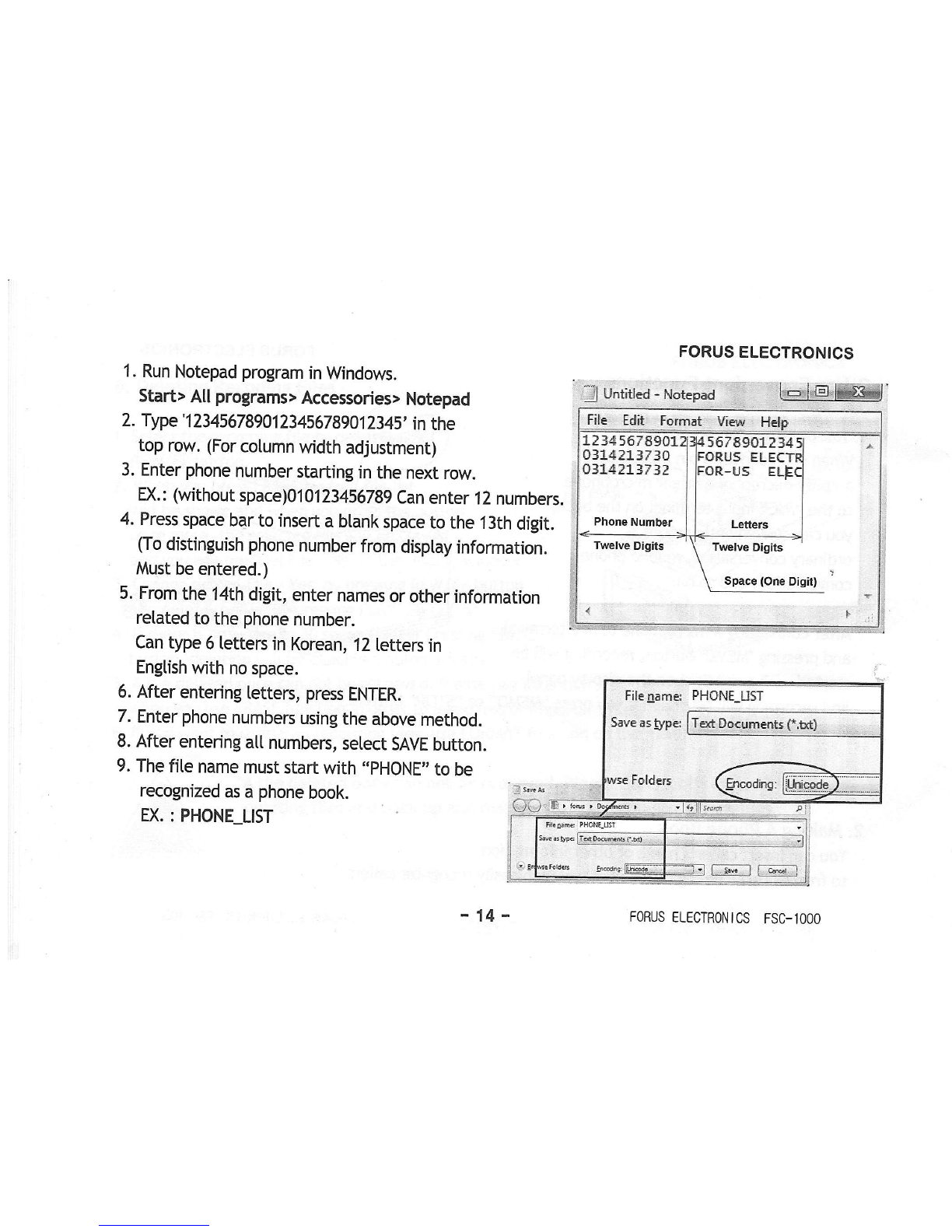
1. Run Notepad program in Wndows.
Start> All programs> Accessories> Notepad
2. Type' 12345678901234567 89012345' in the
top row. (For column width adjustment)
3. Enter phone number starting in the next row.
EX.: (without space)Ol0123456789 Can enter 12 numbers.
4. Press space bar to insert a btank space to the 13th digit.
(To distinguish phone number from disptay information.
Must be entered.)
5. From the 14th digit, enter names or other information
related to the phone number.
Can type 6 letters in Korean, 12 tetters in
Engtish with no space.
6. After entering letters, press ENTER.
7. Enter phone numbers using the above method.
8. After entering atl numbers, setect SAVE button.
9. The fite name must start with ,,pHONE" to be
recognized as a phone book.
EX. : PHONE_LIST
FORUS ELECTRONICS
l,={€,1&*l
-1 Unt;tl.a - Notepad
Fite Edit Forrnat View Help
1234 5673S0L
0314211r'10
0314213732
Phone Numbtr
5678SO1214
File aama PHONE_LIST
Tqt Decu.nents {*.bd}
I a-s--l a.""i:
-'14 -FORUS ELECTRONICS FSC-1OOO

FORUS ELECTRONICS
The file name must start with "PHONE" and the encoding method must be
selected as "Unicode" to uptoad phone book data property and to avoid any disptay
probtem.
After saving this phone book fite in SD Card and insert it into the recorder, the recorder wi[[
automaticatty save the fite in its internal memory.
After uptoading the phone book fite to the recorder, make a catl to check if the ClD, catter's name
and other information witt be disptayed.
3. Automatic Answering Voice Function
lf you record the automatic answering voice in advance, the calter can tisten to it when he makes a
cat[.
1. Record Answering voice in MP3 fite format by using FSC-I000 or other recording software.
2. Change the fite name and extension to "SONG.SND"
3. Save the fite(5ONG.SND) into SD memory card and ptug it in FSC-1000.
4. The fite(SONG.SND)witt be saved into FSC-1000 automatically.
5. Press "Anno" button in two seconds to activate Automatic Answing Voice Function. Then,
FN[d is disptayed in LCD.
6. Press "Anno" to stop the ptayback of Automatic Answering Voice.
-15- FORUS ELECTRONICS FSC-IOOO

FORUS ELECTRONICS
4. Program Upgrade
Please check if there is an upgrade of clD recorder firmware at out homepage (wm{.for
us'co.kr). lf there is one, download it to the 5D Card and unzip downtoaded fite to the top fotder
on the fite list in the 5D Card.
When two fites (..YUF(Firmware upgrade program), ..FNT(Font fite) ) are created, insert the SD
Card to the card slot on the recorder.
The recorder witl upgrade the firmware first, then uptoad the font fite and reboot automaticatly.
when the firmware is upgraded, the existing phone book fite witt be deteted. l
Please upload the phone book again after firmware upgrade.
Ptease use 1GB - 4GB SD Card for firmware upgrade.
@ puvrox
To Confim Menu Setection
5. Menu Setup
Basic Menu Operation
1. When you tengthity press SEARCH/MENU button,
MENU LIST witl appear.
2. Move to the item on the menu to change
using VOLUM[ +,- button and select it
by pressing PLAY/OK button.
3. Change vatue of the item by using 16-
[ 6i FILE SEARCH
L: MENU IN/OUT
B Volume UP
B Votume DOWN
FORUS ELECTRONICS FSC-lOOO

FORUS ELECTRONICS
VOLUME +,- button and confirm by
pressing PI-AY/OK button.
4. When you finish with menu setting,
press SEARCH/MENU button tengthity to exit MENU.
About Menu ltems
TIME SET: Setting the time
When you set the buitt-in ctock inside the recorder, file names witt inctude recording time whicli
makes your recording fite management easy.
SPEAKER: External speaker ON /OFF
Set this function to use an earphone and disable buitt-in speaker. DEFAULT: ON
FOR[{AT: Deleting fites in SD Card
Use this function to detete recording fites in the 5D Card or if you want to use SD Card again
when there is an error in the card.
Format the card after memory backup or deletion of fites to avoid recording errors.
INFORM: Version information of 5D memory Card and operating program
Shows version information of the operating program and used / available memory
in the 5D Card. 17 - FORUS ELECTRoNTCS FSC-1000

FORUS ELECTRONlCS
Additional Information
1. Precautions
This section is retated to the user safety and prevention of property damage.
Read carefulty for proper use.
Precautions for Use
1. Do not drop the product or give a strong impact to it. This may cause a product defect.
2. Do not put the product in the fottowing ptaces. ,
- Place with very high temperature (Over 60C )
- Ptace undera direct ray ofsuntight or near a heating system
- Place with high humidity level such as bathroom
- Place with much dust
- Place under heavyvibration
3. Do not press LED disptay part with excessive power.
This may cause a product defect or disorder of LED disptay due to its characteristic.
4' Do not place a magnetic card such as cash card, traffic card, etc. lf they are ptaced too
near to the speaker, the magnet inside the speaker may disabte the card by changing
its magnetic attributes.
5' Ptease understand that our company witt not be tiabte for damages or claims from the third
party from use of the product.
-18- FORUS ELECTRONICS FSC-lOOO

FORUS ELECTRONICS
6. Ptease understand that our company witt not be tiabte to any loss of recorded messages
caused by product defect, repair or other reasons.
Precaution for Using SD Card
1. Do not remove 5D Card during recording or ptayback. This may cause a data [oss in the card
due to the damage of memory.
2. Ptease refrain from impact, cut, heating or disassembly.
3. Remove the card when you leave the recorder unused for a tong period.
Safety Precautions
1. Avoid arbitrary repair, disassembly or modification of the product.
Z. Use a right adaptor with designated voltage and current capacity.
Using an adaptor with different specification may generate noise or heat.
3. Fix the product firmly to avoid product fatting on the floor.
-19- FORUS ELECTRONICS FSC-IOOO

FORUS ELECTRONICS
2. Troubleshooting Before Inquiry
Can not record. 1. ls the SD Card inserted ?
2. ls there enough memory for recording ?
3. ls the phone cable connected property ?
4. ls an auxitiary microphone connected ?
Can not play the fite. 1. ls the SD Card inserted ?
2. ls the recording fite ptayabte ?
No sound from the speaker. 1. ls there an earphone connected ? t
2. ls the speaker on the menu set to ,,OFF,, ?
3. ls the volume set to '0' ?
No phone number. 1. ls the handset connected to the recorder ?
2. Have you registered for CID service ?
Problem with phone number display. 1. Did you upload the phone book fite ?
2. Does the name of phone book fite start with
'PHONE'and did you setect ,,Unicode" as
encoding method ?
3. Did you enter phone numbers corectty ?
(Ptease refer to page No. 14.)
Automatic answering voice does not 1. ls Automatic Answering Voice fite MP3 file format?
Playback. 2. ls the file name and extension is ,,SONG.SND', ?
-20- FORUS ELECTRONICS FSC-1OOO
Other manuals for FSC-1000
1
Table of contents