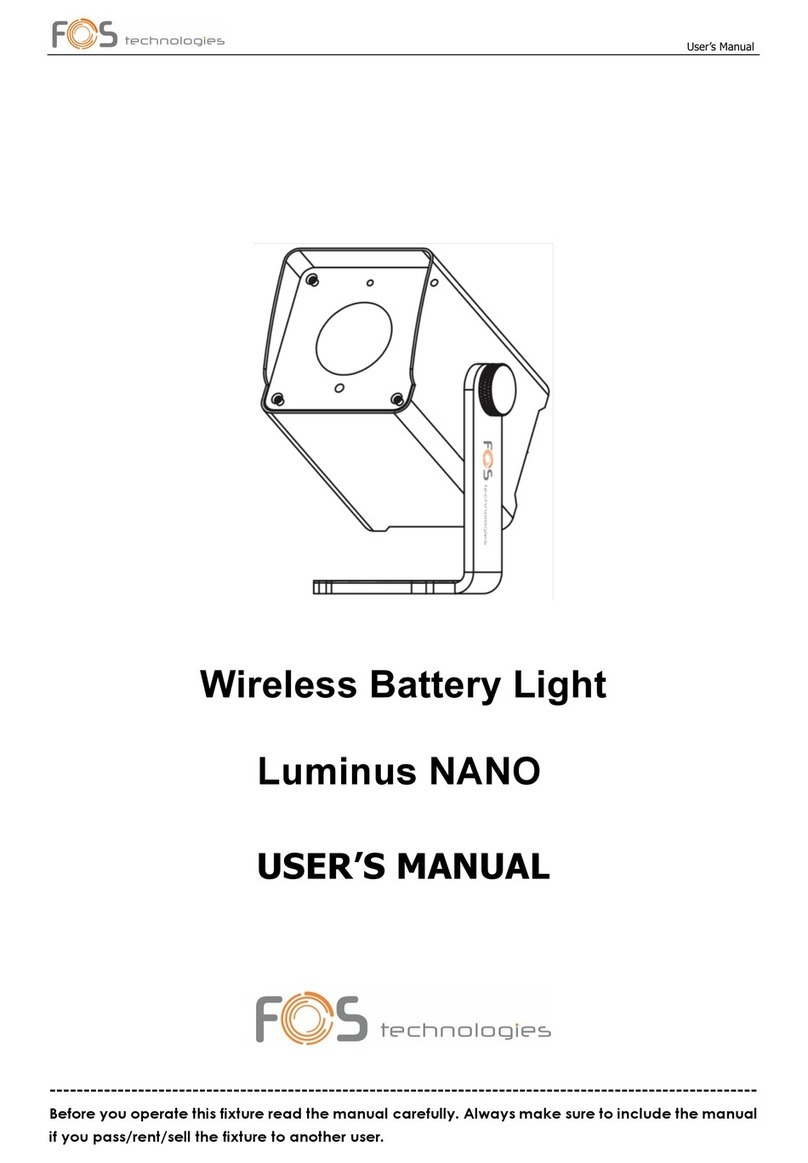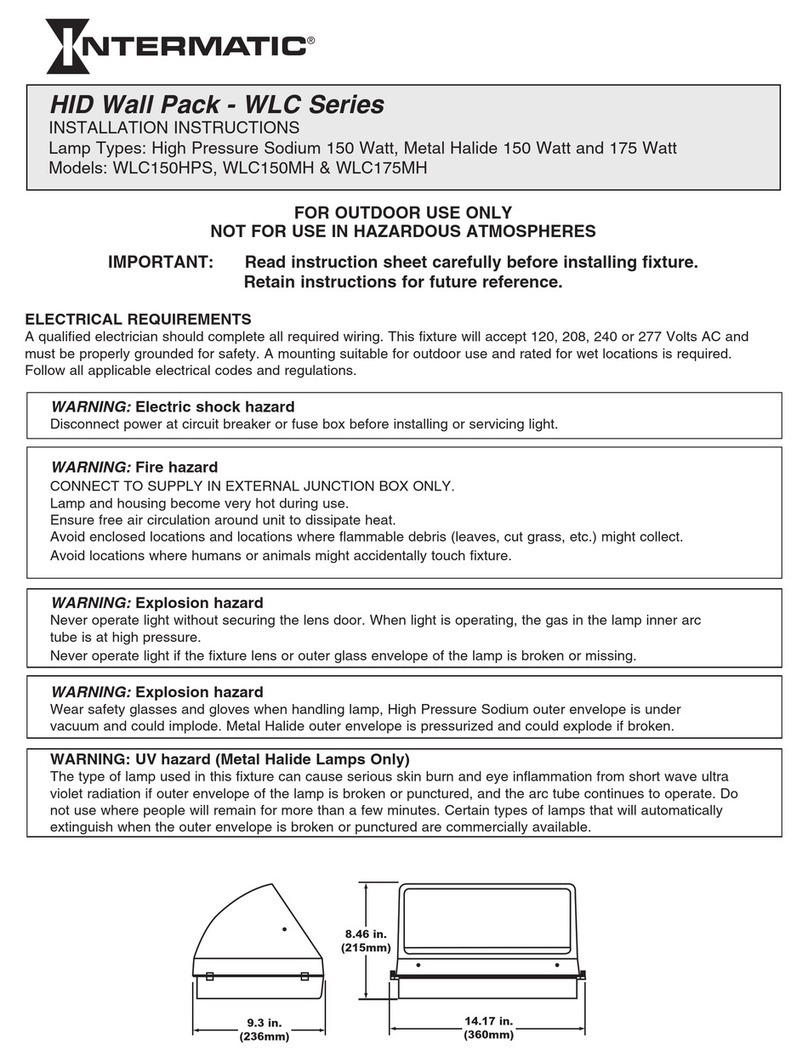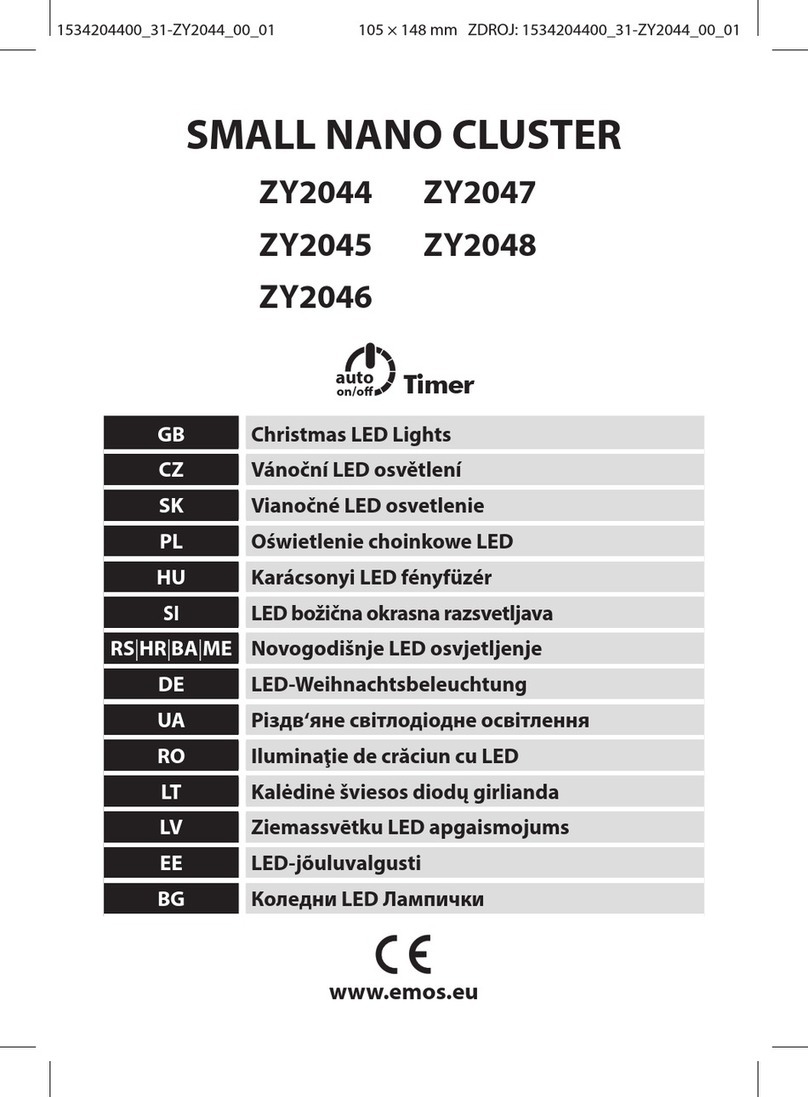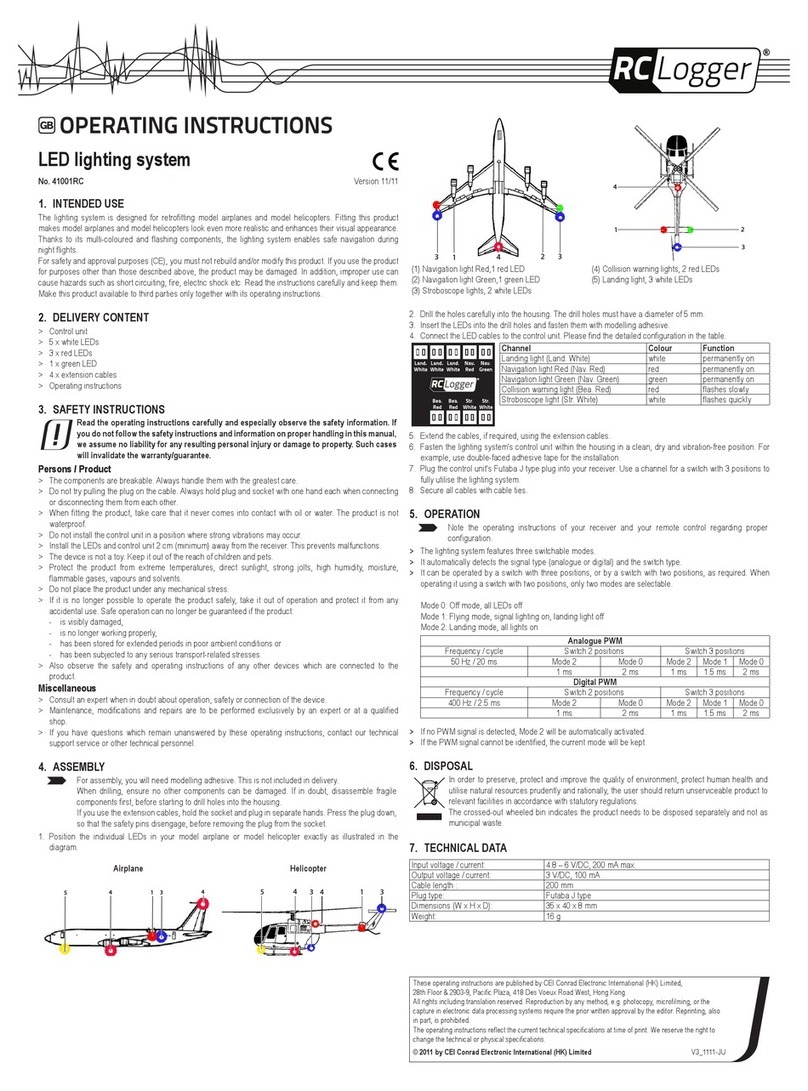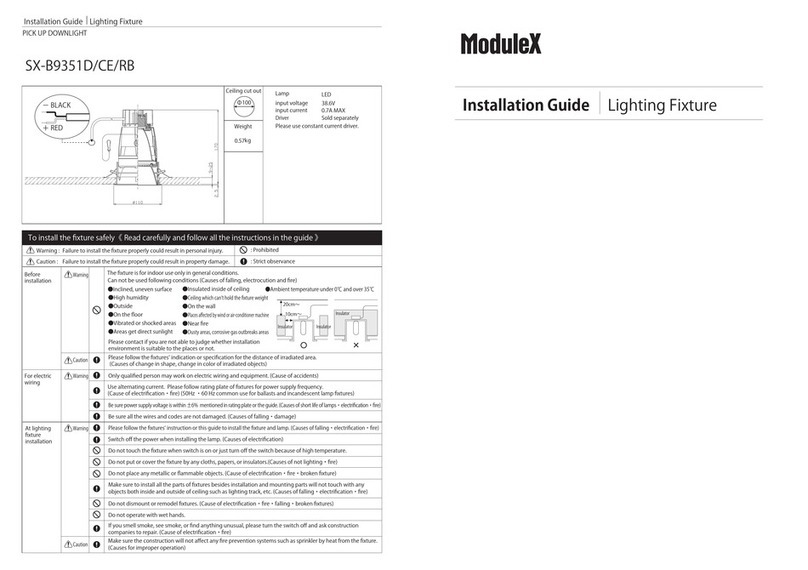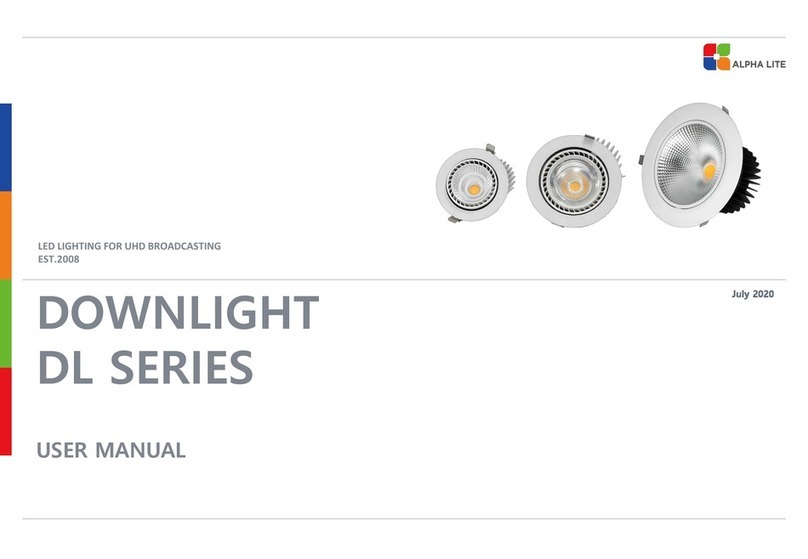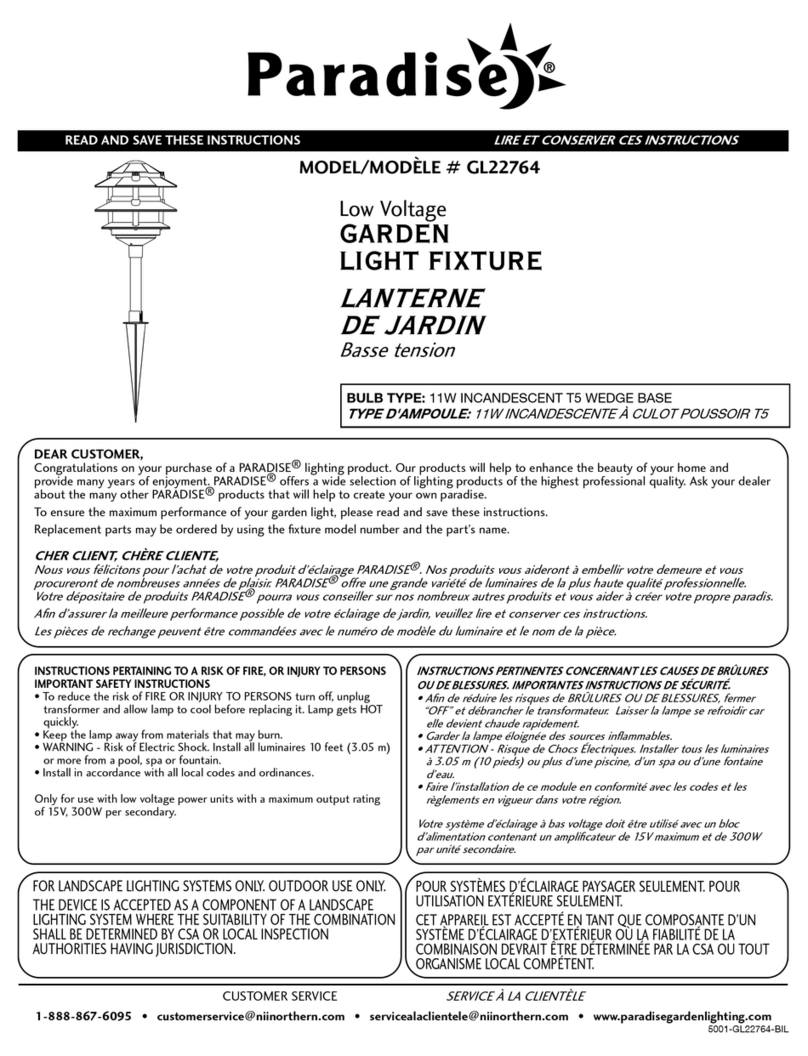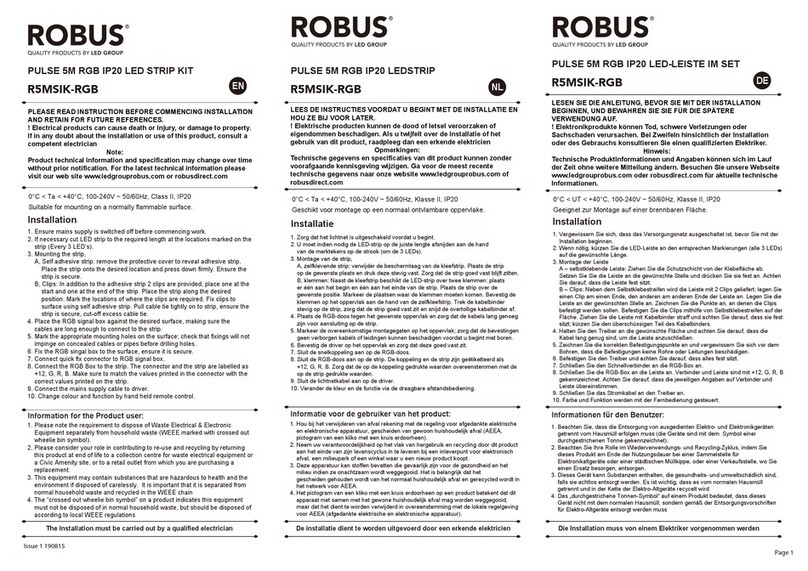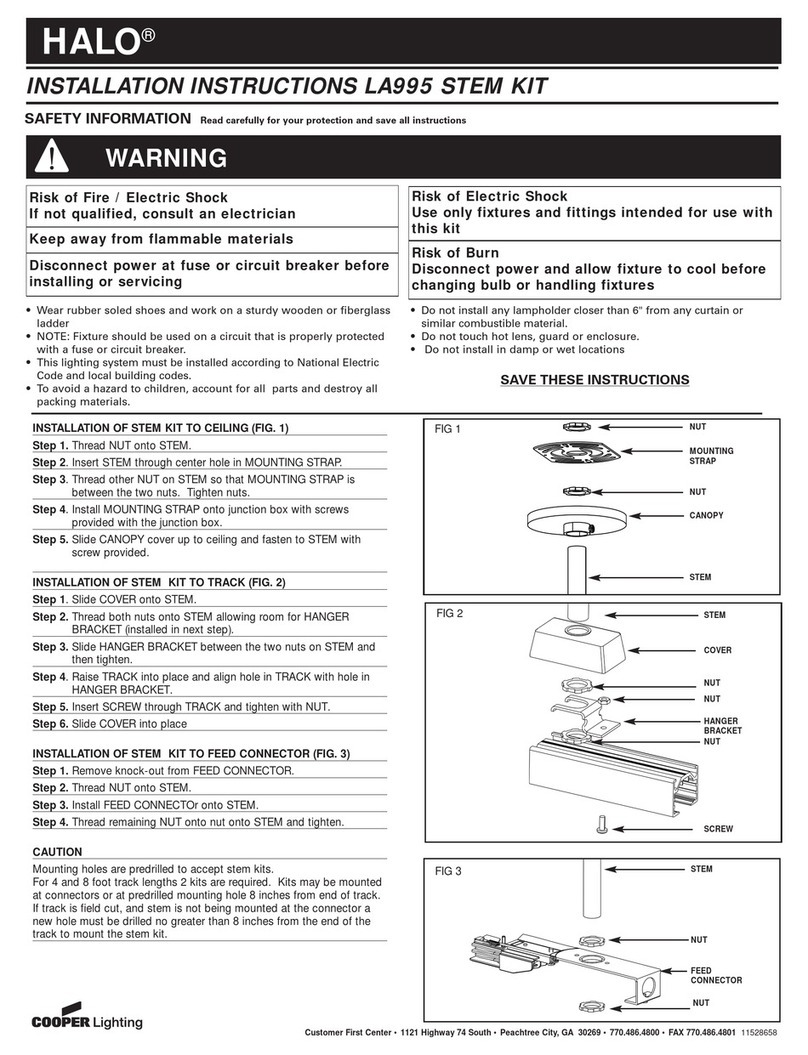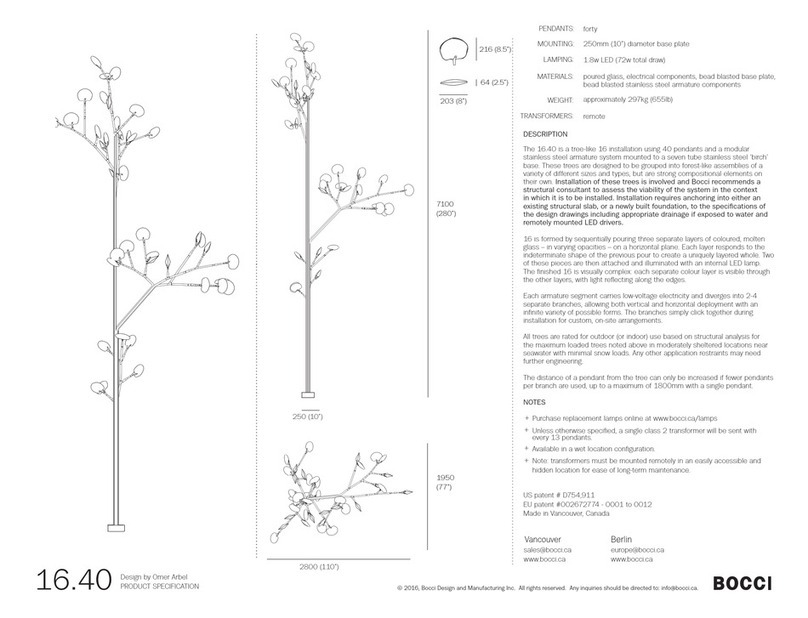FOS Technologies Ares Profile User manual

FOS Ares Profile
User’s Manual

CONTENT
1.SAFETY GUIDE ................................................................................ 1
2. TECHNICAL SPECIFICATION ........................................................ 3
2.1 LIGHT SOURCE............................................................................. 3
2.2 XY MOVEMENT ............................................................................. 3
2.3 COLOR............................................................................................3
2.4 GOBOS ...........................................................................................3
2.5 SPECIFICATION ............................................................................ 3
2.6 DISPLAY......................................................................................... 4
2.7 SOFTWARE ................................................................................... 4
2.8 OTHER FUNCTIONS ..................................................................... 4
2.9 COOLING SYSTEM ....................................................................... 5
2.10 POWER SUPPLY ......................................................................... 5
2.11 SIZE&WEIGHT ............................................................................. 5
2.12 PHOTOMETRIC DIAGRAM ......................................................... 6
3. HOW TO SET FIXTURE................................................................... 6
3.1 CONTROL PANEL ......................................................................... 6
3.2 MAIN FUNCTION ........................................................................... 7
3.3 MOTOR OFFSET ADJUSTMENT................................................ 15
4.GOBOS AND LED........................................................................... 19

4.1 ROTATING GOBO WHEEL:...................................................... 19
4.2 STATIC GOBO WHEEL:............................................................ 19
4.3 ANIMATION WHEEL:................................................................ 19
4.4 LED............................................................................................... 20
5.DMX SETTING ................................................................................ 20
5.1 DMX CONNECTION..................................................................... 20
5.2 ADDRESS CODE SETTING ........................................................ 21
5.3 DMX 512 CHANNELS.................................................................. 22
6. TROUBLESHOOTING ................................................................... 28
7. EQUIPMENT CLEANING .............................................................. 29
8. SPARE PARTS ............................................................................... 29

1
1. SAFETY GUIDE
Please read this manual carefully, it includes Important information
such as installation, use and maintenance.
PAY ATTENTION
Please save this manual as a basis for future consultation, if you sell this
product to other users, please make sure they also get this manual.
Notice:
The equipment is well-packaged when shipped from the factory. Please
follow the user manual for operation. Human failures are not covered by
the warranty.
●Before using, please open it and check carefully to ensure that there is
no damage caused by transportation.
●This lamp is only suitable for indoor dry place.
●The installation and operation of lamps should be carried out by
professionals.
●Do not let children operate the machine.
●Use safety ropes when fixing the device, and hold the bottom when
moving the lamp.
●The equipment must be installed in a well-ventilated place, at least 50
cm from the adjacent surface.
●Make sure the ventilation holes are unobstructed to avoid overheating
when the lamp is running.
●Before operation, ensure that the power supply voltage matches the
equipment.
●Please ground the conductor to prevent electric shock.
●Do not operate the lamp in an environment above 40℃.
●It is forbidden to connect the lamp directly to the dimming equipment.
●A small amount of smoke or odor may appear when the new lamp works,
and it will disappear after 15 minutes of operation.
●Do not place combustible objects beside the lamps during operation.

2
●Please carefully check whether the power cord is damaged before
turning on the lamp, and replace it immediately if it is damaged.
●The surface temperature can reach 85℃when the lamp is in operation,
please do not touch it with bare hands.
●Avoid conductive objects such as flammable liquid, water or metal to
enter the lamp to avoid electric shock or fire. If some objects enter the
lamp, please cut off the power immediately.
●Avoid operating in dirty and dusty environments. and clean , maintain the
lamps regularly.
●It is forbidden to touch the wire when the lamp is running to prevent
electric shock.
●Avoid entanglement of the power cord and other wires.
●The distance between the lamp and the illuminated surface should be
greater than 5 meters.
●Disconnect the power before replacing the fuse or bulb.
●Use the same model when replacing fuses or bulbs.
●There is a serious operation failure, please stop using it immediately.
●Please do not turn on the lamp frequently, and turn on the lamp at least
every 30 seconds.
●Please replace the lamp housing, lens or ultraviolet filter in time when
there is obvious damage.
●There are no available parts inside the lamp, please do not open the lamp
shell without permission.
●Do not operate the machine by yourself. Operation by non-professionals
will cause damage to the device or malfunction of the device. For repairs,
please contact the nearest authorized service center.
●Please cut off the power when the lamp is not used for a long time or
maintenance.
●When you need to transport again, please use the original packaging
material.
●To avoid fire or electric shock, do not expose the lamp to rain or wet areas.
●Do not look directly when the lamp is running .

3
2. TECHNICAL SPECIFICATION
2.1 LIGHT SOURCE
LED type:High Power 600 White LED
CCT: 7000K
LED life span: 20,000hrs
CRI: Standard≥70
2.2 XY MOVEMENT
Horizontal scan:540° (16 bit Precision scan)
Vertical scan:270° (16 bit Precision scan)
Extremely accurate positioning;
Moving head operated via either 8 or 16 bit resolution High-resolution
stepper motors operated via microprocessors ensure extreme accuracy
and smooth movements;
PAN and TILT automatic re-positioning (FEEDBACK)
2.3 COLOR
Smooth and Sophisticated color mix system providing CYM color mixing;
Variable CTO color temperature correction(2700K-7000K/5600K)
Fixed colour wheel with six saturated colour filters+ open, Rainbow effect
with bi-directional and variable speeds.
2.4 GOBOS
1 Rotating gobo wheel: 7 interchangeable gobos +Open.
1 Static gobo wheel: 7 gobos + Open.
1 effect wheel: Graphic animation effect wheel with continuous rotation in
both directions; stunning dynamic effects such as moving flames, gurgling
water, etc.
2.5 SPECIFICATION
Channel mode: 29/34/37 Standard DMX512 Channel;
OPTICS:
11:1 zoom high resolution optic system;
Beam aperture: 4.5° to 53.°;
Fast motorized linear zoom & focus;

4
Tempered anti-reflective coated lenses.
FRAMING SYSTEM:
4 individually positional shutter blades.
Rotation of the framing system module: +/- 45°;
Prism: 4-facet rotating and indexable prism, Bi-directional rotating at
variable speeds.
Iris: 5%~100% open, smooth adjustment.
2 frost filters: soft edge & hard edge, 0~100% linear frost effects.
Strobe: The frequency can reach up to 25Hz, random strobe and pulse
strobe effect;
Dimming: Linear 0-100%, 4 dimming curve.
2.6 DISPLAY
Touch the color LCD display: with rechargeable battery, you can enter
the menu to set the address code and make other settings without
powering on; when power is off, press the "BAT SW" key on the display
panel for 3 seconds to enter setting DMX address and other menu
functions, automatically cut off in 5 seconds when not in operation.
Automatically charge the battery when power on.
2.7 SOFTWARE
Can change DMX address code, fixture reset, voice control mode
conversion and other functions from the console; display the lamp usage
time, convenient for customers to understand the lamp usage in time.
2.8 OTHER FUNCTIONS
Input signal isolation protection function to ensure stable signal
transmission without interference.
2.8.1 RDM FUNCTION
DMX Signal input/output: XLR3/5pin RJ45 and USB connector
socket3
2.8.2 Wireless function (optional)

5
2.9 COOLING System
Advanced cooling system based on heat-pipe technology.
Fan modes : Silent mode, Auto mode, Strong mode;
Safety protection against over-heating.
2.10 POWER SUPPLY
AC100~240v,50/60Hz
Power 820 W max
2.11 SIZE&WEIGHT
Fixture dimensions:374 x 355 x 736 mm
Net Weight:32.5kg

6
2.12 Photometric Diagram
3. HOW TO SET FIXTURE
3.1 CONTROL PANEL

7
1. LCD display: Function menu;
2. Operate Button:
MENU: choose the Funtion
ENTER: confirm the Function
UP: back to previous Options
DOWN: next Options
Battery button
3.DMX In/Out
4. USB connector
5. RJ45
6. Connect main power
7. Fuse(T 15A)
8. Power switch: power On/Off
3.2 MAIN FUNCTION
Press MENU with 3s (3 seconds) into Menu choose mode to choose
what you want, press ENTER to confirm the function, the LCD display will
flash. Then press UP/DOWN to choose the function,press ENTER to
confirm it. Press MENU for going back to previous menu or wait for 1
minute for going back to main menu.
Main Functions:
DMX DMX Address 1-512
DMX Channel Mode Mode1(29)
Mode2(34)
Mode3(37)
DMX State Blackout
Hold
View DMX Value ---
SET.
Pan Inverse Yes/No
Tilt Inverse Yes/No

8
P/T Feedback Yes/No
Dimmer Curve Liner
Square law
Inv SQ law
S Curve
Dimmer Speed Fast
Smooth
Set Dimmer
Frequency
1000
1200(default)
1500
2500
4000
5000
10000
15000
20000
25000
Focus Compensate Disable
Near
Medium
Far
Fan Mode Silent Mode
Auto Mode
Strength Mode
DISP Display Inverse Yes/No
Backlight Switch On/Off

9
Backlight Intensity 1-10
Temperature Unit ℃/℉
Language English/Chinese
TEST Auto Test -
Manual Test -
INFO. Fixture use time -
Temperature -
Fixture Name
Firmware Version -
RSET Pan/Tilt Yes/No
Effect Yes/No
All Motor Yes/No
SPEC. Factory Setting Yes/No
3.2.1 DMX Function
Press MENU, choose DMX function,press ENTER to confirm it.
press UP/DOWN to choose: DMX add, Channel Mode, DMX state and
Channel Value.
3.2.1.1 DMX Address
Press DMX Address,press ENTER to confirm it. DMX add shows
on the LCD. Press UP/DOWN to choose 001~512. Press ENTER to
reserve. Press MENU for going back to previous menu or wait for 1
minutes for going back to main menu.
3.2.1.2 Channel Mode
Press Channel Mode,press ENTER to confirm it. Channel Mode
shows on the LCD. Press UP/DOWN to choose:29CH,34CH,37CH; Press
ENTER to reserve. Press MENU for going back to previous menu or wait
for 1 minute for going back to main menu.

1
3.2.1.3 DMX State
Press DMX State,press ENTER to confirm it. DMX State Blackout
/Hold show on the LCD. Press MENU for going back to previous menu, or
wait for 1 minute for going back to main menu.
3.2.1.4 View DMX Value
Press View DMX Value, press ENTER to confirm it. DMX Value
shows on the LCD. Press UP/DOWN to choose View DMX Value. Press
ENTER to reserve. Press MENU for going back to previous menu, or wait
for 1 minute for going back to main menu.
3.2.2 SET
Press MENU to choose SET Press ENTER to confirm it. Press
UP/DOWN to choose:Pan Inverse, Tilt Inverse, P/T Feedback, Dimmer
Curve, Dimmer Speed, Fan Mode.
3.2.2.1 Pan Inverse
Press Pan Inverse, press ENTER to confirm it. Pan Inverse shows
on the LCD. Press UP/DOWN to choose :No(Normal) or Yes(Pan
Inverse), Press ENTER to reserve. Press MENU for going back to
previous menu, or wait for 1 minute for going back to main menu.
3.2.2.2 Tilt Inverse
Press Tilt Inverse, press ENTER to confirm it. Tilt Inverse shows on
the LCD. Press UP/DOWN to choose:No(Normal) or Yes(Tilt Inverse),
Press ENTER to reserve. Press MENU for going back to previous menu,
or wait for 1 minutes for going back to main menu.
3.2.2.3 X/Y P/T Feedback
Press P/T Feedback, press ENTER to confirm it. P/T Feedback
shows on the LCD. Press UP/DOWN to choose:No(P/T Forever or
Yes(P/T Feedback). Press ENTER to reserve. Press MENU for going
back to previous menu, or wait for 1 minute for going back to main menu.
3.2.2.4 Dimmer Curve
Press Dimmer Curve, press ENTER to confirm it. Press UP/DOWN
to choose:Liner,Square law,Inv SQ law or S Curve. Press ENTER to
reserve. Press MENU for going back to previous menu, or wait for 1 minute
for going back to main menu.

1
Mode1(Liner): As the DMX value increases, the light intensity tends
to be linear;
Mode2(Square law): The light intensity is controlled to be finer at
low values and thicker at high values;
Mode3(Inv SQ law ): The light intensity is controlled to be thicker at
low values and thinner at high values;
Mode4(S Curve): The light intensity is controlled to be finer at low
and high values, and thicker at intermediate values.
3.2.2.5 Dimmer Speed
Press Dimmer Speed, press ENTER to confirm it. Dimmer Speed
shows on the LCD. Press UP/DOWN to choose: Fast or Smooth. Press
ENTER to reserve. Press MENU for going back to previous menu, or wait
for 1 minute for going back to main menu.
3.2.2.6 Set Dimmer Frequency
Press Set Dimmer Frequency, press ENTER to confirm it. P/T
Feedback shows on the LCD. Press UP/DOWN to choose:
1000 /1200(default)/1500/2500/4000/5000/10000/15000/20000/25000.
Press ENTER to reserve. Press MENU for going back to previous menu,
or wait for 1 minute for going back to main menu.
3.2.2.7 Fan Mode
Press Fan Mode, press ENTER to confirm it. Fan Mode shows on
the LCD. Press UP/DOWN to choose:Silent Mode, Auto Mode, Strength
Mode. Press ENTER to reserve. Press MENU for going back to previous
menu, or wait for 1 minute for going back to main menu.
3.2.3 DISP
Press MENU to choose DISP, press ENTER to confirm it. Press
UP/DOWN to choose: Display Inverse, Backlight Intensity,

1
Temperature Unit or Language.
3.2.3.1 Display Inverse
Press Display Inverse, press ENTER to confirm it. Display Inverse
shows on the LCD. Press UP/DOWN to choose :No(Normal) or
Yes(Display Inverse). Press ENTER to reserve. Press MENU for going
back to previous menu, or wait for 1 minute for going back to main menu.
3.2.3.2 Backlight Intensity
Press Backlight Intensity, press ENTER to confirm it. Backlight
Intensity shows on the LCD. Press UP/DOWN to choose:1(Black) to
10(Lightness). Press ENTER to reserve. Press MENU for going back to
previous menu, or wait for 1 minute for going back to main menu.
3.2.3.3 Temperature Unit
Press Temperature Unit, press ENTER to confirm it. Temperature
Unit shows on the LCD. Press UP/DOWN to choose:℃or ℉. Press
ENTER to reserve. Press MENU for going back to previous menu, or wait
for 1 minute for going back to main menu.
3.2.3.4 Language
Select Language, press ENTER button to confirm. Use UP/DOWN
button to select: Chinese or English, press ENTER button to save. Press
MENU button to return to the previous menu or wait 1 minute to exit
automatically.
3.2.4 Test
Enter MENU, select Test, press ENTER button to confirm, use
UP/DOWN button to select: Auto test, Manual test.
3.2.4.1 Auto test
Select Auto test, press ENTER button to confirm. The program will
run to test pan, tilt, color, color wheel, color wheel auto-rotation, strobe,
dimming, prism wheel, prism wheel auto-rotation, frost, focus, etc. Press
MENU button to return to the previous menu or return to the menu mode
after the test.
3.2.4.2 Manual test
Select Manual test, press ENTER button to confirm. Use UP/DOWN
button to select the channel: press ENTER button to confirm, then use

1
UP/DOWN button to adjust the value, press ENTER button to save. The
program will run according to the channel value. Press MENU button to
return to the previous menu or wait 1 minute to exit the menu mode
automatically. (After exiting
3.2.5 Information
Enter MENU, select Information, press ENTER button to confirm,
use UP/DOWN button to select: Fixture usage time, Temperature ,
Fixture name and CPU version.
3.2.5.1 Fixture usage time
Select Fixture usage time, press ENTER button to confirm. The
screen will show the lamp running time. Press MENU button to exit.
3.2.5.2 Temperature
Select Temperature, press ENTER button to confirm. You can read
the temperature on the screen. Press MENU button to exit.
3.2.5.3 CPU version
Select CPU version, press ENTER button to confirm. The firmware
version of the device will appear on the screen. Press MENU button to exit.
3.2.6 Reset
Enter MENU, select RSET, press ENTER button to confirm, use
UP/DOWN buttons to select: Pan/Tilt, Effect or All.
3.2.6.1 Pan/Tilt
Select Pan/Tilt, press ENTER button to confirm. Use UP/DOWN
button to select: No or Yes (The light will back to the initial position of
Pan/Tilt), press ENTER button to save. Press MENU button to exit.
3.2.6.2 Effect
Select the Effect, press ENTER button to confirm, use UP/DOWN
buttons to select: No or YES (The effect will be back to its initial position).
Press ENTER button to save. Press MENU button to exit.
3.2.6.3 All
Select All, press ENTER button to confirm, use UP/DOWN buttons to
select: No or Yes (All will back to the initial position). Press ENTER button
to save. Press MENU button to exit.

1
3.2.7 SPEC
Enter the menu, select the SPEC, press ENTER button to confirm,
select: Factory settings.
3.2.7.1 Factory settings
Select Factory settings, press ENTER button to confirm, use
UP/DOWN buttons to select No (keep current settings) or Yes (restore
factory settings). Once selected, press ENTER button to save. Press
MENU button to exit.

1
3.3 Motor offset adjustment.
Press MENU button to enter the menu, and then press ENTER button
for about 3 seconds to enter the Motor Offset to adjust each initial position.
Press ENTER button to confirm. Use UP/DOWN button to select the
submenu, press ENTER button to save and return to the previous menu
automatically. Press MENU button to exit.

1
Pan
Enter Motor offset, select Pan, press ENTER button to confirm, the
current position will be shown on the screen. Use UP/DOWN button to
adjust the Pan initial position (-128 to 127), and press ENTER button to
save. Press MENU button to exit.
Titl
Enter Motor offset, select Tilt, press ENTER button to confirm, the
current position will be shown on the screen. Use UP/DOWN buttons to
adjust the Tilt initial position (-128 to 127), and press ENTER button to
save. Press MENU button to exit.
Cyan
Enter Motor offset, select Cyan, press ENTER button to confirm, the
current position will be shown on the screen. Use UP/DOWN button to
adjust Cyan initial position (-128 to 127), and press ENTER button to save.
Press MENU button to exit.
Magenta
Enter Motor offset, select Magenta, press ENTER button to confirm,
the current position will be shown on the screen. Use UP/DOWN button to
adjust Magenta initial position (-128 to 127), and press ENTER button to
save. Press MENU button to exit.
Yellow
Enter Motor offset, select Yellow, press ENTER button to confirm,
the current position will be shown on the screen, use UP/DOWN button to
adjust Yellow initial position (-128 to 127), press ENTER button to save.
Press MENU button to exit.
CTO
Enter Motor offset, select CTO, press ENTER button to confirm, the
current position will be shown on the screen. Use UP/DOWN button to
adjust CTO initial position (-128 to 127), and press ENTER button to save.
Press MENU button to exit.
Color
Enter Motor offset, select Color, press ENTER button to confirm, the
current position will be shown on the screen. Use UP/DOWN button to
adjust Color initial position (-128 to 127), and press ENTER button to save.
Press MENU button to exit.
Gobo 1
Enter Motor offset, select Gobo 1, press ENTER button to confirm,
the current position will be shown on the screen. Use UP/DOWN buttons
to adjust Gobo 1 initial position (-128 to 127), and press ENTER button to
save. Press MENU button to exit.

1
RGobo 1
Enter Motor offset, select RGobo 1, press ENTER button to confirm,
the current position will be shown on the screen. Use UP/DOWN button to
adjust RGobo 1 initial position (-128 to 127), and press ENTER button to
save. Press MENU button to exit.
Gobo 2
Enter Motor offset, select Gobo 2, press ENTER button to confirm,
the current position will be shown on the screen. Use UP/DOWN button to
adjust Gobo 2 (-128 to 127), and press ENTER button to save. Press
MENU button to exit.
Animation
Enter Motor offset, select Animation, press ENTER button to
confirm, the current position will be shown on the screen. Use the
UP/DOWN button to adjust Animation initial position (-128 to 127), and
press ENTER button to save. Press MENU button to exit.
Prism 1
Enter Motor offset, select Prism, press ENTER button to confirm,
the current position will be shown on the screen. Use UP/DOWN button to
adjust Prism initial position of the prism (-128 to 127), and press ENTER
button to save. Press MENU button to exit.
RPrism 1
Enter Motor offset, select RPrism 1, press ENTER button to confirm,
the current position will be shown on the screen. Use UP/DOWN button to
adjust RPrism 1 initial position (-128 to 127), and press the ENTER button
to save. Press MENU button to exit.
Iris
Enter Motor offset, select Iris, press ENTER to confirm. The current
position will be shown on the screen. Press UP/DOWN to adjust the
position (-128 to 127). Press ENTER to save, Press MENU to exist.
Framing
Enter Motor offset, select Framing, press ENTER to confirm. The
current position will be shown on the screen. Press UP/DOWN to adjust
the position (-128 to 127). Press ENTER to save. Press MENU to exist.
Blade-UP1
Enter Motor offset, select Blade-UP1, press ENTER to confirm. The
current position will be shown on the screen. Press UP/DOWN to adjust
the position (0 - 255). Press ENTER to save. Press MENU to exist.
Blade-UP2
Enter Motor offset, select Blade-UP2, press ENTER to confirm. The
Table of contents
Other FOS Technologies Light Fixture manuals
Popular Light Fixture manuals by other brands

Cooper Lighting
Cooper Lighting Halo L704 Specifications
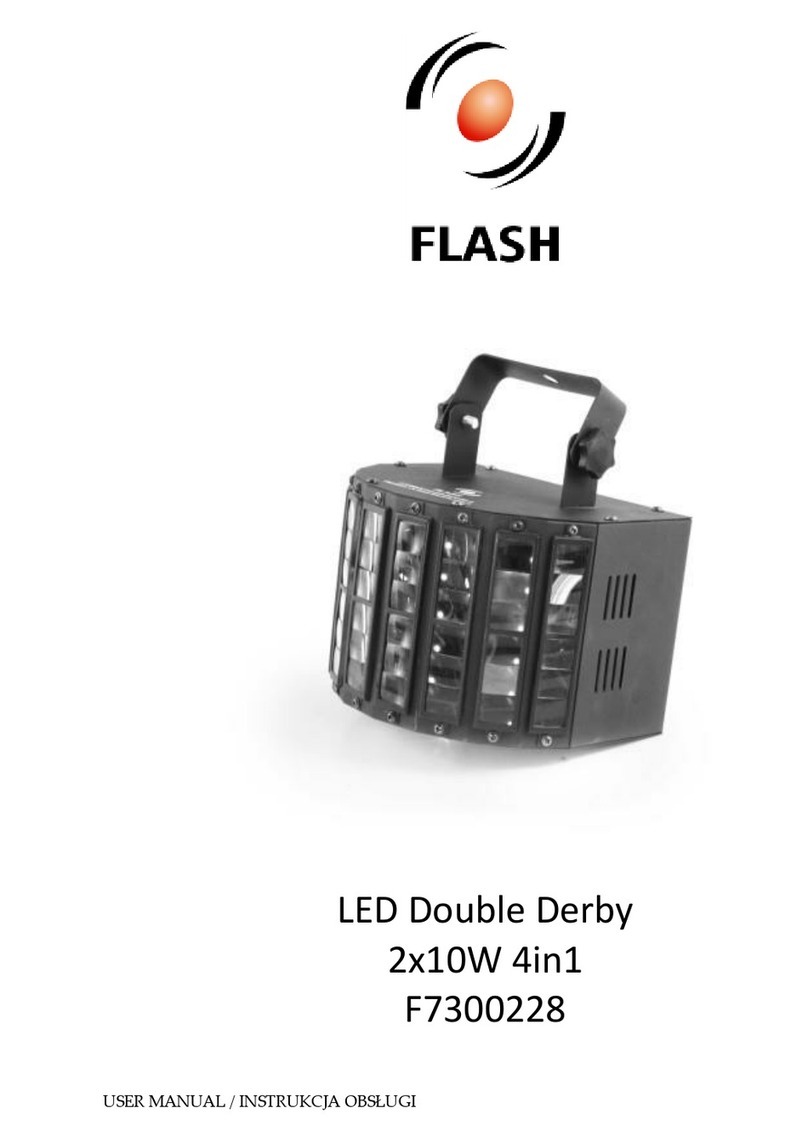
Flash
Flash F7300228 user manual
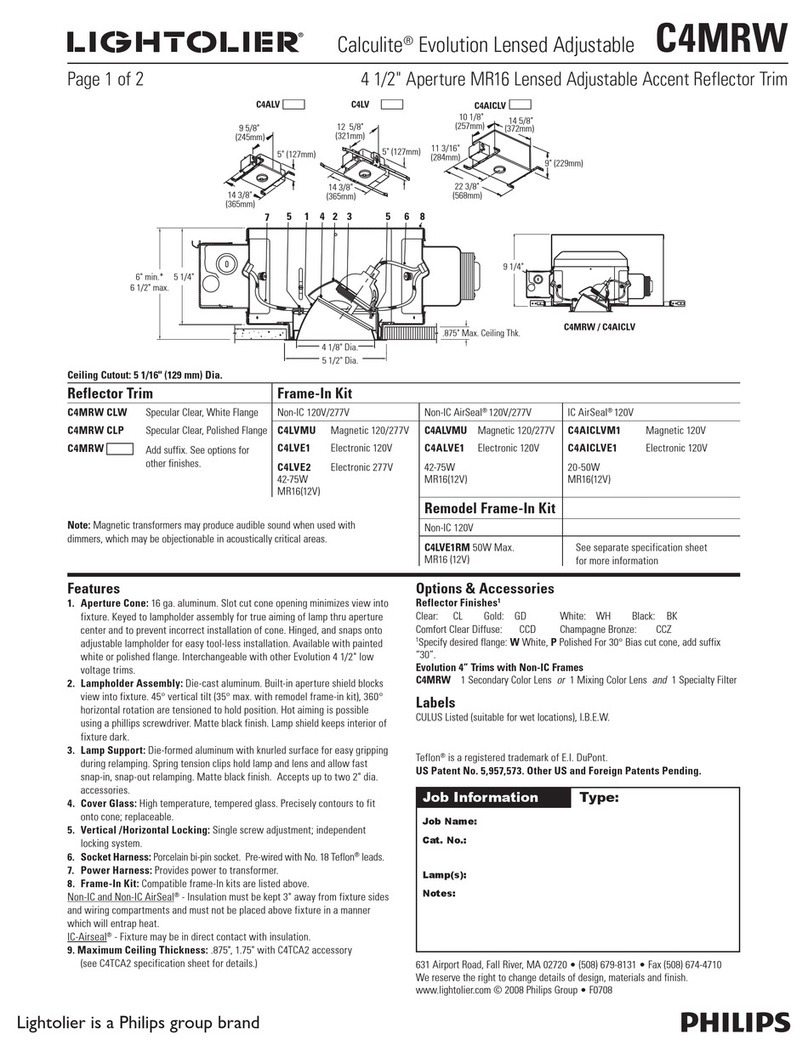
Lightolier
Lightolier Calculite HID Lensed Adjustable Accent C4MRW Specification sheet
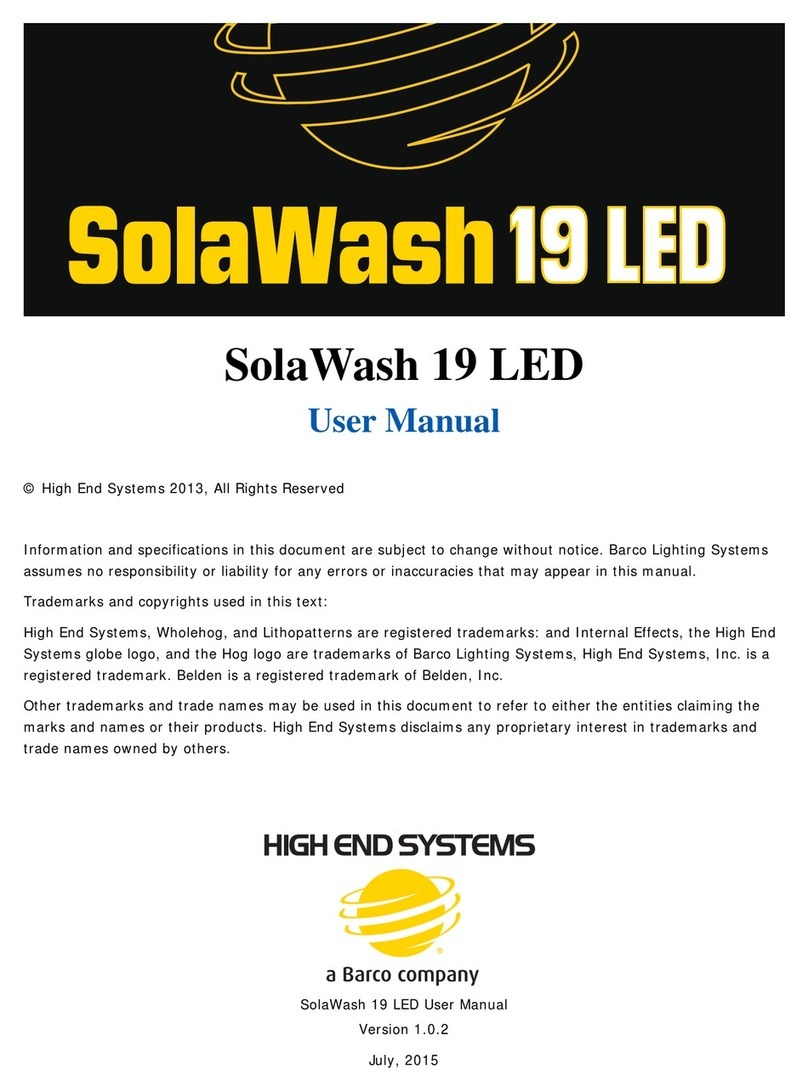
High End Systems
High End Systems SolaWash 19 LED user manual

Matco Tools
Matco Tools MUC108L manual
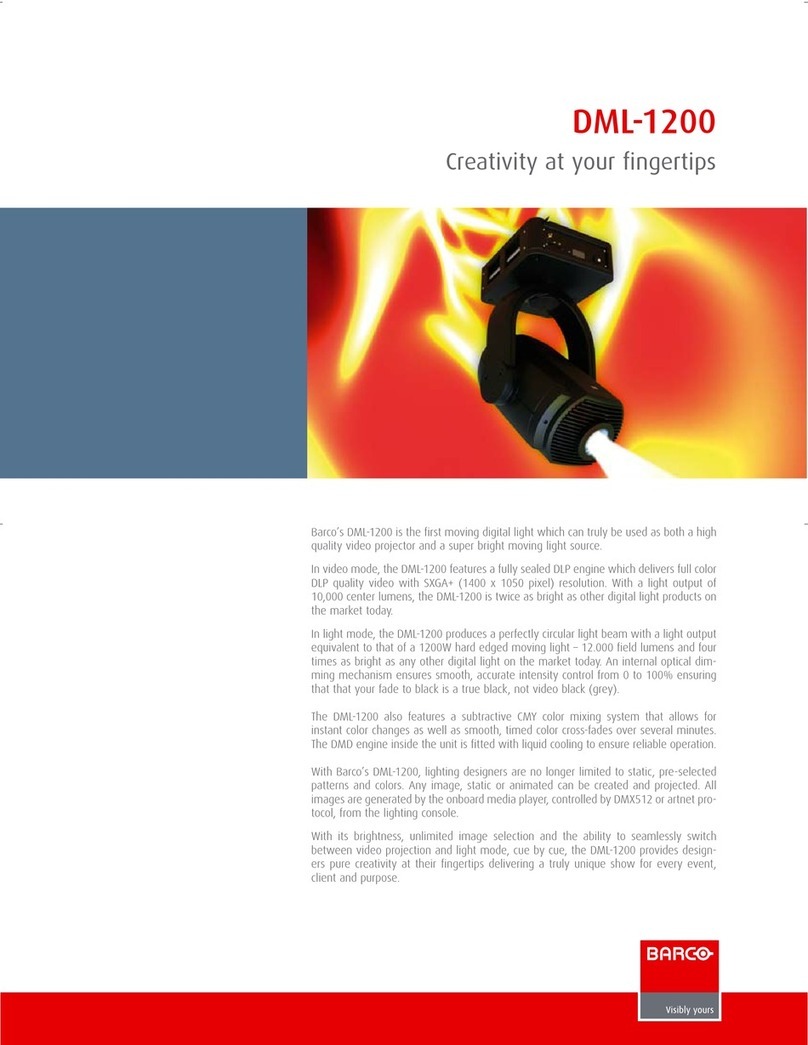
Barco
Barco DML-1200 Specifications