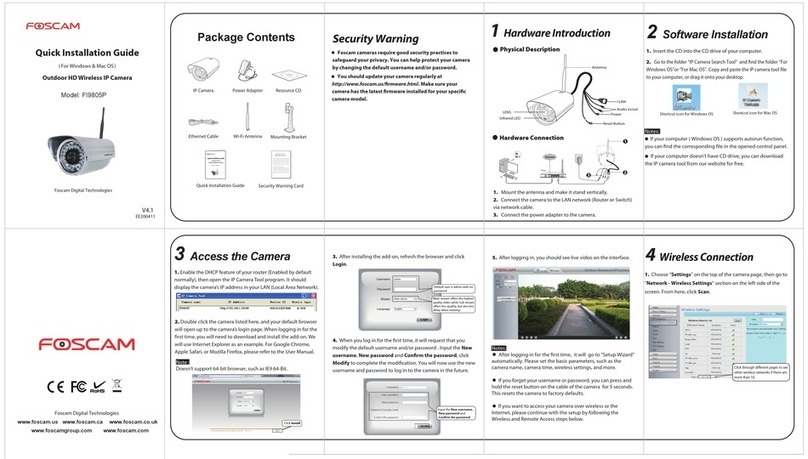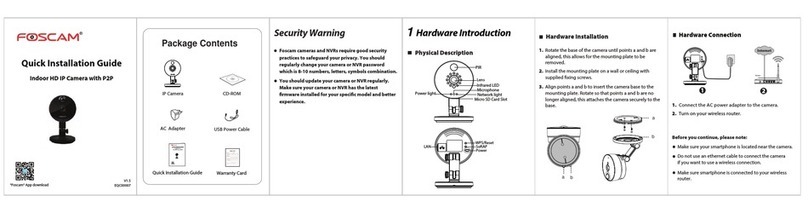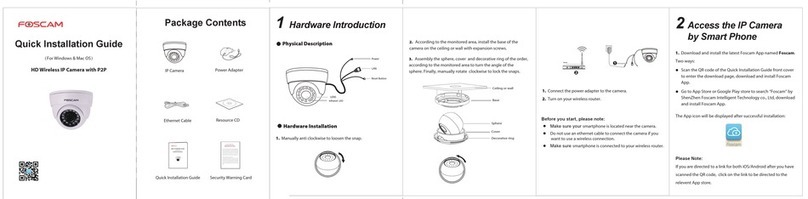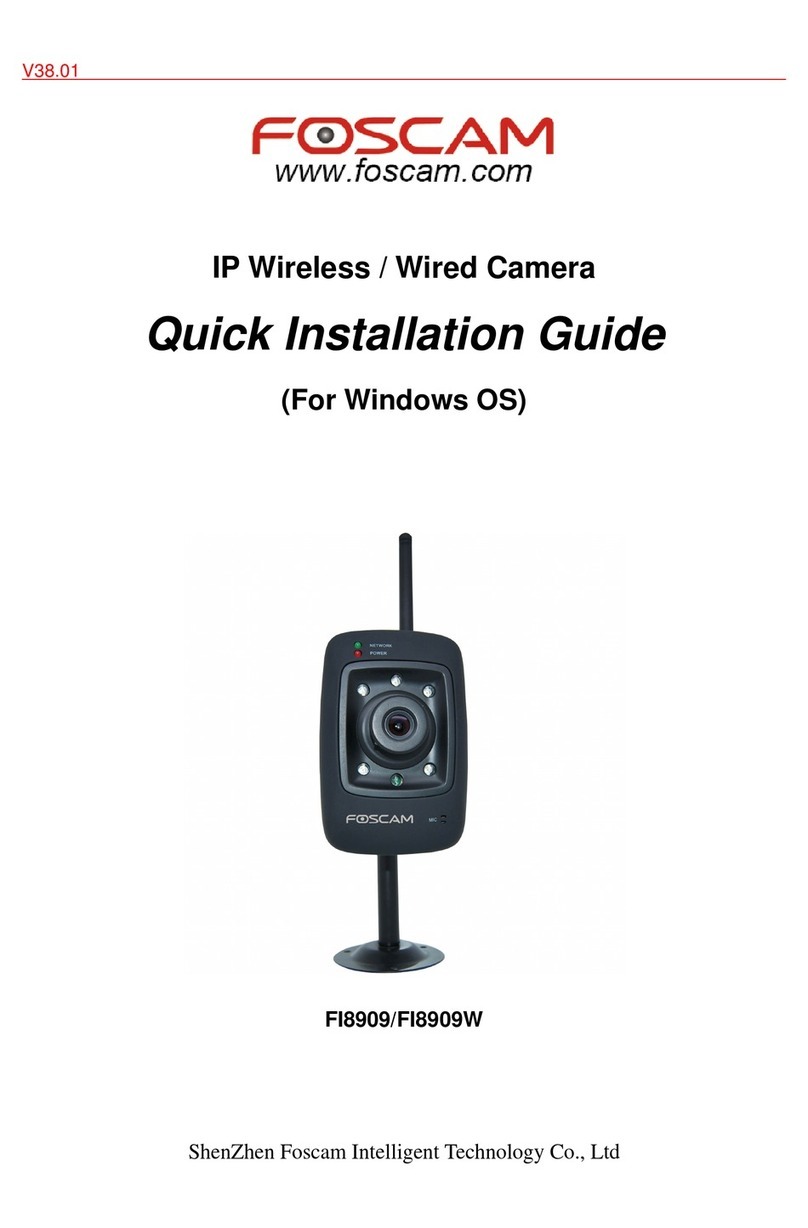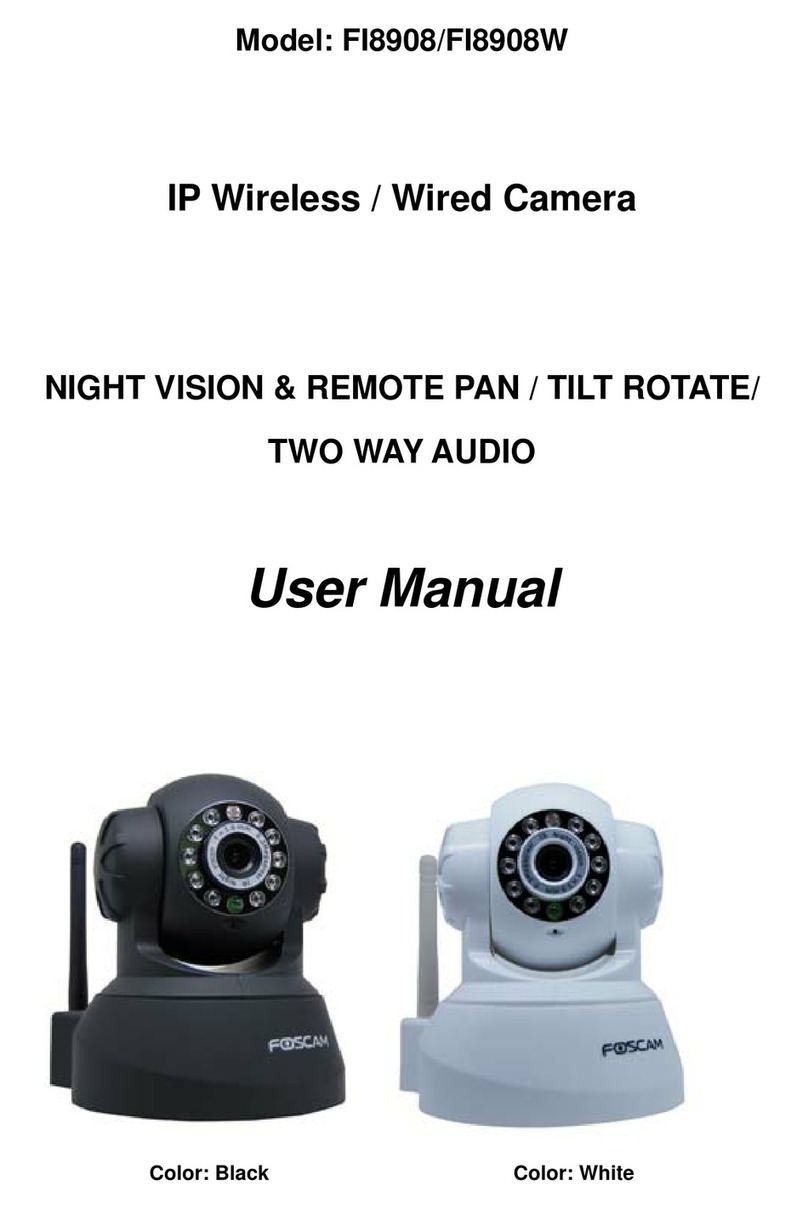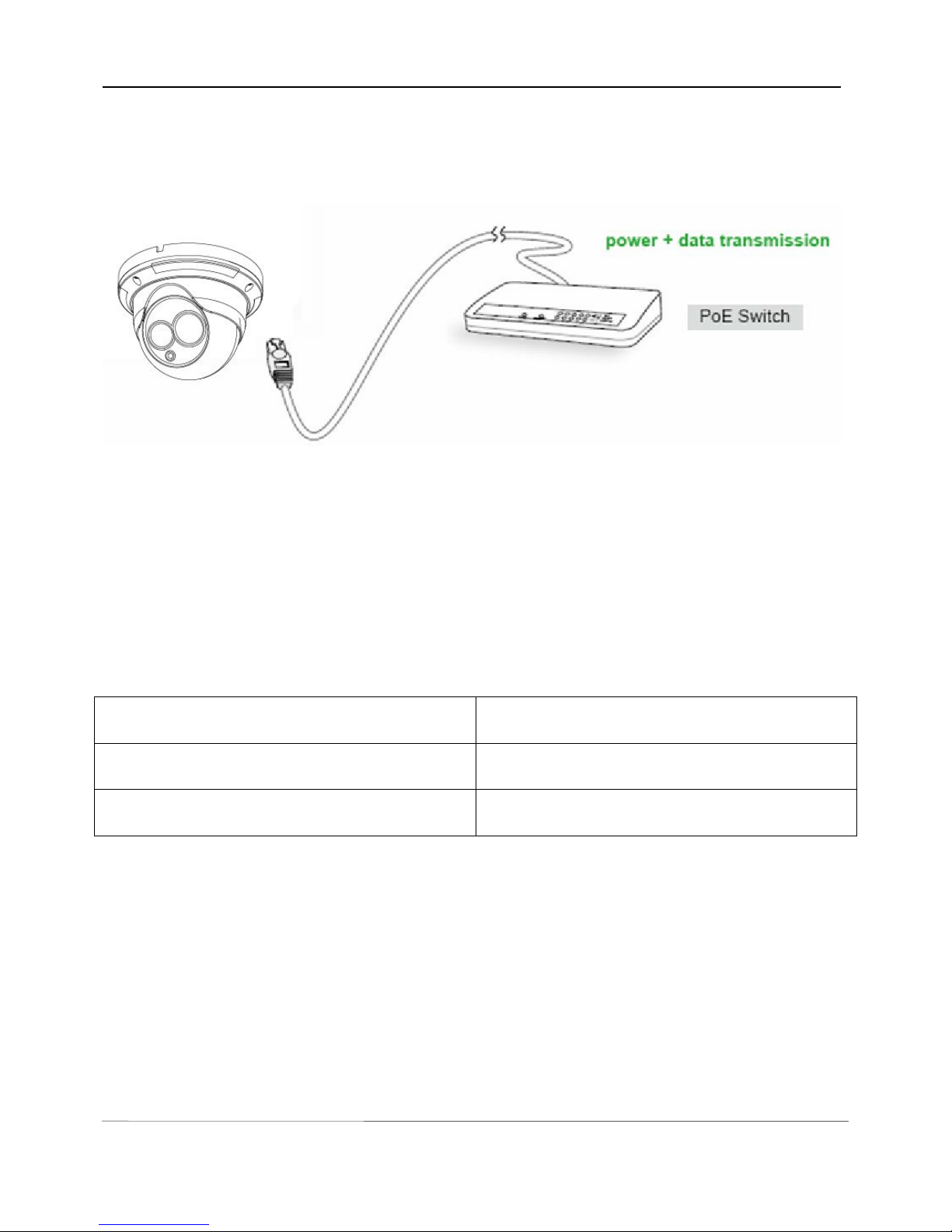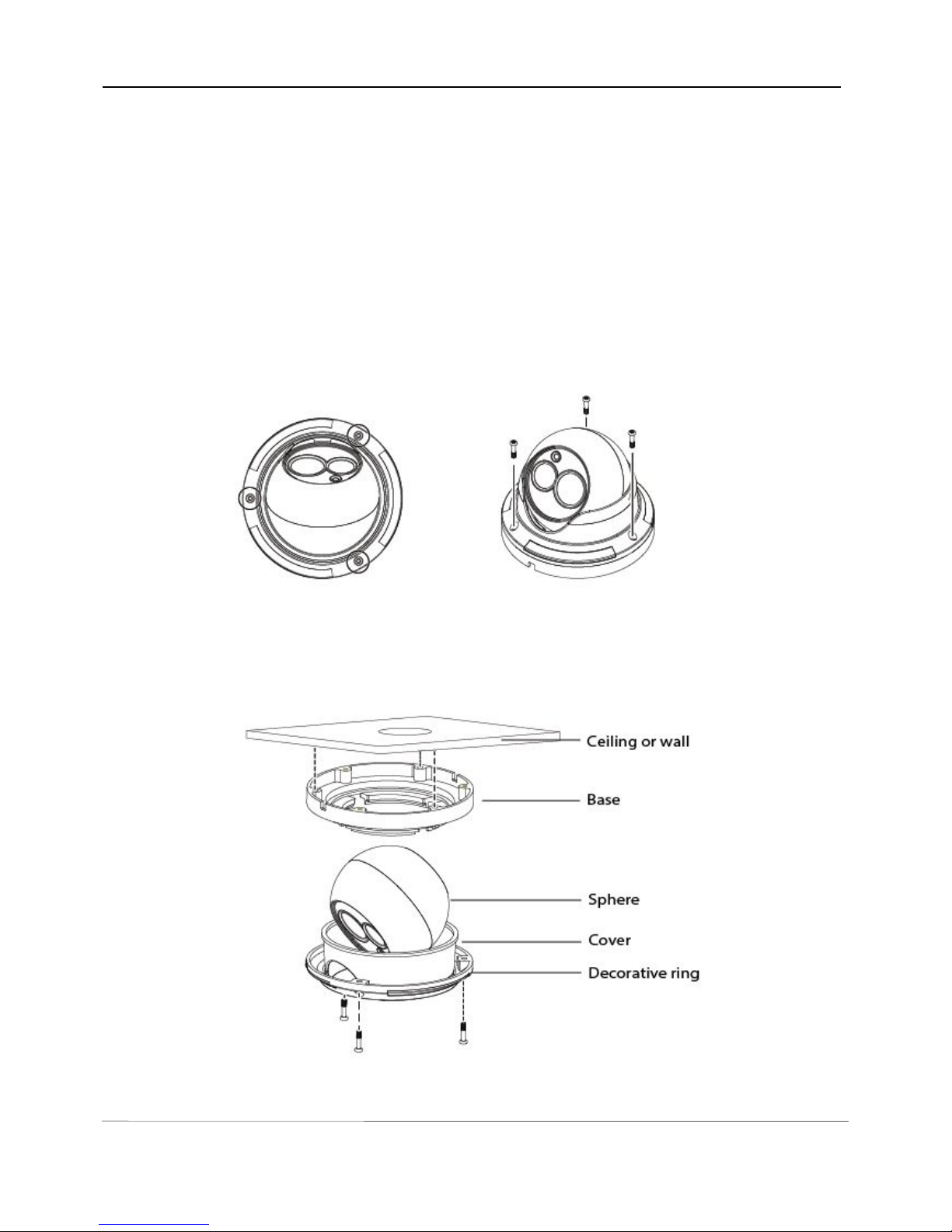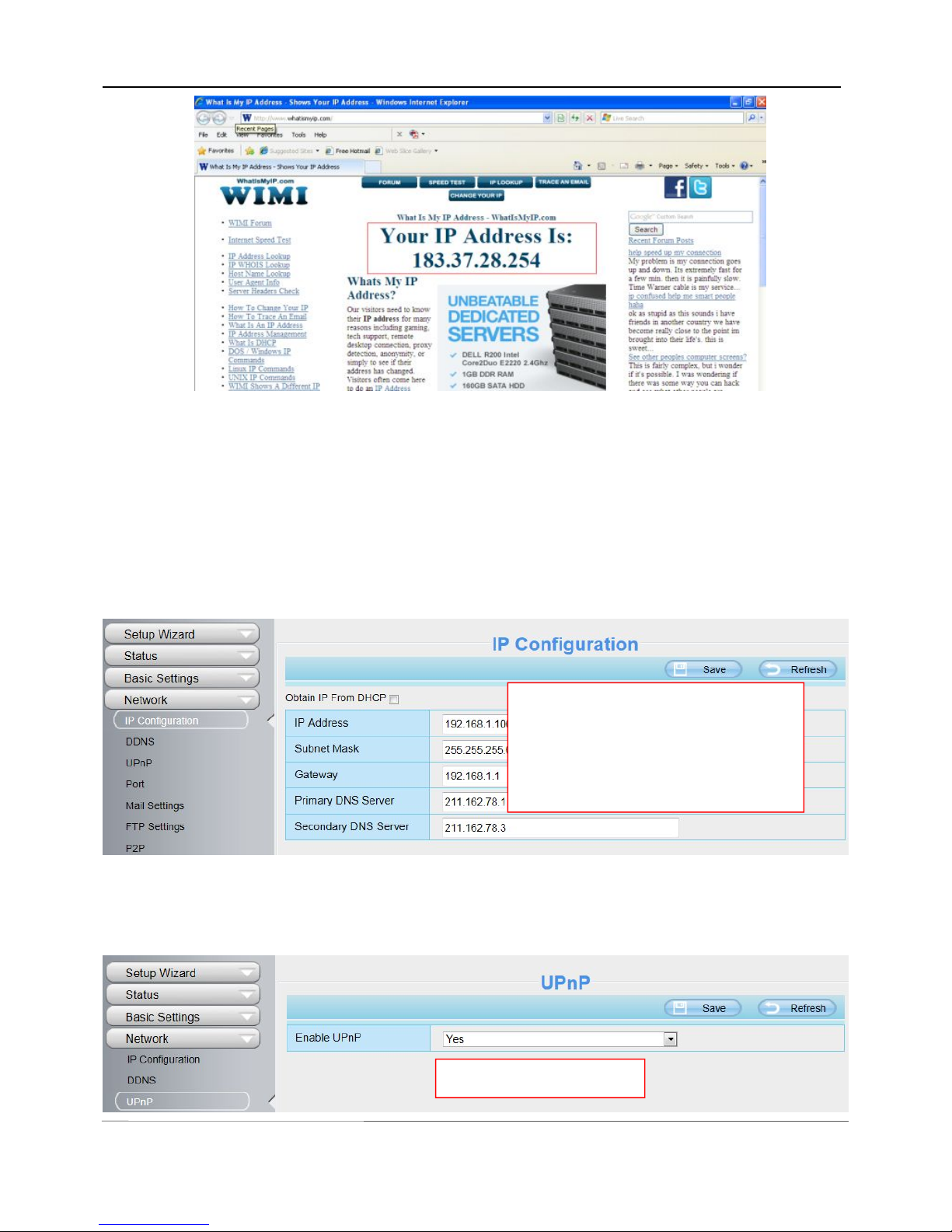Table of Contents
1 Overviews........................................................................................................................................................................... 1
1.1 Key Features...........................................................................................................................................................1
1.2 PoE (Power over Ethernet).................................................................................................................................. 2
1.3 Read Before Use....................................................................................................................................................2
1.4 Packing Contents................................................................................................................................................... 2
1.5 Physical Description.............................................................................................................................................. 3
1.6 Hardware Installation.............................................................................................................................................4
1.7 SD Card Management...........................................................................................................................................5
2 Accessing the Network Camera......................................................................................................................................6
2.1 Access the Camera in LAN.................................................................................................................................. 6
2.2 Access the Camera in WAN.................................................................................................................................7
2.3 Using the VLC player.......................................................................................................................................... 10
3 Surveillance Software GUI.............................................................................................................................................13
3.1 Login Window....................................................................................................................................................... 14
3.2 Setup Wizard........................................................................................................................................................ 15
3.3 Surveillance Window........................................................................................................................................... 17
4 Advanced Camera Settings........................................................................................................................................... 22
4.1 Device Status........................................................................................................................................................22
4.2 Basic Settings.......................................................................................................................................................24
4.3 Network..................................................................................................................................................................32
4.4 Video...................................................................................................................................................................... 43
4.5 Alarm...................................................................................................................................................................... 48
4.6 Record................................................................................................................................................................... 51
4.7 Firewall...................................................................................................................................................................54
4.8 System................................................................................................................................................................... 55
5 Playback............................................................................................................................................................................59
6 Appendix........................................................................................................................................................................... 61
6.1 Frequently Asked Questions..............................................................................................................................61
6.2 Default Parameters..............................................................................................................................................68
6.3 Specification..........................................................................................................................................................69
6.4 CE & FCC..............................................................................................................................................................70
6.5 Warranty................................................................................................................................................................ 71
7 Obtaining Technical Support......................................................................................................................................... 73