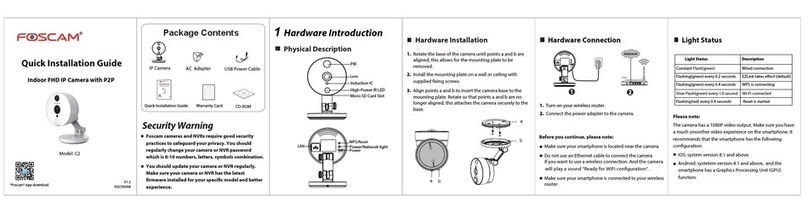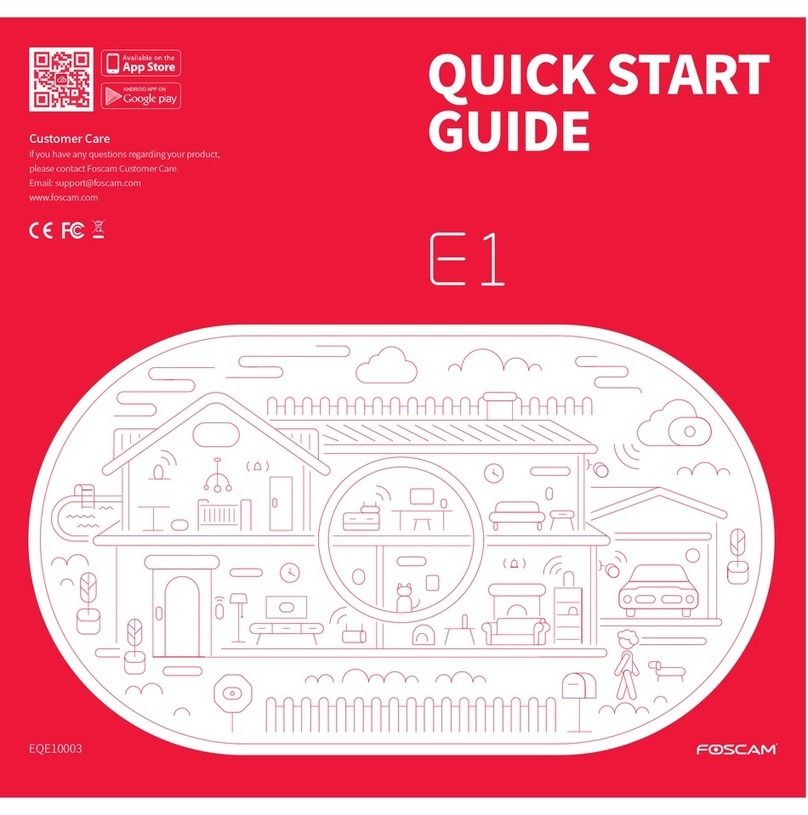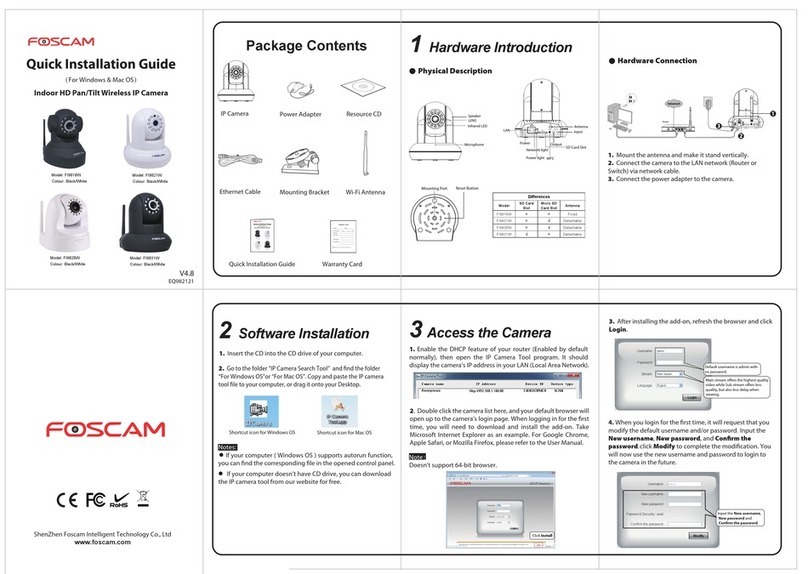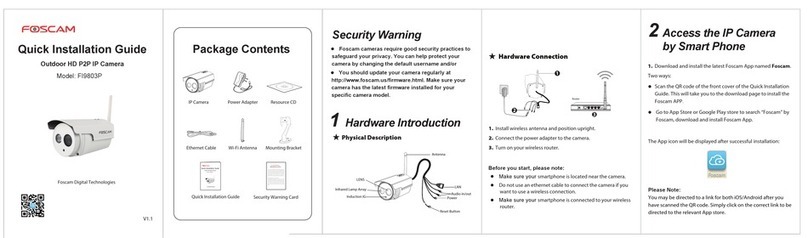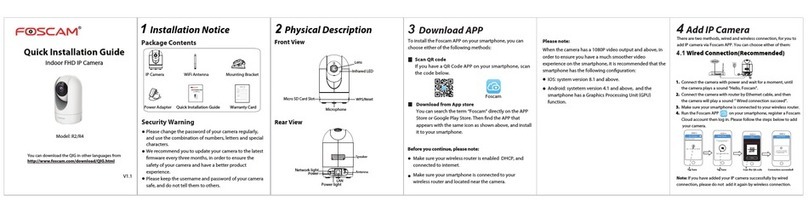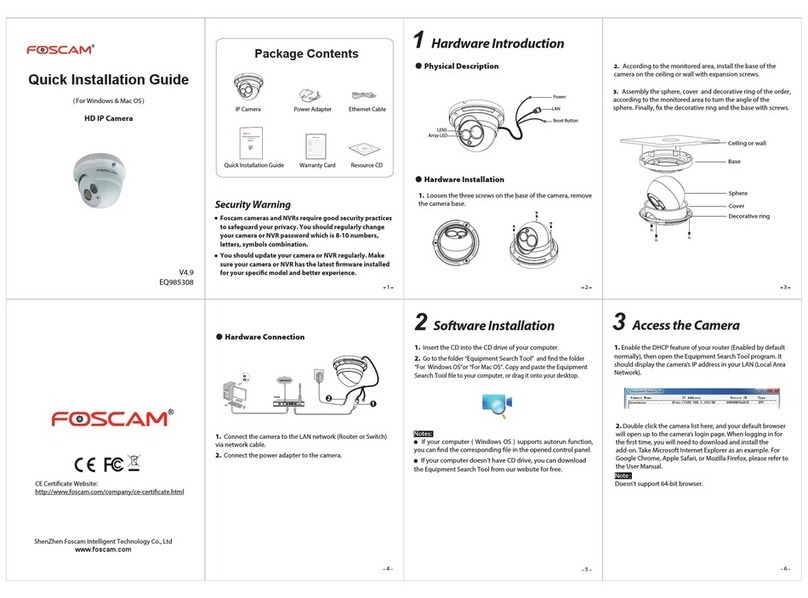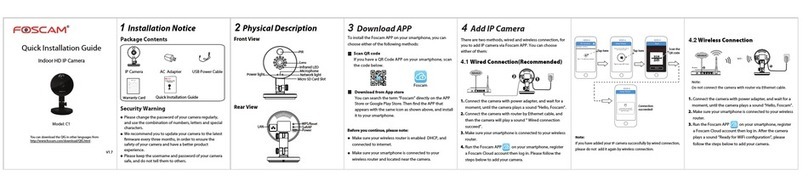. 264
5 Remote Access
2. Enable UPnP and DDNS in the camera’s settings page. We
recommend you to use the DDNS by factory default.
Select Yes and click Save.
Click Enable DDNS and click Save.
The content in the Manufacture’s
DDNS column is the domain name
of your camera.
IP Address: Set this in the same subnet
as your computer , or keep it as default.
Subnet Mask: Keep it as default.
Gateway and DNS Server: Set it to the
IP address of your router.
3. You can see the port of your camera here. If you want to set
Remote Access for several cameras on the same network, you
will need to change the HTTPS port for each camera.
If there is a UPnP function in your router.
Choose “Forwarding > UPnP”, make sure that the Current
UPnP Status is Enabled.
If there is no UPnP function in your router.
You need to manually add port(TCP port) forwarding, refer to
the following steps. You need go to the “Forwarding >
Virtual Servers” panel for setup.
If you want to access your camera via web browser outside of
your network, you need to congure some settings.
1. Choose “Settings” on the top of the camera web page, then
go to the “Network > IP Conguration” section on the left side
of the screen. From here, uncheck the Obtain IP DHCP.
5. Now you can access your IP camera by https://domain
name: HTTPS port via the Internet.
For example, you can type the following in a web browser:
https://cg8881.myfoscam.org:443
7 Technical Support
4. If UPnP has been enabled in the router, you do not need to
perform the following steps. If UPnP is disabled, you need to
select one of the following methods to congure port
forwarding on your router. For these steps, we will be using
the TP-LINK brand wireless router as an example.
4 Wireless Connection
1. Choose “Settings” on the top of the camera page, then go to
“Network - Wireless Settings” section on the left side of the
screen. From here, click Scan.
Click through dierent pages to see
other wireless networks if there are
more than 10.
1. Click the SSID (name) of your router,
and the corresponding information will
be lled in the elds.
2. Input the password of
your router.
2. Click the SSID (name of your router) in the list, and the
corresponding SSID and encryption will be lled into the
relevant elds automatically on the right side of the page. All
you need to do is input the password for your wireless network.
3. Click the Save button and disconnect the network cable.
Keep the camera powered on until it shows up in the
Equipment
Search Tool
. If the camera does not show up, try unplugging the
power cable from the camera and plugging it back in. It should
connect to the wireless network automatically.
If you have problems with your Foscam IP Camera, please
contact the Foscam reseller you purchased from, or you can
e-mail the Foscam headquarter technical support team:
Your valuable comments and suggestions on improving
Foscam products are welcomed!
6Access the IP Camera
by Smart Phone
You can add the Foscam IP Camera using a Smartphone like
an iPhone or Android device. Ensure your smartphone is
connected to the internet.
Download the Foscam App
If you have a QR Code scanner app on your phone, use it to
scan the code below:
Please Note:
If you do not have a QR code app on your phone, you can
simply go to the App Store or Google Play Store and search for
the term "Foscam". Find the app that appears with the same
icon as shown above, and then download it to your device.
Add the IP Camera
Run the App, and then register for a Foscam account. Once
logged in, you can tap the "+" button on the App and follow
the setup wizard to add your camera.
Foscam
Click Add New.
Input the port and IP address
of your camera and click Save.
443
443
11 12 13 14
10
9
87