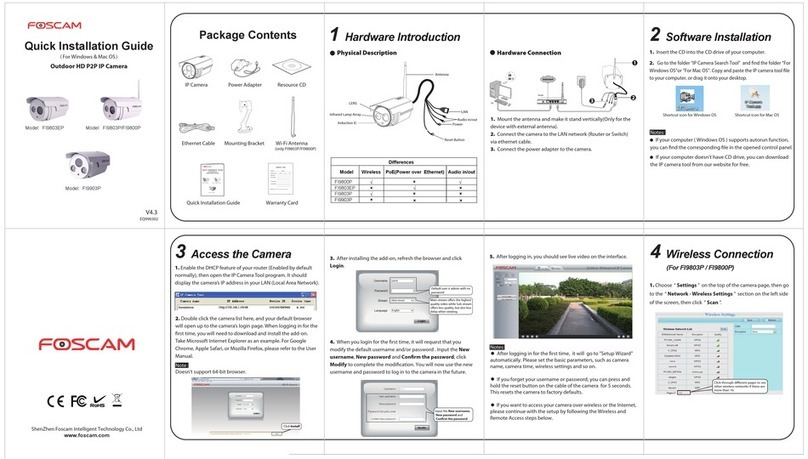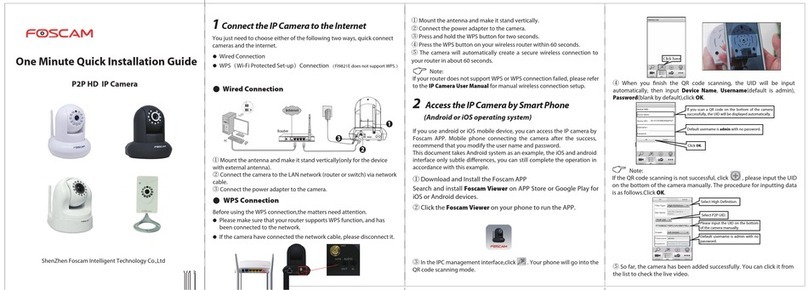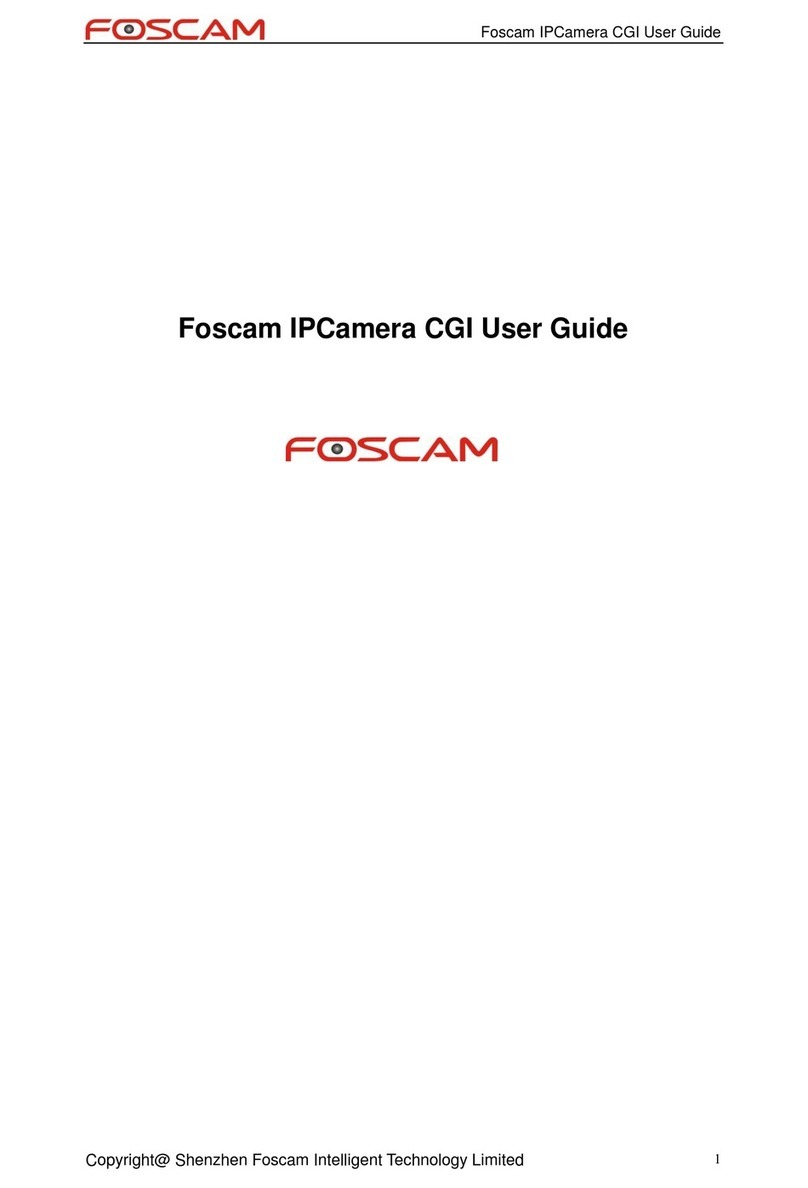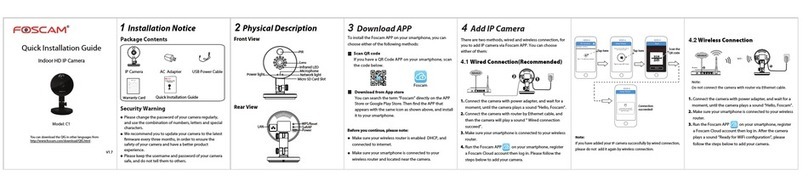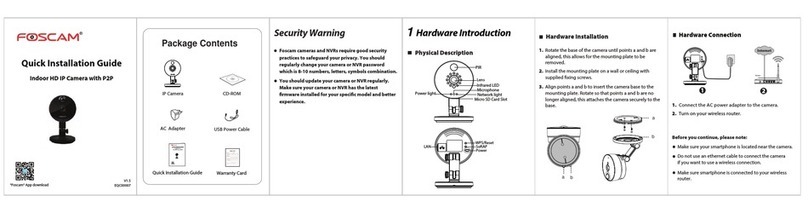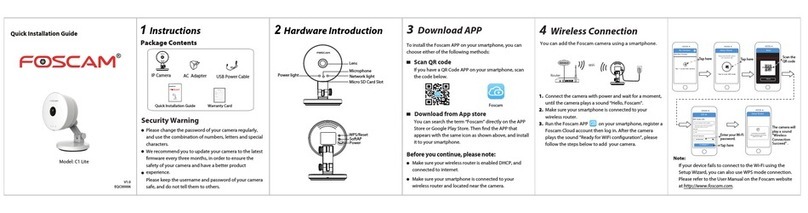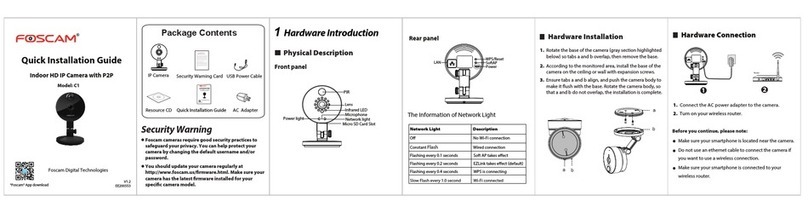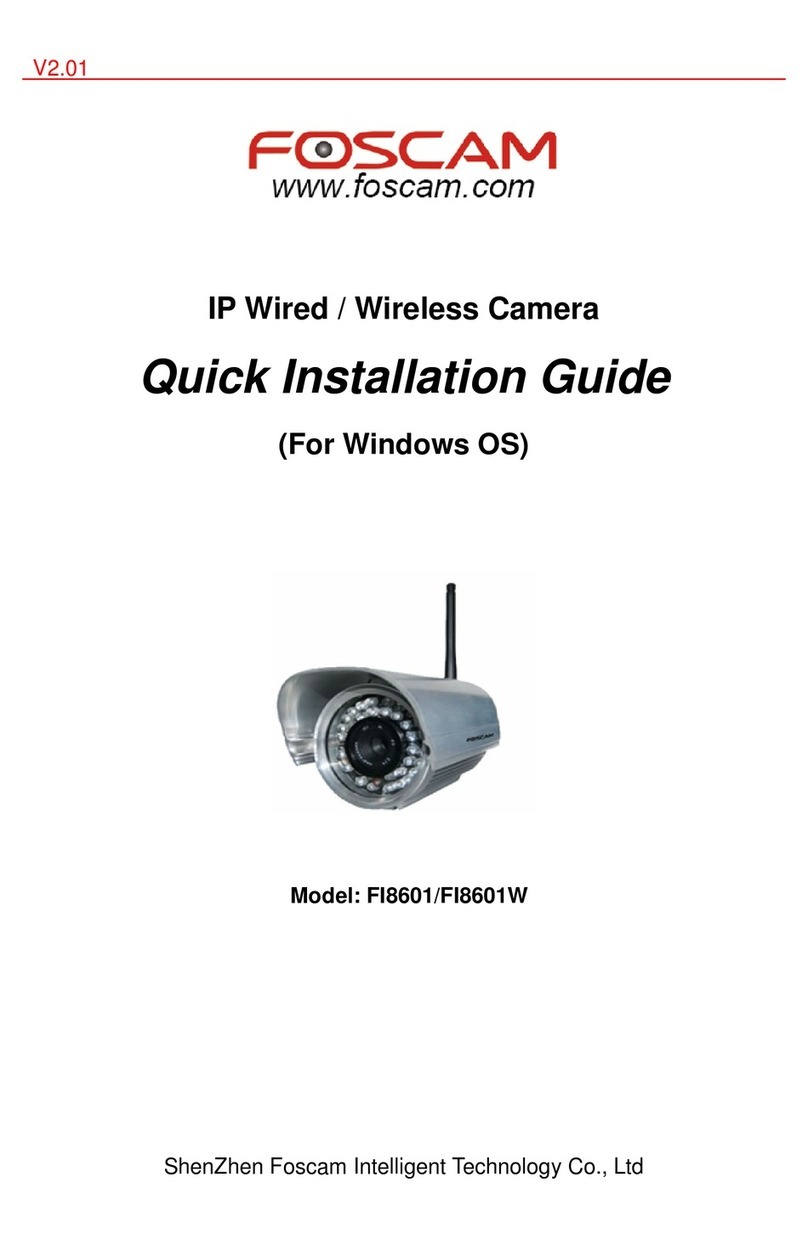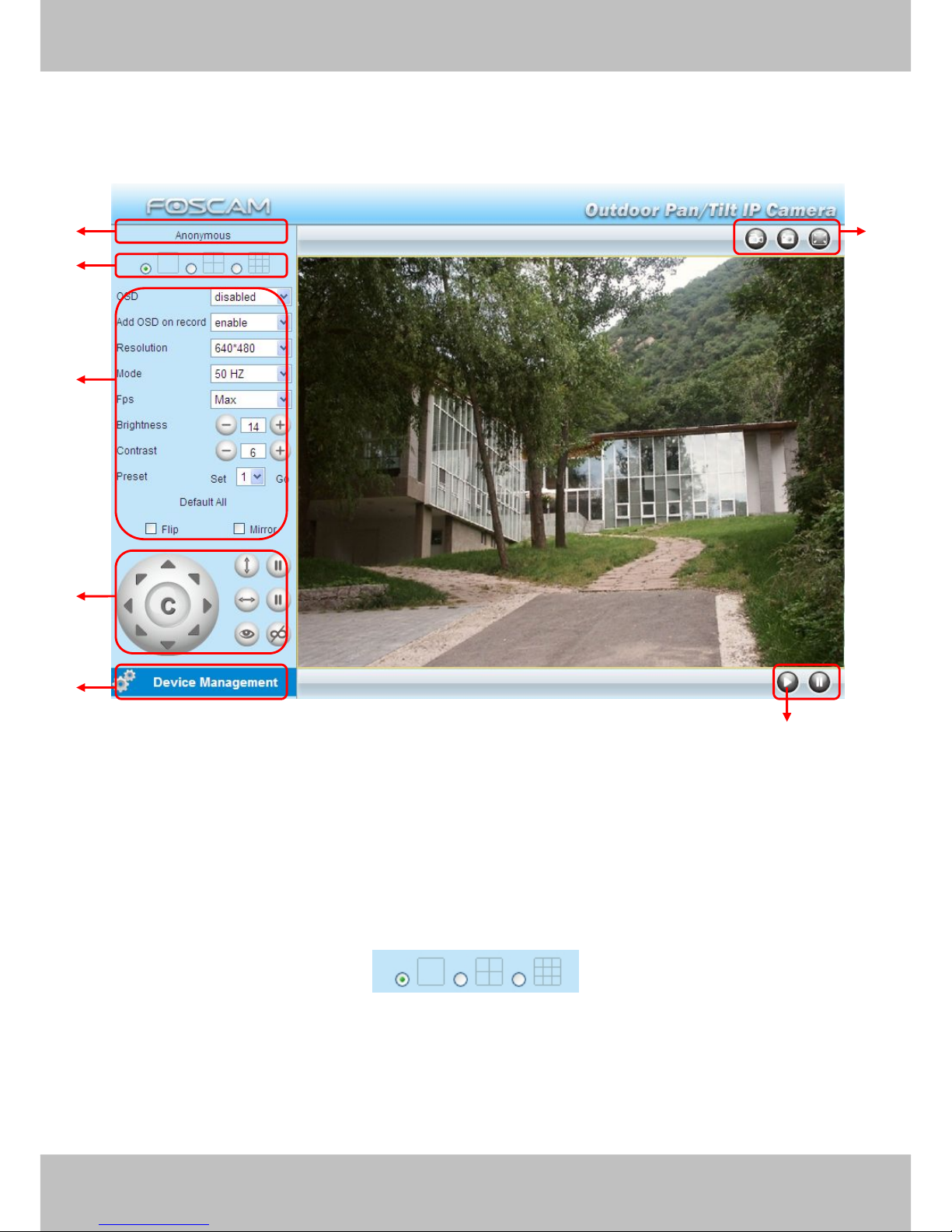Table of Contents
1 Overviews................................................................................................................................................. 2
1.1 Key Features.......................................................................................................................................................................3
1.2 Read Before Use................................................................................................................................................................3
1.3 Packing Contents............................................................................................................................................................... 4
1.4 Physical Description.......................................................................................................................................................... 4
2 Surveillance Software GUI..................................................................................................................... 7
2.1 Login Window..................................................................................................................................................................... 7
2.2 Surveillance Window......................................................................................................................................................... 9
3 Advanced Camera Settings................................................................................................................. 16
3.1 Device Status................................................................................................................................................................... 16
3.2 Alias Settings.................................................................................................................................................................... 18
3.3 Date & Time Settings.......................................................................................................................................................18
3.4 User Settings.................................................................................................................................................................... 19
3.5 Multi-Device Settings.......................................................................................................................................................20
3.6 Basic Network Settings................................................................................................................................................... 26
3.7 Wireless Settings............................................................................................................................................................. 29
3.8 ADSL.................................................................................................................................................................................. 33
3.9 UPnP Settings.................................................................................................................................................................. 34
3.10 DDNS Service Settings.................................................................................................................................................35
3.11 Mail Service Settings..................................................................................................................................................... 40
3.12 MSN Setting................................................................................................................................................................... 42
3.13 FTP Service Settings.................................................................................................................................................... 44
3.14 Alarm Service Settings..................................................................................................................................................47
3.15 PT Settings..................................................................................................................................................................... 53
3.16 Upgrade Device Firmware........................................................................................................................................... 54
3.17 Backup & Restore Settings.......................................................................................................................................... 56
3.18 Restore Factory Settings.............................................................................................................................................. 56
3.19 Reboot Device................................................................................................................................................................57
3.20 Log................................................................................................................................................................................... 57
3.21 Back................................................................................................................................................................................. 57