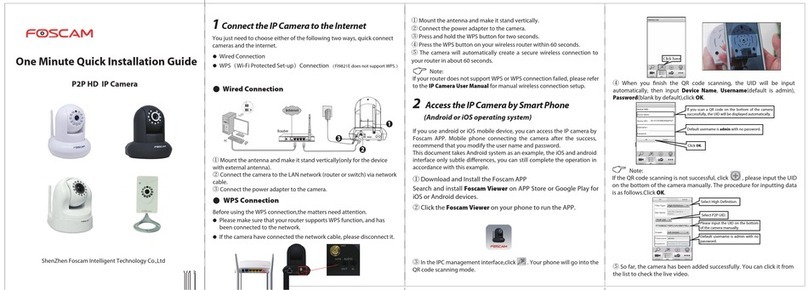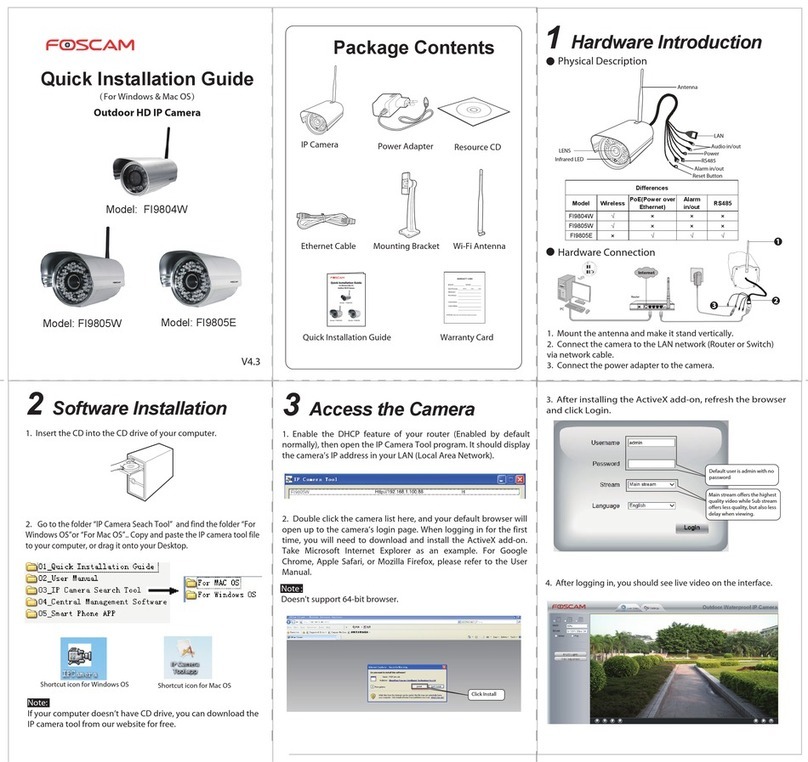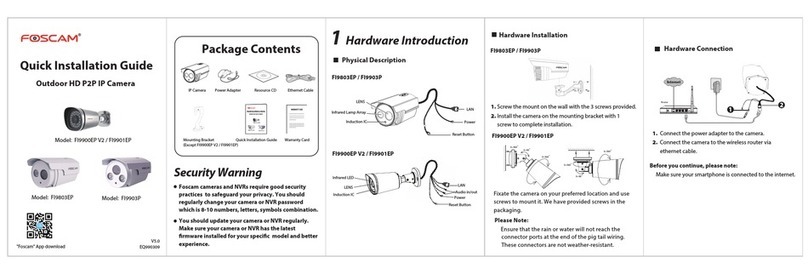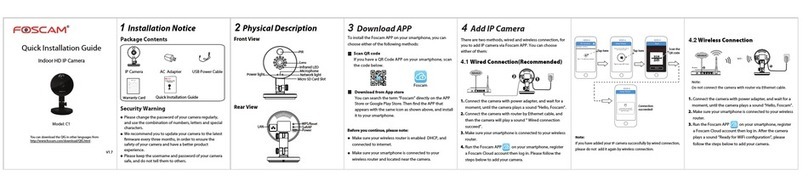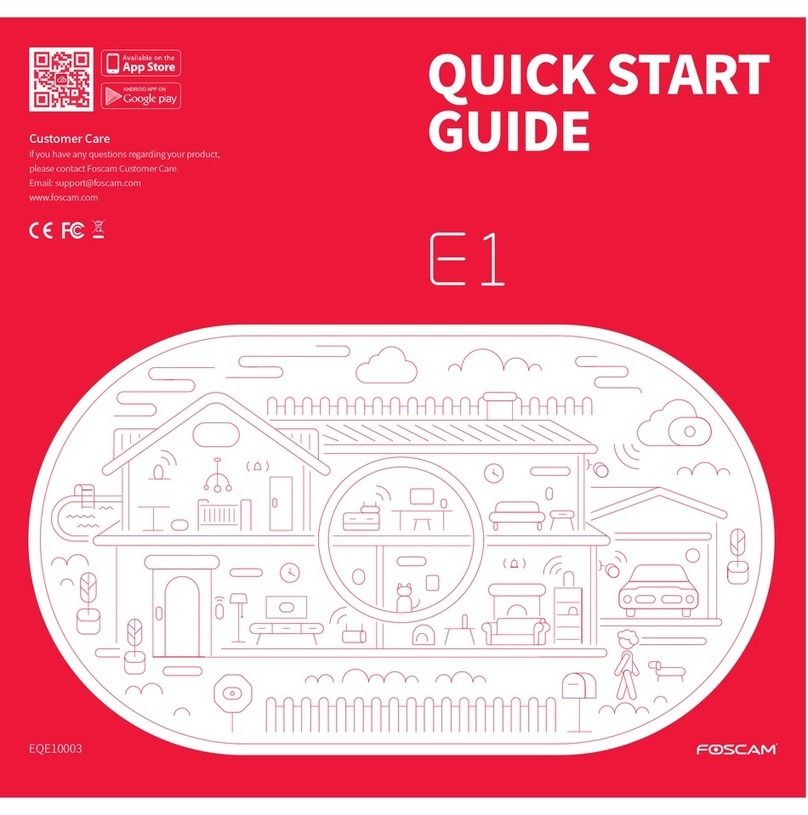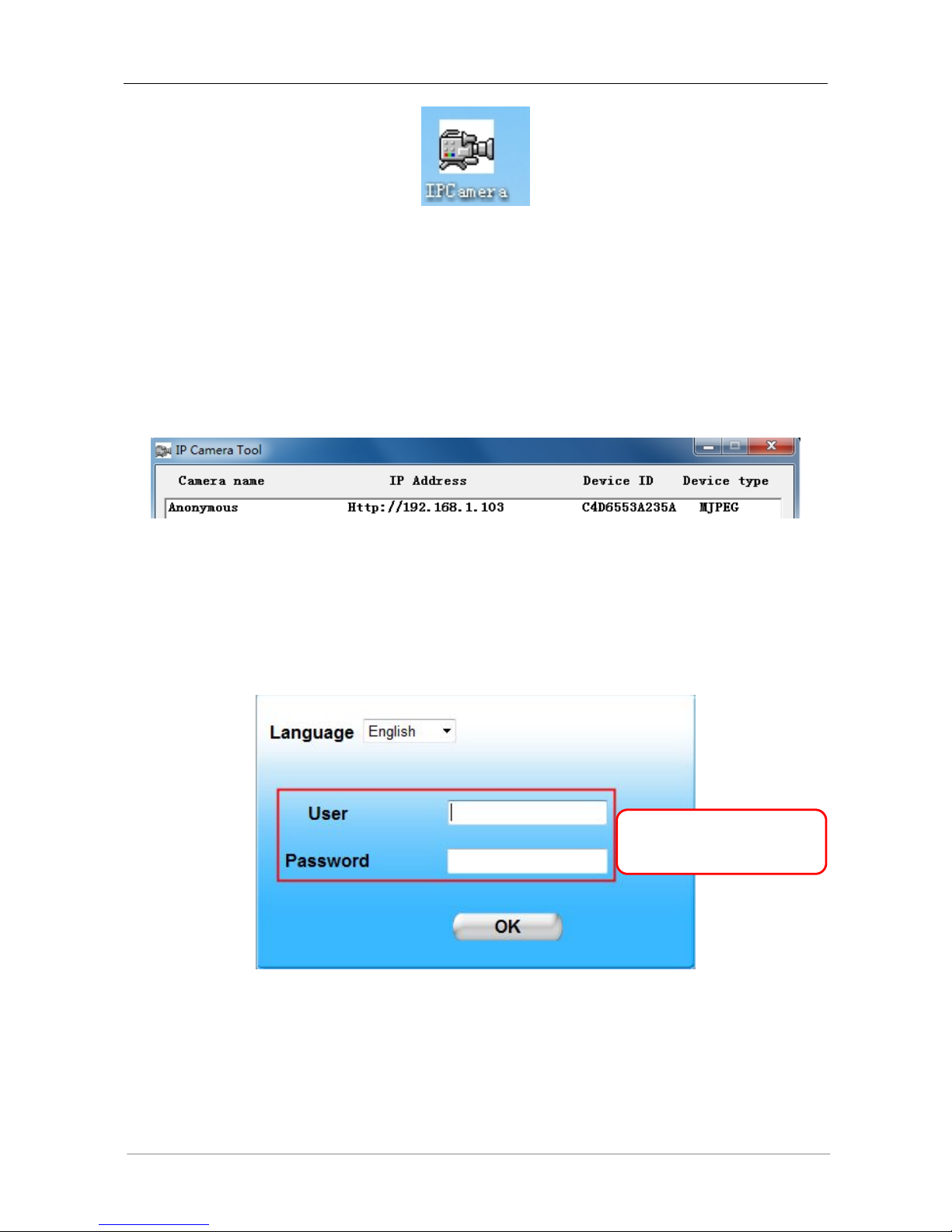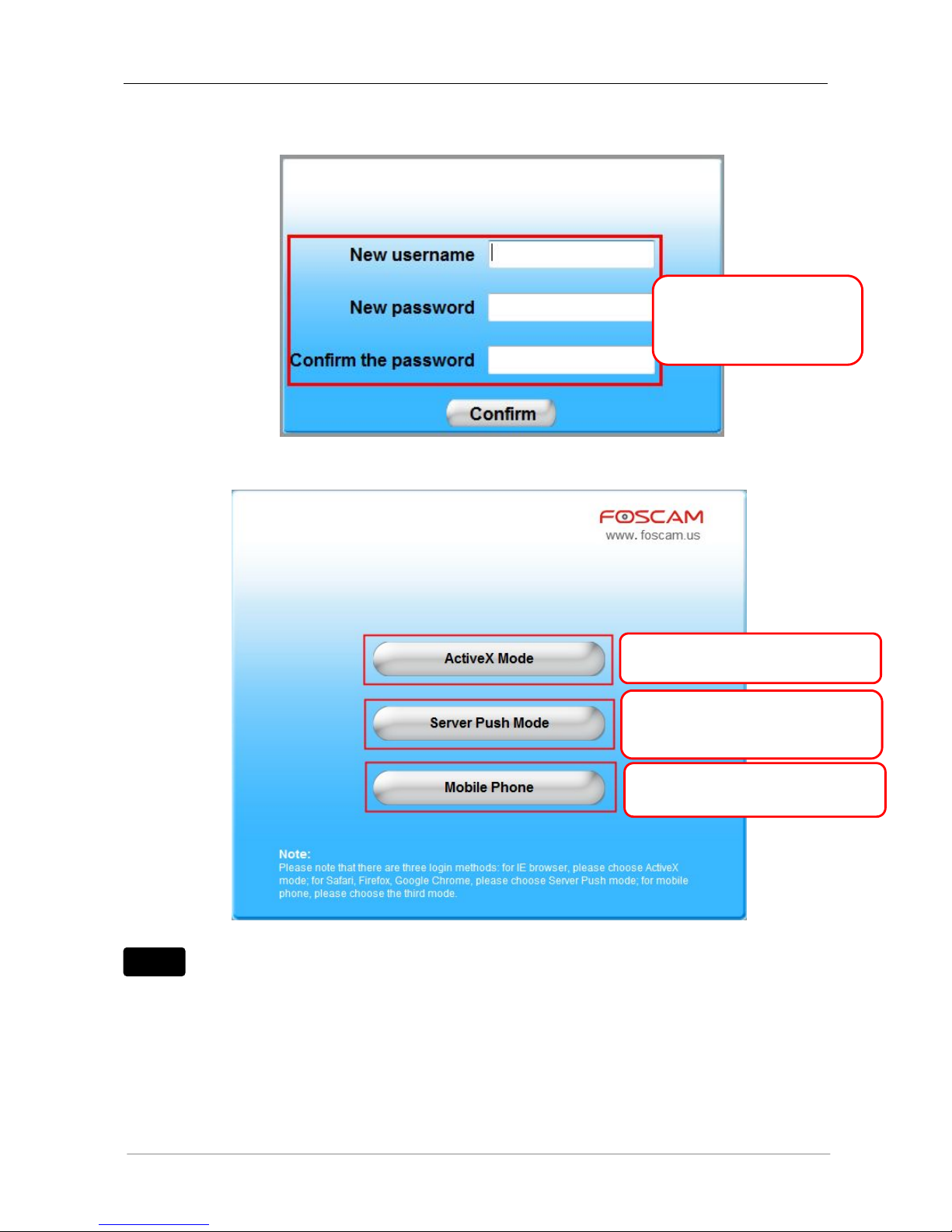Step 2: Click the SSID (name of your router) in the list, the corresponding information related to your
network, such as the name and the encryption, will be filled into the relevant fields automatically.
NOTE: Sometimes the information filled in may differ from your true network settings. If you are
unable to connect wirelessly make sure the encryption within your router is correct and the
encryption selected on the page for your wireless network is correct. Try using different
encryptions if you aren’t able to connect with a certain type of encryption.
You will only need to fill in the password of your network. This is listed as “Share Key” on the wireless
settings page. If your password to connect to the internet for your router is 1234567890, you would put
1234567890 in the “Share Key” field. On the same note, if your password is something like foscam12345,
you would put in foscam12345 in the field. Again, make sure that the SSID, Encryption and the password
you filled in are exactly the same for your router.
Wireless Settings
Step 3: Click on the Submit button after all settings have been entered. The camera will restart after 30
seconds. Once the countdown ends, take the network cable out of the camera. Never shut down the
power of the camera until the IP camera is able to connect to the wireless network.
The LAN IP address will disappear on the window of IP Camera Tool when the camera is configuring a
wireless connection. Wait about 1 minute, the camera should obtain a wireless connection, and the LAN
IP of the camera will show again on the window of the IP Camera Tool. The IP address may have
changed after the camera receives a wireless connection; we recommend setting a static local IP
address if this IP address changes by right clicking the camera in IP Camera Tools, setting a static IP,
and pushing OK. Congratulations! You have set up the wireless connection of the camera successfully.