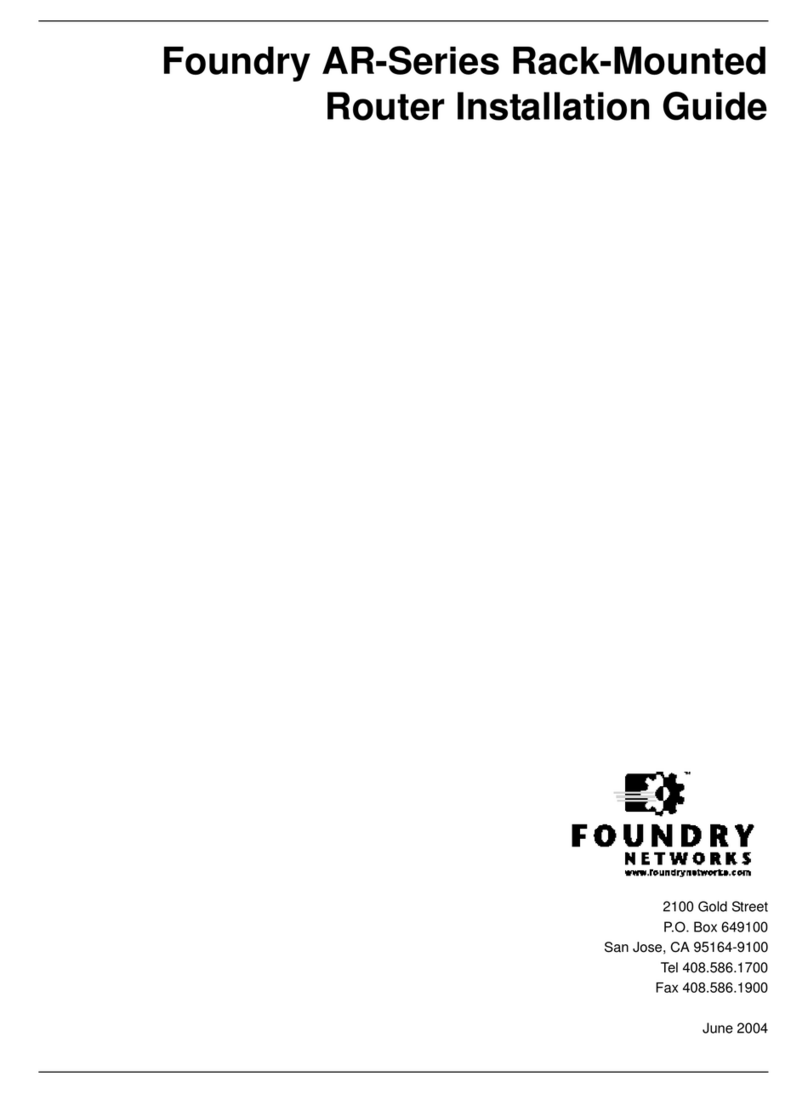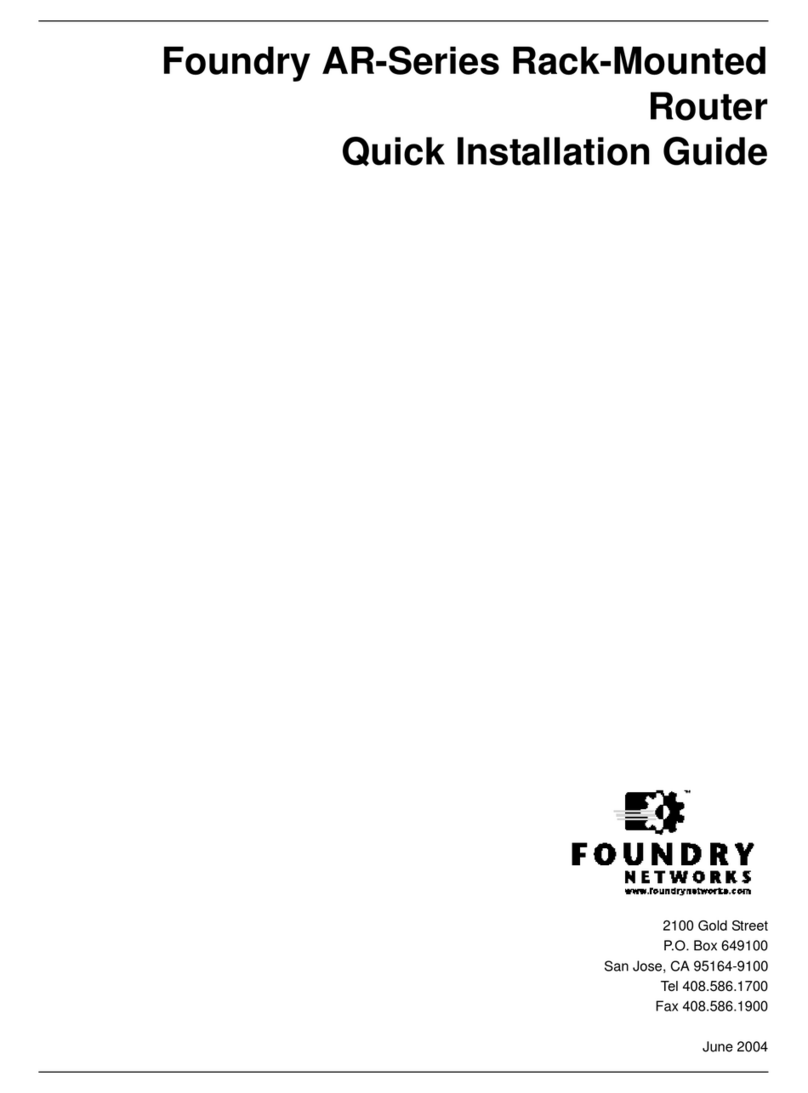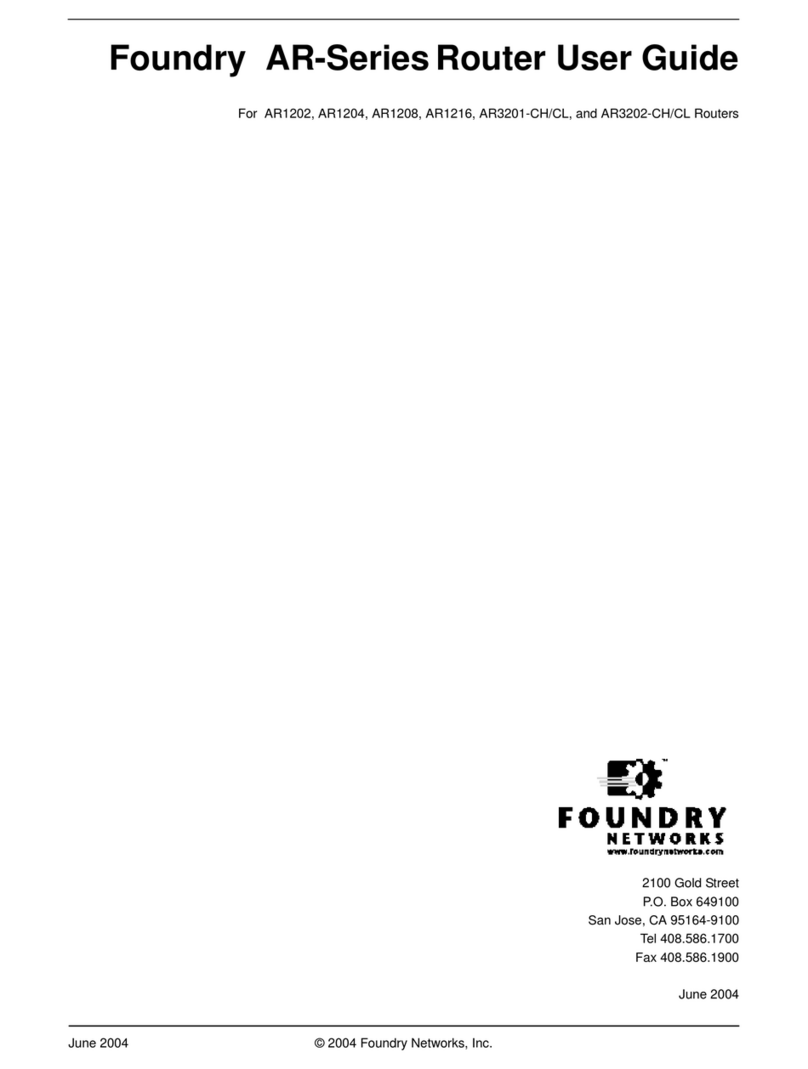Foundry AR-Series AR1202 and AR1204 Installation Guide
iv © 2004 Foundry Networks, Inc. June 2004
POWER REQUIREMENTS .......................................................................................................................3-2
NETWORK CONNECTION .......................................................................................................................3-2
CABLES REQUIRED ...............................................................................................................................3-2
TOOLS REQUIRED ................................................................................................................................3-2
UNPACKING AND INSPECTING ................................................................................................................3-3
WALL-MOUNTING OPTION .....................................................................................................................3-4
RACK-MOUNTING OPTION .....................................................................................................................3-4
INSTALLING THE AR1202 AND AR1204 ROUTER ........................................................................................3-5
TABLE TOP INSTALLATION .....................................................................................................................3-5
NETWORK CONNECTIONS ....................................................................................................................3-8
CONNECTING THE WAN CABLE ...........................................................................................................3-8
CONNECTING DROP AND INSERT CABLES ..............................................................................................3-9
OPERATOR INTERFACE ........................................................................................................................3-9
CHAPTER 4
CONFIGURATION ......................................................................................... 4-1
LOGGING IN...............................................................................................................................................4-1
COMMAND TIPS ....................................................................................................................................4-1
ETHERNET CONFIGURATION TIP ............................................................................................................4-2
CHANGING LOGIN PARAMETERS ...........................................................................................................4-2
DEFAULT CONFIGURATION ....................................................................................................................4-4
CONFIGURING DROP AND INSERT MULTIPLEXING ........................................................................................4-6
CONFIGURE THE DROP_INSERT INTERFACE ...........................................................................................4-6
CONFIGURE THE MODE TYPE ................................................................................................................4-6
DISPLAY INTERFACE DROP_INSERT FOUNDRY ........................................................................................4-7
CONFIGURE THE LINK ...........................................................................................................................4-7
DISPLAY INTERFACE DROP_INSERTS .....................................................................................................4-7
DISPLAY INTERFACE DROP_INSERT FOUNDRY ........................................................................................4-8
SWITCHING ROUTING/IPMUX MODES .......................................................................................................4-8
SWITCHING TO ROUTING MODE ............................................................................................................4-8
SWITCHING TO IPMUX MODE ................................................................................................................4-8
BOOT PROCESS ........................................................................................................................................4-8
UPGRADING SYSTEM SOFTWARE ................................................................................................................4-8
BEFORE DOWNLOADING THE AR01_#### FILE ..........................................................................................4-9
UPGRADING SOFTWARE .......................................................................................................................4-9
BOOTING FROM ANETWORK TFTP SERVER ......................................................................................4-10
APPENDIX A
SPECIFICATIONS .........................................................................................A-1
SYSTEM SPECIFICATIONS .......................................................................................................................... A-1
WAN INTERFACES ....................................................................................................................................A-3
LAN INTERFACES .....................................................................................................................................A-4
CABLE PINOUTS ....................................................................................................................................... A-5
MIBS..................................................................................................................................................A-7