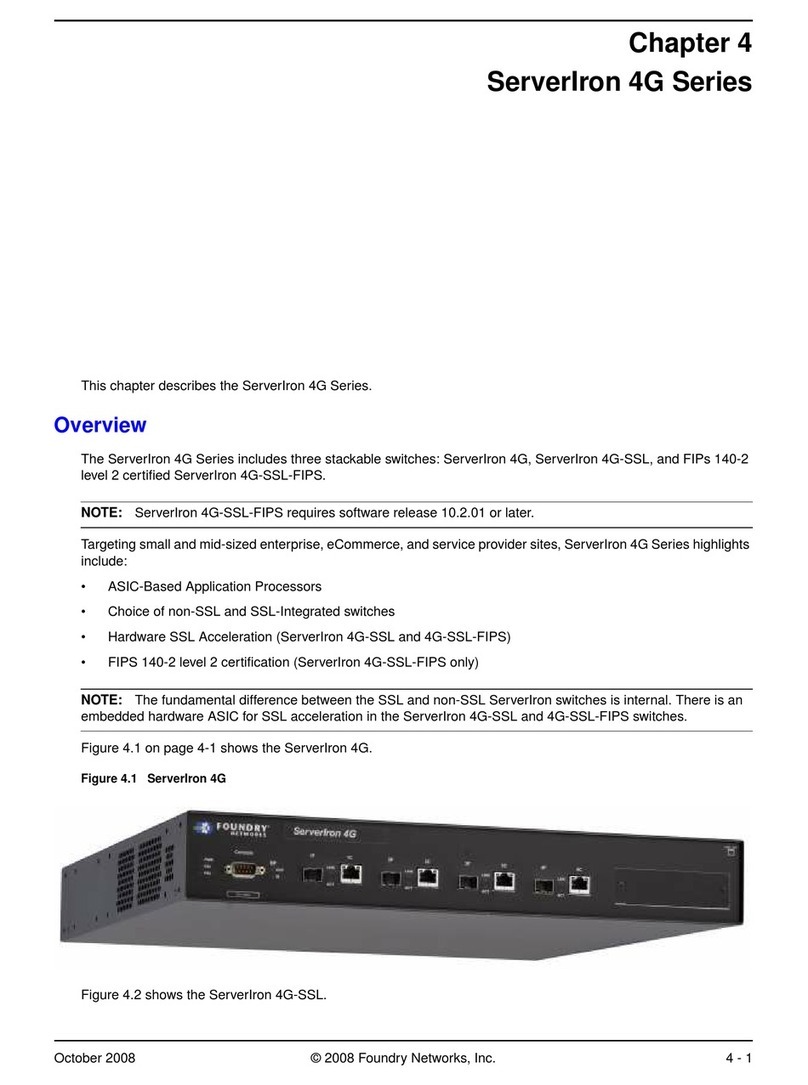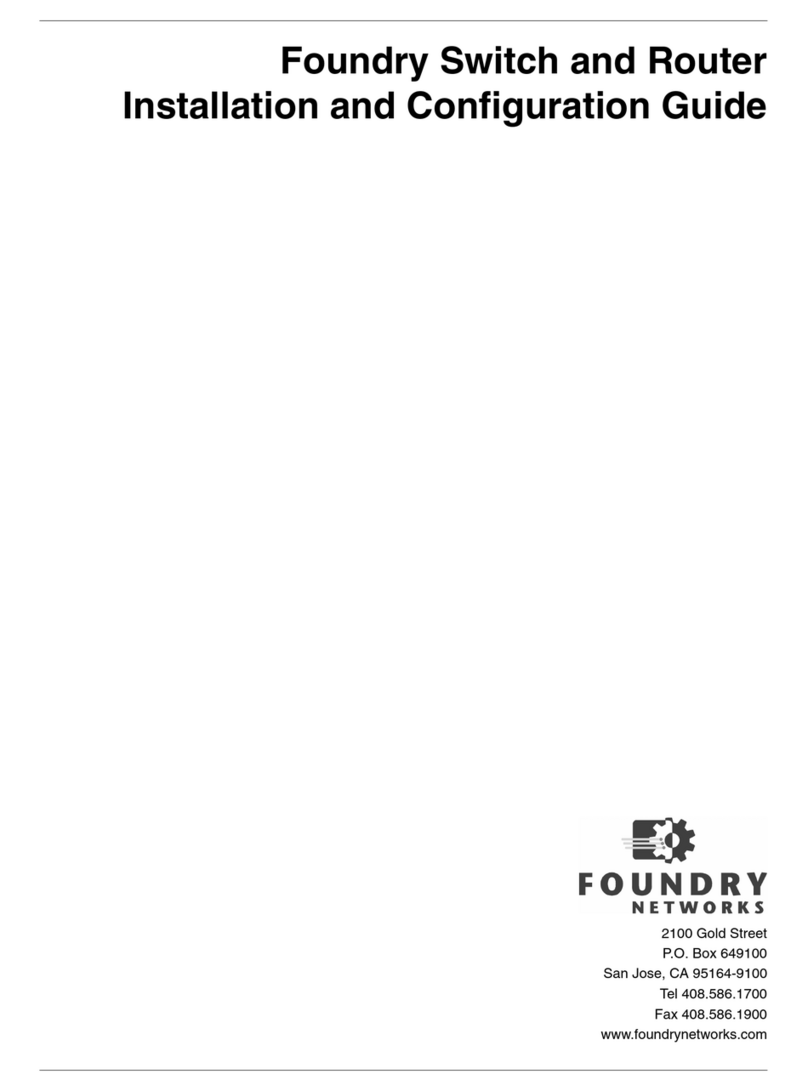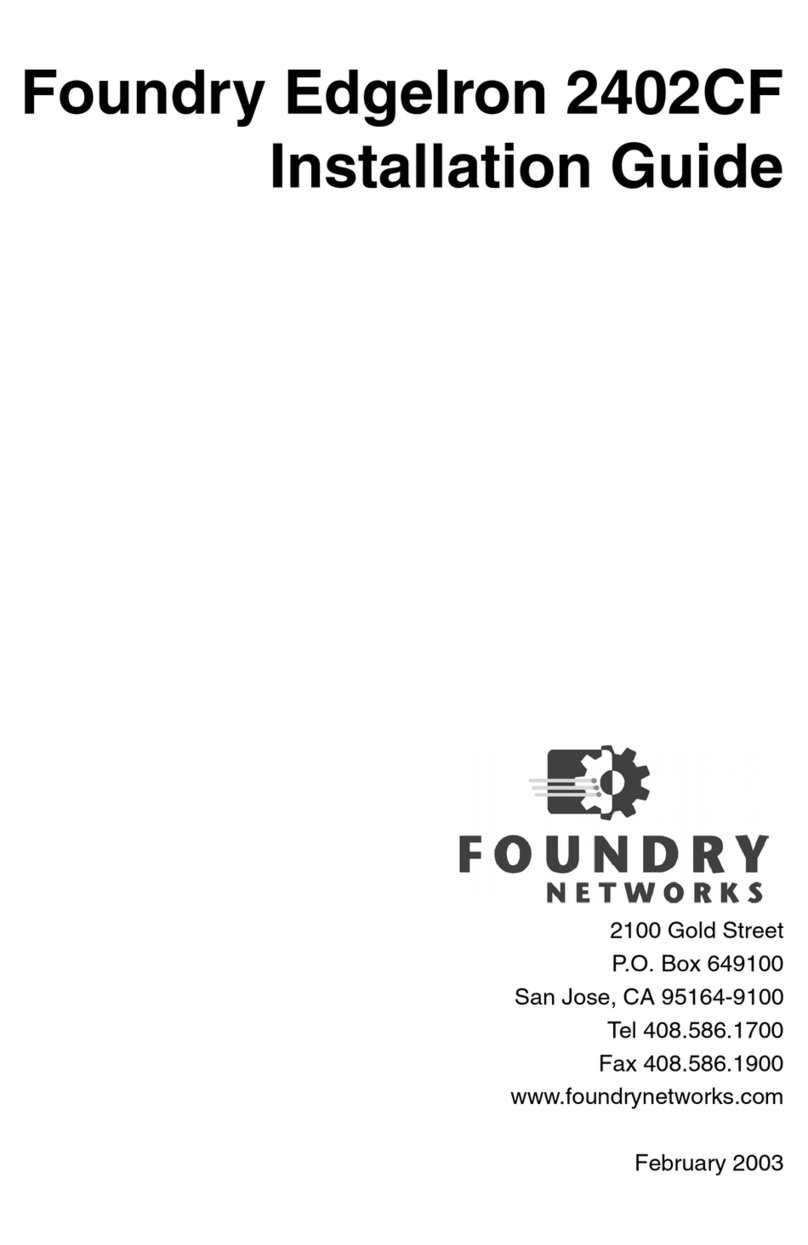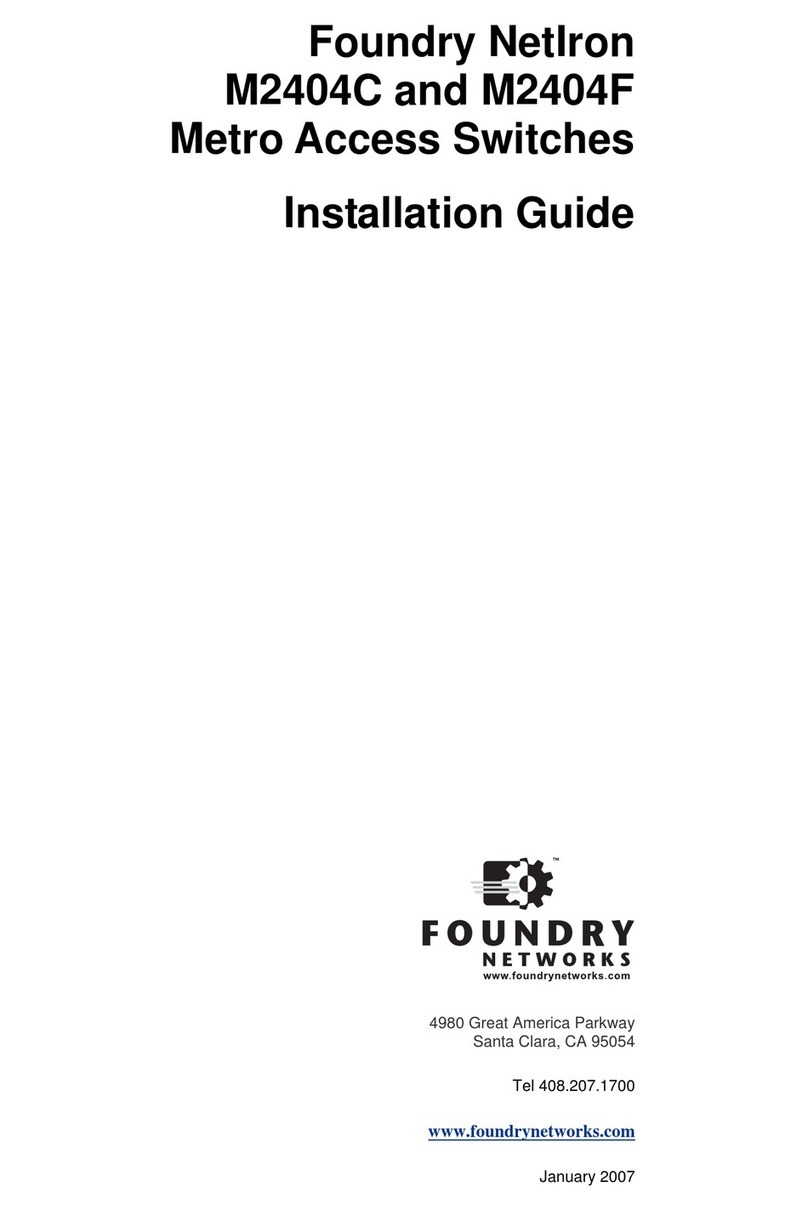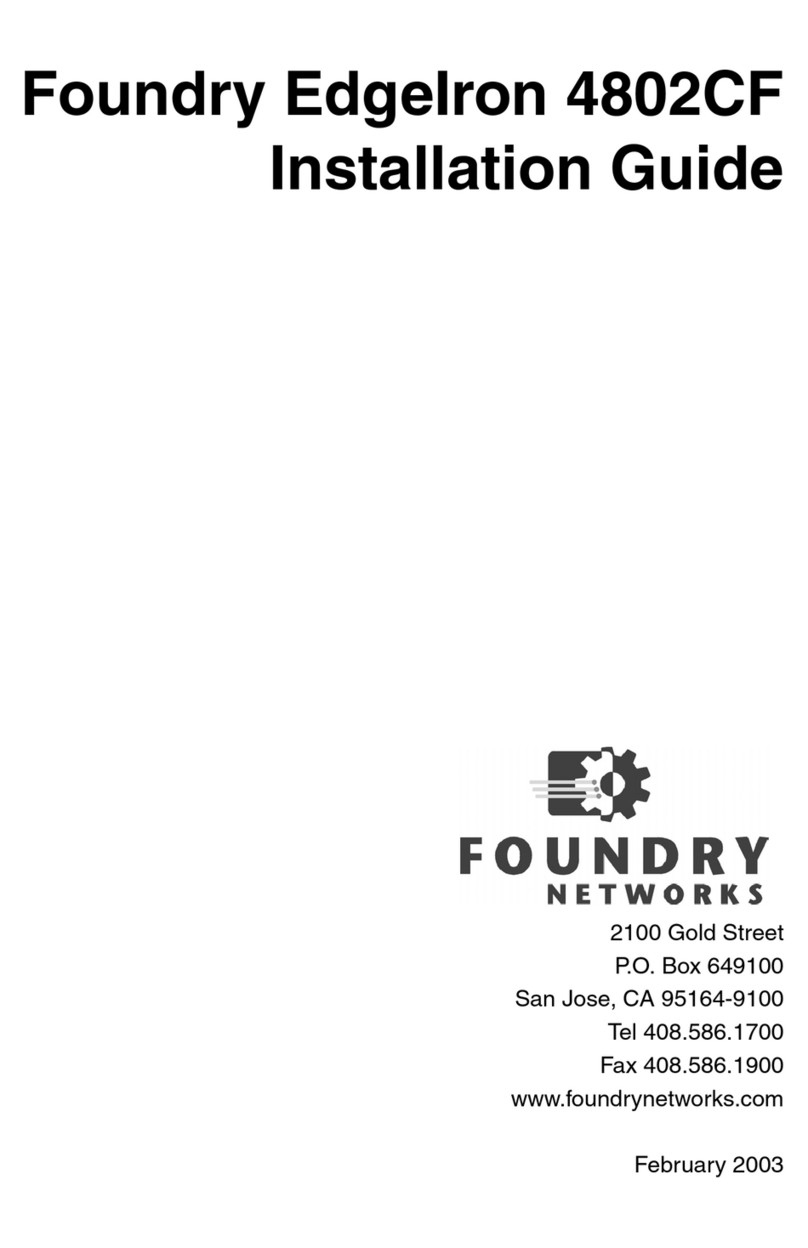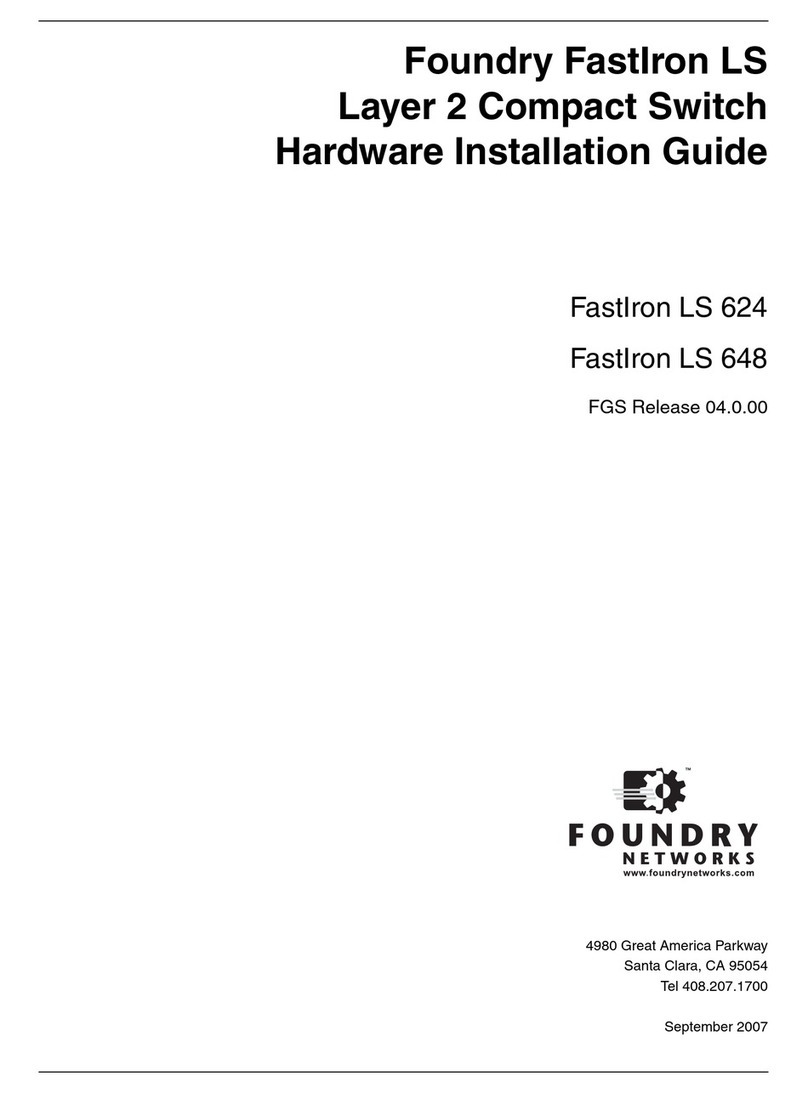Foundry NetIron M2404C and M2404F Metro Access Switches Introduction (Rev. 03)
Document Organization © 2008 Foundry Networks, Inc. Page 3 of 5
Document Organization
The NetIron M2404C and M2404F User Guide comprises twenty-nine chapters, each focusing on
a different feature or set of features. Each chapter begins with a brief features overview and
follows with the corresponding command configuration section.
This user guide contains the following chapters:
Chapter 1: Introduction –- describes the purpose and intended audience of the User Guide, and
the organization of the guide into chapters dedicated to the main subjects, with a brief summary of
each chapter.
Chapter 2: Using the Command-Line Interface - explains how to access the command modes
and use the command-line interface (CLI). It describes the messages that the CLI will issue in
response to commands. It also explains how to get help, abbreviate commands and use command
history, and describes the editing features.
Chapter 3: Switch Setup and Maintenance - provides information on how to access the switch
using Telnet; how to create a banner; reloading the switch.
Chapter 4: Switch Administration - describes how to administer the devices, how to perform
initial switch configuration using the command-line-interface (configuring a single device, and
how to upgrade the system software, protecting the switch from outside attacks etc.).
Chapter 5: Configuring Switch Authentication Features - The Command Line Interface
supports privilege levels of access to commands that can be used for protecting the system from
unauthorized access. The chapter describes the SSH Secure Shell protocol which provides a secure,
remote connection to the switches. Additionally, it describes the TACACS+ security protocol for
remote Authentication, Authorization and/or Accounting. Also included in this chapter is the
RADIUS client/server protocol for carrying authentication, authorization, and configuration
information between a Network Access Server (Switch).
Chapter 6: Configuring Interfaces - describes the switching frames between segments, and
explains how to build the address table and how to configure and display the Fast Ethernet and
Giga Ethernet Ports. The chapter also deals with static link aggregation groups (LAGs). It explains
how to establish resilience across all segments of a network which feature provides fault recovery
that is so fast that faults are actually transparent to network applications or users. Information on
the Alarm Propagation feature and Remote Loopback feature can also be found in this chapter.
Chapter 7: Configuring VLANs - explains how to create and maintain VLANs. The chapter
includes information about the VLAN database, VLAN configuration modes, etc. It contains
information about VLAN-related features such as Super VLAN and the GARP VLAN registration
protocol.
Chapter 8: Configuring Transparent LAN Services (TLS) - describes the deployment of
Transparent LAN Services (TLS) and the Jumbo frame that is an extension to current Ethernet
Frame specifications for hardware and frame format to support payloads larger than 1500 Bytes for
Type interpretation and Length interpretation frames.
Chapter 9: Configuring Ethernet Services – provides a comprehensive technical overview of
Ethernet Services based on QinQ encapsulation. The chapter includes information on how to
configure the Service Access Points (SAPs), Service Distribution Points (SDPs), and MAC
Address Learning to learn/delete/show MAC addresses on a per-VPN basis in addition to defining
a watermark. Included are details of the command syntax for all related commands.
Chapter 10: Configuring Simple Network Management Protocol (SNMP) - explains how to
configure the Simple Network Management Protocol (SNMP). The chapter explains how to
configure community strings and enable trap managers and traps. It describes the three versions of
SNMP, and the way to map an old SNMP configuration to a new configuration.