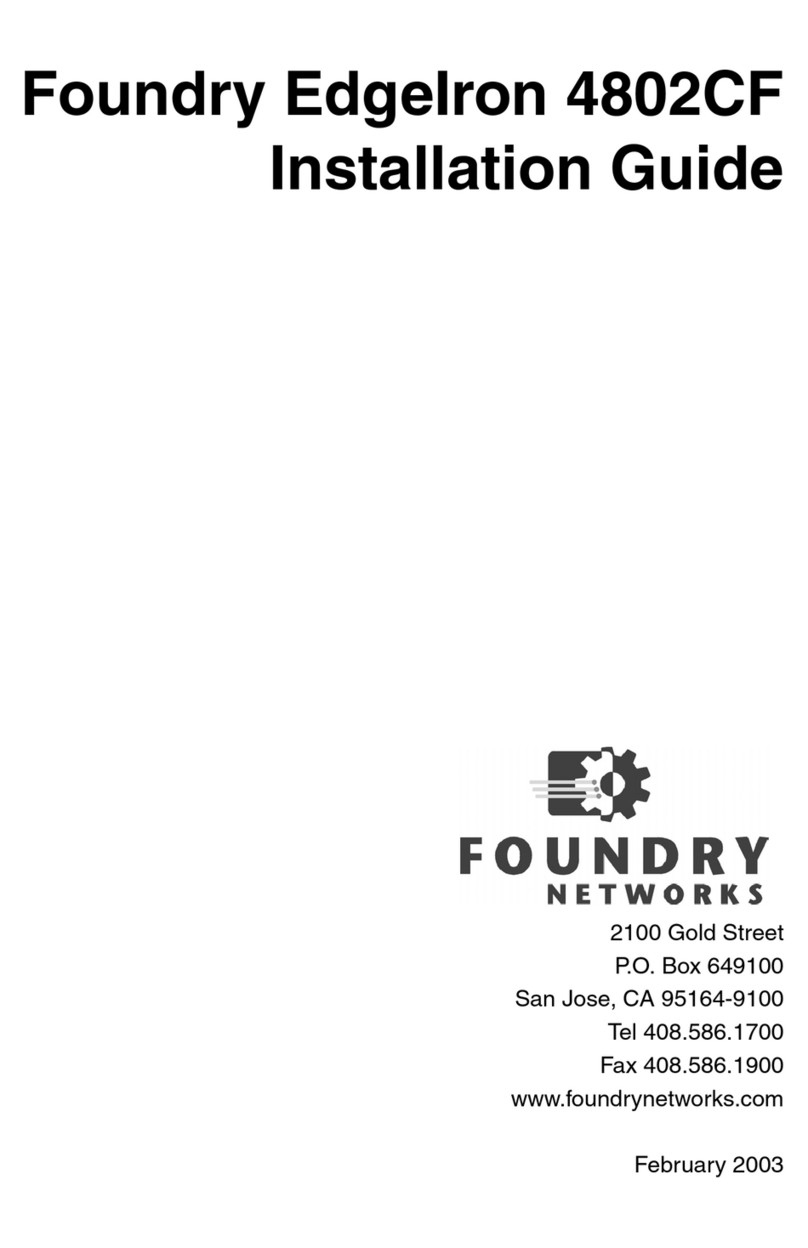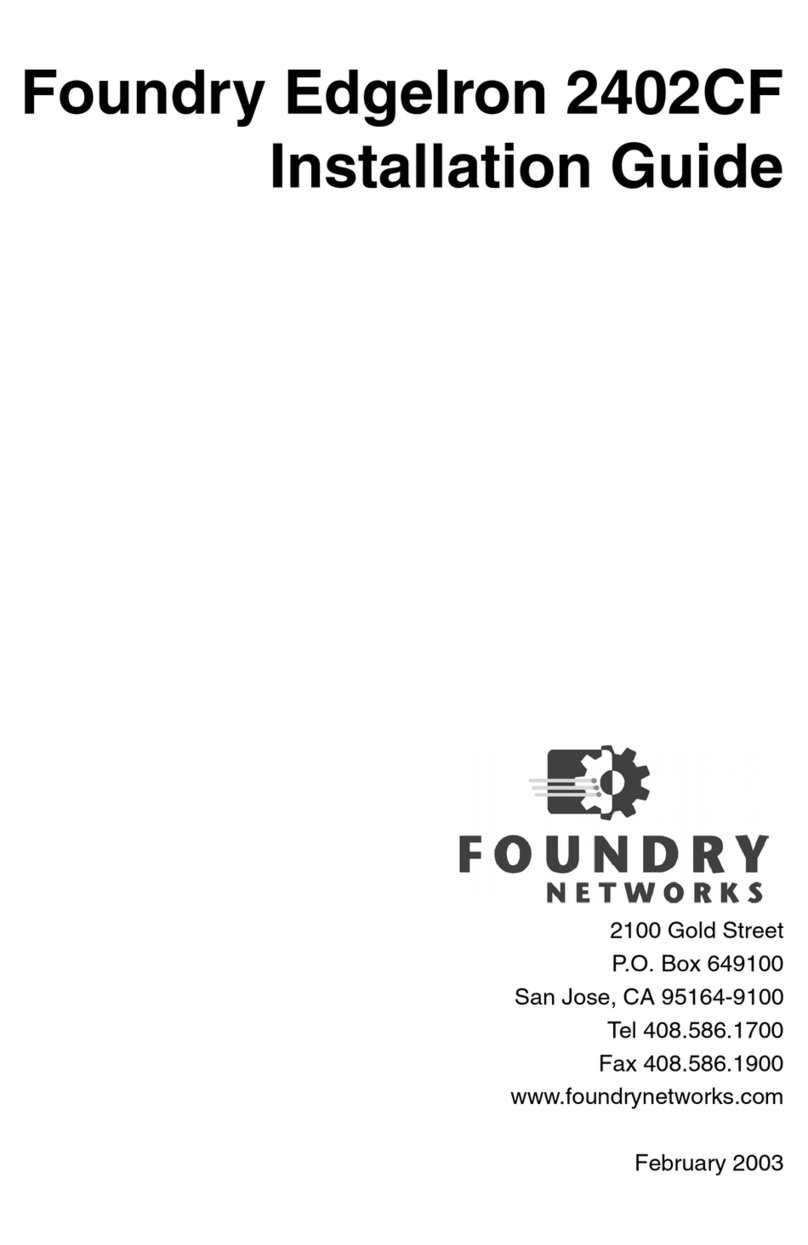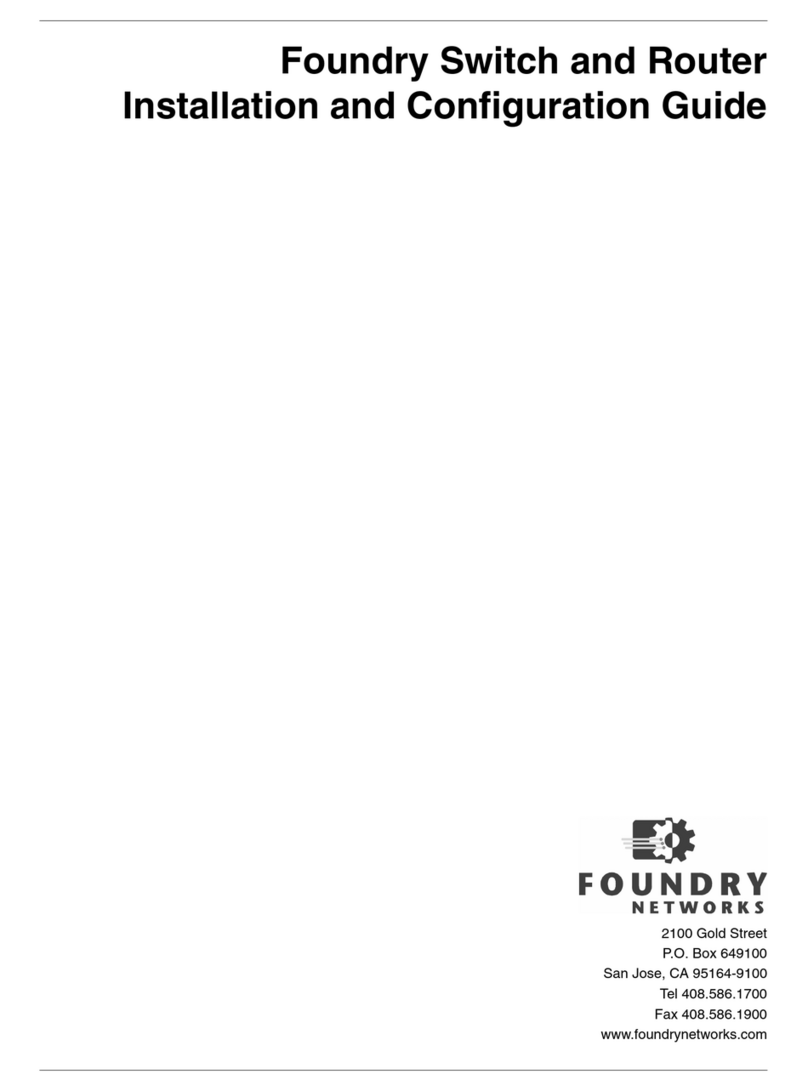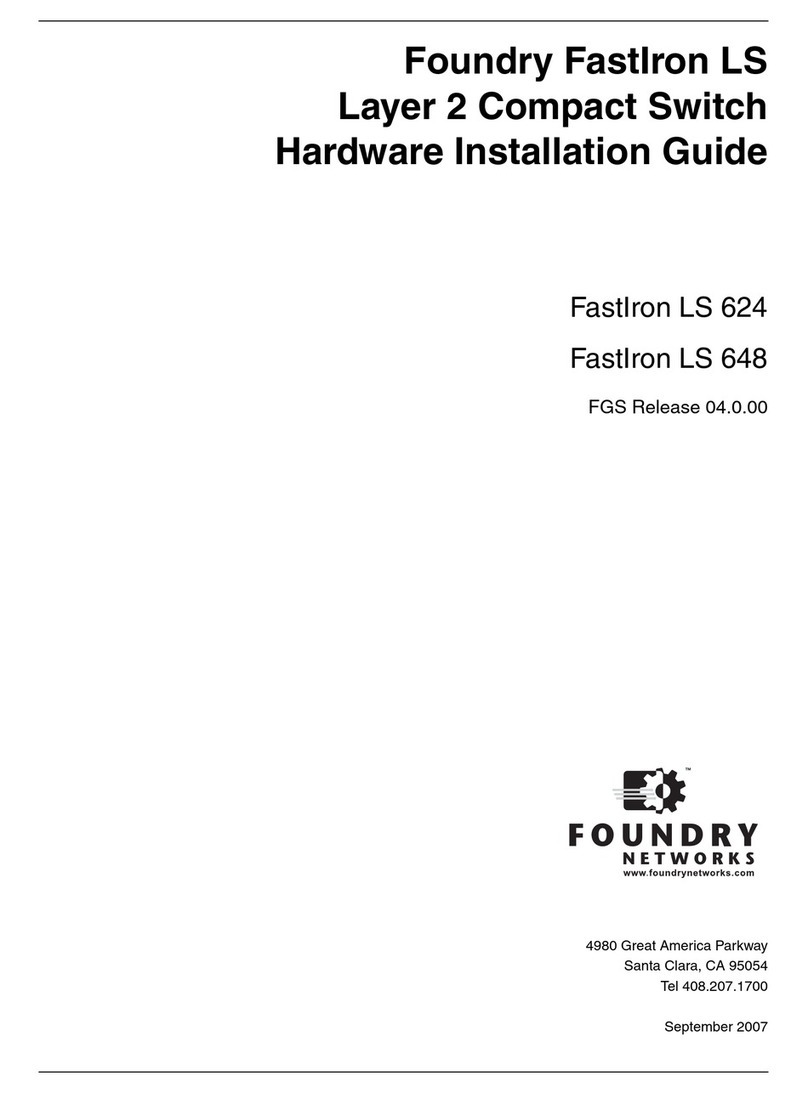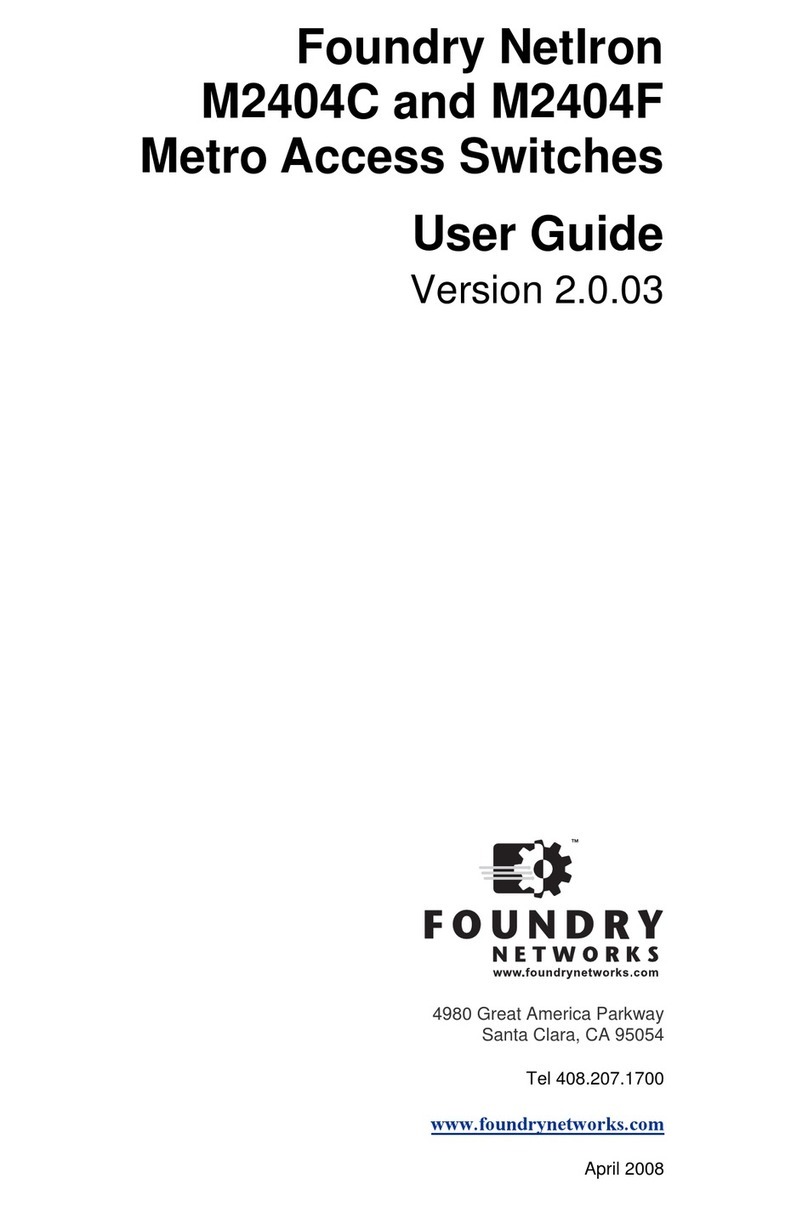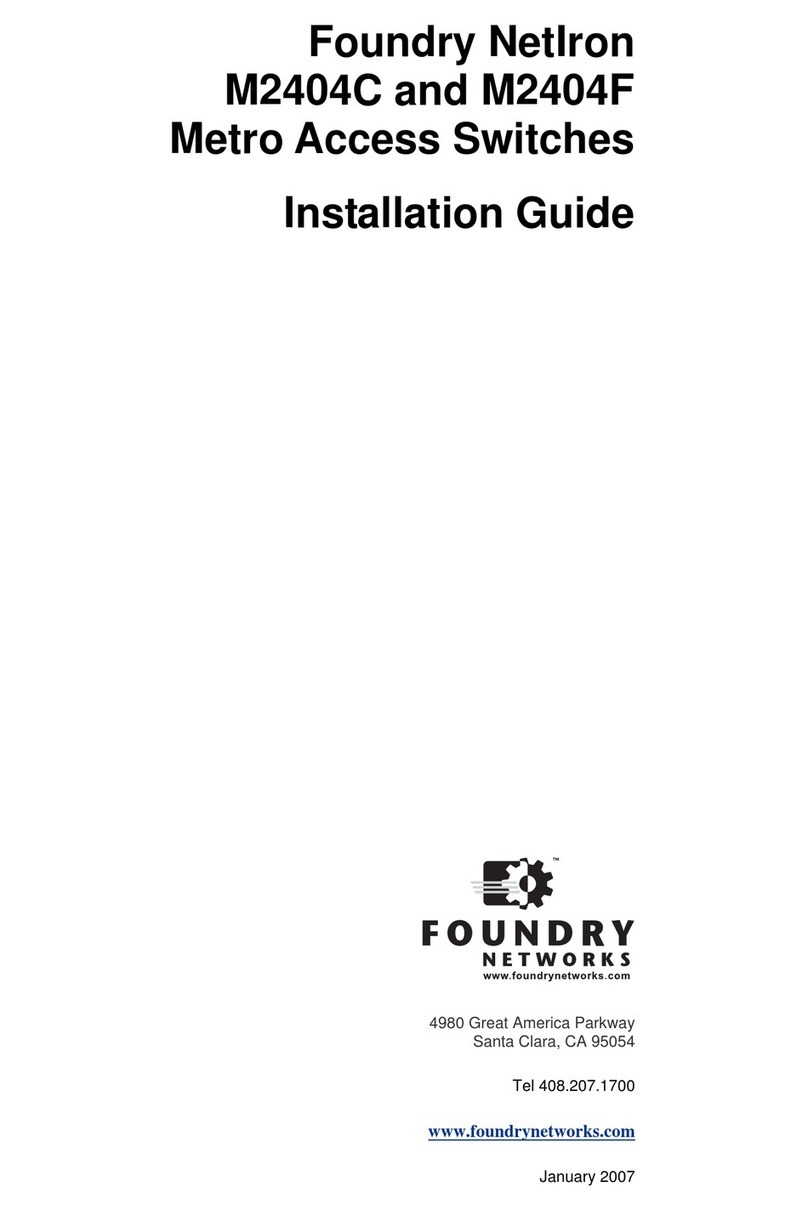ServerIron 4G Series
October 2008 © 2008 Foundry Networks, Inc. 4 - 7
CAUTION: Make sure the air flow around the front, sides, and back of the device is not restricted.
Lifting Precautions
WARNING: Make sure the rack or cabinet housing the device is adequately secured to prevent it from becoming
unstable or falling over.
WARNING: Do not use the handles on the power supply units to lift or carry a Foundry device.
WARNING: Mount the devices you install in a rack or cabinet as low as possible. Place the heaviest device at
the bottom and progressively place lighter devices above.
Power Precautions
CAUTION: Use a separate branch circuit for each AC power cord, which provides redundancyin case one of the
circuits fails.
CAUTION: Ensure that the device does not overload the power circuits, wiring, and over-current protection. To
determine the possibility of overloading the supply circuits, add the ampere (amp) ratings of all devices installed
on the same circuit as the device. Compare this total with the rating limit for the circuit. The maximum ampere rat-
ings are usually printed on the devices near the input power connectors.
CAUTION: All devices with DC power supplies are intended for installation in restricted access areas only. A
restricted access area is where access can be gained only by service personnel through the use of a special tool,
lock and key, or other means of security, and is controlled by the authority responsible for the location.
CAUTION: For the DC input circuit to a ServerIron 4G Series, (DC power supply part number RPS5DC and
RPS-X424-DC), make sure there is a 10-amp listed circuit breaker, minimum -48VDC, double pole, on the input to
the terminal block. The input wiring for connection to the product should be Listed copper wire, 14 AWG, marked
VW-1, and rated 90 degrees Celsius.
CAUTION: Make sure you insert the power supply right-side up. It is possible to insert the supply upside down,
although the supply will not engage with the power backplane when upside down. The power supply is right-side
up when the power connector is on the left and the fan vent is on the right.
CAUTION: Remove the power cord from a power supply before you install it in or remove it from the device.
Otherwise, the power supply or the device could be damaged as a result. (The device can be running while a
power supply is being installed or removed, but the power supply itself should not be connected to a power
source.)
WARNING: Disconnect the power cord from all power sources to completely remove power from the device.
WARNING: Make sure to choose the appropriate circuit device depending on the number of AC power supplies
installed in the chassis. The minimum current draw for the system is one AC power supply.
WARNING: Power supplies are hot swappable. However, Foundry Networks recommends that you disconnect
the power supply from AC power before installing or removing the supply. The device can be running while a
power supply is being installed or removed, but the power supply itself should not be connected to a power source.
Otherwise, you could be injured or the power supply or other parts of the device could be damaged.