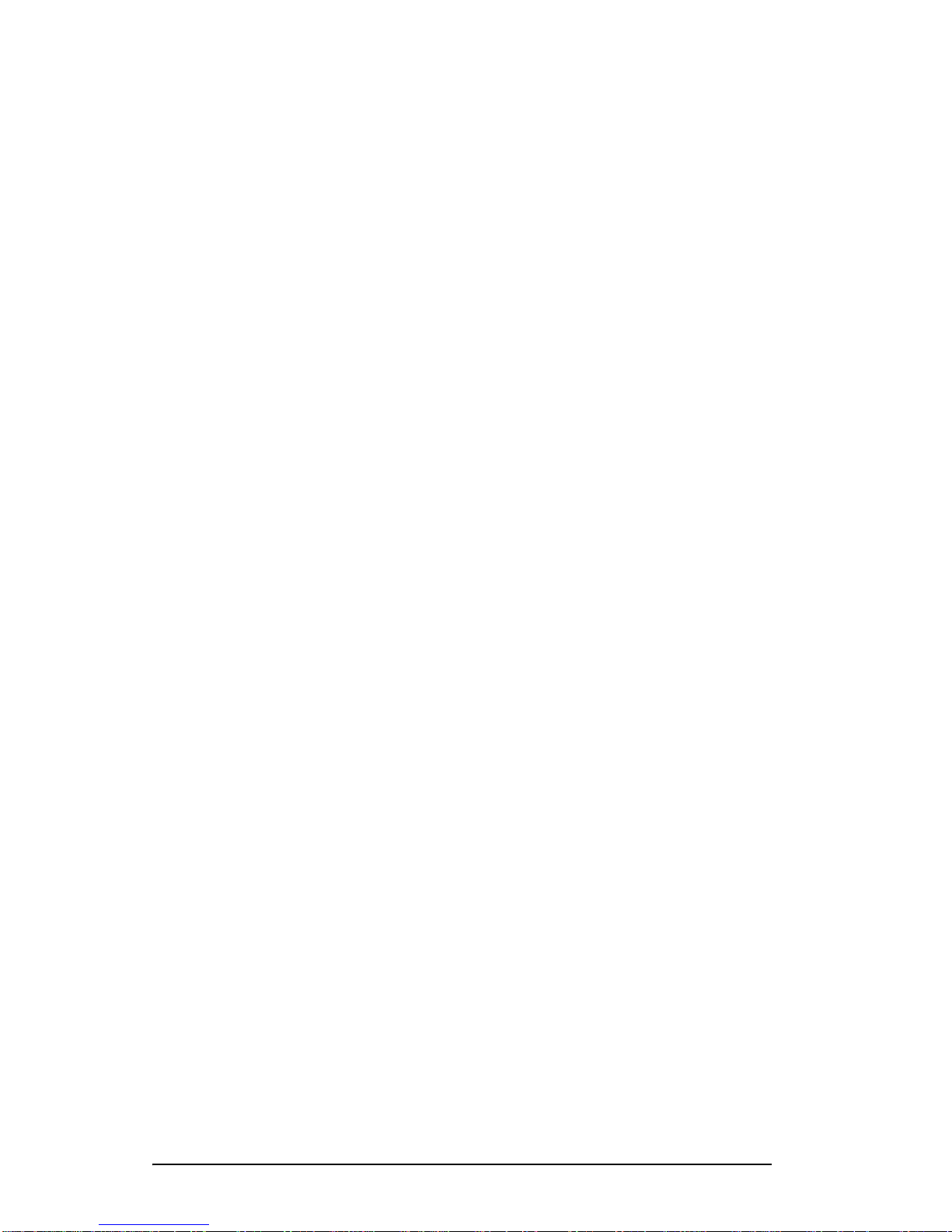Important Information
page iv Document no. 93-005-50-A
Returns
In the event that it is necessary to return any product against above
warranty, the following procedure shall be followed:
1. Return authorization is to be received from Foxcom prior to
returning any unit. Advise Foxcom of the model, serial number,
and discrepancy. The unit may then be forwarded to Foxcom,
transportation prepaid. Devices returned collect or without
authorization may not be accepted.
2. Prior to repair, Foxcom will advise the customer of our test
results and any charges for repairing customer-caused problems
or out-of-warranty conditions etc.
3. Repaired products are warranted for the balance of the original
warranty period, or at least 90 days from date of shipment.
Limitations of Liabilities
Foxcom's liability on any claim, of any kind, including negligence for
any loss or damage arising from, connected with, or resulting from
the purchase order, contract, quotation, or from the performance or
breach thereof, or from the design, manufacture, sale, delivery,
installation, inspection, operation or use of any equipment covered by
or furnished under this contact, shall in no case exceed the purchase
price of the device which gives rise to the claim.
EXCEPT AS EXPRESSLY PROVIDED HEREIN, FOXCOM MAKES NO
WARRANTY, EXPRESSED OR IMPLIED, WITH RESPECT TO ANY GOODS,
PARTS AND SERVICES PROVIDED IN CONNECTION WITH THIS AGREEMENT
INCLUDING, BUT NOT LIMITED TO, THE IMPLIED WARRANTIES OF
MERCHANTABILITY AND FITNESS FOR APARTICULAR PURPOSE. FOXCOM
SHALL NOT BE LIABLE FOR ANY OTHER DAMAGE INCLUDING, BUT NOT
LIMITED TO, INDIRECT, SPECIAL OR CONSEQUENTIAL DAMAGES ARISING
OUT OF OR IN CONNECTION WITH FURNISHING OF GOODS, PARTS AND
SERVICE HEREUNDER, OR THE PERFORMANCE, USE OF, OR INABILITY TO
USE THE GOODS, PARTS AND SERVICE.
The Company's exclusive warranty and the remedy provided for
breach thereof shall not apply to:
1. Any Product used or operated other than pursuant to the
Company's written instructions,
2. Damage or deficiencies resulting from accident, alteration,
modification, misuse, tampering, negligence, improper
maintenance, installation or abuse,
3. Use of any Product other than at the Installation Site,
4. Use of any Product that is defective or damaged due to misuse,
accident, or neglect, or due to external electrical stress, lightning
or other acts of nature,
5. Use of any Product by a person who is not any authorized
employee of the Customer, or
6. Used other than as explicitly authorized in writing by the
Company.