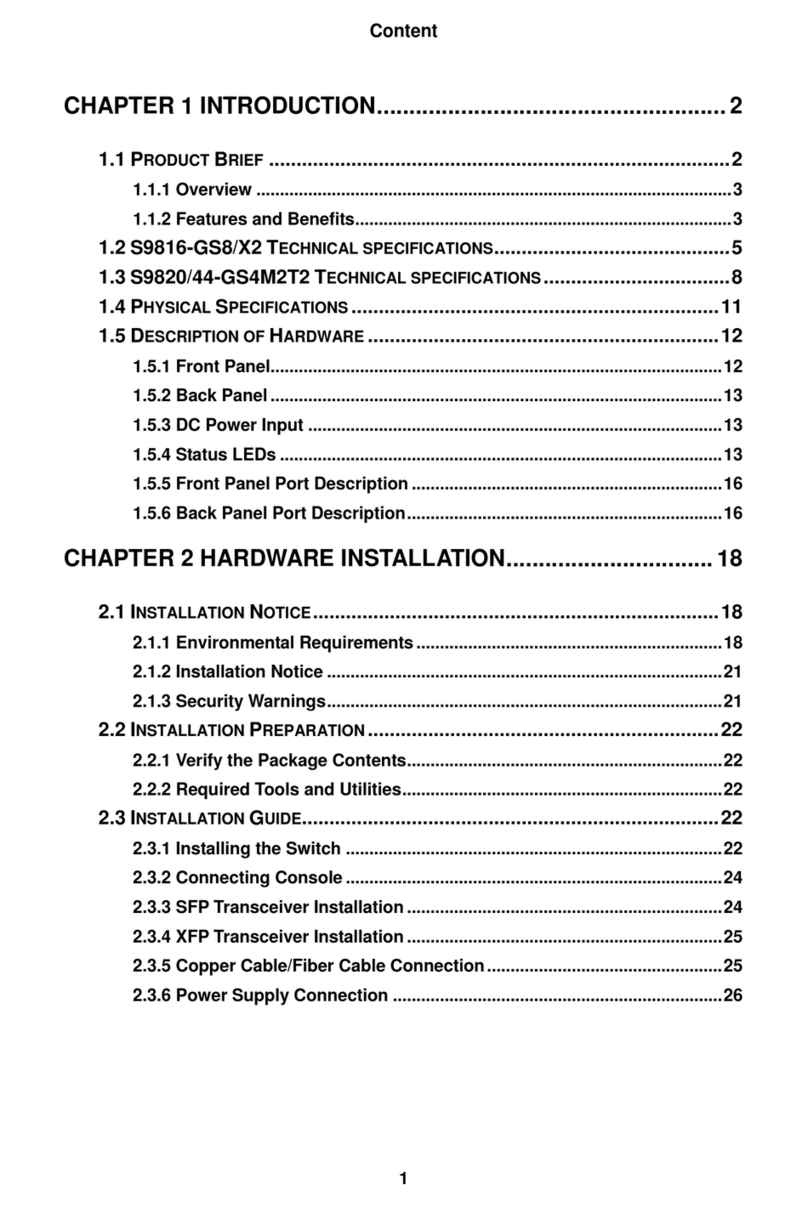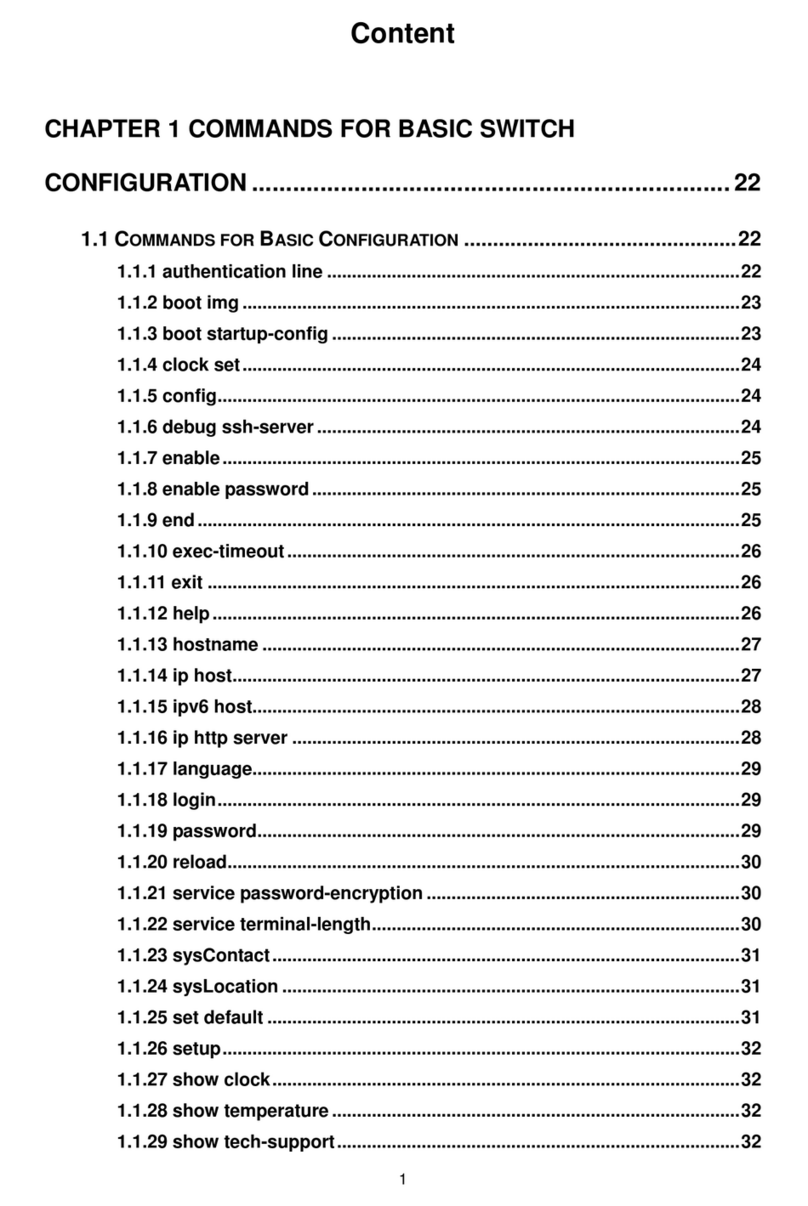FoxGate S6200 Series Installation Guide Chapter 1 Introduction
802.3x, GVRP, DHCP and SNTP etc.
ACL
FoxGate S6200 series switch support comprehensively ACL policies. The traffic can
be classified by source/destination IP addresses, source/destination MAC addresses, IP
protocols, TCP/UDP, IP precedence, time ranges and ToS. And various policies can be
conducted to forward the traffic. By implementing ACL policies, users can filter the virus
packets such as “Worm.Blaster”, “Worm.Sasser” and “Red Code” etc. FoxGate S6200
series switches also support IEEE802.1x port based access authentication, which can be
deployed with RADIUS, to ensure the port level security and block illegal users.
QoS
FoxGate S6200 series switches fully support DiffServ Module. Each port provides
four priority queue, WRR/SP/SWRR scheduling is also supported. FoxGate S6224-S4
series support the port security. Users can deploy trusted CoS, DSCP, IP precedence,
port priority and modify packets’ DSCP, COS values. User can classify the traffic
according to port, VLAN, DSCP, IP precedence, ACL talbe, modify DSCP, IP precedence
of packets and specify the different bandwidth to provide various service quality for
voice/data/video in the same network.
3D-SMP Ready
FoxGate S6200 series are up to the mustard of Self-defending security region
management strategy. It is supported interaction with some security system such as
firewall,IDS,etc. It can defense the virus and aggress effectively from the extranet and
internet. Thus enhance the security and stability of the network-wide.
Perfect Web Management.
FoxGate S6200 series support SNMP, In-band and Out-of band Management, CLI
and WEB interface and RMON. It can mail the correlative sensitive information to the
administrator abide by SMTP protocol. FoxGate S6200 series support SSH protocol,
ensure the configuration management security of the switch. It is adopted the FoxGate
centralized web management system ‘LinkManager’ for unified management expediently
and compactly.
1.2 Physical Specifications
Management Port
1 RJ-45 serial console port
AC/DC Power Input
AC: 100 ~ 240VAC,50 ~ 60Hz
Power Consumption
2