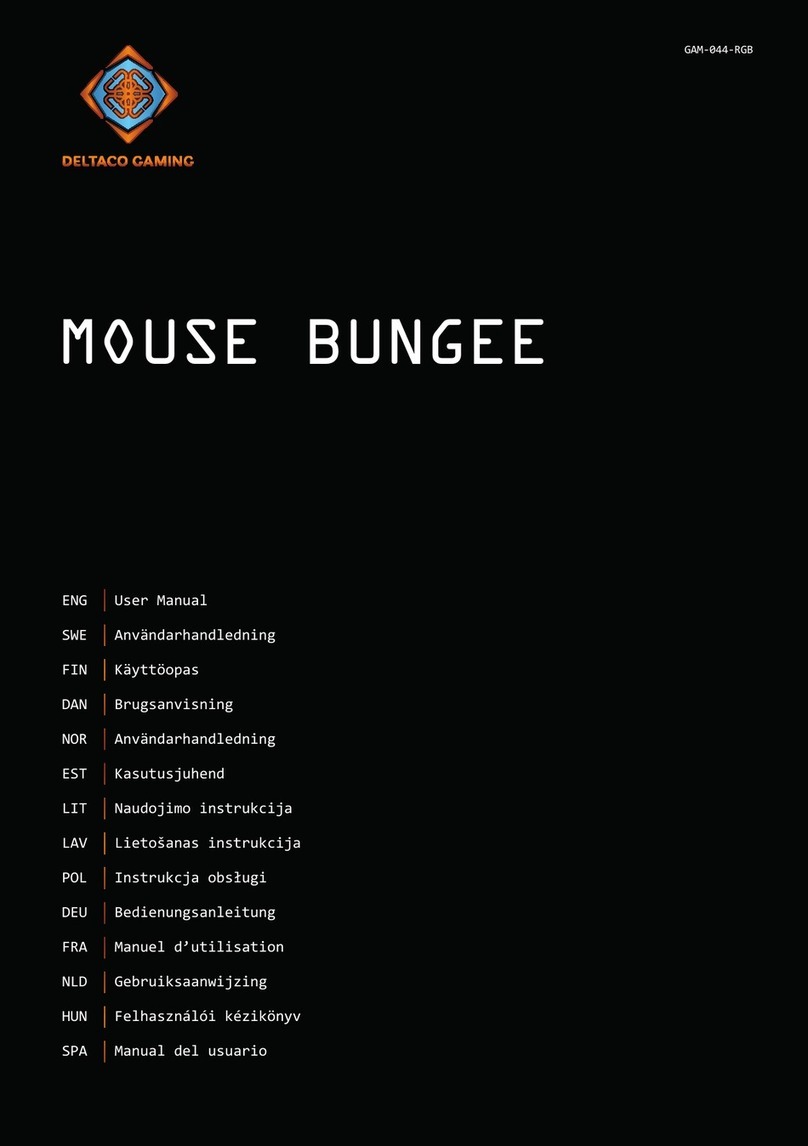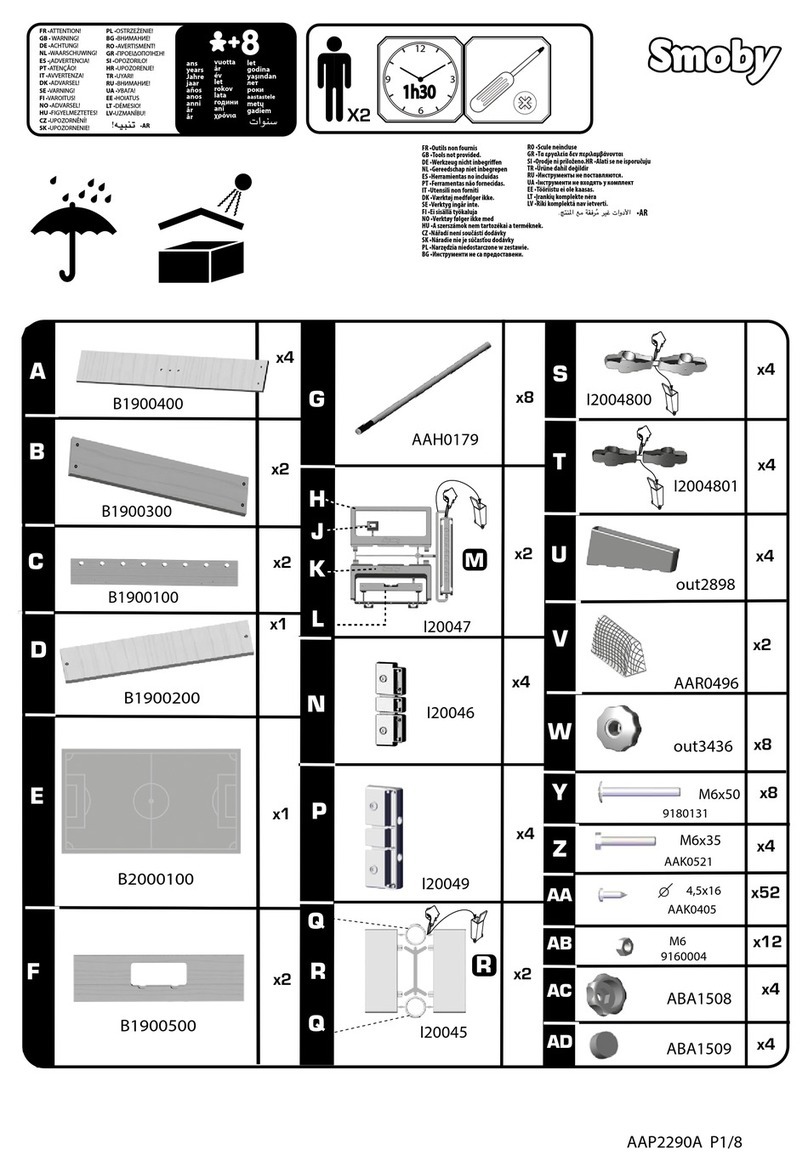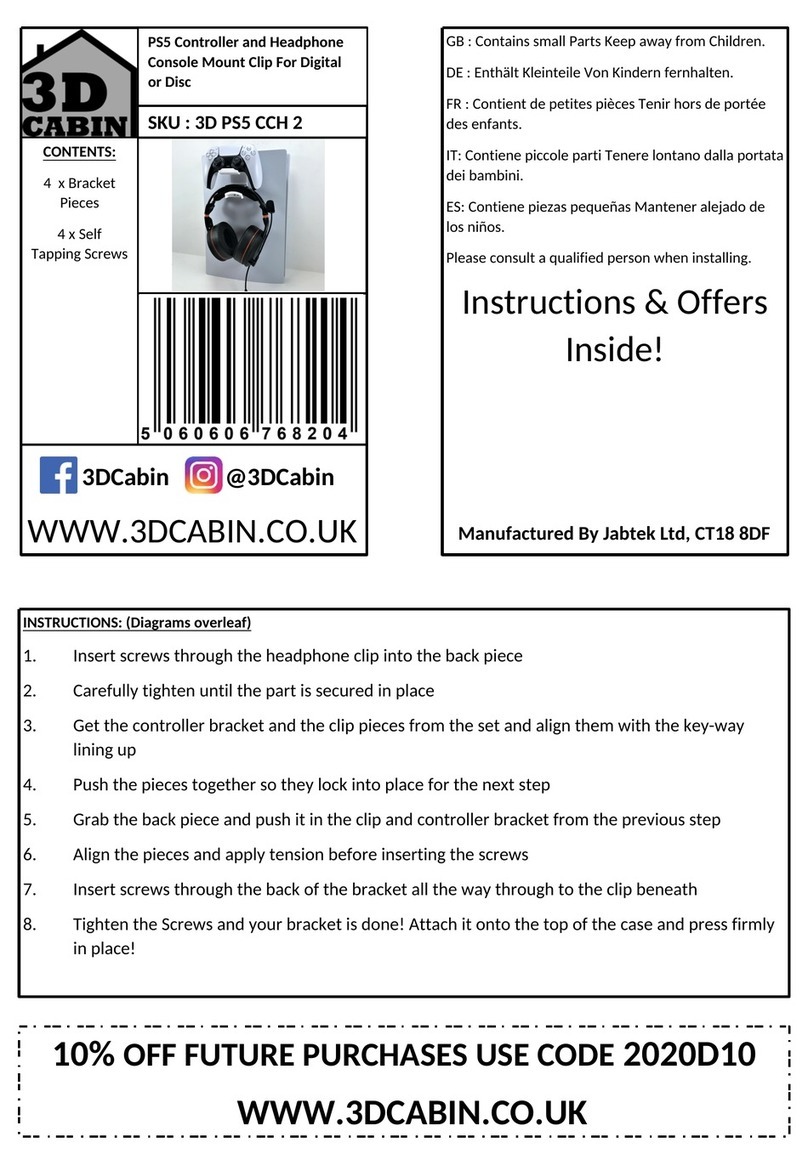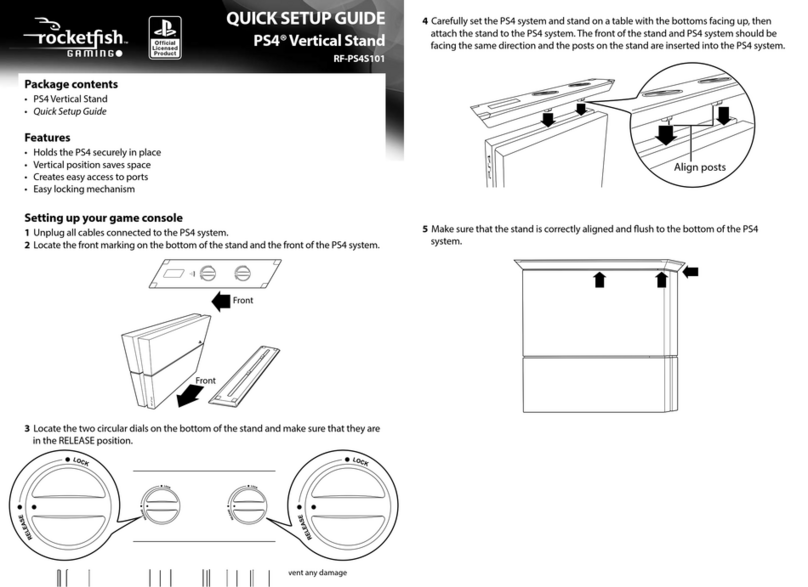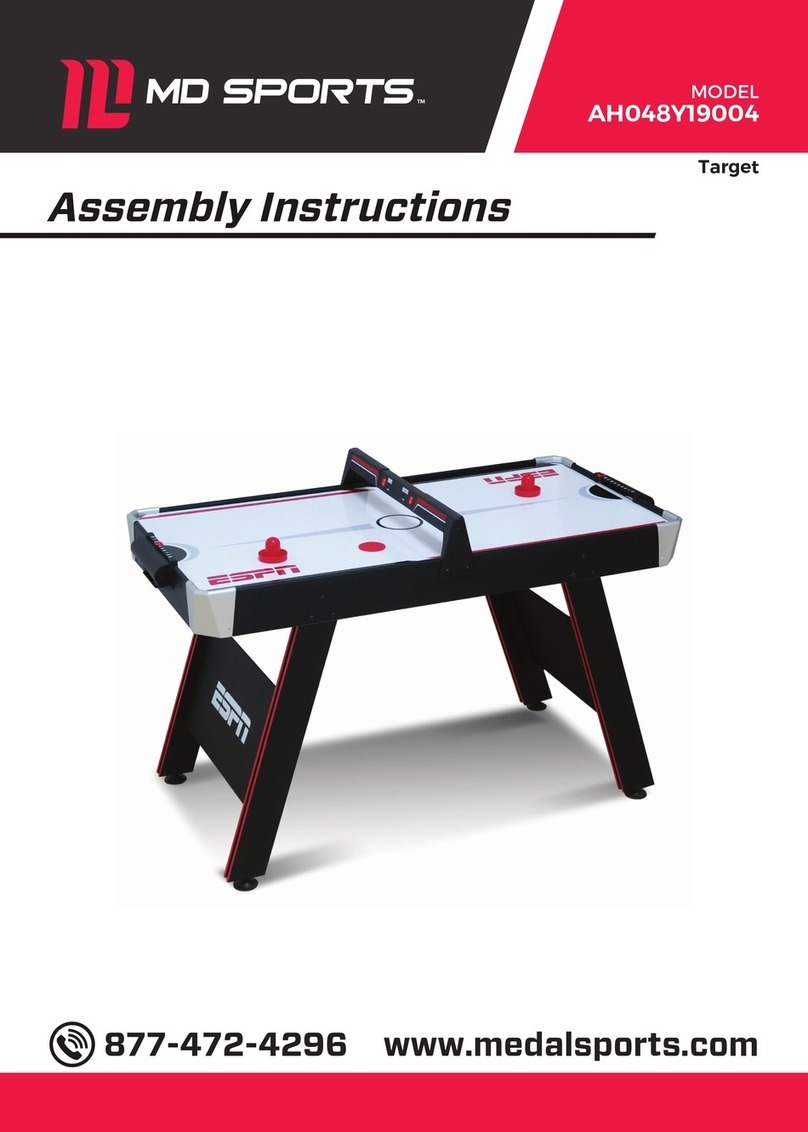FR-Tec SUZUKA WHEEL ELITE NEXT User manual

1


4
English
Read this
User’s Guide
carefully before
operation
Do not
disassemble
and damage
the product
under warranty
Do not apply
pressure
to the product
Avoid the product
falling from
high places
Do not soak the
product in water

5
Unlock / Lock
PS4™ / Xbox Series X|S™ /
Xbox One™ / Xbox 360™
Six-speed shifter
Foldable 3-Pedals
Audio
PS4™ PS3™ Xbox One™
Xbox
Series X|S™
Switch™PC
Notes: When under PC mode, it only supports D-input when the six-speed shifter is connected. Please make sure of the com-
patibility of the games/software in advance.

6
OVERVIEW
BUTTONS
The Suzuka Wheel Elite Next is compatible with PS4™, PS3™, XBOX Series X/S™, XBOX One™, Nintendo Switch™, and PC.
The built-in Vibration motors can perform dierent vibration modes according to game situations (games must have vibration).
The ergonomic design replicates a real racing wheel, which decreases fatigue during prolonged use. It makes driving more
authentic, ecient, and enjoyable.
1. Control LED
2. Left paddle shifter
3. Right paddle shifter
4. L1
5. L2
6. Directional pad
7. A/B/X/Y buttons
8. Share
9. Options
10. Prog
11. Home
12. Rotation selector: 900° and 270°
13. R2
14. L2
15. Headphone port
16. Pedals port
17. Main controller port
18. Shifter port
19. USB cable
20. Mounting clamps
21. Gear shift mode: 0: (1st to 6th + R) / I: (7th to 12th + R)* (*Only for PC)
22. Handbrake switch

Action
buttons
D-pad
Functions
Directions
Left paddle shifter
Right paddle shifter
Left pedal
Mid pedal
Right pedal
“HOME” button
“PROG” Button BUTTON MAPING
CLUTCH
7
up
down
left
right
Congurable pedals and
shifters (customisable) Non-congurable xed buttons (preset)

8
BUTTON MAPPING
Mapping features
• Non-congurable xed buttons (preset) / 1 / X / Y, / 3 / B / A, / 4 / Y / X, / 2 / A / B, L1 / 5 / LB / L, L2 / 7 / LT /
ZL, R1 / 6 / RB / R, R2 / 8 / RT / ZR
• Congurable pedals and shifters (customisable): left paddle shifter, right paddle shifter, handbrake, clutch pedal, brake pedal,
and accelerator pedal
NOTE: Make sure the handbrake switch is set to o before button mapping.
Button assignment method
1. Press the “PROG” button once, the red LED will blink rapidly.
2. Press once the “pedal or shifter” that you want to congure, the red LED will blink slowly
3. Press once the “non-congurable xed button” that you want to assign to it; the red LED will stay on.
4. The conguration is complete.
Reset a button assignment
1. Press the “PROG” button once, the red LED will blink rapidly.
2. Press once the pedal or shifter that you wish to reset, the red LED will blink slowly.
3. Press once again the pedal or shifter you wish to reset to factory settings; the red LED will remain steady.
4. The reset process is now complete.
Factory reset
1. Press the “PROG” button once, and the red LED will blink rapidly.
2. Press and hold the “OPTIONS” button for 7 seconds until the red LED is steadily on.
3. The process is now complete. All button, pedal, and shifter settings will be reset, and the steering wheel sensitivity will
be reset to High Level.
Exit button mapping
Options for exiting the button mapping process after step 1 of the “Assignment Method” has been performed:
a. Press the “PROG” button again to exit the conguration sequence.
b. Do not press any other button, shifter, or pedal for 10 seconds and it will automatically exit the mapping mode.
NOTE: These methods do not unable the previous settings.
Steering wheel sensitivity conguration
You can select the sensitivity that best suits your driving style.
You can select from Low, Medium, and High (preset). High = sharp and fast rotation. Low = smooth and progressive rotation.
To change the sensitivity mode:

9
a.Low sensitivity level:
1. Press the “PROG” button once, the red LED will blink rapidly.
2. Press the up button on the “DIRECTIONAL PAD” to set the steering wheel sensitivity to low.
3. The sensitivity is set when the red LED stays steadily on.
b.Medium sensitivity level:
1. Press the “PROG” button once, the red LED will blink rapidly.
2. Press the right or left button on the “DIRECTIONAL PAD” to set the steering wheel sensitivity to medium.
3. The sensitivity is set when the red LED stays steadily on.
d.High sensitivity level (preset):
1. Press the “PROG” button once, the red LED will blink rapidly.
2. Press the down button on the “DIRECTIONAL PAD” to set the steering wheel sensitivity to high.
3. The sensitivity is set when the red LED stays steadily on.
Set the steering angle to 900°
1. Position the “Rotation selector” at 900º.
2. Press the “PROG” button once. The red LED will blink rapidly.
3. Rotate the steering wheel from the neutral position to the right or to the left always exceeding 60° of rotation and hold
in this position.
4. Press and hold the “OPTIONS” button for 7 seconds until the red LED is steadily on.
5. The rotation angle is now set to 900º.
Reset the steering angle to 270°
1. Position the “Rotation selector” at 270º.
2. Press the “PROG” button once. The red LED will blink rapidly.
3. Press and hold the “OPTIONS” button for 7 seconds until the red LED is steadily on.
4. The rotation angle is now set to 270º.
Features of the pedal base
The pedal base is made up of 3 pedals:
• Left pedal (clutch).
• Mid pedal (brake).
• Right pedal (accelerator).
Introducing the 6-speed shifter
NOTE: If the game does not support the use of the manual shifter, then it cannot be used.
Gear shift function:
• The gear shift has two operating modes depending on the position of the “Gear shift mode” switch:
a. With the “Gear Shift Mode” switch set to 0/o. In this mode, the shifter positions are 1st, 2nd, 3rd, 4th, 5th, 6th, and
reverse.
b. With the “Gear Shift Mode” switch set to I/on. In this mode, the shifter positions are 7th, 8th, 9th, 10th, 11th, 12th, and
reverse. This mode only works for PC use.

10
Handbrake function
• The handbrake function has a switch for activation:
a. If the “Handbrake switch” is set to 0/o, the handbrake function is disabled.
b. If the “Handbrake switch” is set to I/on, the handbrake function is enabled.
• If the game does not support the handbrake function, proceed with button mapping:
1. Set the “Handbrake switch” to 0/o.
3. Press the “PROG” button once, the red LED will blink rapidly.
4. Set the “Handbrake switch” to I/on. Then set the “Handbrake switch” to 0/o. The red LED will blink slowly.
5. Press the programming button you want once; the red LED will stay on. (Read “PROGRAMMINGFEATURES” for more
information.)
6. The conguration process is complete.
CONECTION AND INSTALLATION
Connection and installation with Playstation4™
NOTE: Before starting the installation steps make sure that the game console and PS4™ DualShock 4 controller are turned o.
To use the Suzuka Wheel Elite Next on PS4™ follow the steps in the order listed below:
1. Insert the pedal cable into the “Pedal port” on the steering wheel.
2. Insert the shifter cable into the “Shifter port”.
3. Connect the original PS4™ DualShock 4™ controller, with the supplied USB cable, to the steering wheel’s “Main controller
port”. The controller must be turned o. Turn on the console.
4. Connect the USB cable from the steering wheel to the USB port on the PS4™ game console.
5. When the installation is complete, the red LED on the steering wheel will light up, and the PS4™ game console will assign
it a connection channel.
6. With the red LED on the steering wheel on, press the “HOME” button to enter the system menu or access the game.
7. Press the “HOME” button to enter the settings menu or press the “HOME” button for 2 seconds to enter the shutdown
menu.
The connection and installation with PS4™ have two operating modes:
a. Gamepad Mode: activated when connected with the pedals and with the shifter disconnected. In Gamepad mode,
the steering wheel works like the directional buttons, the steering is not progressive. (The “Need for Speed” series only
supports this mode.)
b. Steering Wheel Mode: activated when connected with the pedals and the shifter. In Steering Wheel mode, the steering
angle sensitivity is enabled, and the steering is progressive and identical to the steering of a real steering wheel. (This
mode does not support the vibration function.)
1.
connection and installation with Playstation3™
To use the Suzuka Wheel Elite Next on PS3™ follow the steps in the order listed below:

11
1. Insert the pedal cable into the “Pedal port” on the steering wheel.Insert the shifter cable into the “Shifter port”.
2. Turn on the PS3™ game console.
3. Insert the USB cable into the USB port on the game console.
4. After booting, the LED light on the steering wheel will turn on and the PS3 game console will assign it a connection
channel.
5. You can now start the video game or enter the PS3™ menu. Press the “HOME” button to enter the system menu or press
the “HOME” button for 2 seconds to enter the shutdown menu.
To use the Suzuka Wheel Elite Next on PS3™ follow the steps in the order listed below:
a. Gamepad Mode: activated when connected with the pedals and with the shifter disconnected. In Gamepad mode,
the steering wheel works like the directional buttons, the steering is not progressive. (The “Need for Speed” series only
supports this mode.)
b. Steering Wheel Mode: activated when connected with the pedals and the shifter. In Steering Wheel mode, the steering
angle sensitivity is enabled, and the steering is progressive and identical to the steering of a real steering wheel. (This
mode does not support the vibration function.)
Connection and installation with Xbox One™ and Xbox Series X/S™
NOTE: When the manual shifter is connected to the steering wheel, the steering wheel will operate in “Steering Wheel Mode”.
This mode does not support the vibration function or the headset function.
NOTE: Before starting the installation steps make sure that the game console and the Xbox One™ or Xbox Series X/S™
controller are turned o.
To use the Suzuka Wheel Elite Next on Xbox One™ or Xbox Series X/S™ follow the steps in the order listed below:
1. Insert the pedal cable into the “Pedal port” on the steering wheel.
2. Insert the shifter cable into the “Shifter port”.
3. Connect the original Xbox One™ or Xbox Series X/S™ controller, using the supplied USB cable, to the “Main controller
port” on the steering wheel.
4. Turn on the console.
5. Connect the USB cable from the steering wheel to the USB port of the Xbox One™ or Xbox Series X/S™ game console.
6. When the installation is complete, the red LED on the steering wheel will light up. And the Xbox One™ or Xbox Series X/
S™ game console will assign it a connection channel.
7. With the red LED on the steering wheel on, press the “HOME” button to enter the system menu or access the game.
8. Press the “HOME” button to enter the settings menu or press the “HOME” button for 1 second to enter the shutdown
menu.
The connection and installation with Xbox One™ or Xbox Series X/S™ have two operating modes:
a. Gamepad Mode: activated when connected with the pedals and with the shifter disconnected. In Gamepad mode,
the steering wheel works like the directional buttons, the steering is not progressive. (The “Need for Speed” series only
supports this mode.)
b. Steering Wheel Mode: activated when connected with the pedals and the shifter. In Steering Wheel mode, the steering
angle sensitivity is enabled, and the steering is progressive and identical to the steering of a real steering wheel. (This
mode does not support the vibration function.)

12
Connection and installation with Nintendo Switch™
To use the Suzuka Wheel Elite Next on Nintendo Switch™ follow the steps in the order listed below:
1. Insert the pedal cable into the “Pedal port” on the steering wheel.
2. Insert the shifter cable into the “Shifter port”.
3. Connect the USB cable from the steering wheel to the USB port on the Nintendo Switch™ game console.
4. Turn on the Nintendo Switch™ console.
5. When the installation is complete, the red LED on the steering wheel will light up.
6. To take a screenshot, simultaneously press the “SHARE” button and the “OPTIONS” button.
The connection and installation with Nintendo Switch™ have the following operating mode:
a. Gamepad Mode: activated when connected with the pedals and with the shifter disconnected. In Gamepad mode,
the steering wheel works like the directional buttons, the steering is not progressive. (The “Need for Speed” series only
supports this mode.)
Connection and installation with PC
To use the Suzuka Wheel Elite Next on a PC follow the steps in the order listed below:
1. Insert the pedal cable into the “Pedal port” on the steering wheel.
2. Insert the shifter cable into the “Shifter port”.
3. Insert the USB cable into the USB port on the PC.
4. When the installation is complete, the red LED on the steering wheel will light up.
The connection and installation with a PC have two operating modes:
a. Steering Wheel Mode: activated when connected with the pedals and with the shifter disconnected. In Gamepad mode,
the steering wheel works like the directional buttons, the steering is not progressive.
b. Gamepad Mode: activated when connected with the pedals and the shifter. In Steering Wheel mode, the steering angle
sensitivity is enabled, and the steering is progressive and identical to the steering of a real steering wheel.
Connection mode:
a. PC (Xinput):
1. The preset connection mode is Xinput.
2. Press and hold the “HOME” button for 3 seconds to enter the Dinput connection mode. The red LED will blink for 3
seconds.
3. Press and hold the “HOME” button for 3 seconds to return to Xinput connection mode.
b. PC (Xinput):
1. Open the drivers.
2. Press “SETUP”.
3. Install the drivers following the instructions.
4. Connect the steering wheel to the PC.
5. Go to Start.
6. Go to Control Panel.
7. Go to Devices and Printers.
8. Right click on Devices.
9. Go to Controller Settings.
10.Go to Properties.

13
Steering wheel test:
• In the test interface, you can test the operation of the buttons and the steering wheel rotation separately.
• You can calibrate the steering wheel rotation in the calibration interface.
• ou can test the vibration in the vibration interface.
• You can test the operation of pedals and gears in the test interface.
Delete drivers:
1. Go to Start => Go to Control Panel => Go to Programs and Features.
2. Find the name of the driver and click on “delete”.
Download the drivers at: https://blade.es/en/producto/suzuka-wheel-elite-next-2/
Unload Drive:
• Startup/Control Panel /App & Function.
• Find the drive name to be deleted in the “Unload or Change App”menu. Click “Delete” and operate according to
the prompt for unload.
TROUBLESHOOTING
• If after the installation setup the red LED does not light up, reconnect the steering wheel and repeat the installation setup.
• When the steering wheel does not respond, please disconnect the steering wheel and reconnect it, performing the installation
steps again in the given order.
• The main controller must be switched o during the installation process in order to avoid a connection failure during insta-
llation.
• Since the steering wheel has a button mapping memory, if the buttons are incorrectly congured, follow the steps in “RESET
BUTTON MAPPING” or “FACTORY RESET” to clear the memorised settings.
• If any pedal or direction is not set in the correct place, follow the steps to correct the settings:
1. Position the “Rotation selector” at 270º
2. Press the following buttons “L1 + L2 + R1 + R2” at the same time. The red LED light on the steering wheel will blink at a
frequency of once per second.
3. Rotate the steering wheel slowly and fully to the left. The red LED light on the steering wheel will blink at a frequency of
twice per second.
4. Rotate the steering wheel slowly and fully to the right. The red LED light on the steering wheel will blink at a frequency of
three times per second.
5. Press the right pedal to its maximum position. The red LED light on the steering wheel will blink at a frequency of four
times per second.
6. Press the mid pedal to its maximum position. The red LED light on the steering wheel will blink at a frequency of ve
times per second.
7. Press the left pedal to its maximum position. The red LED light on the steering wheel will blink slowly.
8. Press the “OPTIONS” button, the correction is now complete.

14
Español
Lea esta guía
detenidamente
antes de usar
el producto.
No desmonte o
dañe el producto
en garantía.
No aplicar presión
al producto.
Evite las caídas del
producto desde
lugares altos.
No sumerja el
producto en agua.

15
Desbloquear / Bloquear
PS4™ / Xbox Series X|S™ /
Xbox One™ / Xbox 360™
Cambio de seis velocidades
3 pedales con base plegable
Audio
PS4™ PS3™ Xbox One™
Xbox
Series X|S™
Switch™PC
Notas: Al usar el volante en PC, este solo soporta “D-input” cuando el cambio de marchas está conectado. Asegúrese la
compatibilidad con los juegos por adelantado.

16
INFORMACIÓN GENERAL:
DISPOSICIÓN DE BOTONES
El volante Suzuka Wheel Elite Next es compatible con PS4™, PS3™, XBOX Series X/S™, XBOX One™, Nintendo Switch™
y PC. Los motores de Vibración incorporados pueden realizar diferentes modos de vibración acordes con las situaciones de
juego (los juegos deben disponer de vibración). El diseño ergonómico replica un volante de carreras real, esto disminuye la
fatiga durante el uso prolongado. Hace la conducción más auténtica, ecaz y disfrutable.
1. LED de control.
2. Leva de cambio izquierda.
3. Leva de cambio derecha.
4. L1
5. R1
6. Pad direccional.
7. ABXY buttons.
8. Share.
9. Options.
10. PROG.
11. Home.
12. Selector de rotación: 900 y 270 grados.
13. R2
14. L2
15. Puerto de auriculares.
16. Puerto de pedales.
17. Puerto mando guía.
18. Puerto de palanca cambio de marchas.
19. Cable USB.
20. Pinzas de sujeción.
21. Modo cambio de marchas: 0:(1ª a 6ª + R) / I:(7ª a 12ª + R)*
22. Interruptor freno de mano.
(*Solo para PC)

17
Botones
de acción
Pad
direccional
Funciones
Direcciones
Leva derecha
Leva izquierda
Pedal izquierdo
Pedal central
Pedal derecho
Botón “HOME”
Botón “PROG” CONFIGURACIÓN DE BOTONES
arriba
abajo
derecha
izquierda
EMBRAGUE
Pedales y palancas
congurables (Personalizables) Botones jos no congurables (Preestablecidos)

18
PROGRAMACIÓN DE LOS BOTONES:
NOTA: Asegurarse de que el interruptor del freno de mano esté en apagado antes de la conguración de botones.
CARACTERÍSTICAS DE PROGRAMACIÓN
• Botones jos no congurables (Preestablecidos): / 1 / X / Y, / 3 / B / A, / 4 / Y / X, / 2 / A / B, L1 / 5 / LB / L, L2 /
7 / LT / ZL, R1 / 6 / RB / R, R2 / 8 / RT / ZR.
• Pedales y palancas congurables (Personalizables): Leva de cambio izquierda, leva de cambio derecha, freno de mano,
pedal de embrague, pedal de freno y pedal de acelerador.
• El volante dispone de memoria de conguración de botones.
MÉTODO DE CONFIGURACIÓN DE BOTONES
1. Presionar una vez el botón “PROG”, el LED rojo parpadeará rápidamente.
2. Presionar una vez el “pedal o la palanca de conguración” que desee congurar, el LED rojo parpadeara lentamente.
3. Presionar una vez el “botón jo no congurable” que le quiera asignar, el LED rojo se mantendrá encendido.
4. La conguración ha sido completada.
REESTABLECER LA CONFIGURACIÓN DE UN BOTÓN
1. Presionar una vez el botón “PROG” una vez, el LED rojo parpadeará rápidamente
2. Presionar una vez el pedal o la palanca que desee restablecer, el LED rojo parpadeara lentamente
3. Presionar una vez, de nuevo, el pedal o la palanca que se desee restablecer a la conguración de fábrica de esa palanca
o pedal, el LED rojo se mantendrá jo.
4. El proceso de restablecimiento ya ha nalizado
RESTABLECIMIENTO DE FÁBRICA
1. Presionar una vez el botón “PROG” y el LED rojo parpadeará rápidamente.
2. Presionar y mantener presionado el botón “OPTIONS” durante 7 segundos hasta que el LED rojo se mantenga encendido
3. El proceso ya ha nalizado. Se restablecerán todas las conguraciones de botones, pedales, palancas y la sensibilidad
del volante se restablecerá al Nivel Alto.
SALIR DE LA CONFIGURACIÓN DE BOTONES
Opciones para salir del proceso de conguración de botones una vez realizado el paso 1 del “Método de conguración”:
1. Presionar otra vez el botón “PROG” para salir de la secuencia de conguración
2. No Presionar ningún otro botón, palanca o pedal durante 10 segundos y automáticamente saldrá del modo conguración
NOTA: Estos métodos no eliminan la conguración anterior.
CONFIGURACIÓN DE LA SENSIBILIDAD DEL VOLANTE
Puede seleccionar la sensibilidad que mejor se ajuste a su estilo de conducción.
Puede seleccionar entre Baja, Media y Alta (preestablecido). Alta= giro brusco y rápido. Baja= giro suave y progresivo.
Para cambiar el modo de sensibilidad:

19
• Nivel bajo de sensibilidad:
1. Presionar una vez el botón “PROG”, el LED rojo parpadeará rápidamente.
2. Presionar el botón arriba del “PAD DIRECCIONAL” para congurar la sensibilidad del volante en el nivel bajo.
3. La sensibilidad ha sido congurada cuando el LED rojo se mantenga encendido.
• Nivel medio de sensibilidad:
1. Presionar una vez el botón “PROG”, el LED rojo parpadeará rápidamente.
2. Presionar el botón derecho o izquierdo del “PAD DIRECCIONAL” para congurar la sensibilidad del volante en el nivel
medio.
3. La sensibilidad ha sido congurada cuando el LED rojo se mantenga encendido.
• Nivel alto de sensibilidad (preestablecido):
1. Presionar una vez el botón “PROG”, el LED rojo parpadeará rápidamente.
2. Presionar el botón abajo del “PAD DIRECCIONAL” para congurar la sensibilidad del volante en el nivel alto.
3. La sensibilidad ha sido congurada cuando el LED rojo se mantenga encendido.
CONFIGURAR EL GRADO DE GIRO DEL VOLANTE A 900º
1. Posicionar el “Selector de rotación” en 900º.
2. Presionar una vez el botón “PROG”. El LED rojo parpadeará rápidamente.
3. Girar el volante desde la posición neutral hacia la derecha o hacia la izquierda siempre superando los 60º de giro y
mantener en esa posición.
4. Presionar el botón “OPTIONS” y mantener durante 7 segundos hasta que el LED rojo permanezca encendido
5. El grado de giro está congurado a 900º de rotación.
RESTABLECER EL GRADO DE GIRO DEL VOLANTE A 270º
1. Posicionar el “Selector de rotación” en 270º.
2. Presionar una vez el botón “PROG”. El LED rojo parpadeará rápidamente.
3. Presionar el botón “OPTIONS” y mantener durante 7 segundos hasta que el LED rojo permanezca encendido.
4. El grado de giro está congurado a 270º de rotación.
CARACTERISTICAS DE LA BASE DE PEDALES
La base de pedales está compuesta por 3 pedales:
• Pedal izquierdo (Embrague)
• Pedal central (Freno)
• Pedal derecho (Acelerador)
NOTAS: El pedal de embrague solo es compatible con los juegos que dispongan de transmisión manual con embrague. En los
juegos que no soporten el uso del pedal de embrague, solo se puede usar el pedal aceleración y el freno.
INTRODUCCION DE LA PALANCA DE CAMBIOS DE 6 VELODICADES
NOTA: Si el juego no soporta el uso de la palanca de cambios manual, esta no se podrá usar.
Función cambio de marchas:

20
El cambio de marchas dispone de dos modos de funcionamiento según la posición del interruptor “Modo cambio de marchas”:
a. Con el interruptor “Modo cambio de marchas” en 0 / apagado. En este modo las posiciones de la palanca de cambio son
1ª, 2ª, 3ª, 4ª, 5ª, 6ª y marcha atrás.
b. Con el interruptor “Modo cambio de marchas” en I / encendido. En este modo las posiciones de la palanca de cambio
son, 7ª, 8ª, 9ª, 10ª, 11ª, 12ª y marcha atrás. Este modo solo funciona para el uso en PC.
Función freno de mano:
La función de freno de mano dispone de un interruptor para su activación:
a. Si el “Interruptor Freno de mano” está en 0 / apagado, la función de freno de mano está desactivada.
b. Si el “Interruptor Freno de mano” está en I / encendido, la función de freno de mano está activada.
Si el juego no soporta la función de freno de mano, proceder con la conguración de botones:
1. Poner el “Interruptor Freno de mano” en 0 / apagado
2. Presionar una vez el botón “PROG”, el LED rojo parpadeará rápidamente
3. Poner el “Interruptor Freno de mano” en I / encendido. Seguidamente poner el “Interruptor Freno de mano” en 0 / apa-
gado. El LED rojo parpadeará lentamente
4. Presionar una vez el botón de programación que quiera asignar, el LED rojo se mantendrá encendido. (lea “CARACTERIS-
TICAS DE PROGRAMACIÓN” para más información)
5. El proceso de conguración ha terminado
CONEXIÓN E INSTALACIÓN
CONEXIÓN E INSTALACIÓN CON PLAYSTATION4™
NOTA: Antes de empezar con los pasos de instalación cerciorarse de que la video consola y el mando DualShock4 de PS4™
estén apagados.
Para usar el volante Suzuka Wheel Elite Next en PS4™ siga los pasos siguientes en el orden indicado:
1. Insertar el cable de los pedales en el “Puerto de pedales” del volante.
2. Insertar el cable de la palanca de cambios en el “Puerto de palanca cambio de marchas”.
3. Conectar el mando original DualShock4™ de PS4™, el mando debe estar apagado, con el cable USB proporcionado,
al puerto “Puerto mando guía” del volante. Encender la consola.
4. Conectar el cable USB del volante al puerto USB de la video consola PS4™.
5. Cuando la instalación esté completada se encenderá el LED rojo del volante. Y la video consola PS4™ le asignará un
canal de conexión.
6. Con el LED rojo del volante encendido presione el botón “HOME” para entrar en el menú del sistema o acceder al juego.
7. Presionar el botón “HOME” para entrar en el menú de conguración o presionar el botón “HOME” durante 2 segundos
para entrar en el menú de apagado.
La conexión e instalación con PS4™ dispone de dos modos de funcionamiento:
a. Modo Mando: Se activa al estar conectado con los pedales y con la palanca de cambios desconectada. En el modo Ga-
mepad el volante funciona como las echas de dirección, el giro de volante no es progresivo (La serie “Need for Speed”
solo soporta este modo)
b. Modo Volante: Se activa al estar conectado con los pedales y la palanca de cambios. En el modo volante se activa la
sensibilidad al ángulo de giro y el funcionamiento del giro es progresivo e idéntico al giro de un volante real. (Este modo
Table of contents
Languages:
Other FR-Tec Video Gaming Accessories manuals
Popular Video Gaming Accessories manuals by other brands

Ubi Soft
Ubi Soft ASSASSIN'S CREED VALHALLA BATTLEPACK 4-In-1 user guide
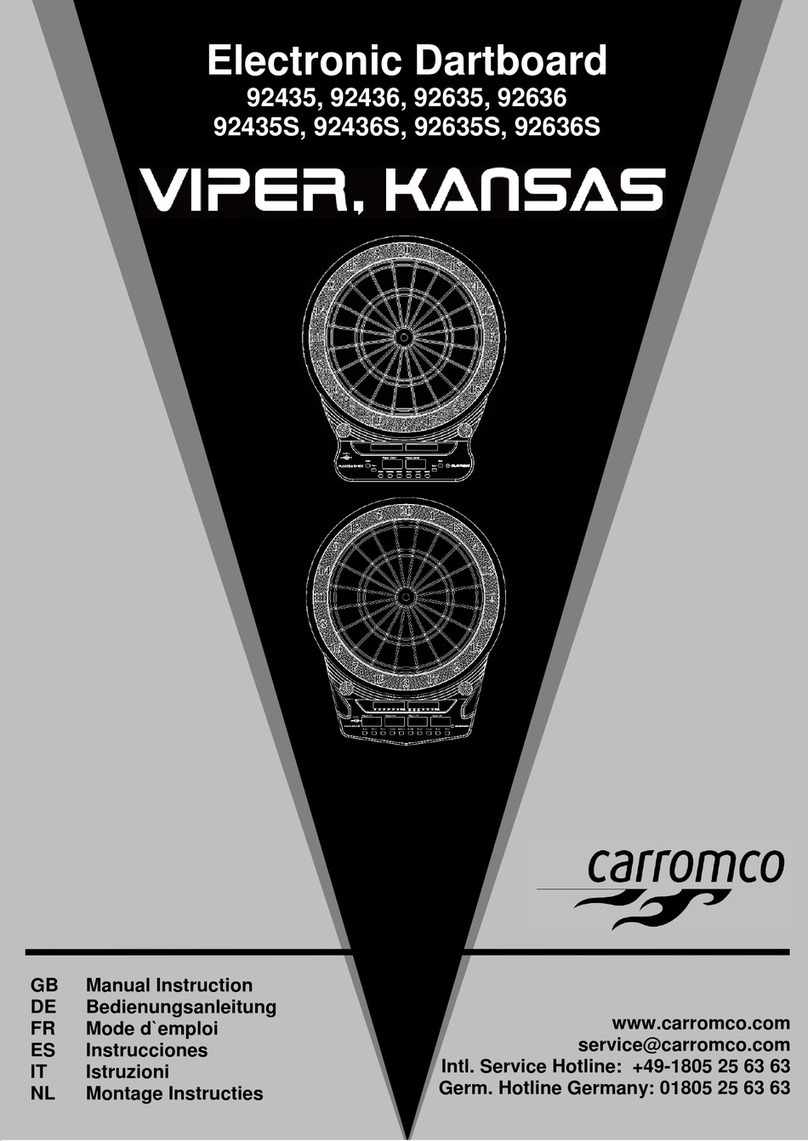
Carromco
Carromco Viper instruction manual
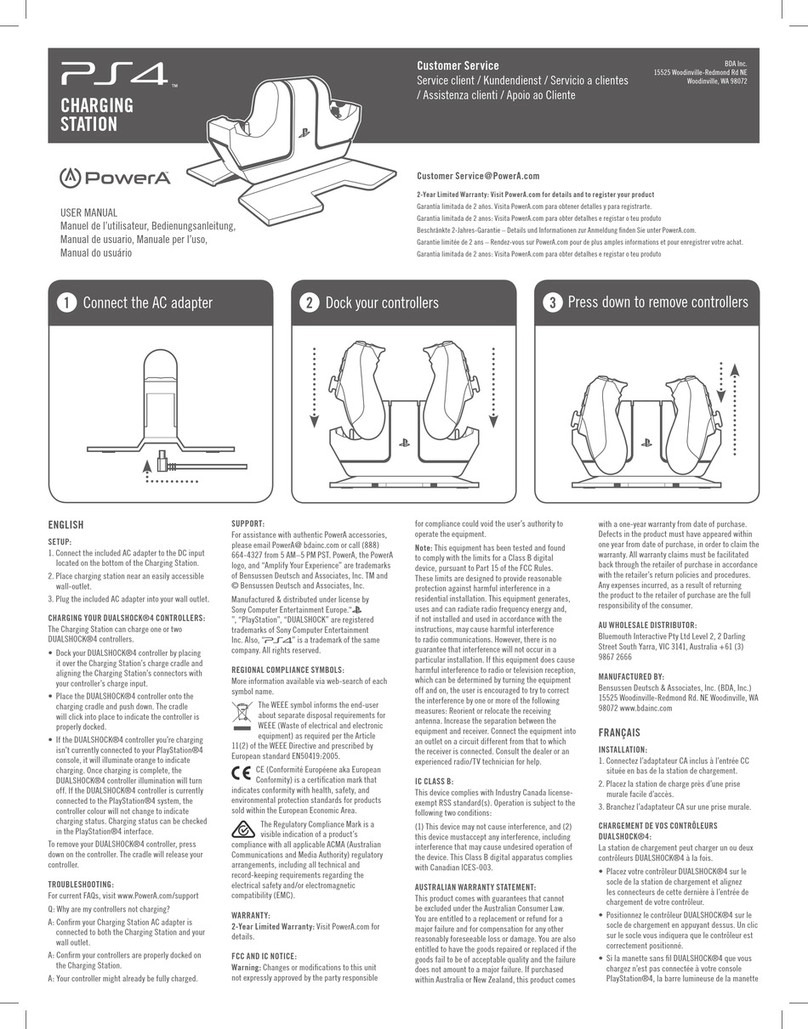
Power A
Power A PS4 CHARGING STATION user manual
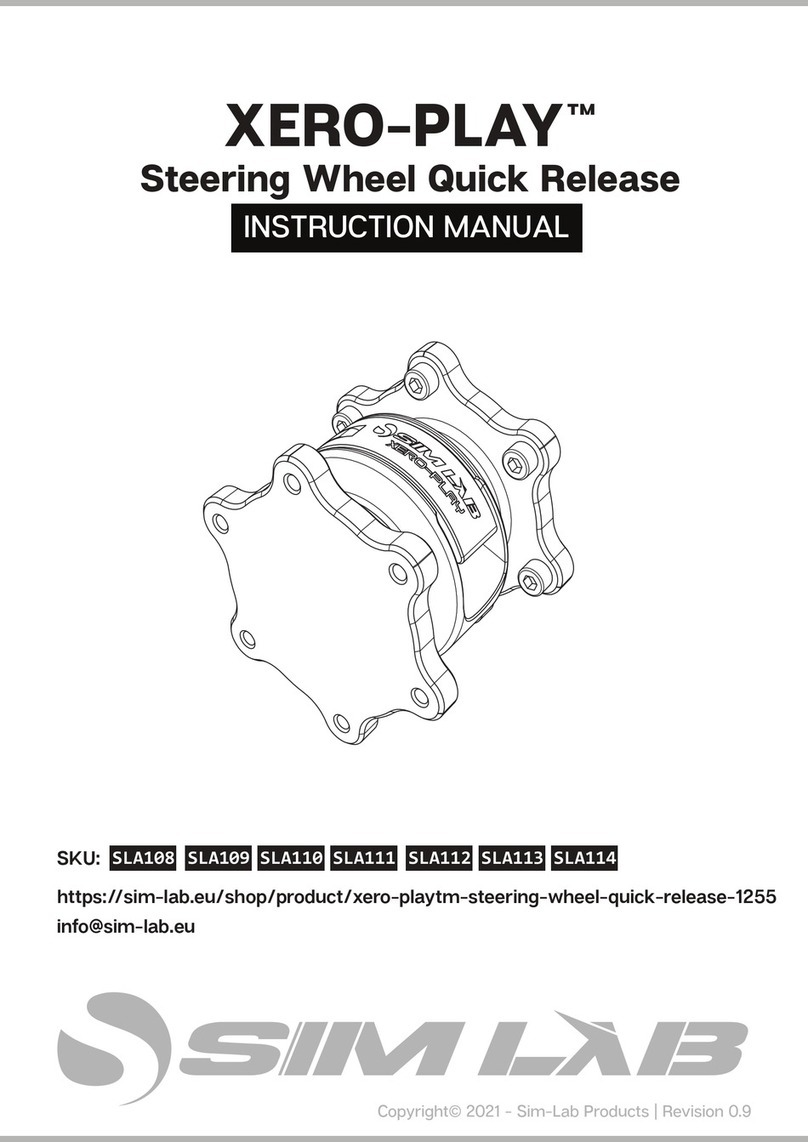
Sim-Lab
Sim-Lab XERO-PLAY SLA108 instruction manual
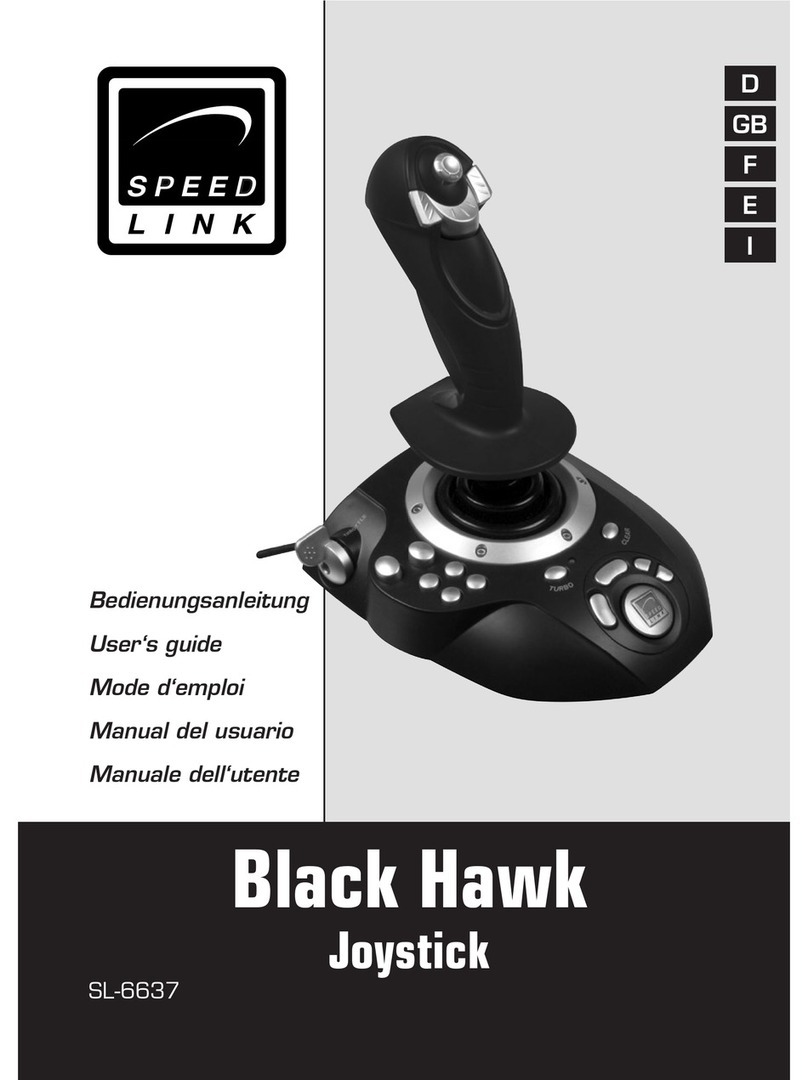
Speed Link
Speed Link Black Hawk SL-6637 user guide

MD SPORTS
MD SPORTS AWH084 178M Assembly instructions