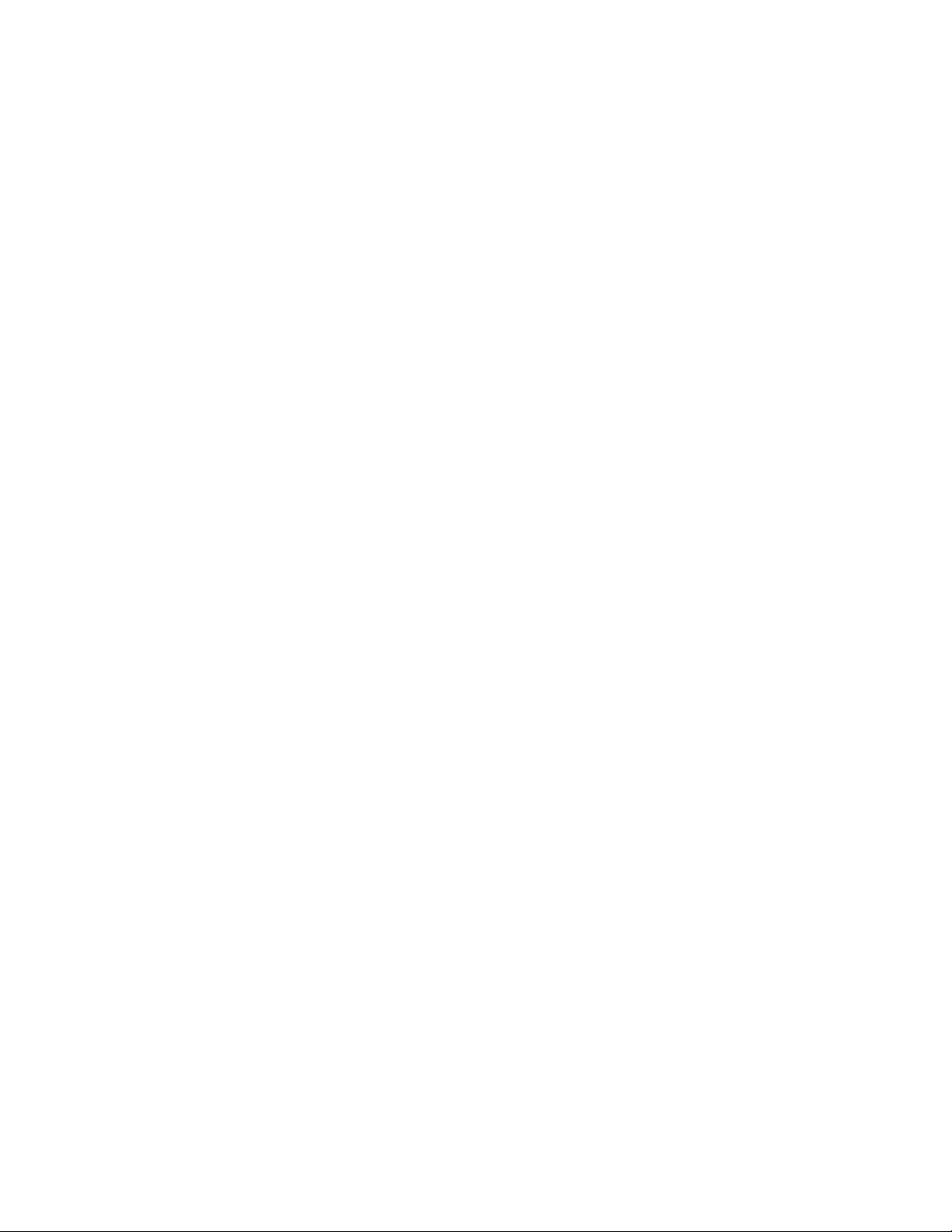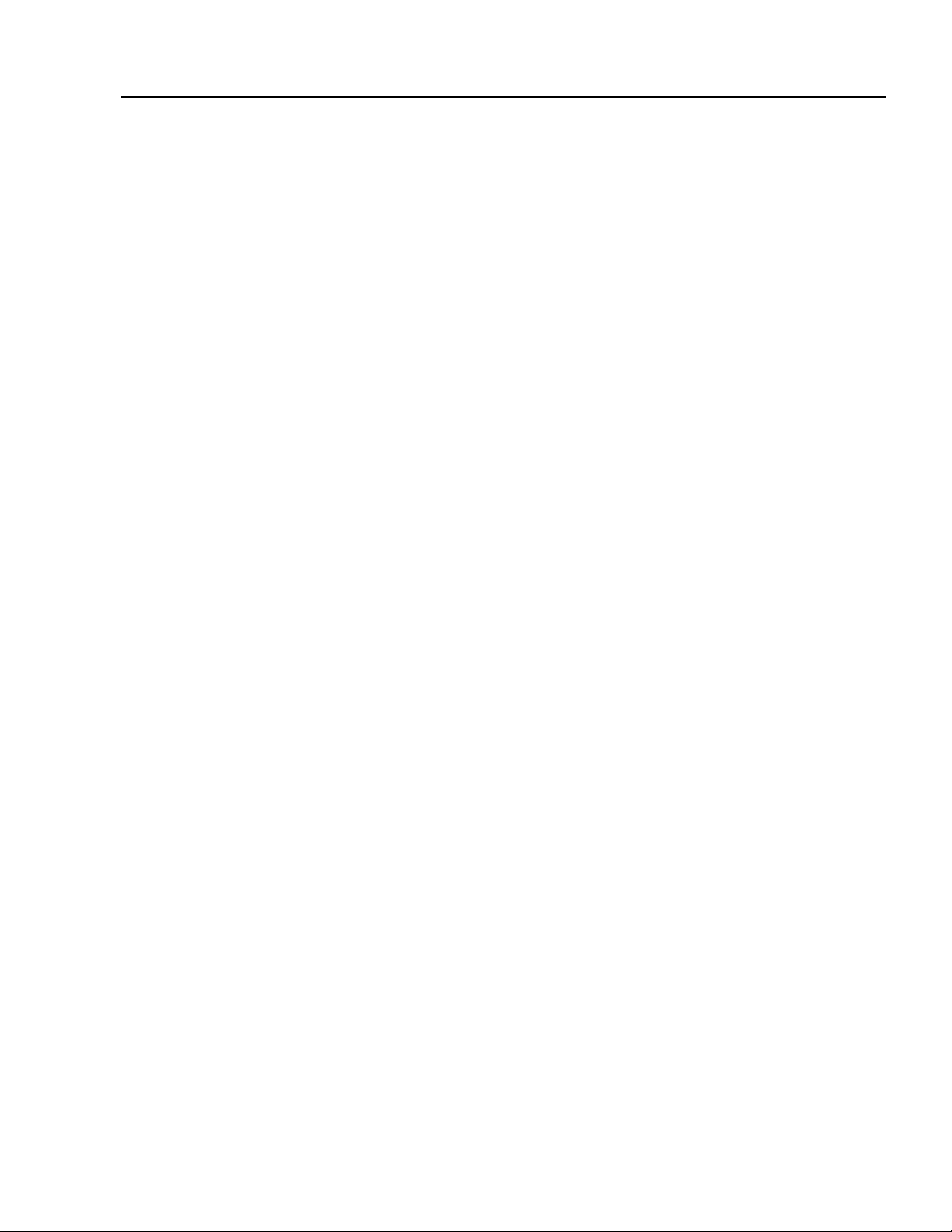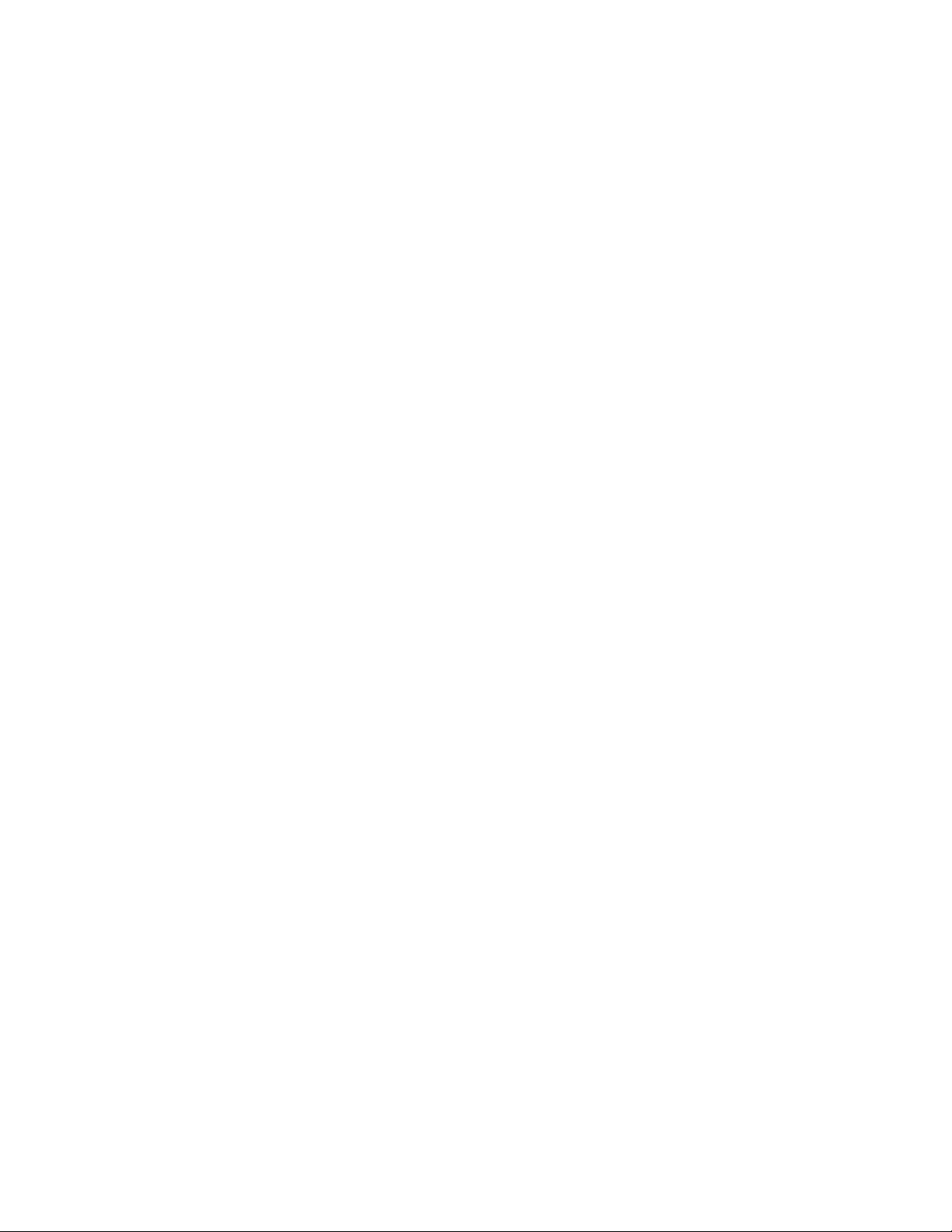2
1 INTRODUCTION
FEATURE SUMMARY
Rugged 3U steel chassis with a sleek anodized
aluminum front panel and illuminated “Axe-Fx III”
logo. On the Axe-Fx III Mark II, the logo can color
cycle, or you can choose your own color.
Two 1.25 GHz (“Turbo”) or two 1.0 GHz
(“Standard”) Keystone DSPs benchmark
at 2.8x the power of the Axe-Fx II.
4Gb blazing fast PC1600 DDR3 memory, hundreds
of Mb of FLASH memory, proprietary FPGA.
Dedicated processors for graphics and USB.
VALUE knob optical encoder lifespan
rated for 1,000,000+ rotations.
Audiophile-quality signal path yields superior sound quality
and a far lower noise floor and THD than previous products.
Auto-switching front/rear instrument
inputs, both with “Secret Sauce IV”.
Three stereo inputs: 1 with XLR/1/4" combo
jacks, two with balanced 1/4" inputs.
Four stereo outputs: one pair with XLR outs, one pair with
both XLR and 1/4" outs, and two pairs with 1/4" outs.
Humbuster technology on all 1/4" outputs
helps reduce ground loop noise.
Front panel headphones output.
Front panel LED meter bridge for instant visibility of levels.
Easy-to-use interface allows intuitive and efcient editing.
Stunning color display with 30x the resolution of previous
products. On the Axe-Fx III Mark II, the display is improved
even further, with enhanced clarity, color, and contrast.
Animated on-screen metering for every
block, input, output, and more.
5 soft-knobs with on-screen labels
for turn and push functions.
512 Preset memories (1024 on the Mark II), each
an entire rig with amp(s), cab(s) and effects.
14×6 grid layout allows larger presets
than Axe-Fx II, AX8, FX8, and FM3.
New “Zoom” view shows the entire grid on one page.
8 nameable “Scenes” per preset store
settings like “presets within a preset”.
Revolutionary new “Channels” concept for fast,
seamless switching of up to four channels per block.
Built-in tools to copy Channels and Scenes within a preset.
Hundreds of accurate amp models with real tube
amp sound and equally-important feel.
New Cabinet block features a “Cab-Lab” style
multichannel mixer to load up to four IRs at once.
2,048 Factory cabs, 189 “Legacy” Cabs (from Axe-Fx
II), 2,048 User Cabs and 16 Scratchpad memories.
Factory IRs by Fractal Audio and the
best of 3rd party creators.
Presets can now contain up to four instances
of Compressor, Drive, and Delay blocks.
New blocks: Plex Delay, Ten-Tap Delay,
Multiplexer, Realtime Analyzer and more.
Effect “Types” create classic sounds at the
turn of a knob. Types include 40+ drives, 50+
reverbs, 30+ delays, and many more.
New effect models include analog Tri-stereo Chorus,
deep modeled Phaser and Flanger blocks.
Improved Reverb is even richer and smoother than ever.
Improved Pitch block with faster detection and tracking.
New fully parametric “Input EQ” in Amp block.
Fully revamped 5.8 minute stereo Looper with undo.
Tone Matching to clone any tone, now in UltraRes.
Built-in IR Capture Utility allows you to
create your own speaker cab IRs.
New Input and Output blocks make
routing more flexible than ever.
Improved and faster Tuner featuring a new interface.
8×8 USB Audio with better audio performance
than most dedicated pro audio interfaces.
Dedicated USB Input block for reamping/processing tracks.
MIDI-over-USB between Axe-Fx III and a computer is
10× faster than the same connection on Axe-Fx II.
MIDI IN, OUT and THRU ports.
Rich MIDI implementation allows extensive remote control.
The new “Scene MIDI” block enables each scene to
transmit up to 8 PC/CC messages when loaded.
Optional MIDI PC/Bank transmission
when a new preset is loaded.
Two on-board PEDAL jacks for expression
pedals like the Fractal Audio EV-1 and EV-2.
FASLINK 2 connector for connecting up to four of
our next-gen Foot Controllers, FC-6 and FC-12.
Daisy-chain FC series foot controllers for more pedal
board “real estate” or to allow player and tech to share
switching responsibilities on “cloned” systems.
Future proof: as ever, fully upgradeable rmware means
the Axe-Fx III has the capability for free updates.
Built-in backup rmware allows recovery in the
event of complications during update.
And much more.