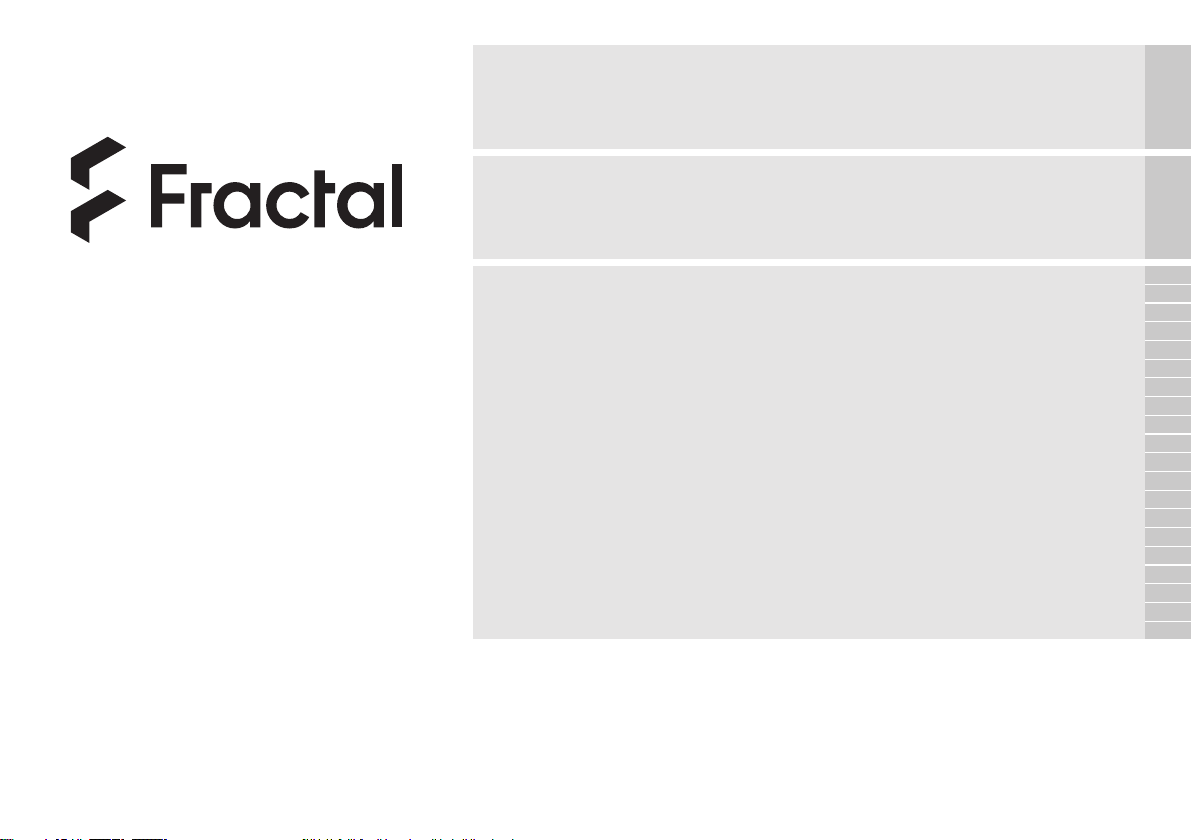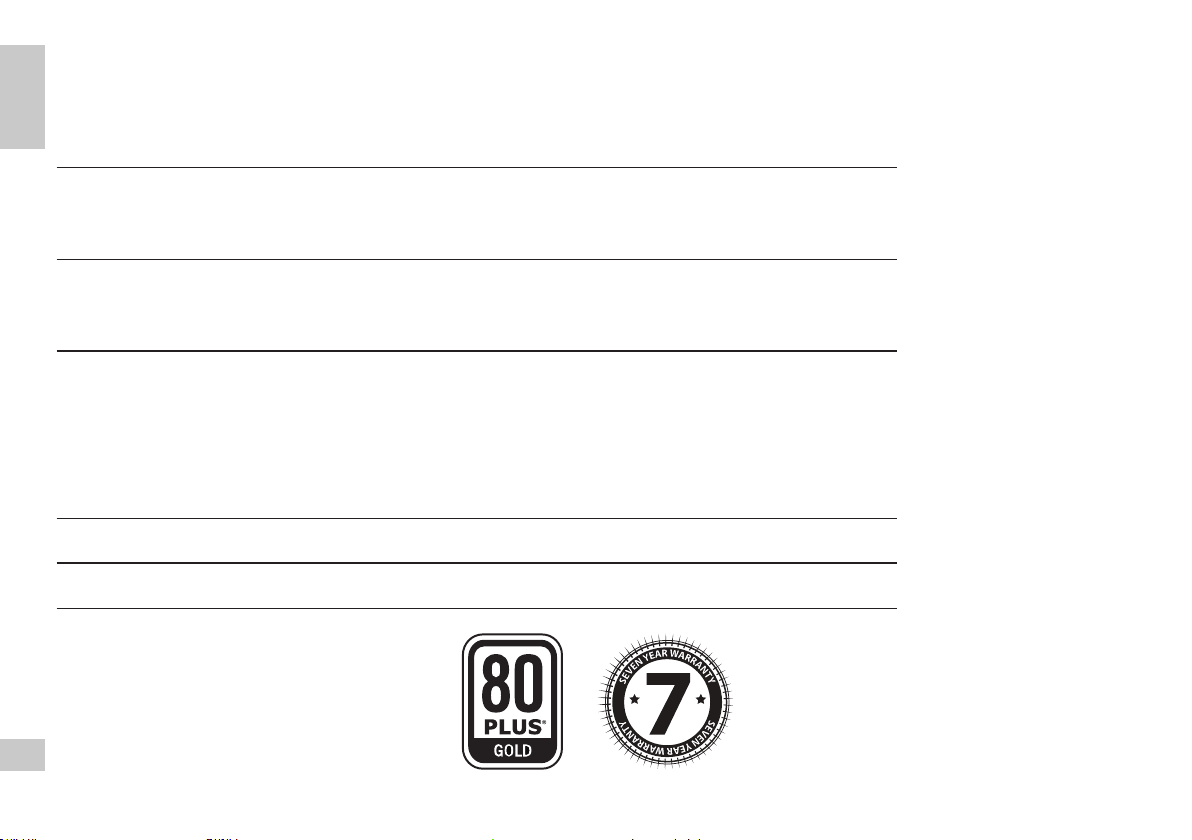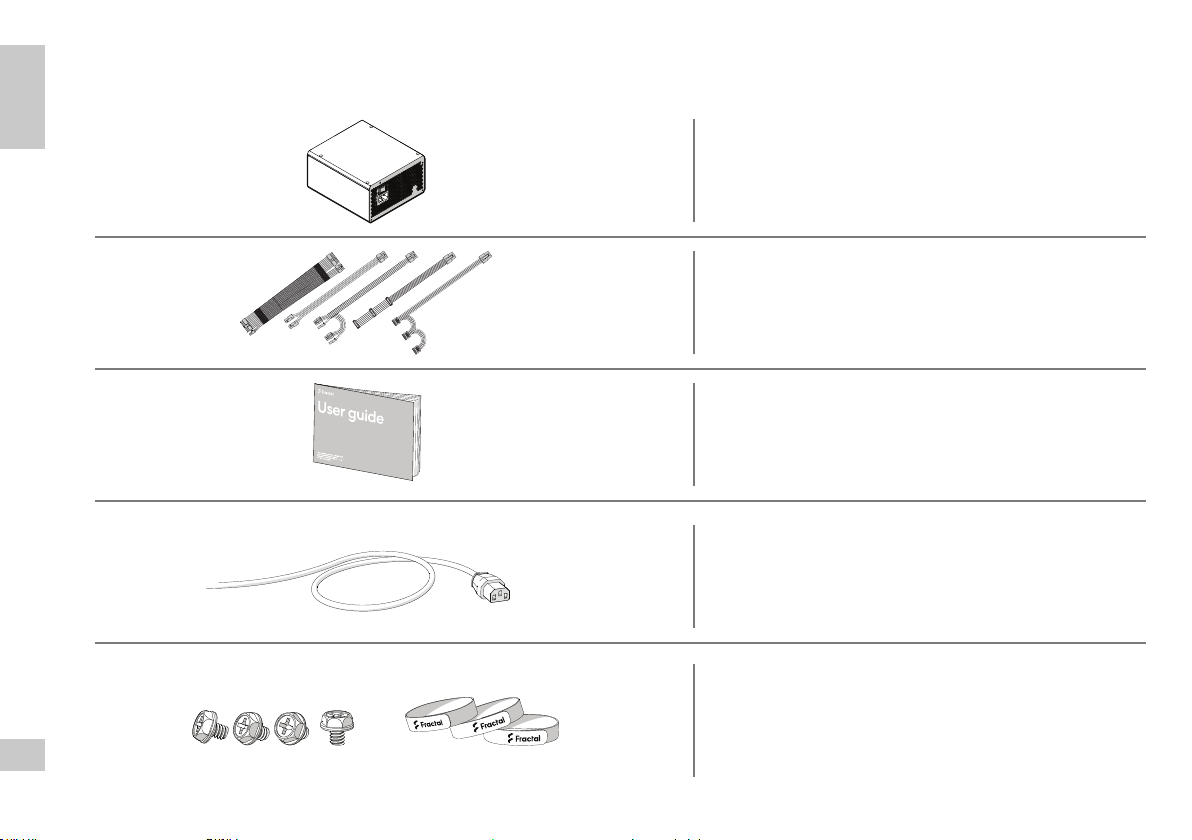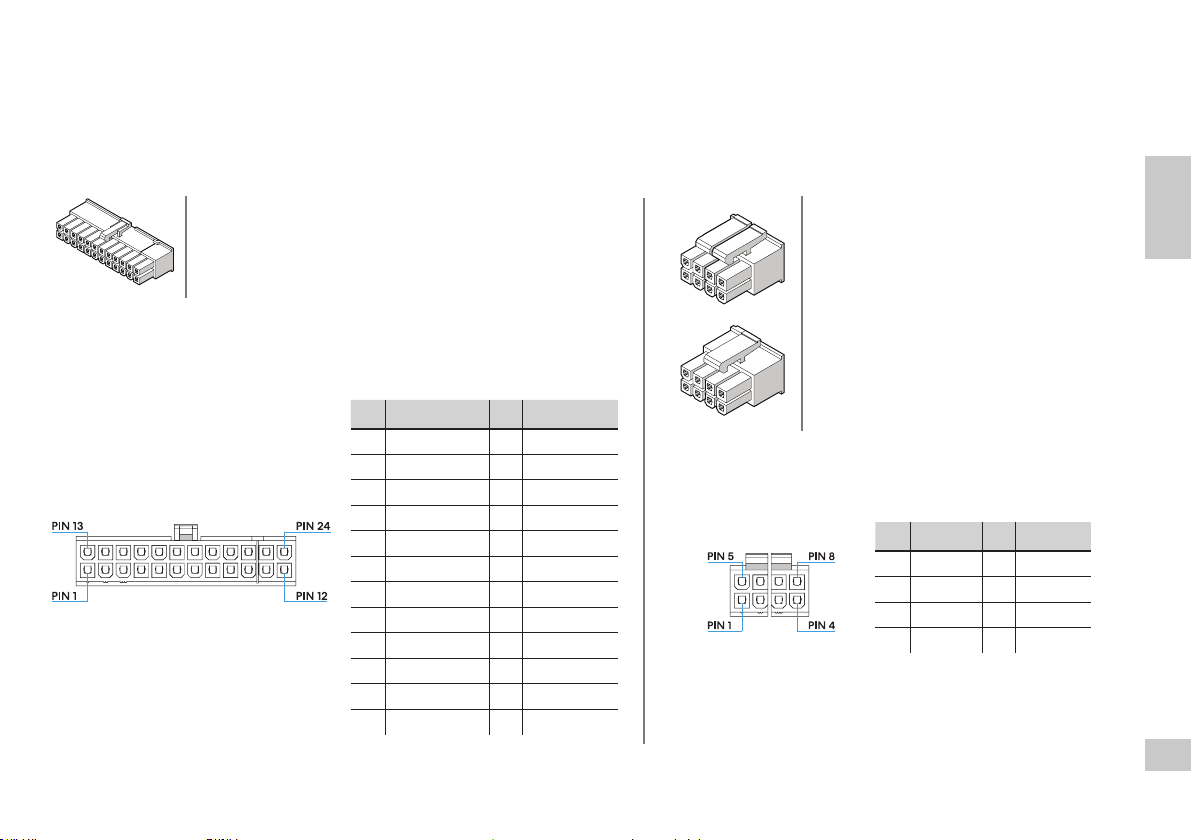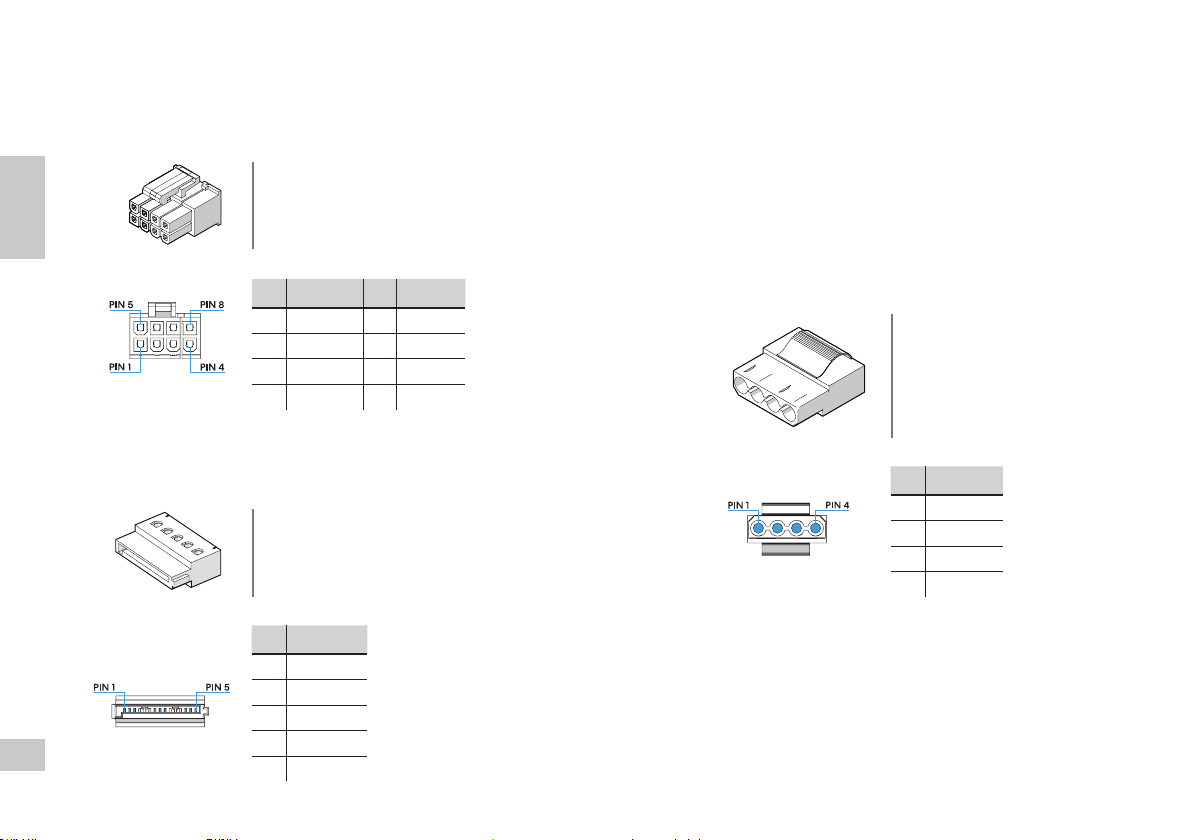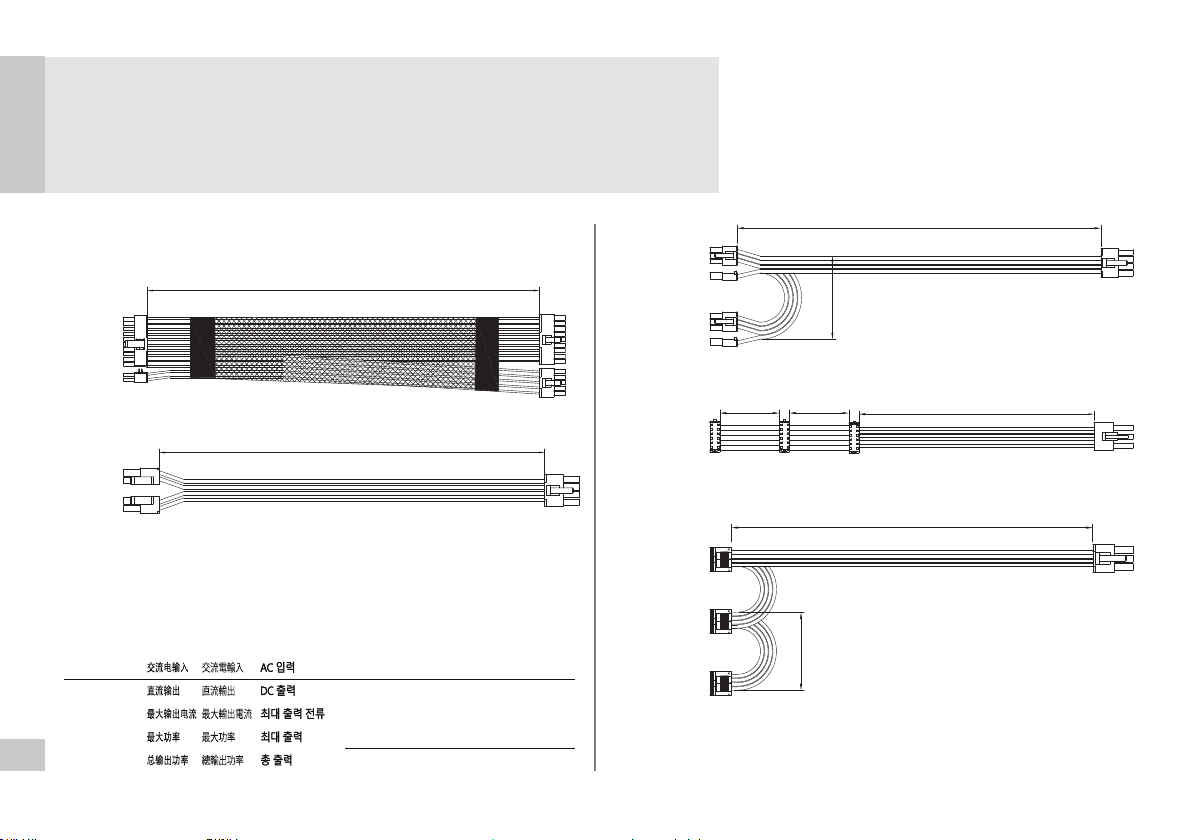5
Package Contents
Packungsinhalt / Contenu de l’emballage / Contenido de la caja / Förpackningsinnehåll / Комплект поставки / パッケージ内容 / 包装内容 / 包裝內容
General
Specication
Power supply / Netzteil / Alimentation électrique / Fuente de alimentación /
Nätaggregat / Источник питания / 電源 / 电源 / 電源
Velcro cable ties and mounting screw pack /
Klettbandverschlüsse und Montageschrauben-Set /
Attaches de câble velcro et paquet de vis de montage /
Sujetacables de velcro y paquete de tornillos de montaje /
Kardborreband och monteringsskruvar /
Кабельные стяжки на липучках и комплект монтажных винтов /
マジックテープ製のケーブルタイと取付ネジのパック /
Velcro电缆扎带和安装螺丝包 / Velcro 纜線紮帶和安裝螺絲包
Modular cable kit / Modulares Kabelset / Kit de câble modulaire /
Kit de cableado modular / Modulärkablage /
Комплект отстегивающихся кабелей / モジュール式ケーブルキット /
模块化电缆套件 / 模組化纜線套件
User guide (this booklet) / Benutzerleitfaden (diese Broschüre) /
Guide de l’utilisateur (ce livret) / Guía del usuario (este folleto) /
Användarguide (denna broschyr) / Руководство пользователя (этот буклет) /
ユーザーガイド(本ドキュメント) /
用户指南(本手册) / 使用者指南(本手冊)
AC Power Cord (localized) / AC-Stromkabel (lokalisiert) /
Cordon d’alimentation CA (localisé) / Cable de alimentación de CA (localizado) /
Strömkabel (lokalitetsanpassad) /
Шнур питания перем. тока (локализованный) /
AC電源コード(地域別) / 交流电源线(本地化) / AC 電源線(本地化)