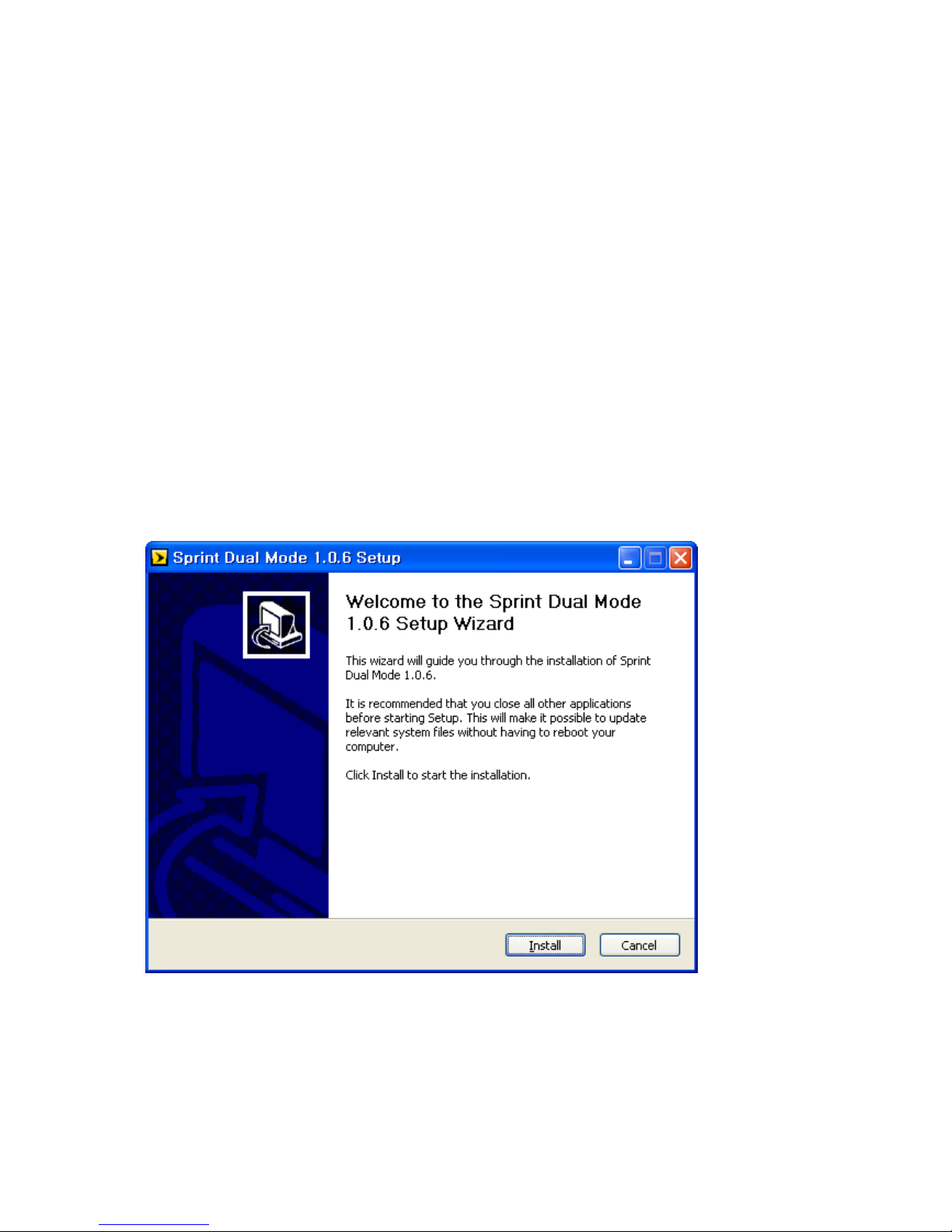Table of Contents
1. BEFORE USING U602...................................................................................................4
About This User’s Manual......................................................................................................................... 4
Product Overview....................................................................................................................................... 4
Product Package Contents........................................................................................................................ 4
Introduction to U602 USB Modem ......................................................................................................... 5
Product Specifications ............................................................................................................................... 5
Product handling ........................................................................................................................................ 5
Configuration .............................................................................................................................................. 6
2. INSTALLATION AND SETUP FOR REMOTE NDIS DRIVER ...................................7
Installing driver........................................................................................................................................... 7
Setup Remote NDIS –for Windows ....................................................................................................... 8
3. STARTING WEB UI .....................................................................................................10
Getting Started ......................................................................................................................................... 10
Connecting to the Internet..................................................................................................................... 12
4. USING WEB UI............................................................................................................14
The Home Menu....................................................................................................................................... 14
The Status Menu....................................................................................................................................... 16
The Settings Menu ................................................................................................................................... 21
The Applications Menu ........................................................................................................................... 25
The Location & Search Services Menu................................................................................................. 26